Custom Payroll Flow Pattern
Flow pattern New Name- TEST Regular Payroll Flow
- Step one Copy “US Simplified Payroll Flow” and change the name to the above.
- Once copied 🡪click on edit🡪 Then delete all the following Tasks:
- Verify Retroactive Notification Report
- Recalculate Payroll for Retroactive Changes
- Verify Retroactive Report
- Run Gross-to-Net Report
- Verify Reports
- Verify Prepayments
- Run Payroll Costing Results
- Run Payroll Register Report
- Run Payment Register Report
- Transfer to Subledger Accounting
- Review Final Journal Entries
- Click Submit, to save the changes of the above deletes.
- Then go back into the TEST Regular Payroll Flow pattern🡪click Edit.
- Highlight the task of “Run Validation Report for Payroll”🡪 Select “go to task” 🡪Next🡪 enter the below highlighted in yellow fields as shown(You will want to choose a security group that everyone who needs to can view this process). For this scenario choose “EWT Payroll Administrator – View All”.
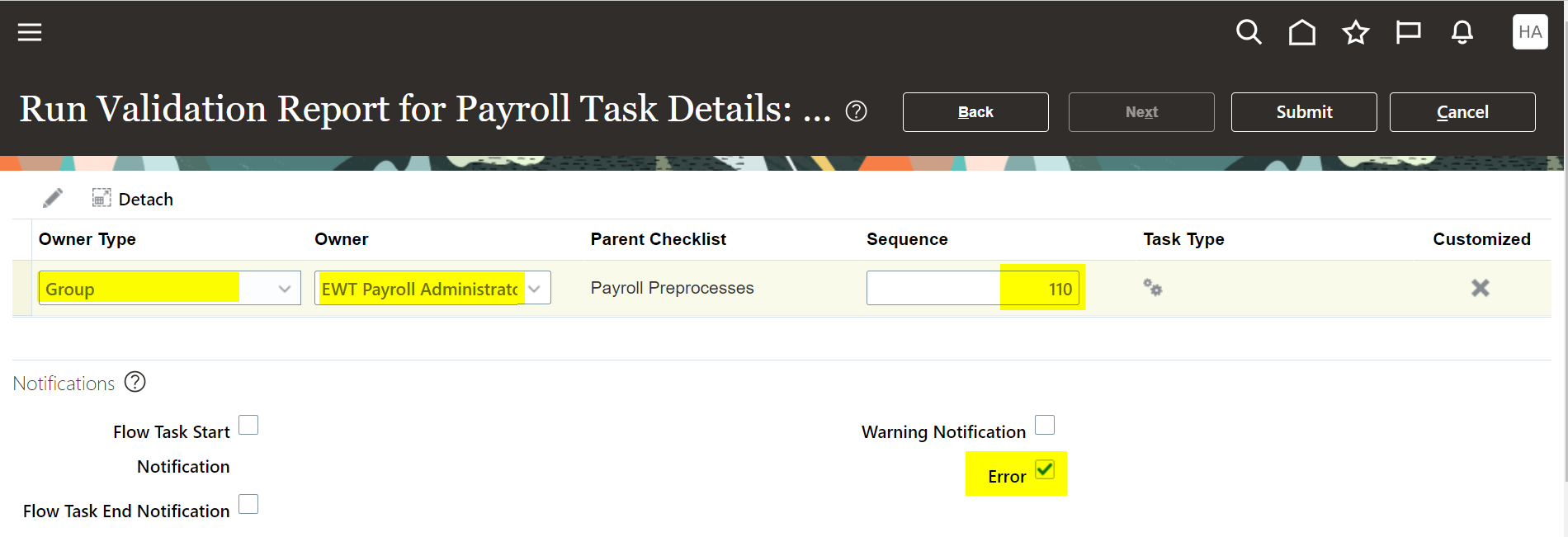
- Click submit🡪Submit to save this change. Then repeat for each of the below listed task, but just make sure that the sequence pattern is in increments of 5 or something sequential(ex. 5( you already used that for the above run validation report for payroll), 10, 15,20, etc).
- Verify Payroll Validation Report (sequence #10)
- Calculate Payroll (sequence #15)
- Calculate Prepayments (sequence #20)
- Archive Periodic Payroll Results (sequence #25)
- Make EFT Payments (sequence #30)
- Generate Check Payments (sequence #35)
- Generate Payslips (sequence #40)
- Verify Payslips (sequence #45)
NOTE: The reason for this is because if there are ever any new steps that need to be added between these payroll steps, there is room to add at least 5 between each of them.
- Click back into the “TEST Regular Payroll Flow pattern”🡪Edit🡪 select “Task Sequence” tab as pictured below:

- Next you will need to make sure that this flow pattern looks like the following from start of flow to end flow. If anything is off it you will need to edit to match what is in the below screen shot.
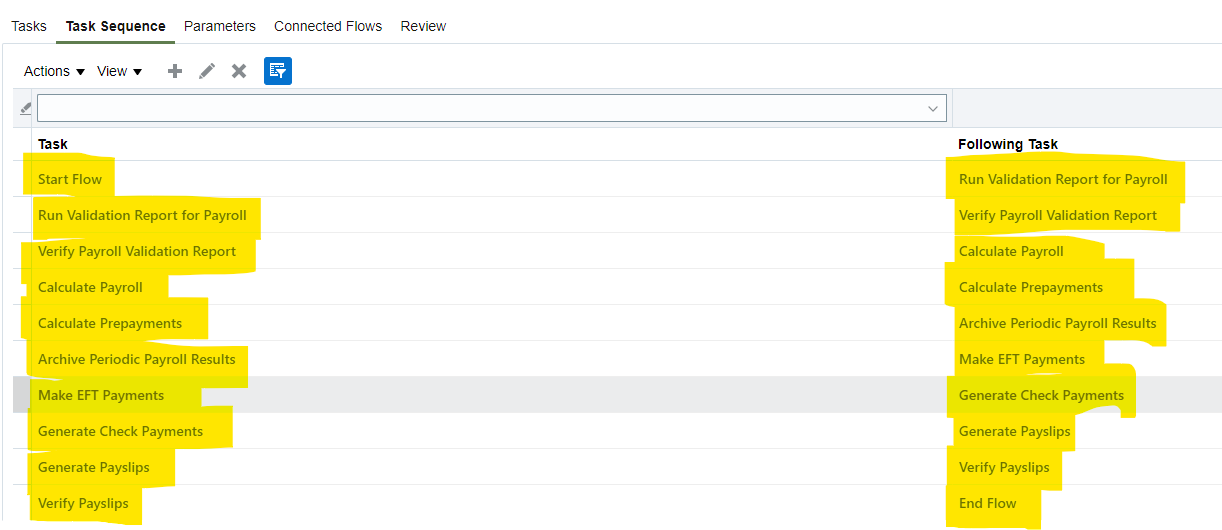
- Once the task sequence is in the proper order, click to submit to save changes.