How to do Cycle Count in Inventory
In this guide, we will see the process of Cycle Counting in the Oracle Inventory Cloud. Please follow the detailed steps to perform Cycle Counting efficiently.
After logging into Oracle Fusion, navigate to the Supply Chain Execution tab and click on the Inventory Management infotile.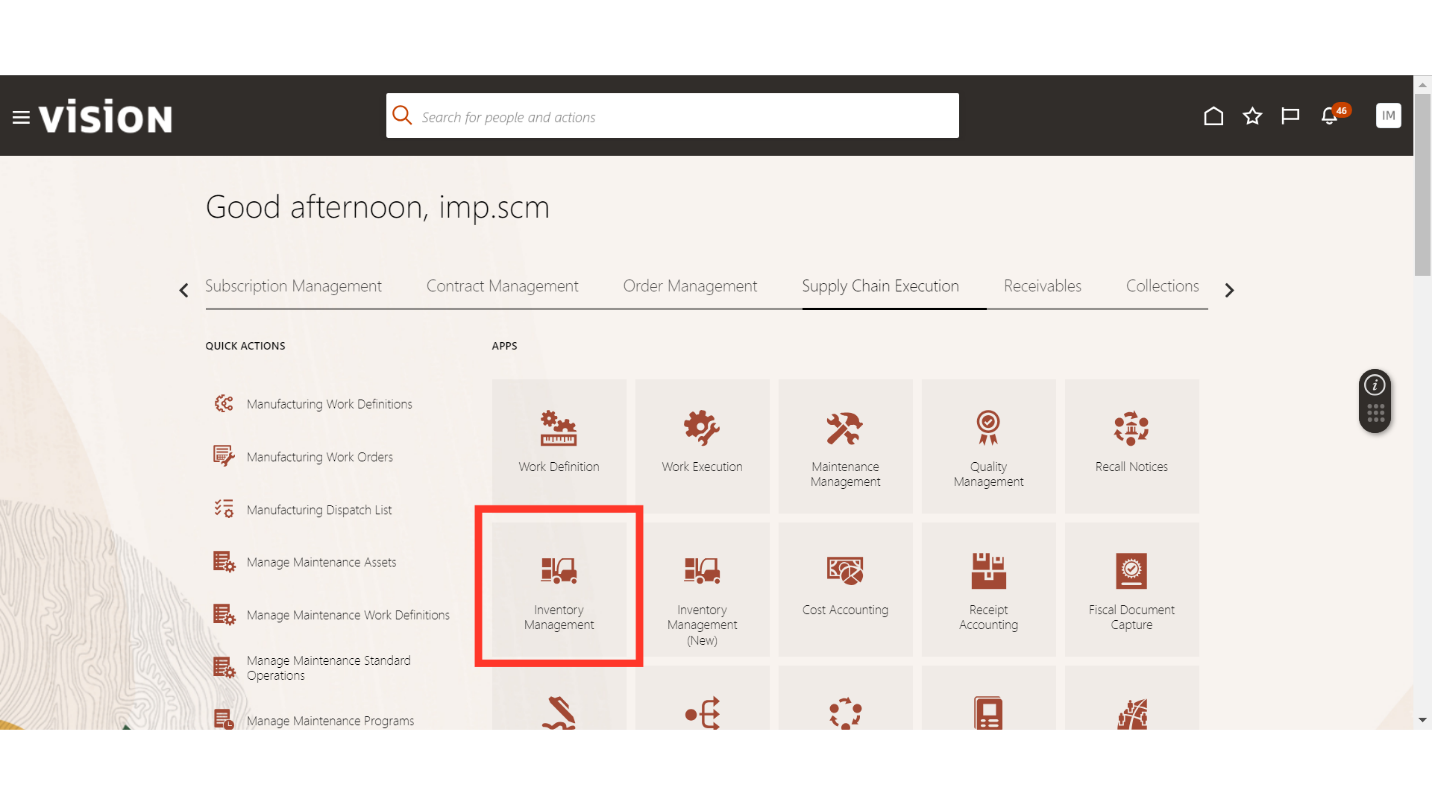
In the Inventory Management work area, click on the Tasks button, select Counts under More Tasks, and click on Create Cycle Count.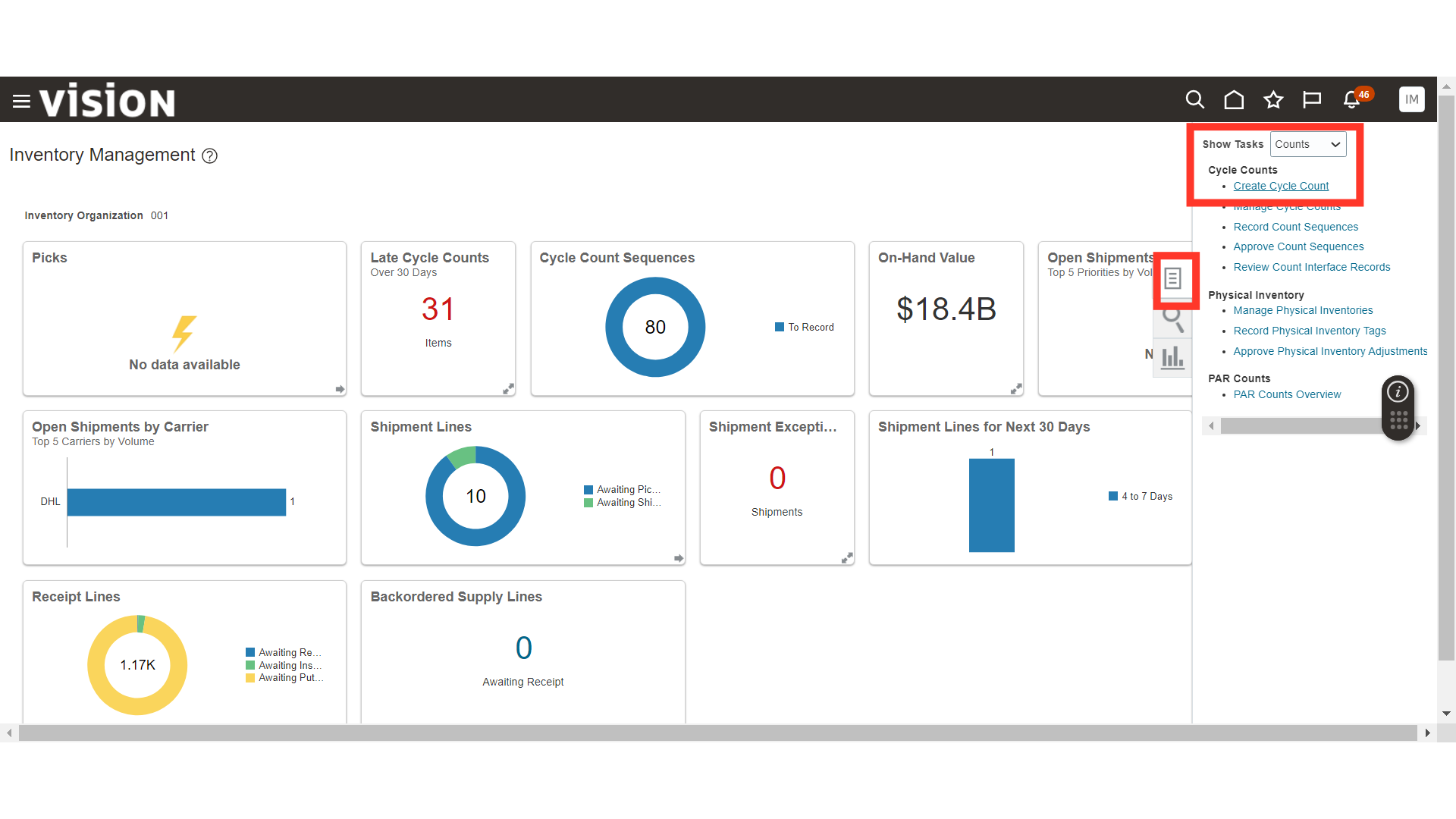
In Create Cycle Count, provide the Count Name and Description, and enable Cycle Count by Item Category.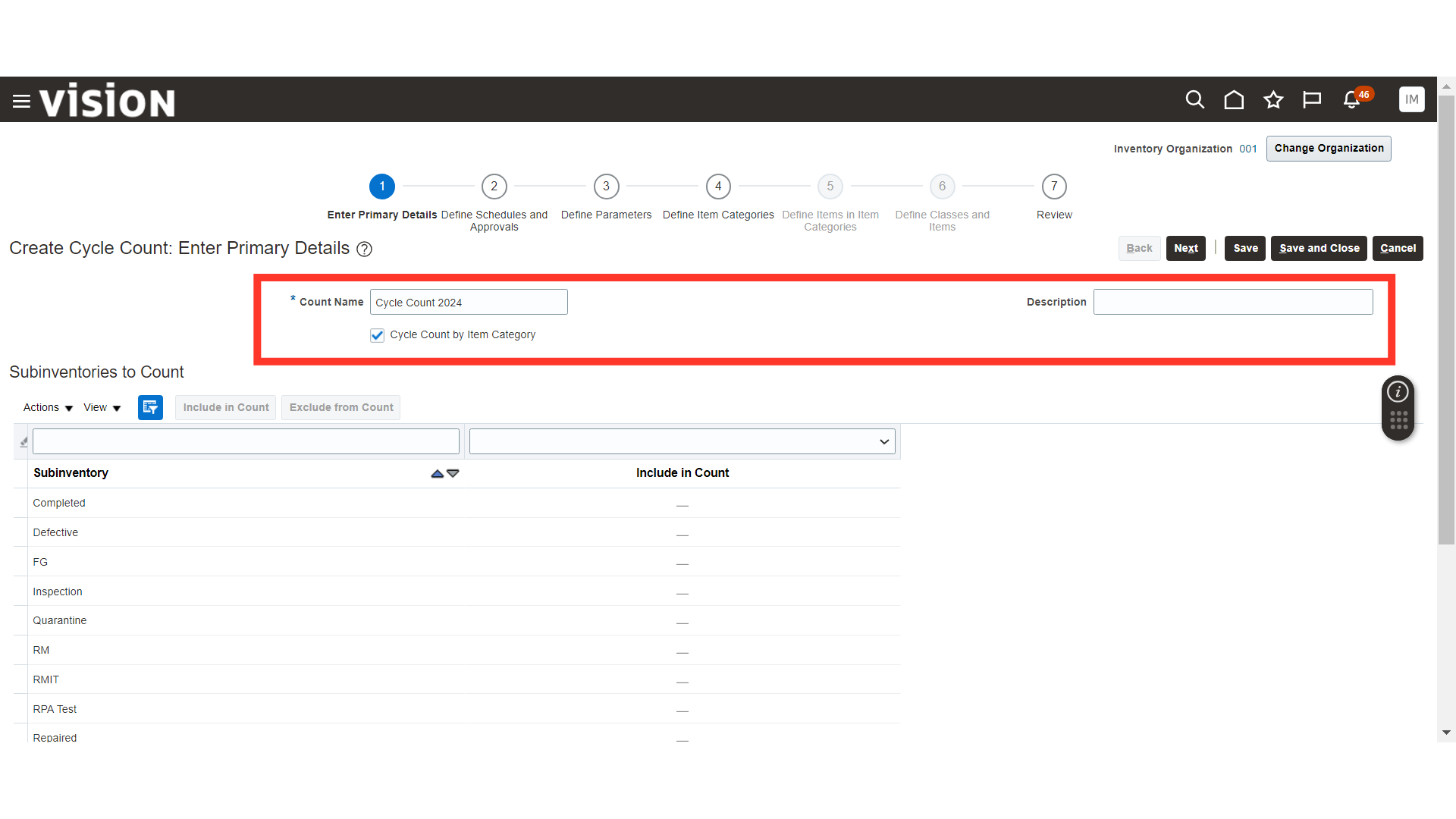
In Subinventories to Count, select the subinventory and click on the Include in Count button. This will select that subinventory for the cycle count.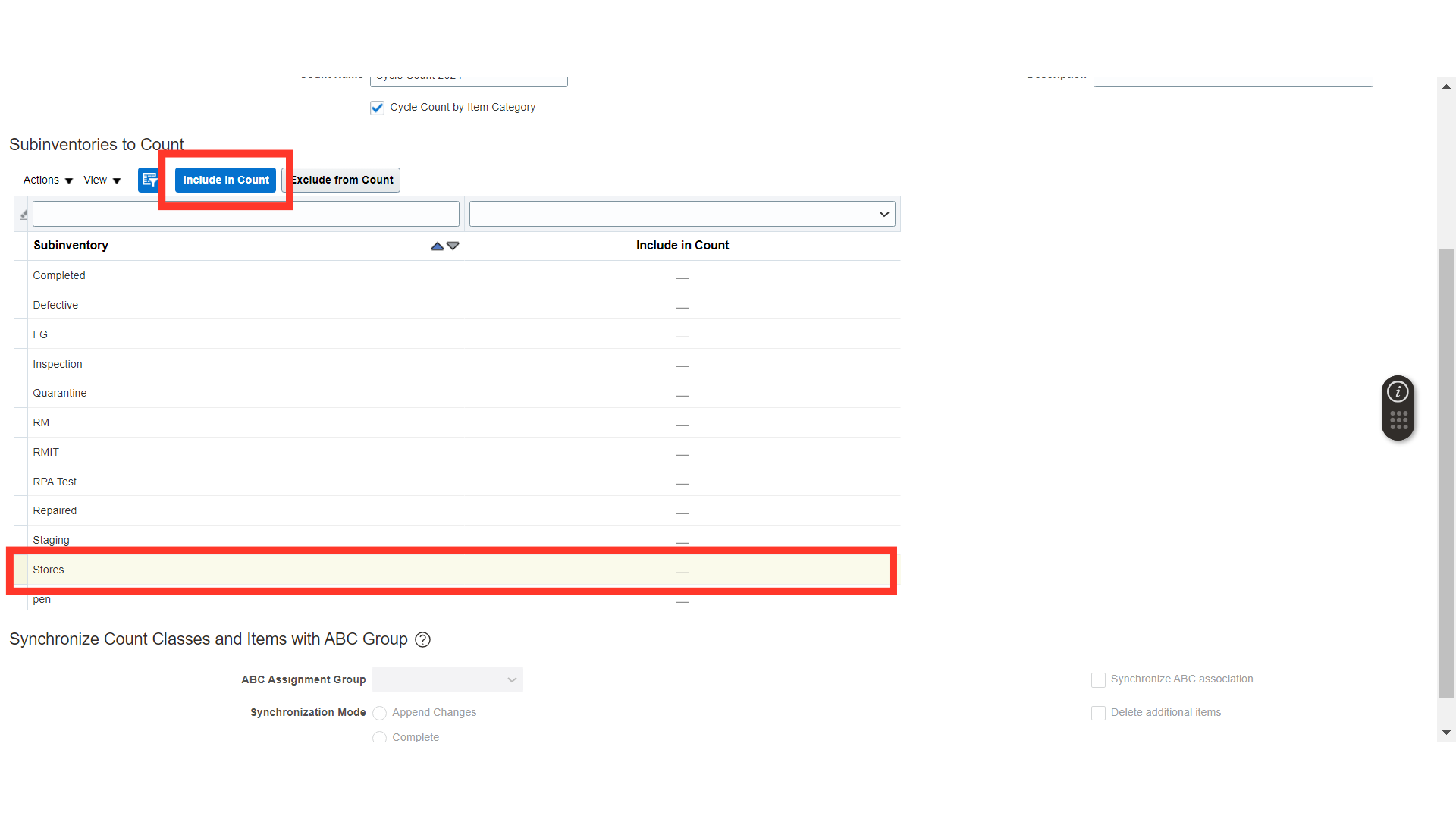
Once primary details are filled in, click on the Next button.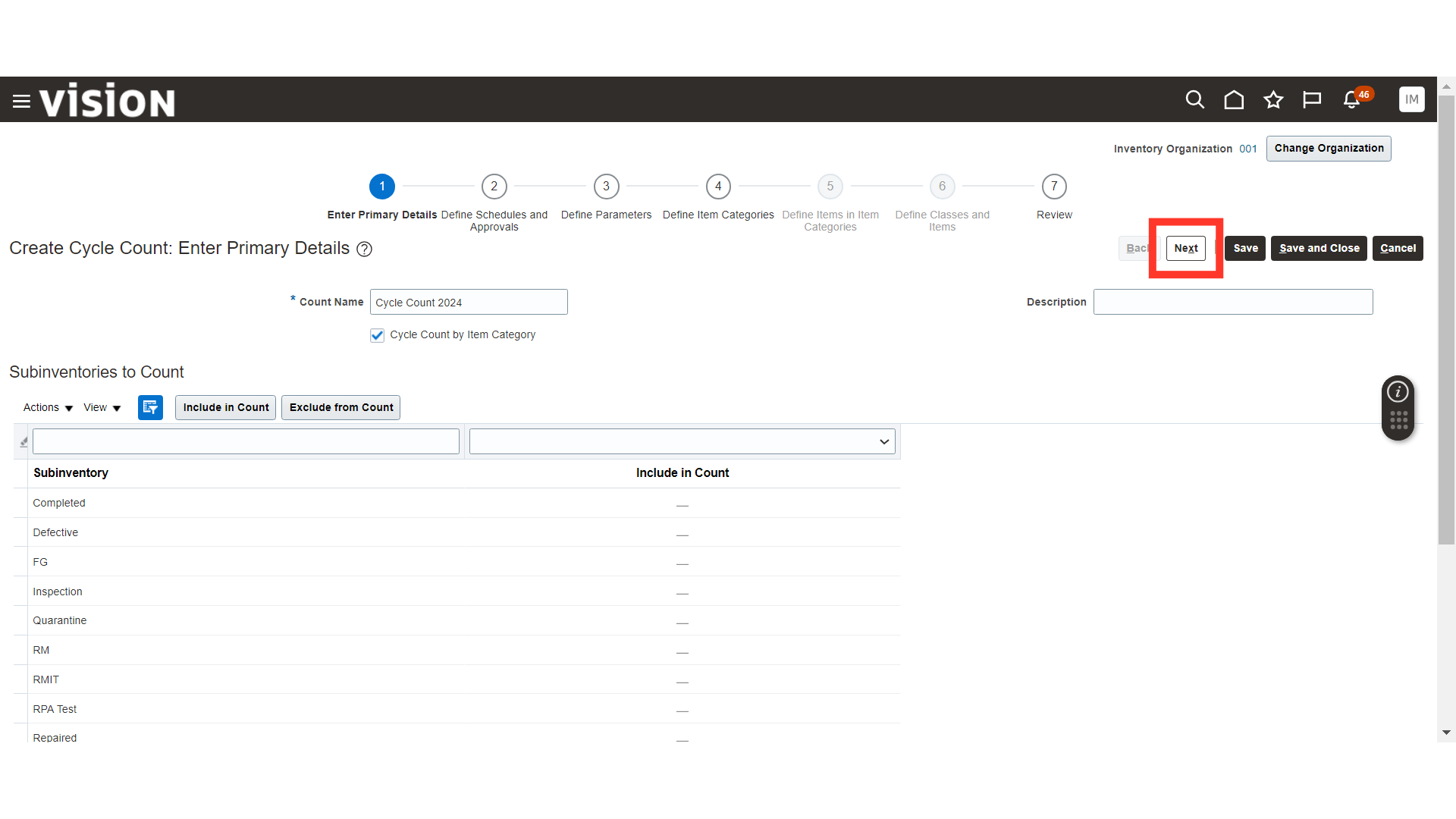
In Define Schedules and Approvals, provide the schedule for the cycle count and set approvals for the cycle count adjustments. Once done, click on the Next button.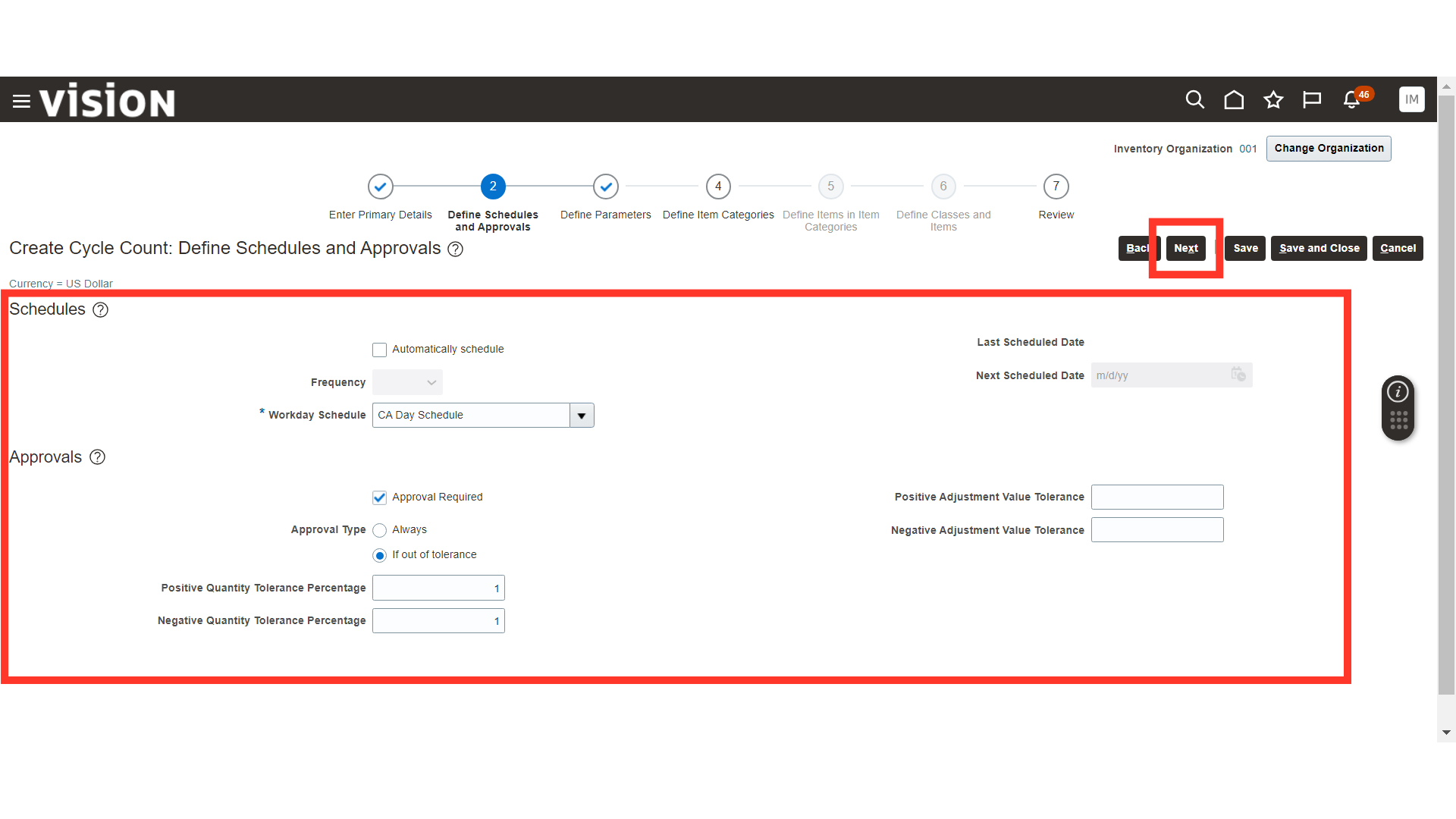
In Define Parameters, set count parameters such as Starting Count Sequence, Maximum Days Before Late, Maximum Recounts, Start Date, End Date, and enable other functions if required. Similarly, set Serial Number options and Count Accuracy. Once done, click on the Next button.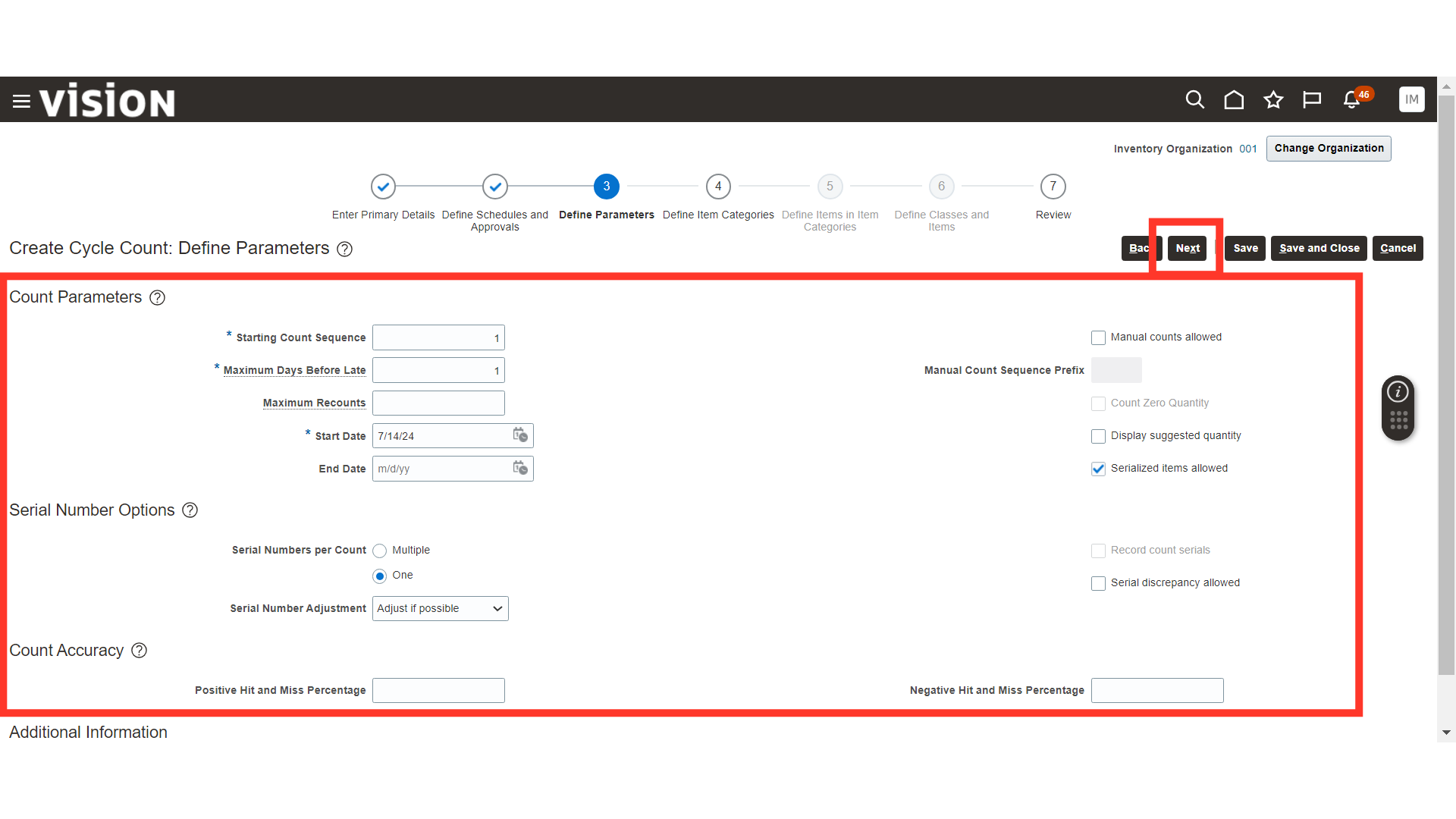
Here, we will search for the category created for items that are cycle count enabled and add the category for cycle count.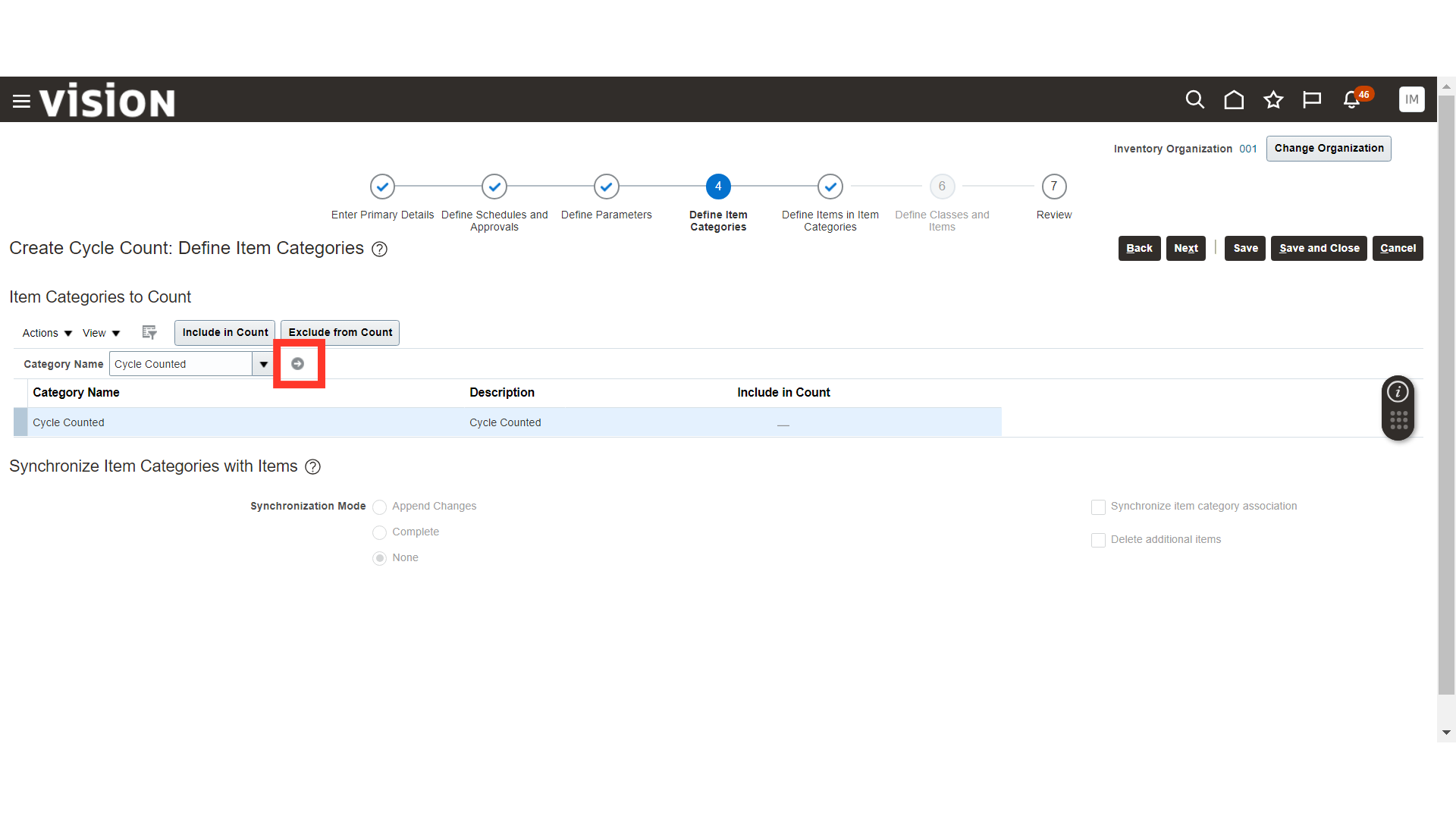
Select the item category and click on the Include in Count button. Once done, click on the Next button.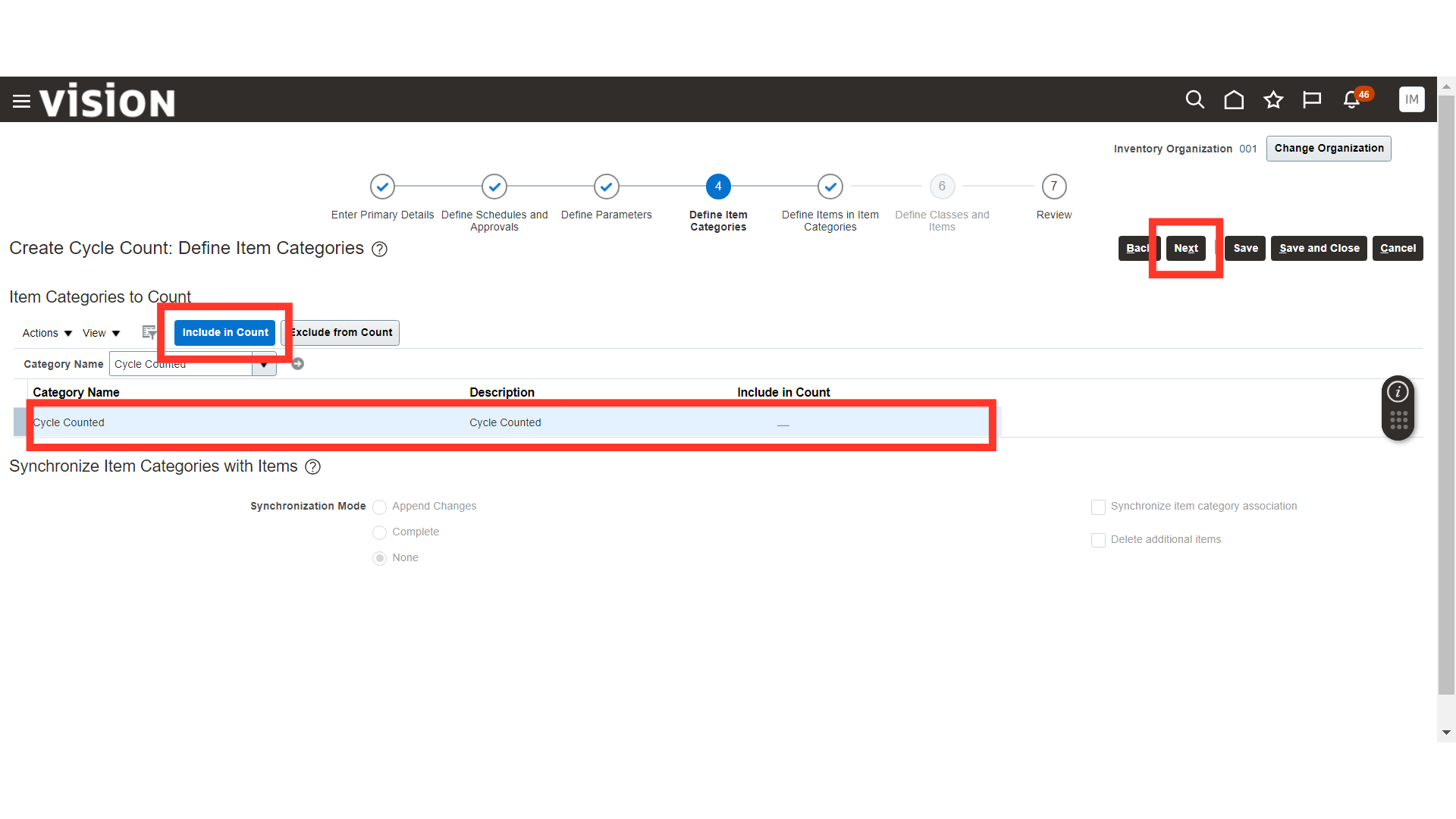
In Define Items in Item Categories, provide the count per year for the item categories and add the items for the cycle count. Once done, click on the Next button.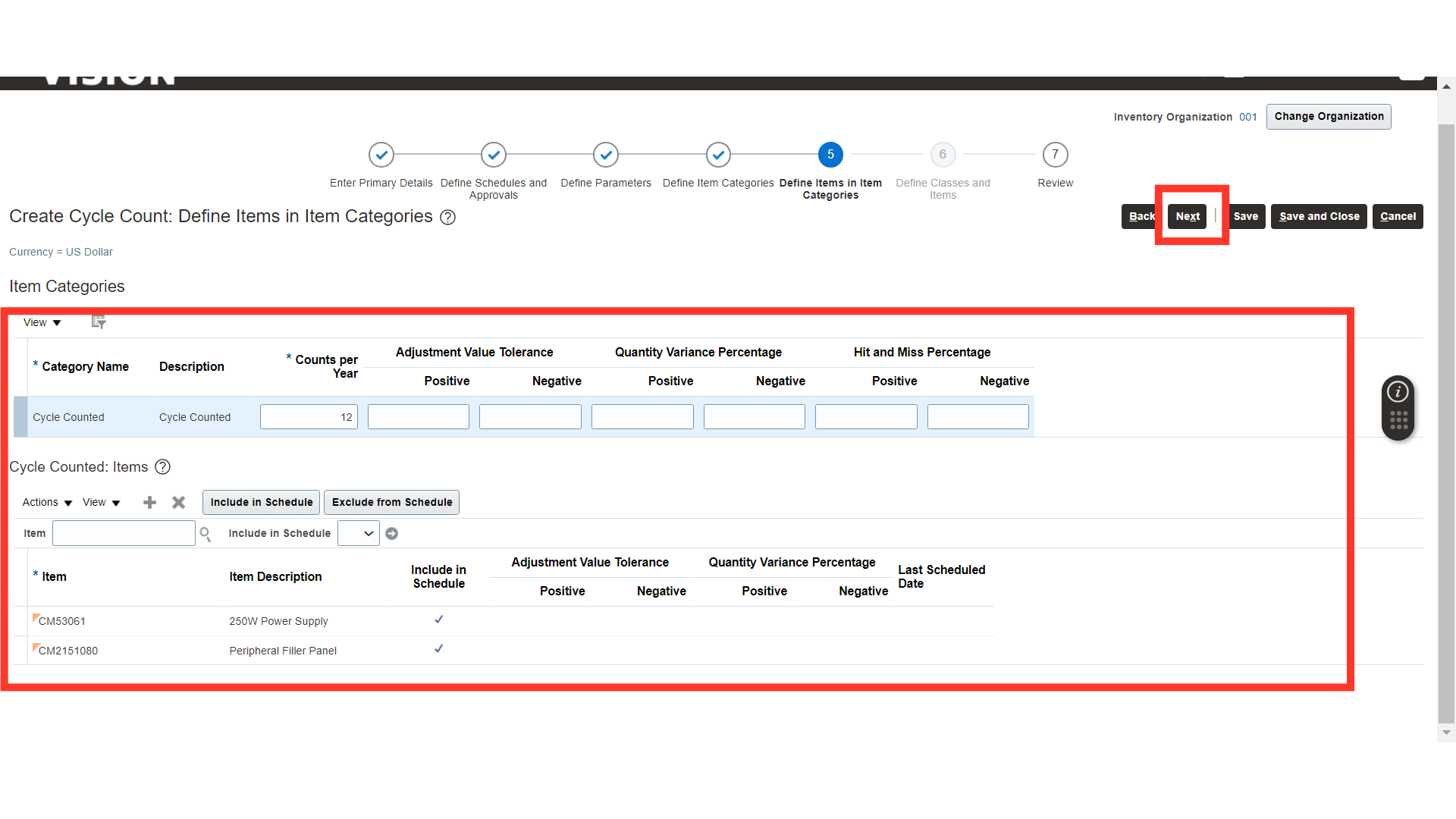
In Cycle Count Review, review the cycle count details and click on the Save and Close button.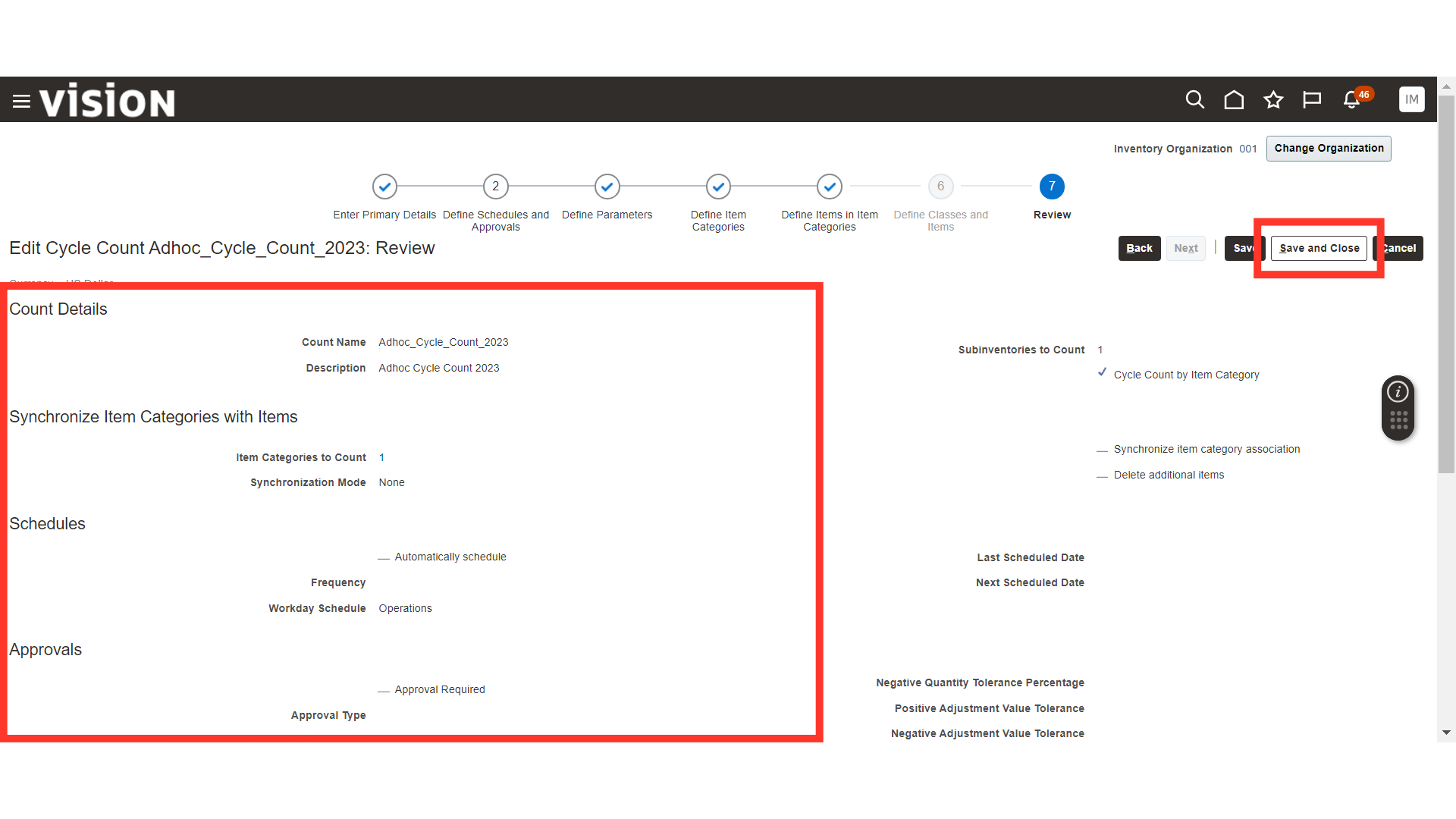
In Manage Cycle Counts, select the cycle count you have created and click on the Actions button.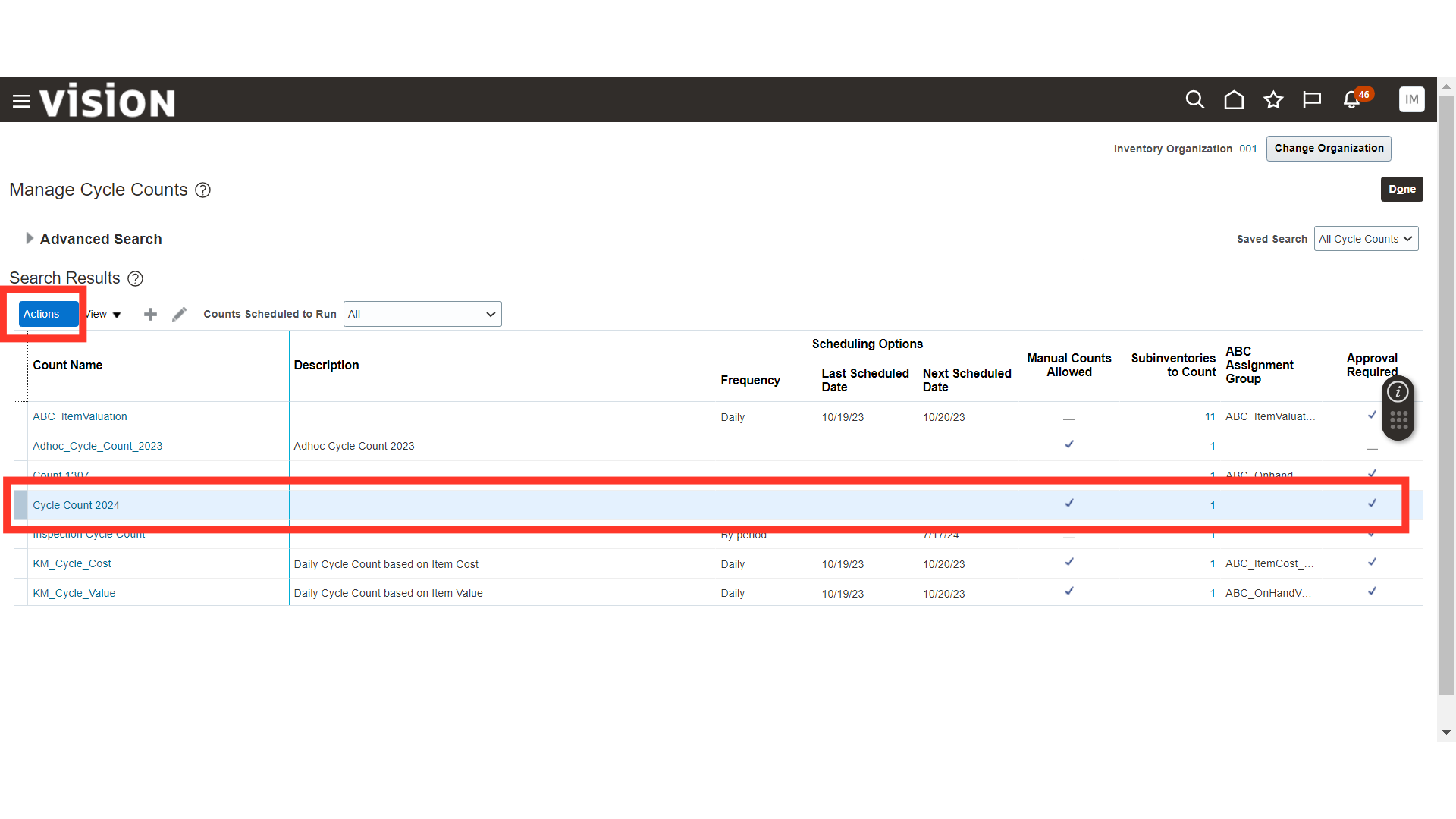
In Actions, click on Generate Count Sequences.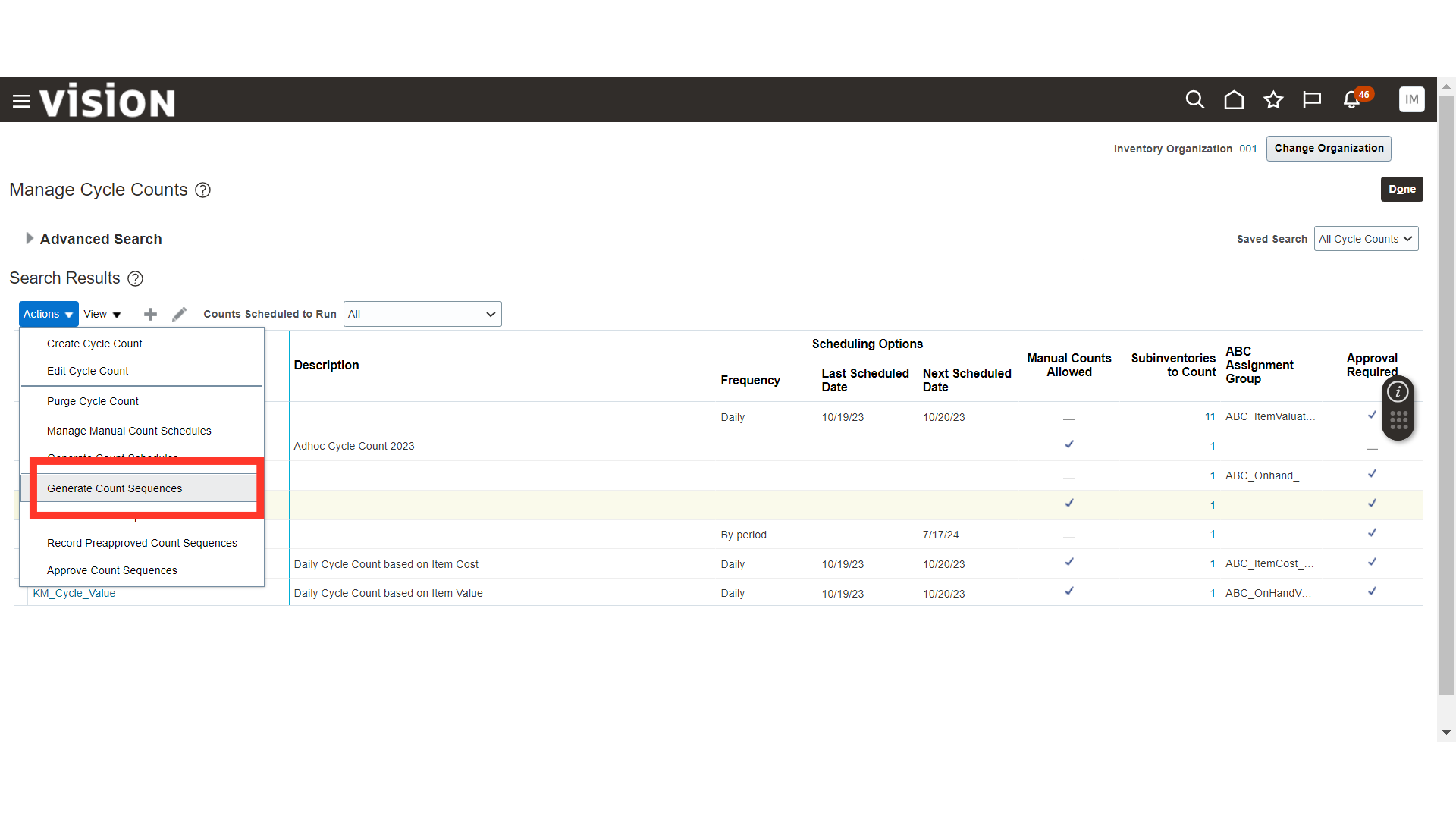
A scheduled process will be submitted for the Generate Count Sequence. You can check the status of the scheduled process under Tools.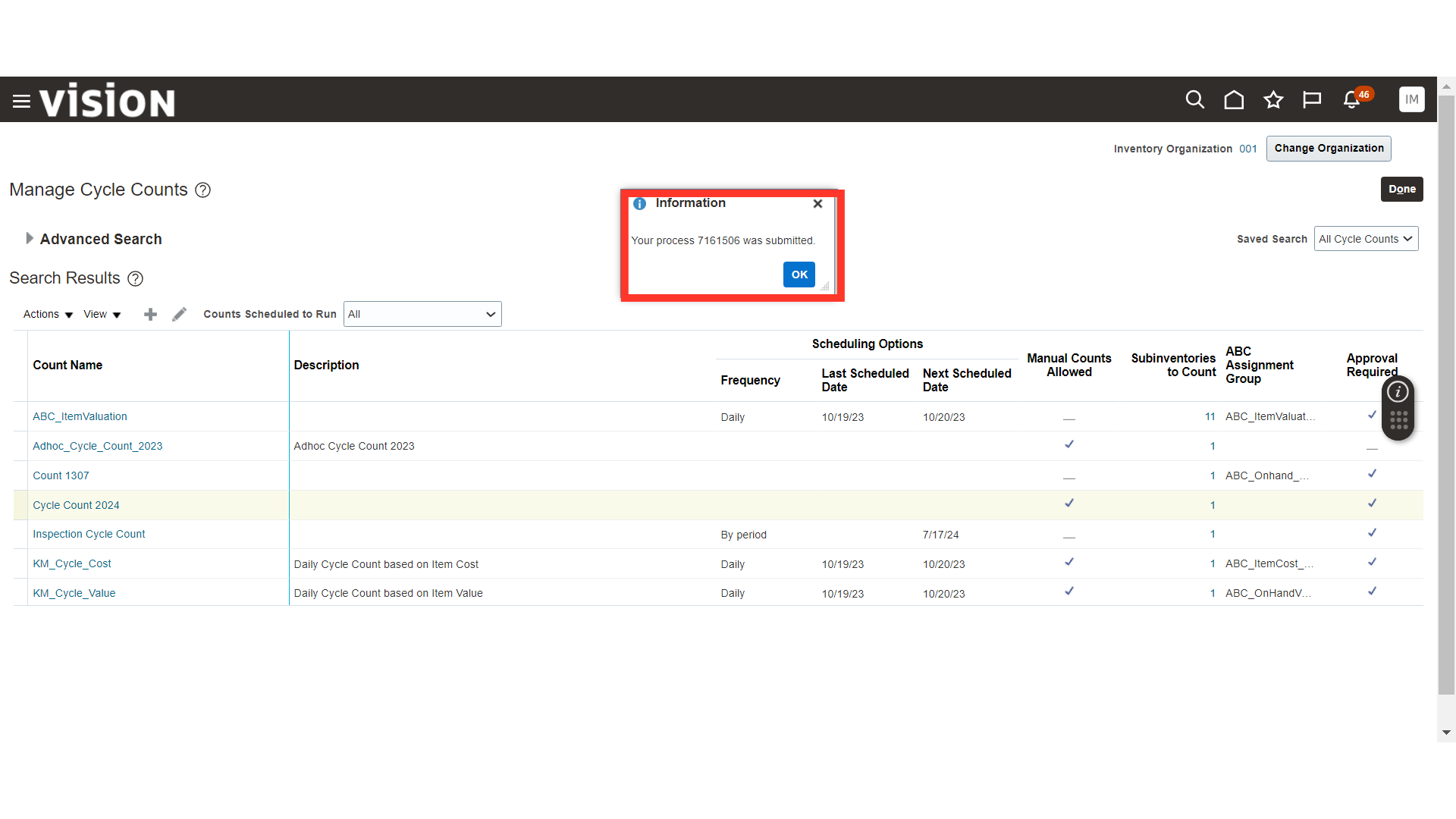
Now, click on Record Count Sequences under Actions.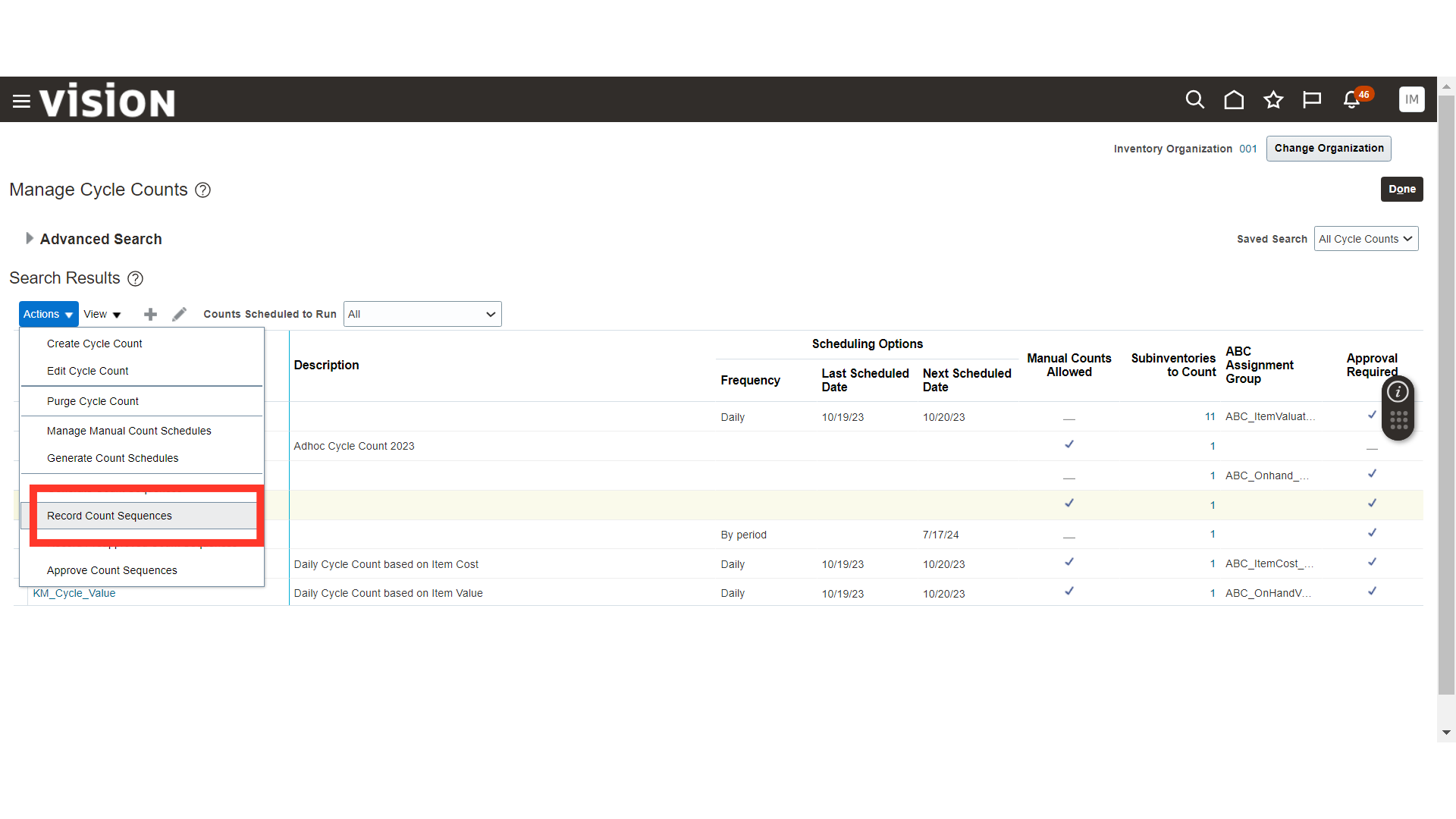
In Record Count Sequences, click on the plus icon.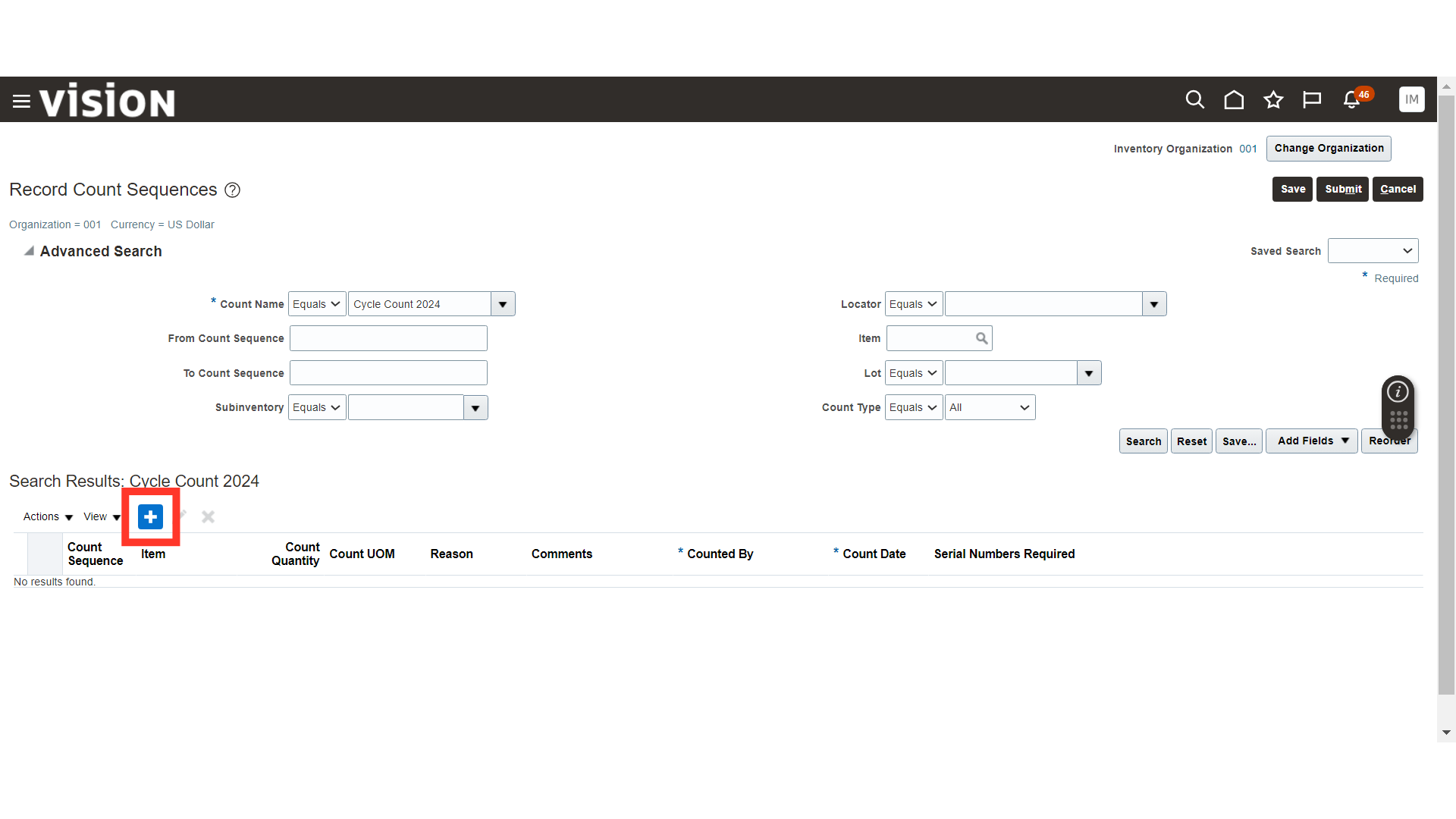
In Create Count Sequence, add the item details and count details, then Save and Close.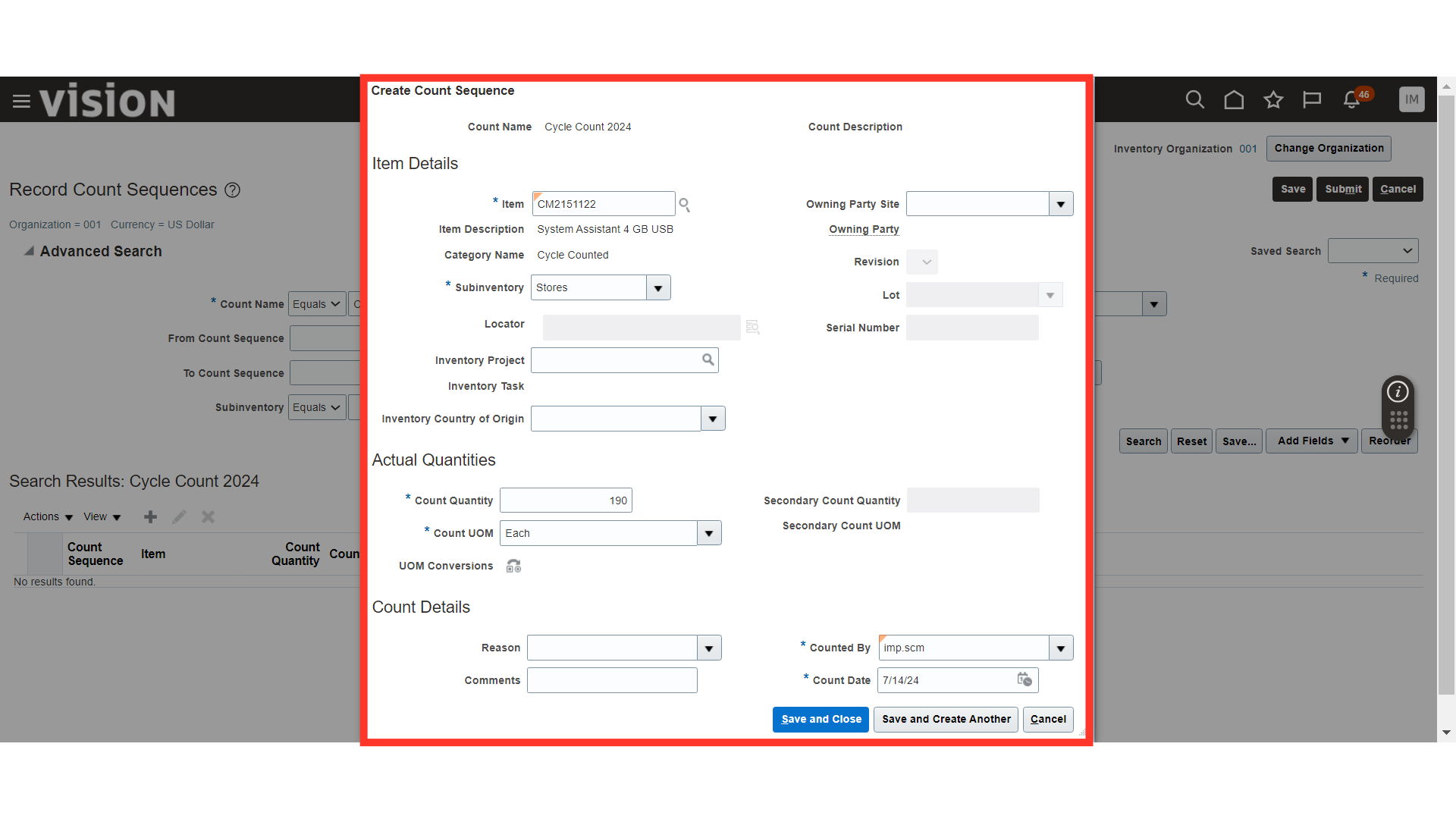
The item will be added to the Record Count Sequence. Similarly, add other item details with Cycle Count.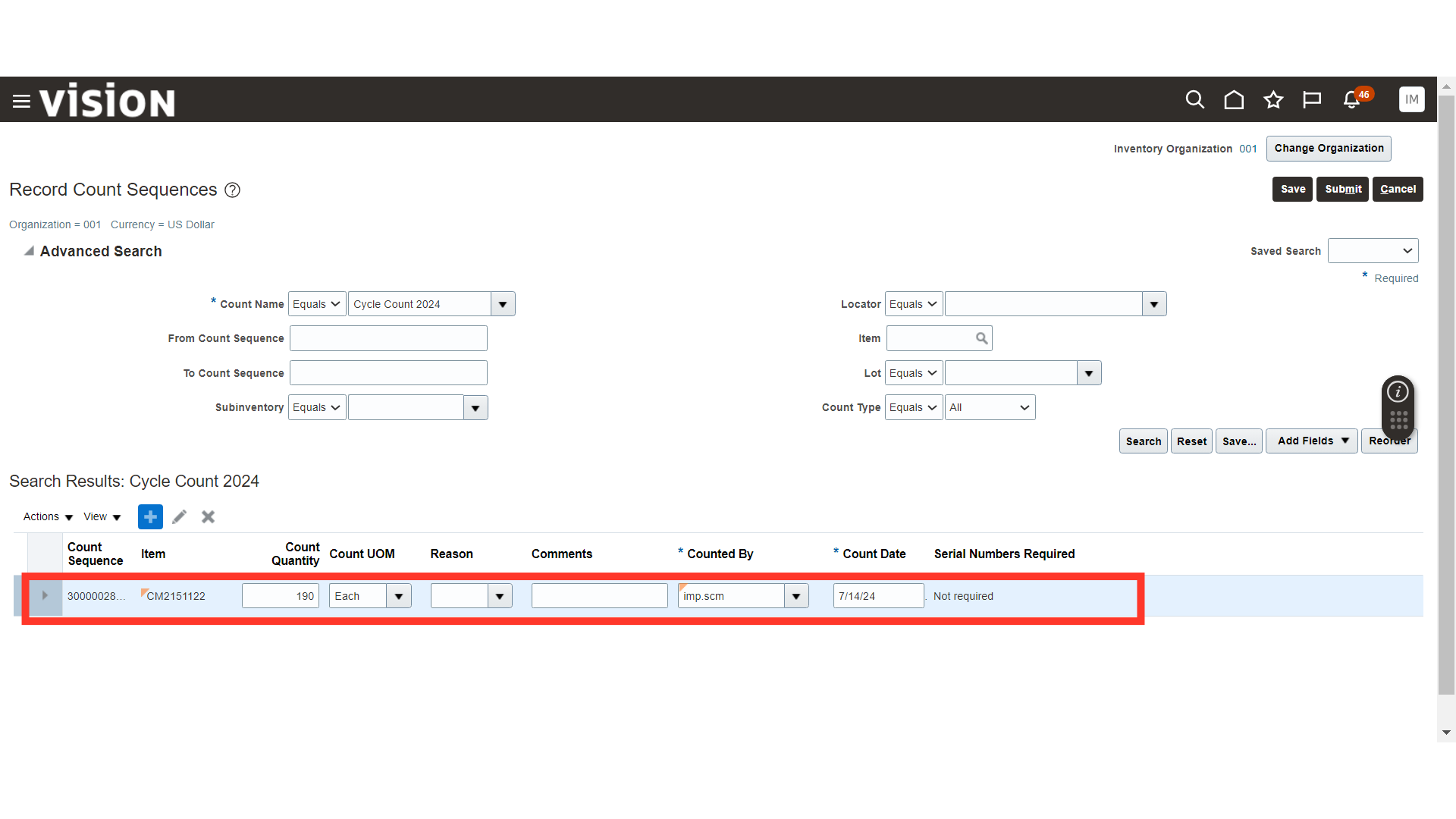
Once all the items are added, click on the Submit button.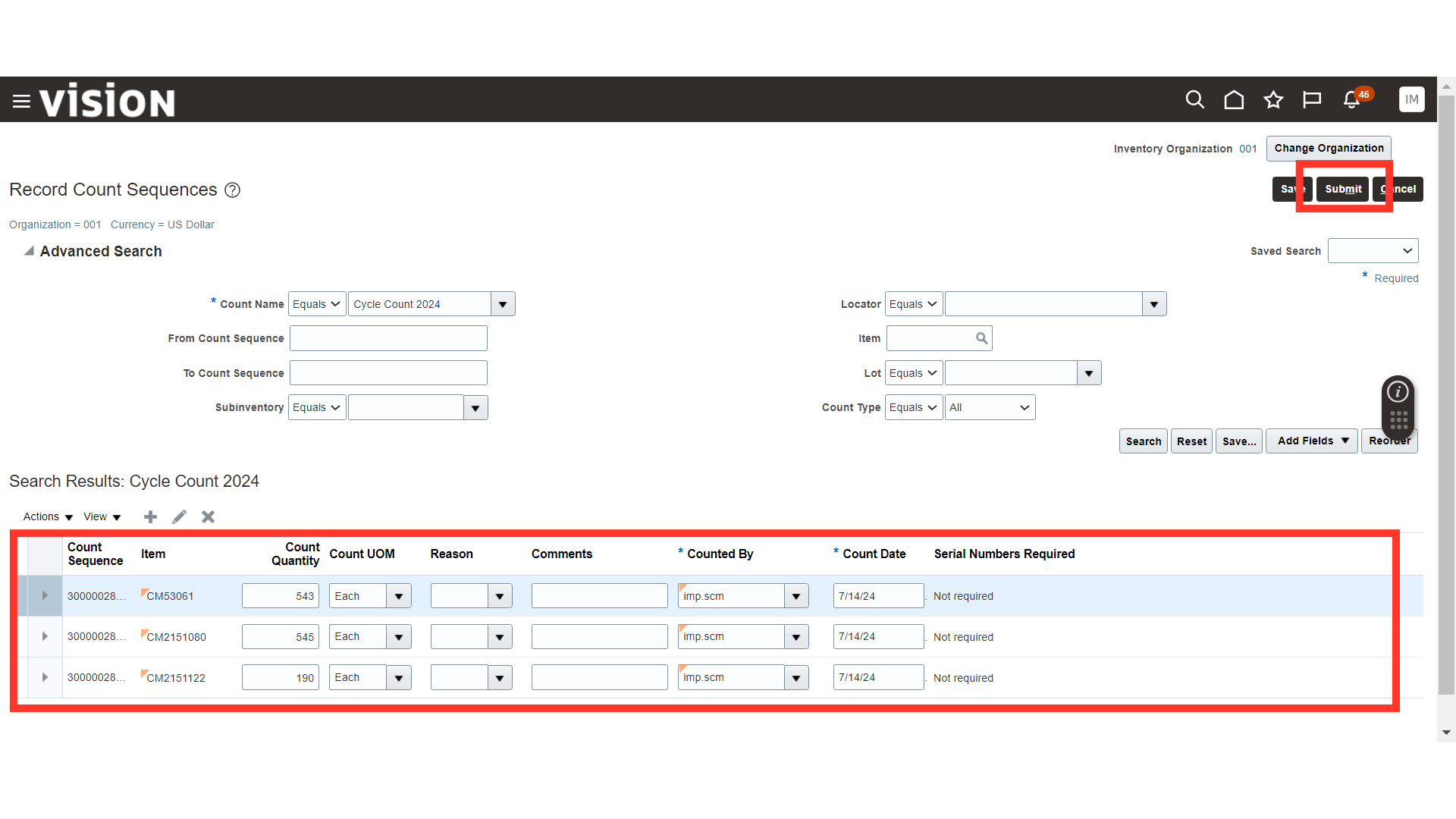
The cycle count will be submitted for approval. Click OK.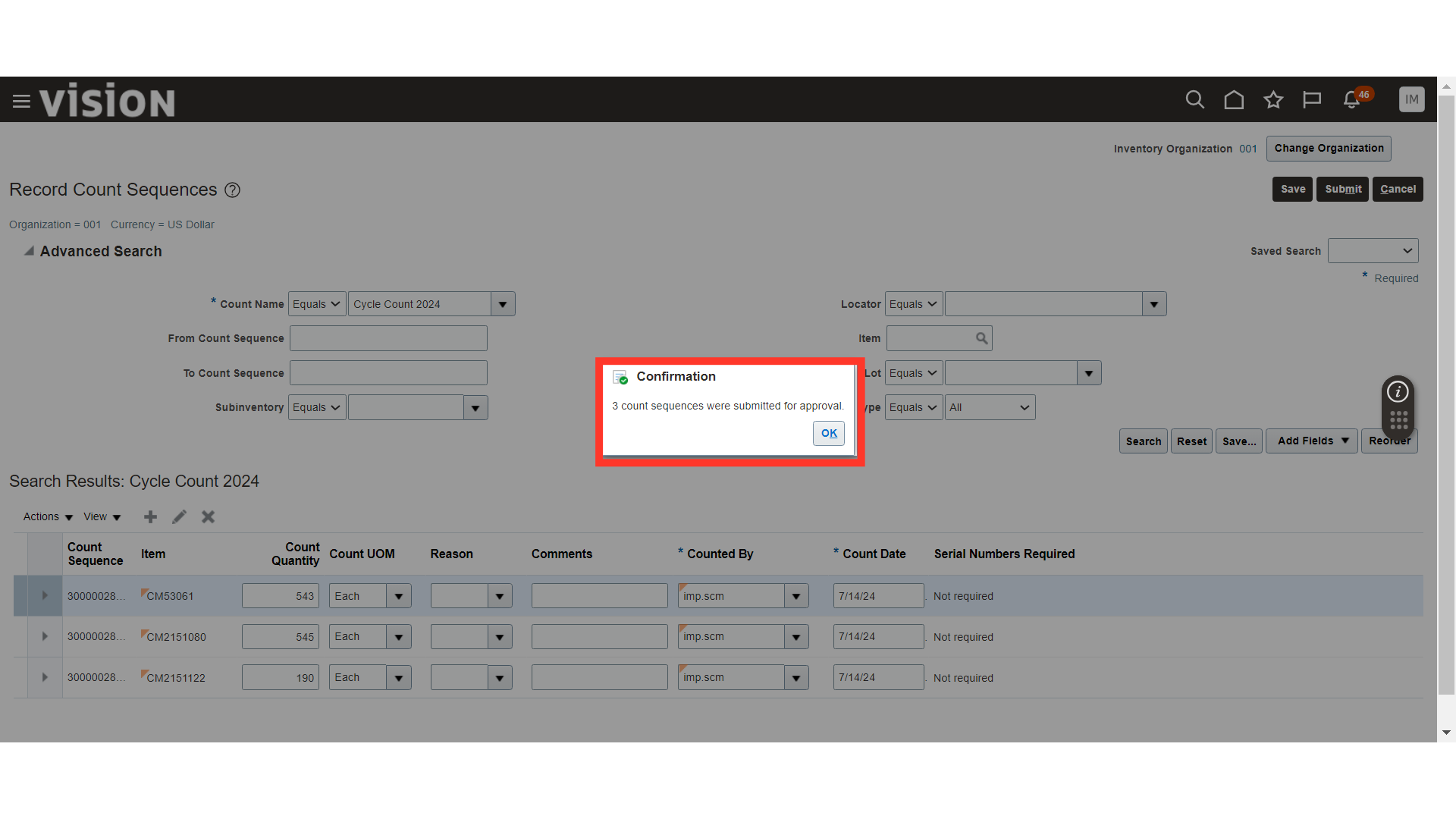
In Manage Cycle Counts, click on Approve Count Sequence.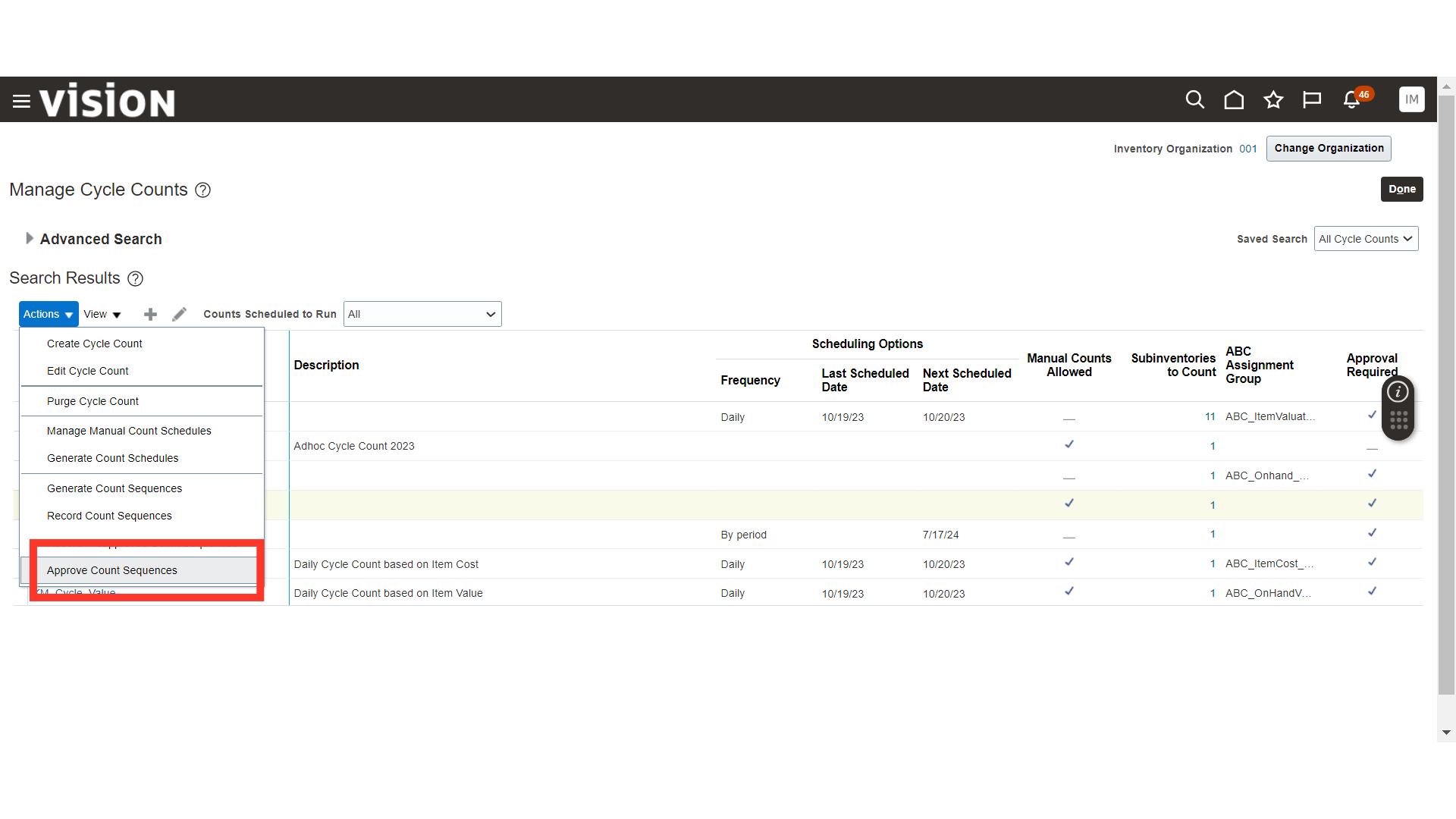
In Approve Count Sequence, select the item line with count quantity and click on the Approve button.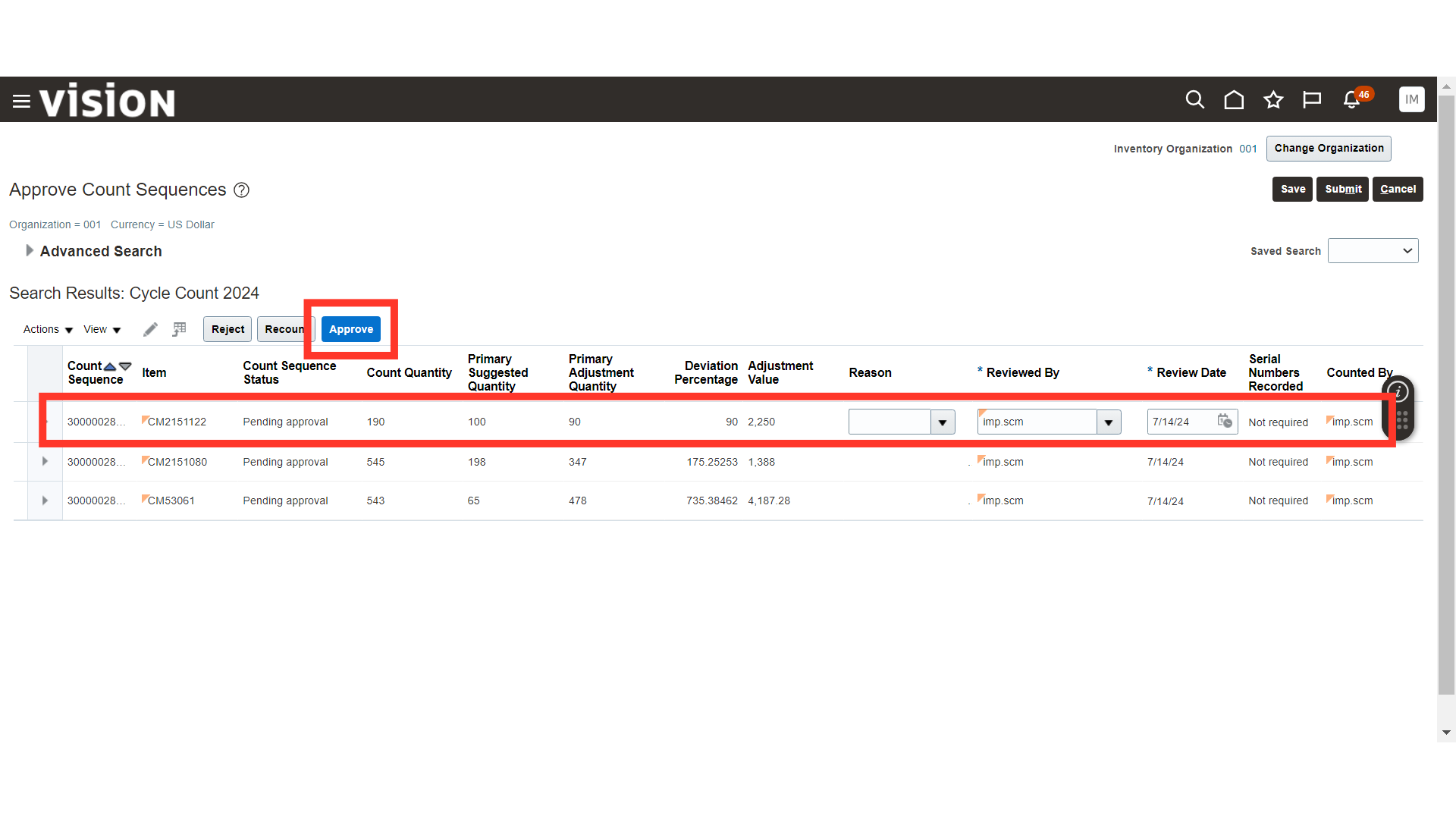
Once all the lines are approved, click on the Submit button.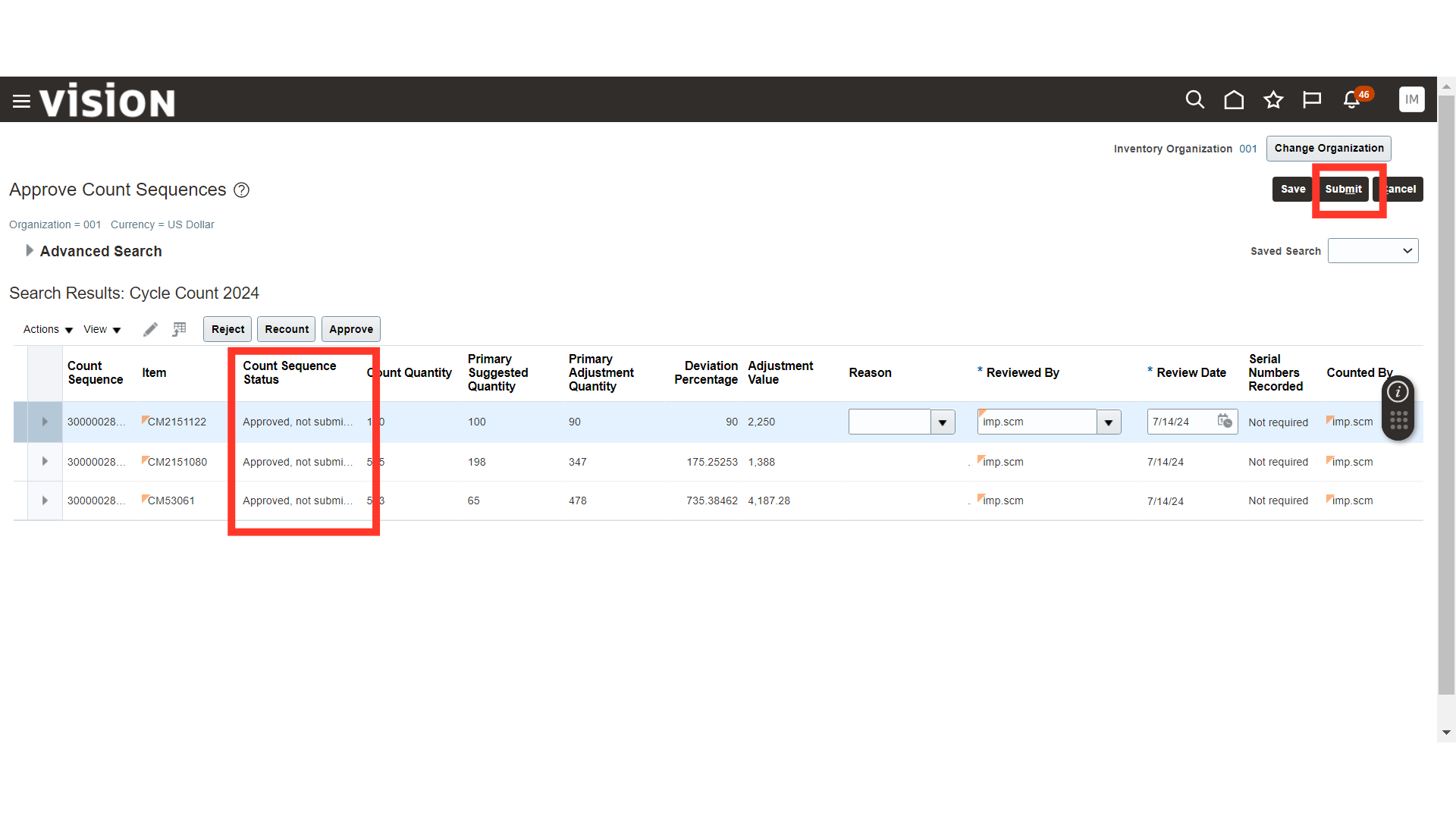
A confirmation message will be generated for the cycle count approval. Once the cycle count is approved, the on-hand quantity will be updated for the items included in the cycle count.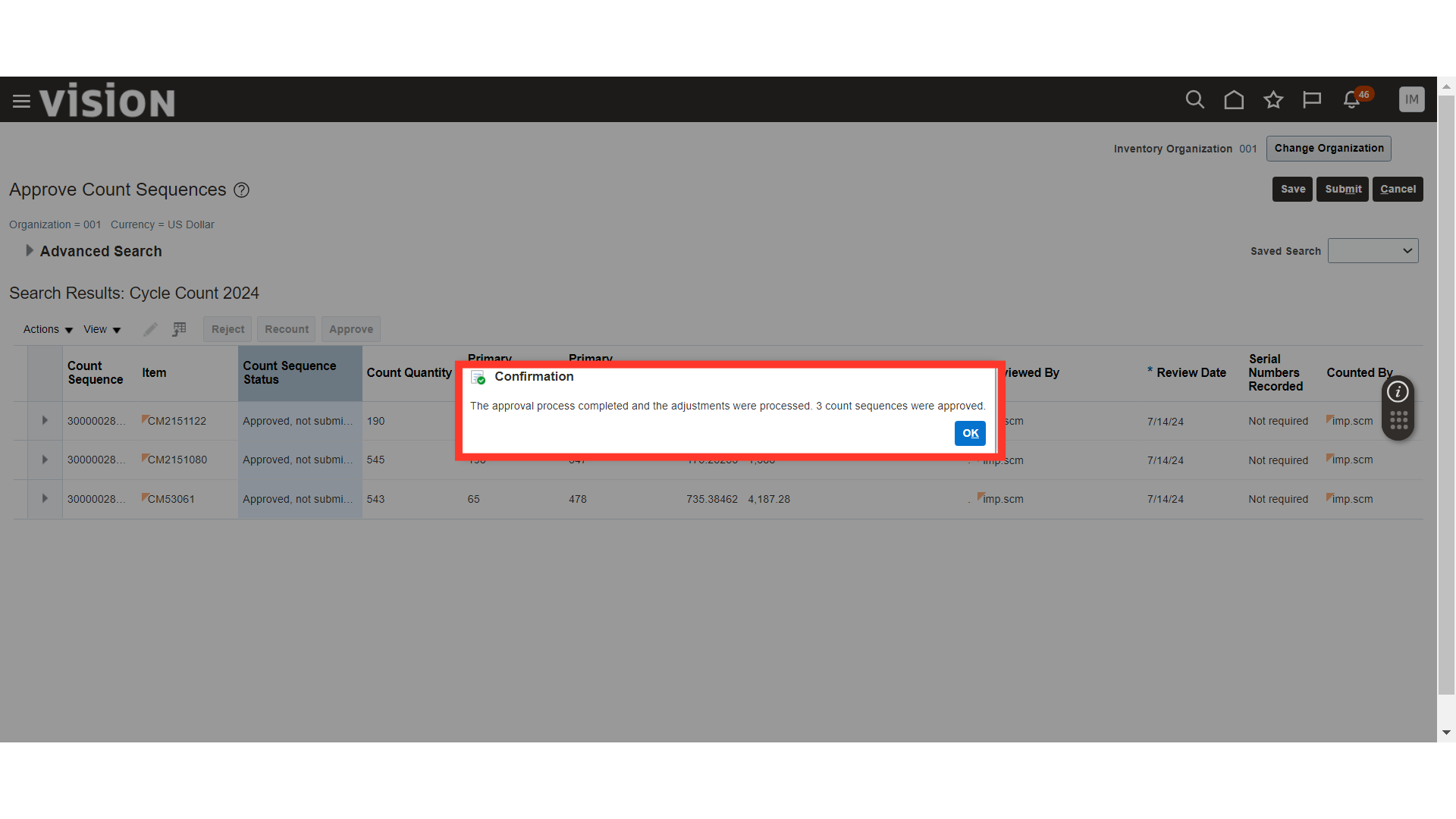
This guide covered the process of Cycle Counting in the Oracle Inventory Cloud. Cycle Counting will be helpful in keeping track of the on-hand item quantity.