How to respond to Internal Supplier Registration Assessment
In this guide, we will see the process of responding to the Qualification Questionnaire as an Internal Responder in Oracle Fusion. Please follow the detailed steps to respond internally to the Questionnaire efficiently.
After logging into Oracle Cloud as an Internal Responder, click on the Notification Bell Icon.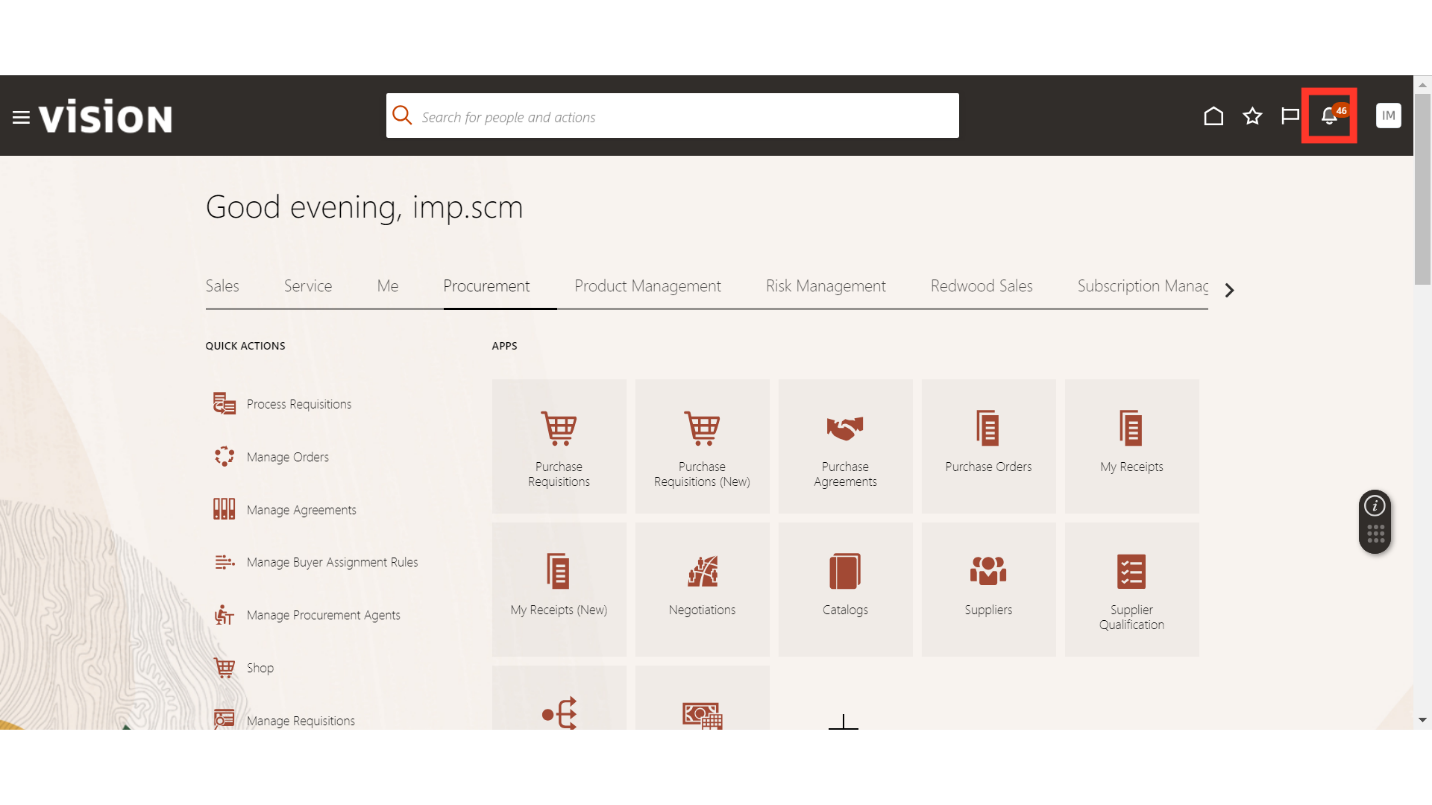
In the Notifications, you will see the Questionnaire for which you are invited to respond as an Internal Responder for Supplier Qualification. Click on the Notification hyperlink.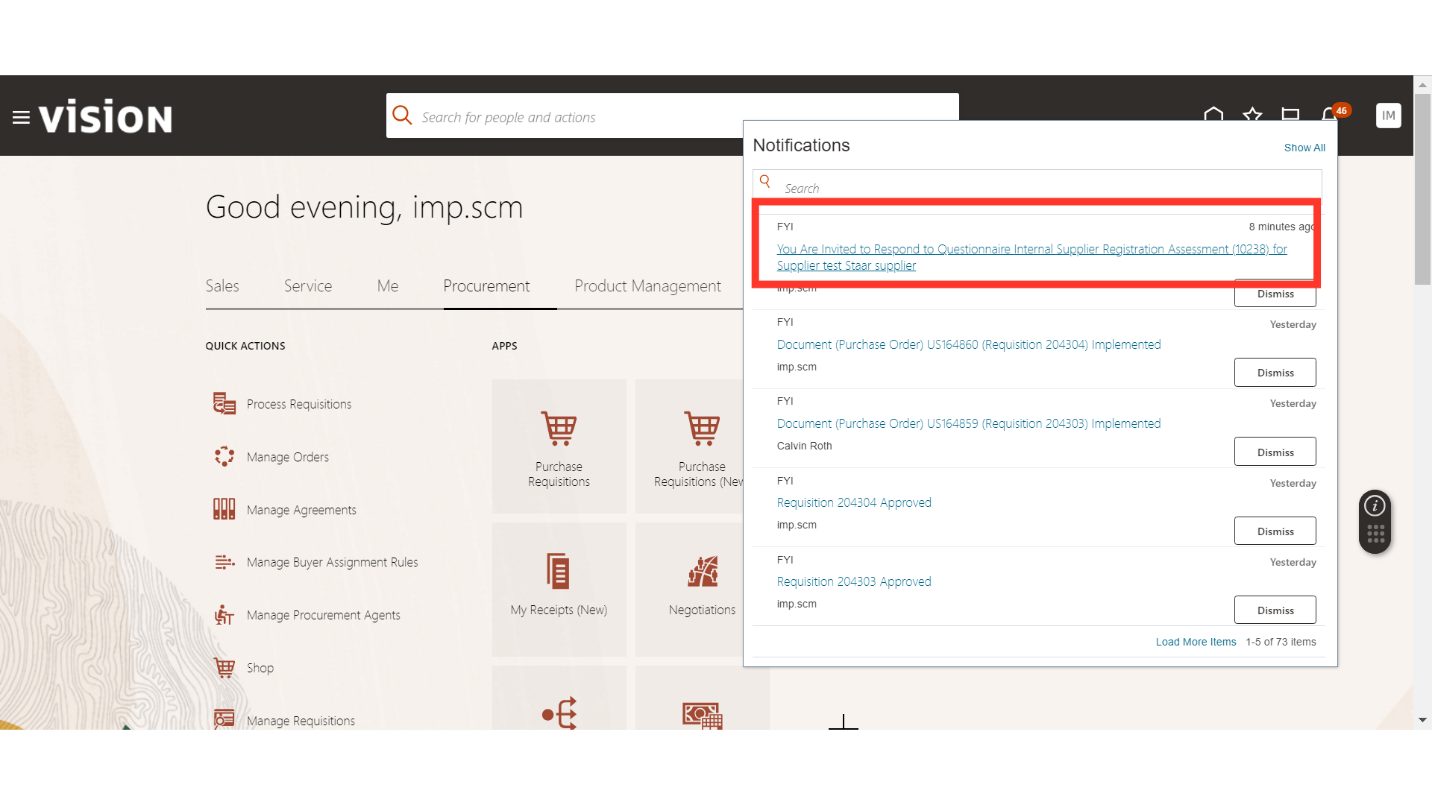
In the Questionnaire Notification, you will be able to see more details about the Qualification. To respond, click on the “Respond to Questionnaire” hyperlink.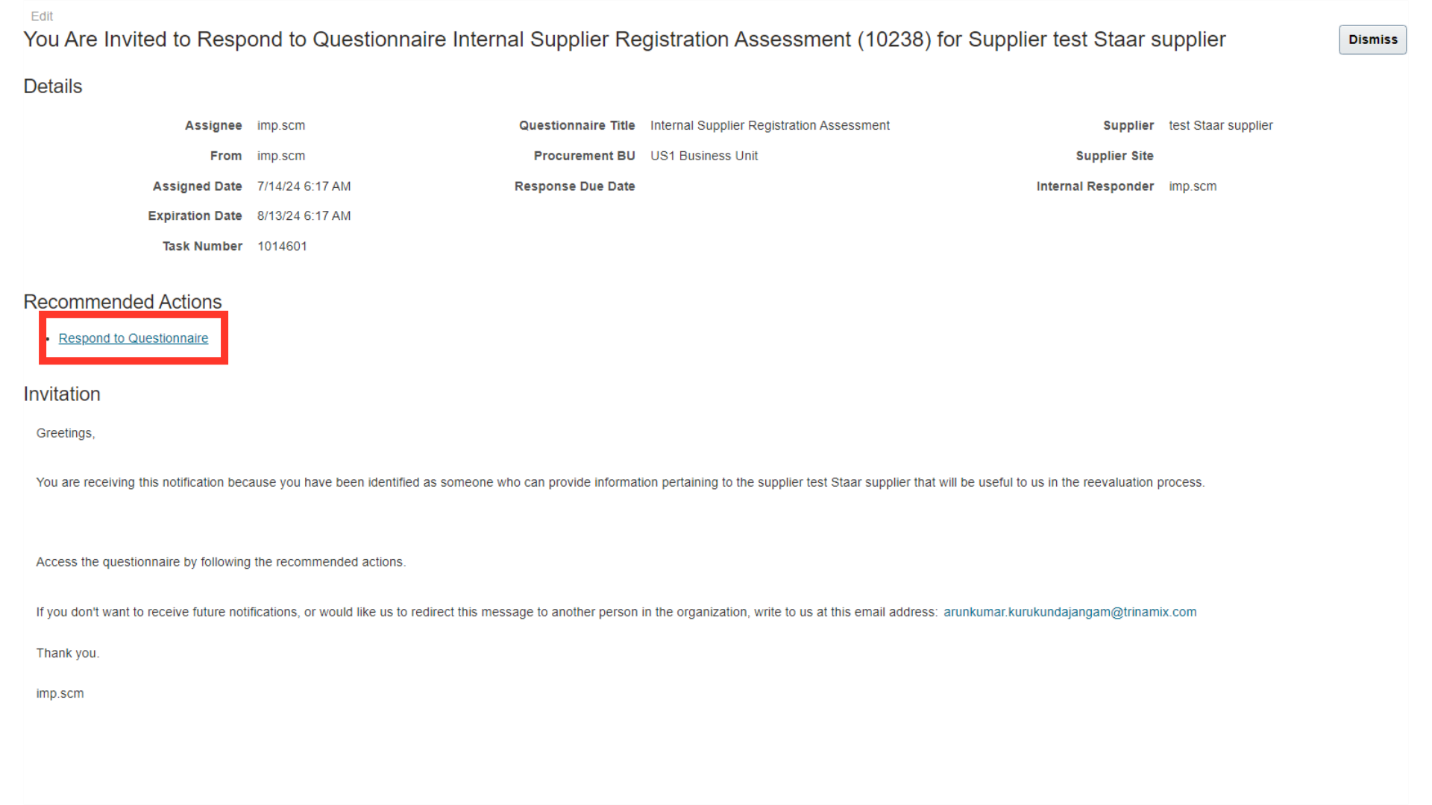
In the Response, provide the responses to the questions for the Assessment. Once all the questions are answered, click on the Save button.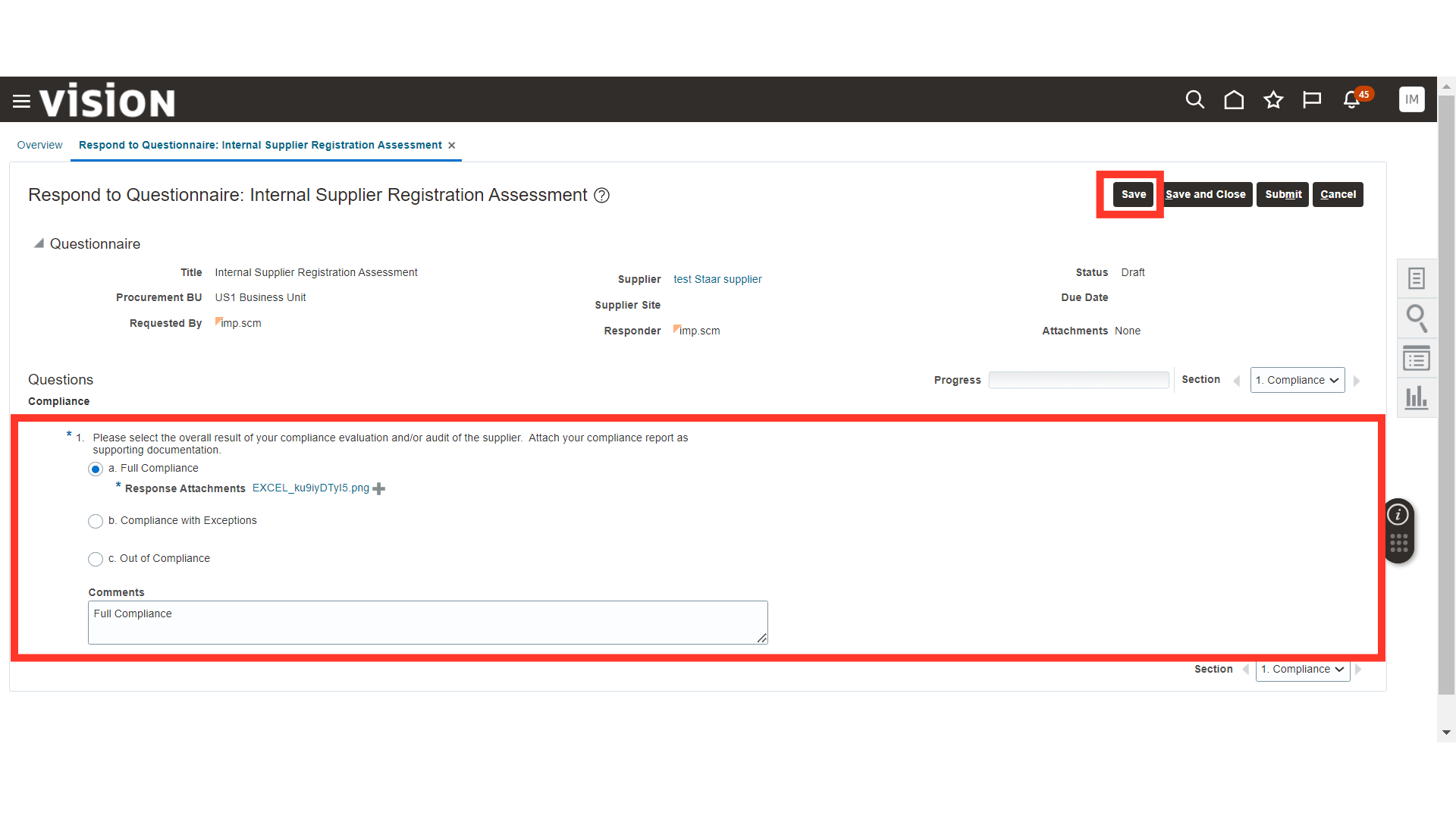
Once you respond to all the questions, the progress bar should be at 100%. Also, if there is more than one section to respond to, then you can use the section switch buttons. Once the progress is at 100%, click on the Submit button.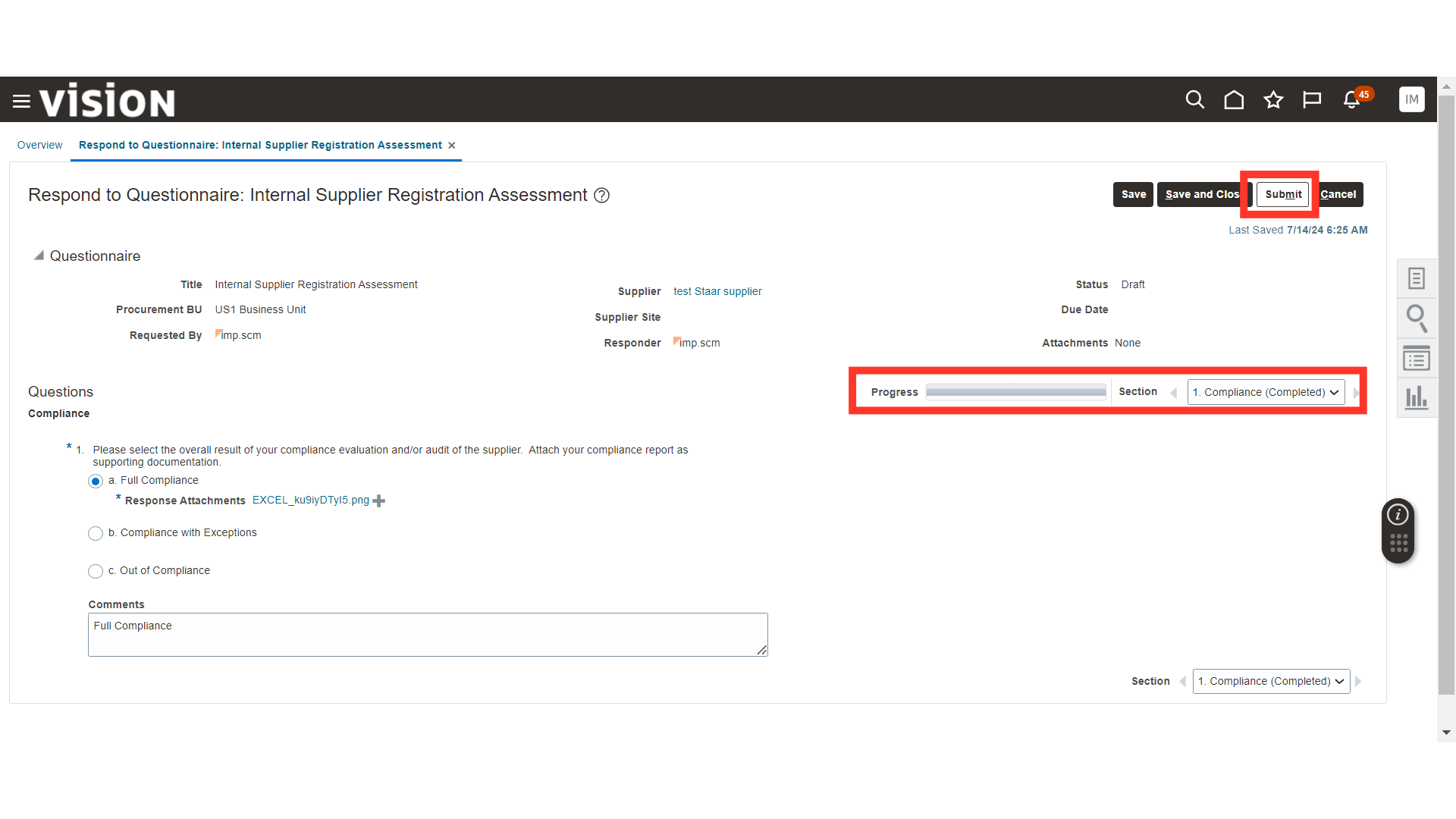
The system will generate a confirmation message about the Internal Supplier Registration Assessment; click OK.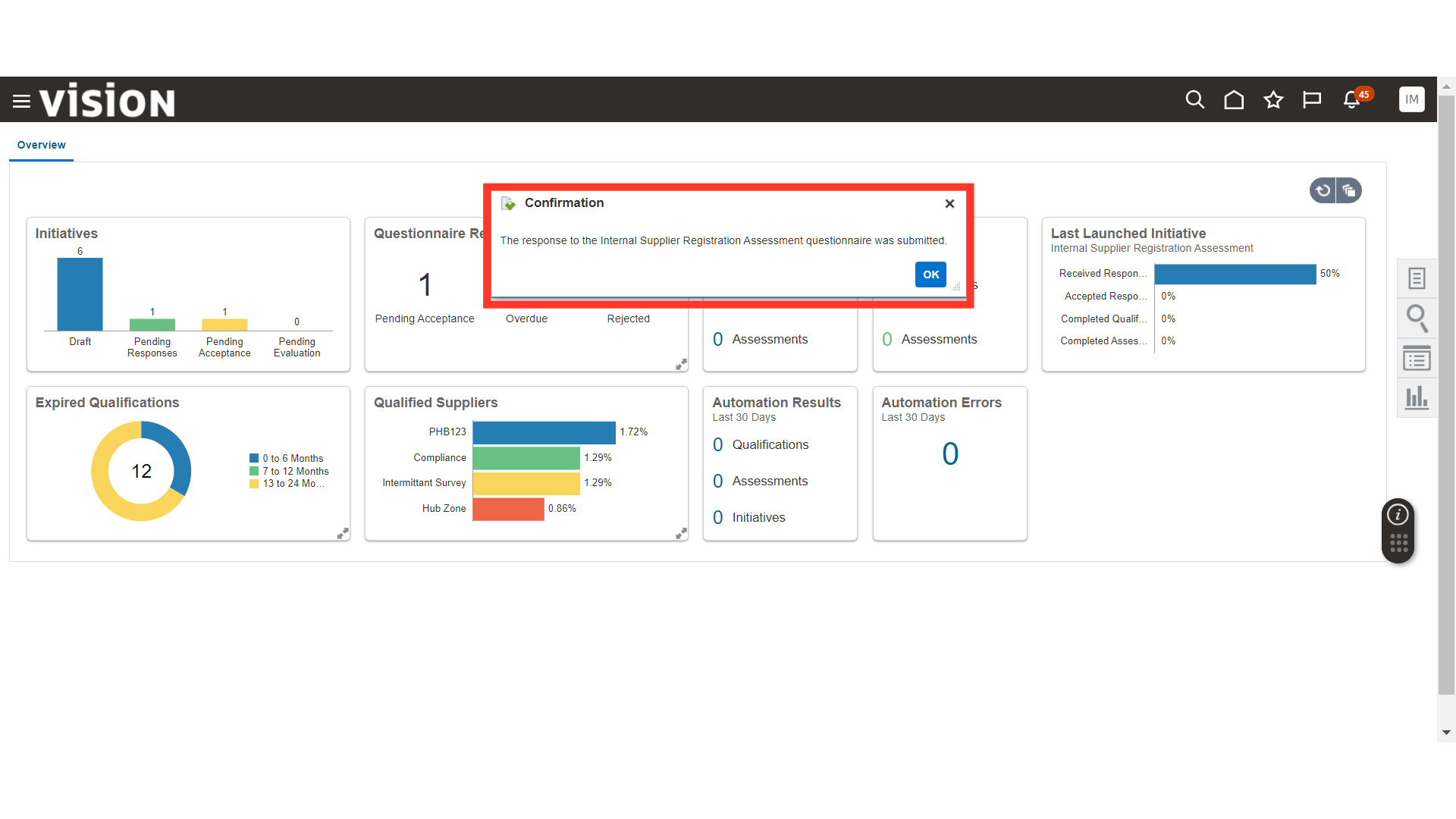
This guide covers the process of responding to a qualification questionnaire as an internal responder.