How to Manage Reservation Create and Update
In this guide, we will see the process of creating and updating reservations in Oracle Inventory. Please follow the detailed steps to manage reservations efficiently.
After logging into Oracle Fusion, navigate to the Supply Chain Execution tab and click on the Inventory Management infotile.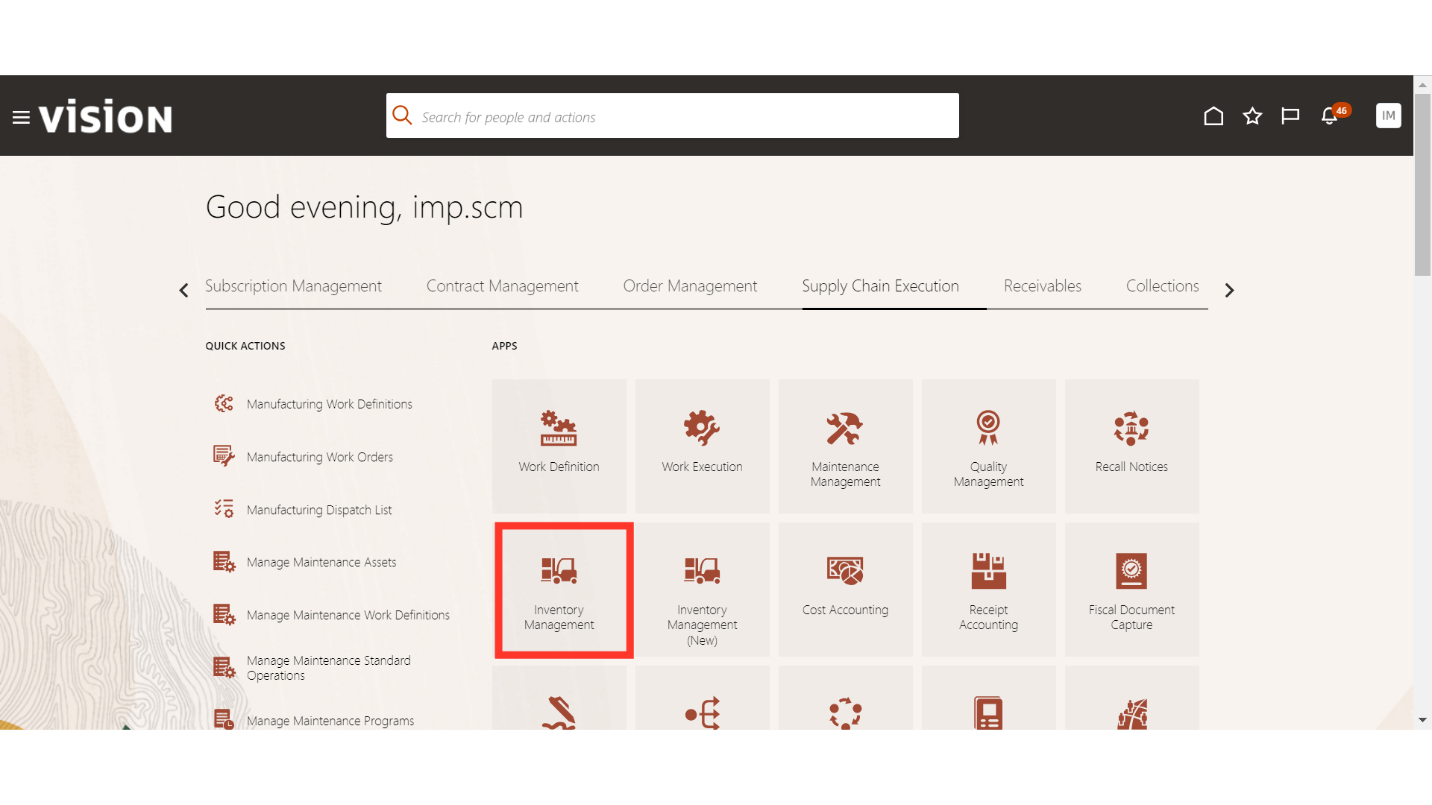
In the Inventory Management work area, click on the Tasks button, select Inventory under Show Tasks, and click on Manage Reservations and Picks.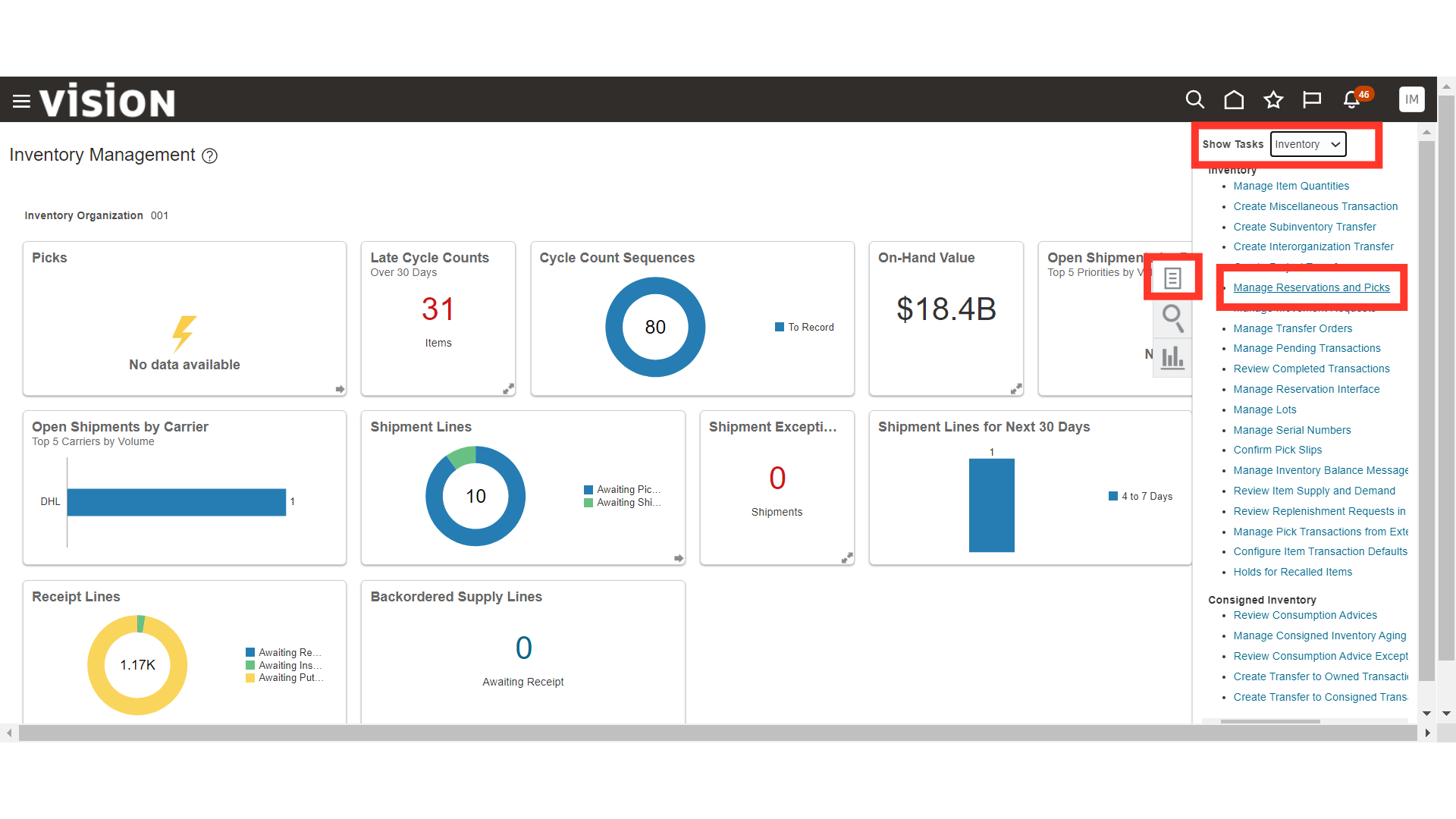
In Manage Reservations and Picks, click on the Create Reservation button.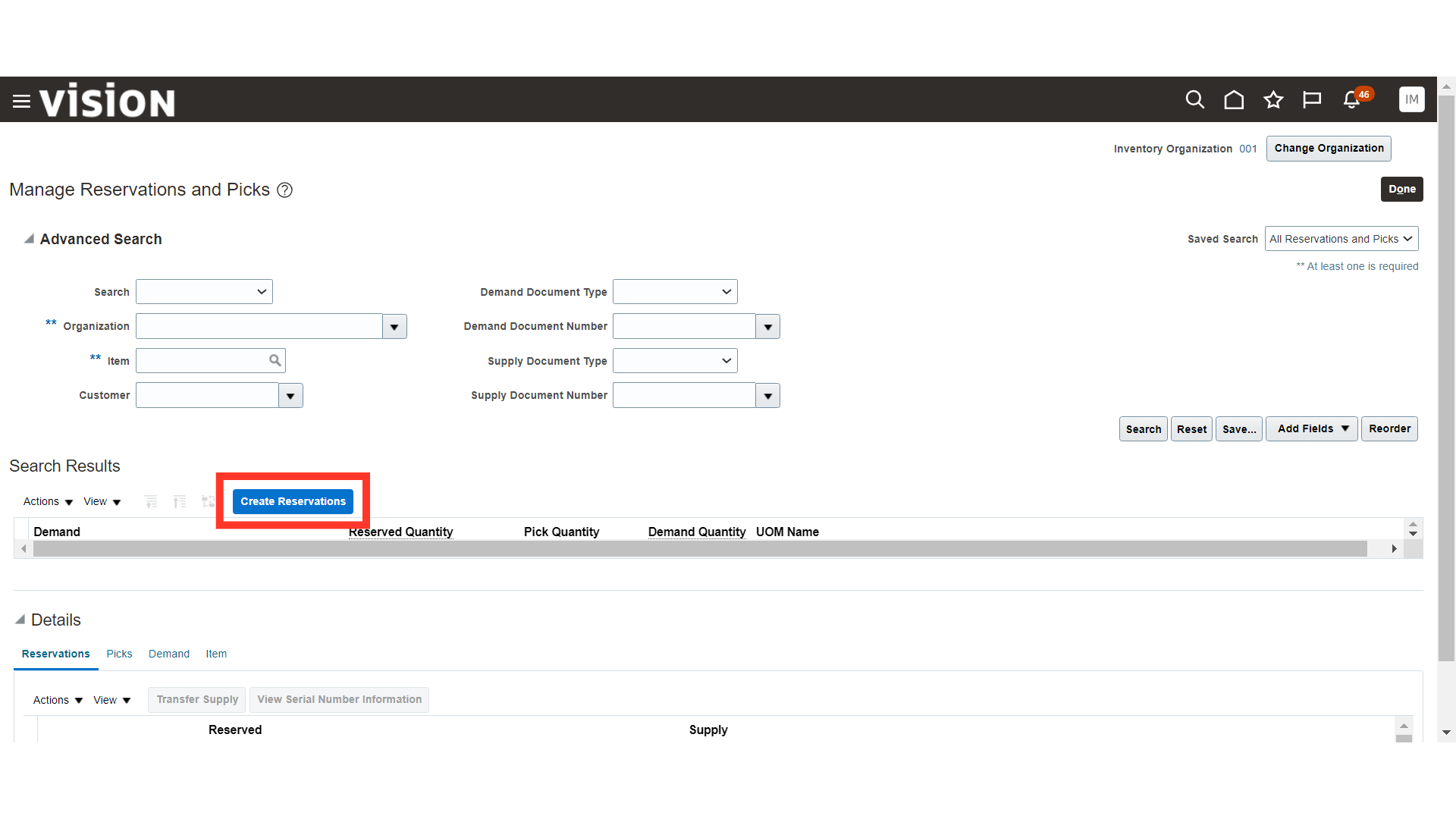
In Create Reservations, click on the Create button in Demand and then click on Create User-Defined Demand.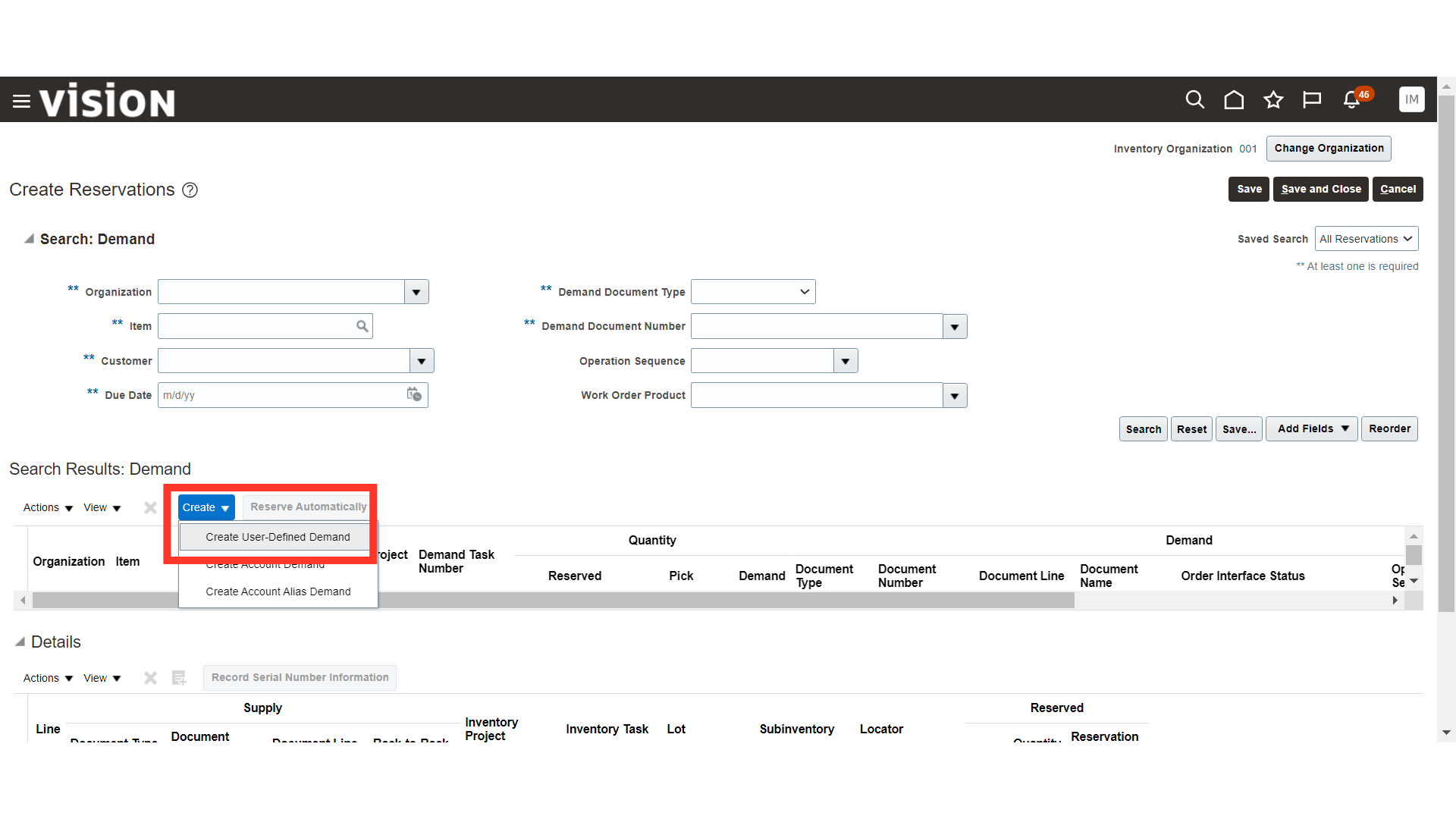
In Create User-Defined Demand, provide details such as Supply Document Type, Demand Document Name, Item, and Reserved Quantity. Once done, click OK.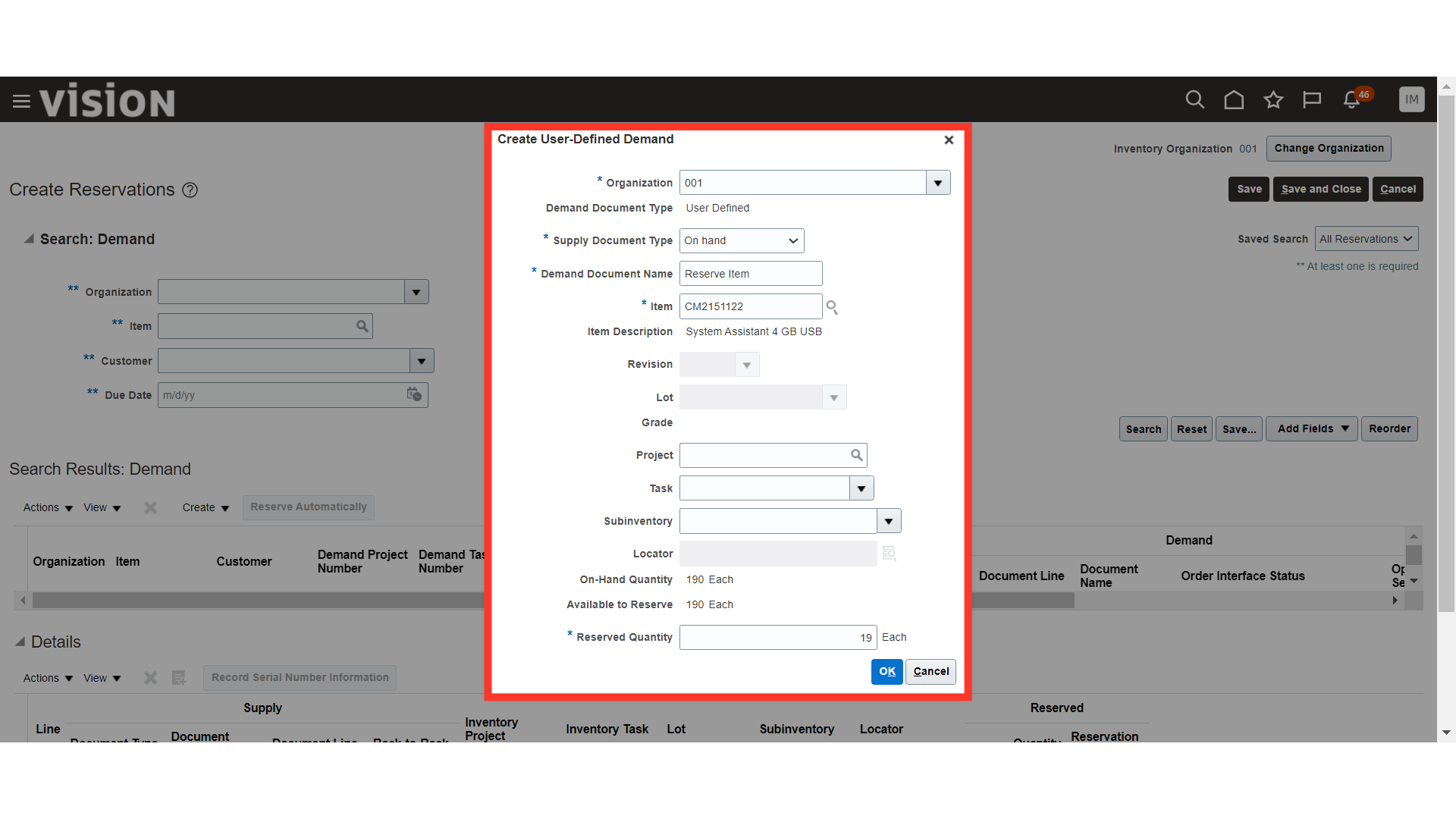
Now, click on the Save and Close button.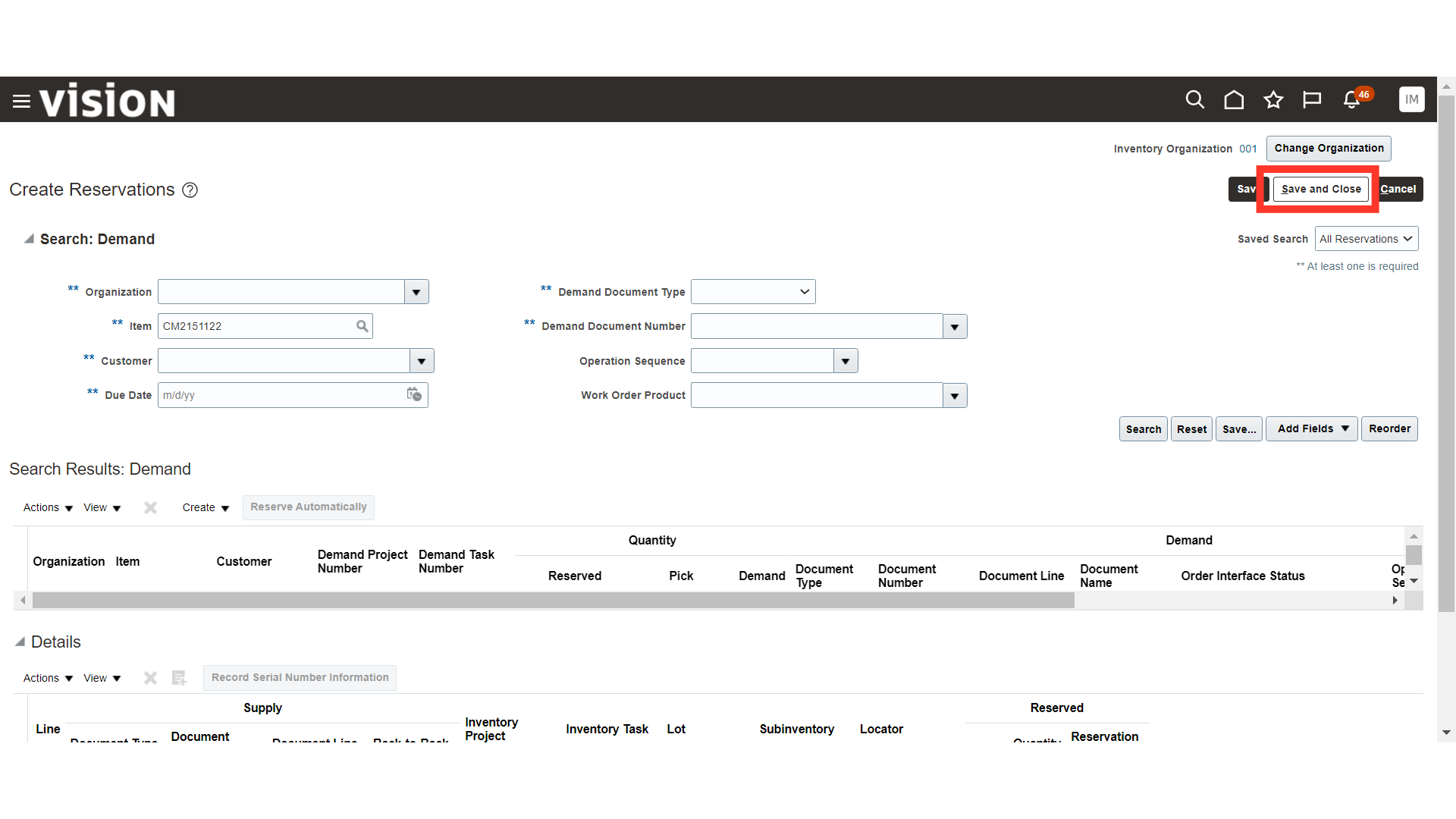
To update any existing reservation, provide the reservation search criteria and click on the Search button.
Once the existing reservation is populated, select the reservation line and click on the Actions button.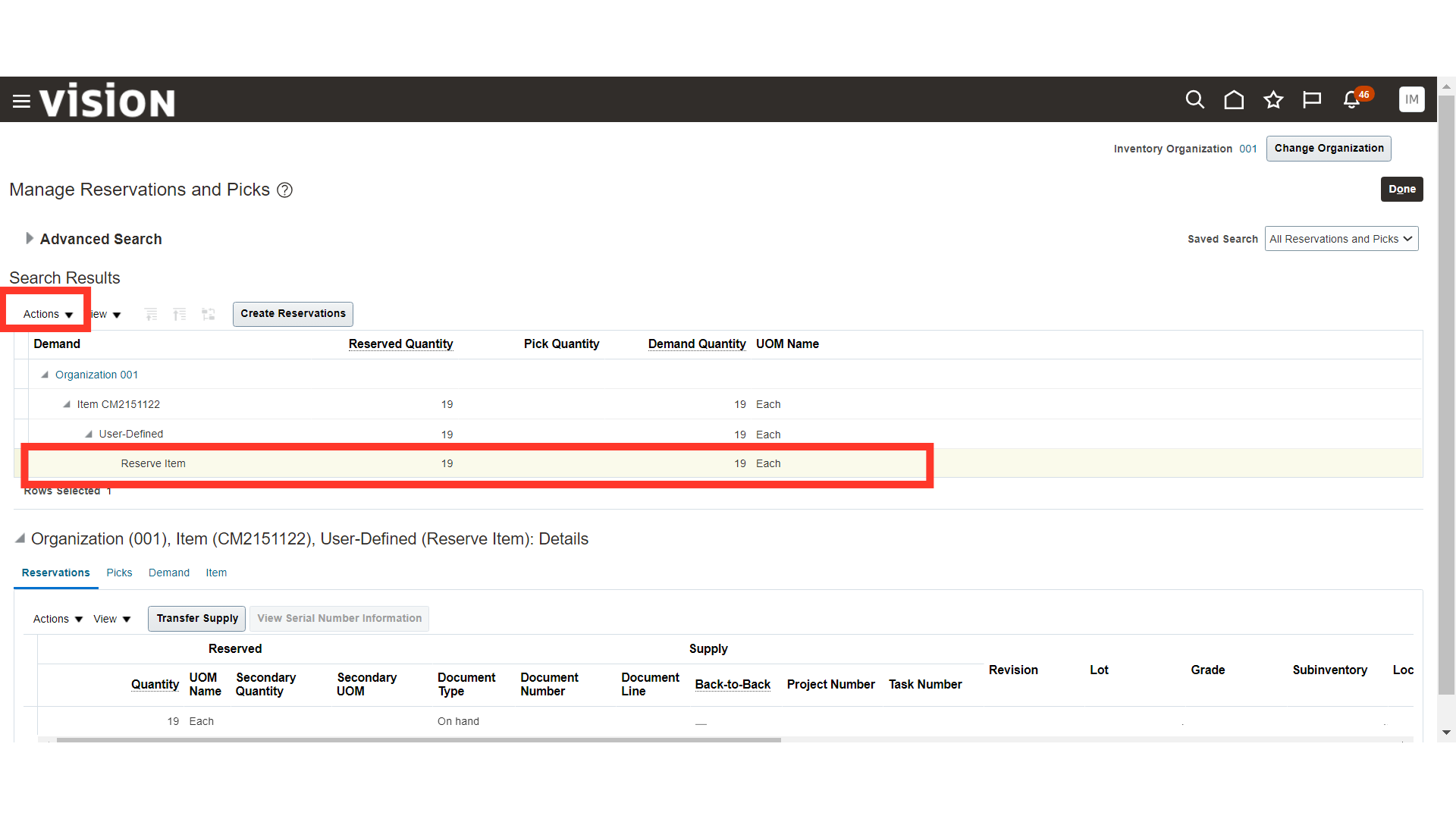
In Actions, click on Edit Reservations and Picks.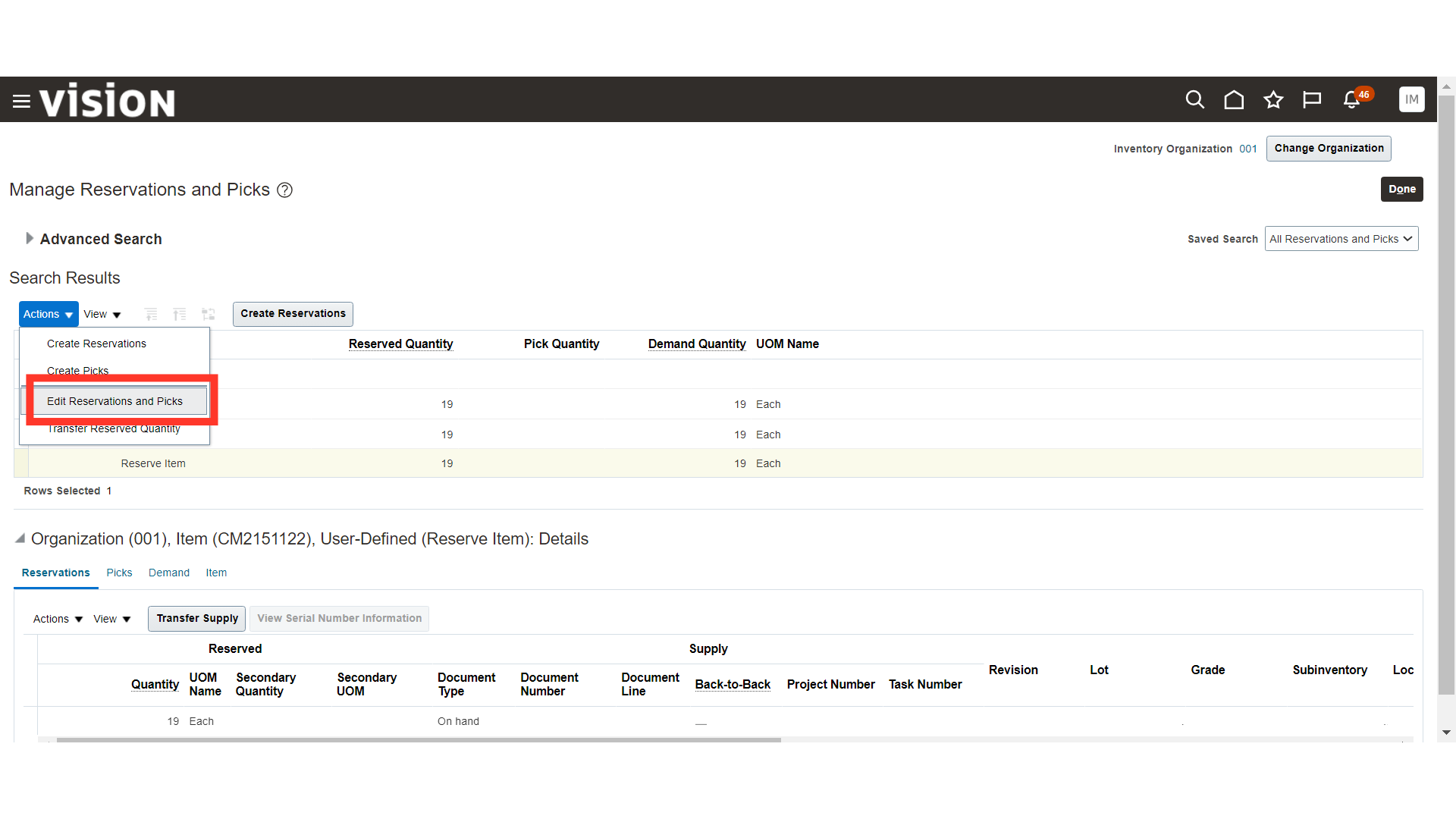
In Edit Reservations and Picks, update the Reserved Quantity or cancel the reservation if needed.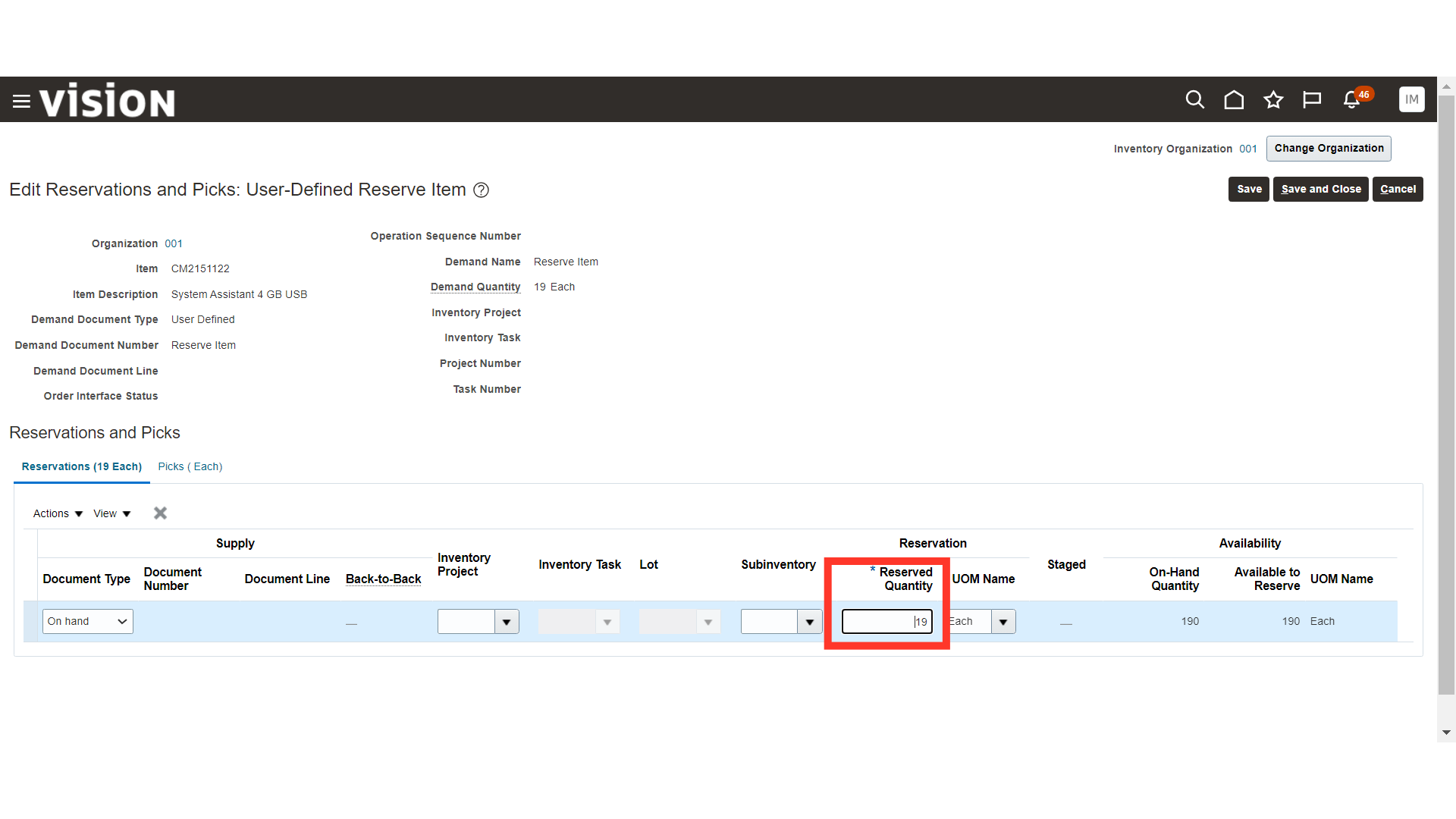
Once the changes are updated in the reservation, click on the Save and Close button.
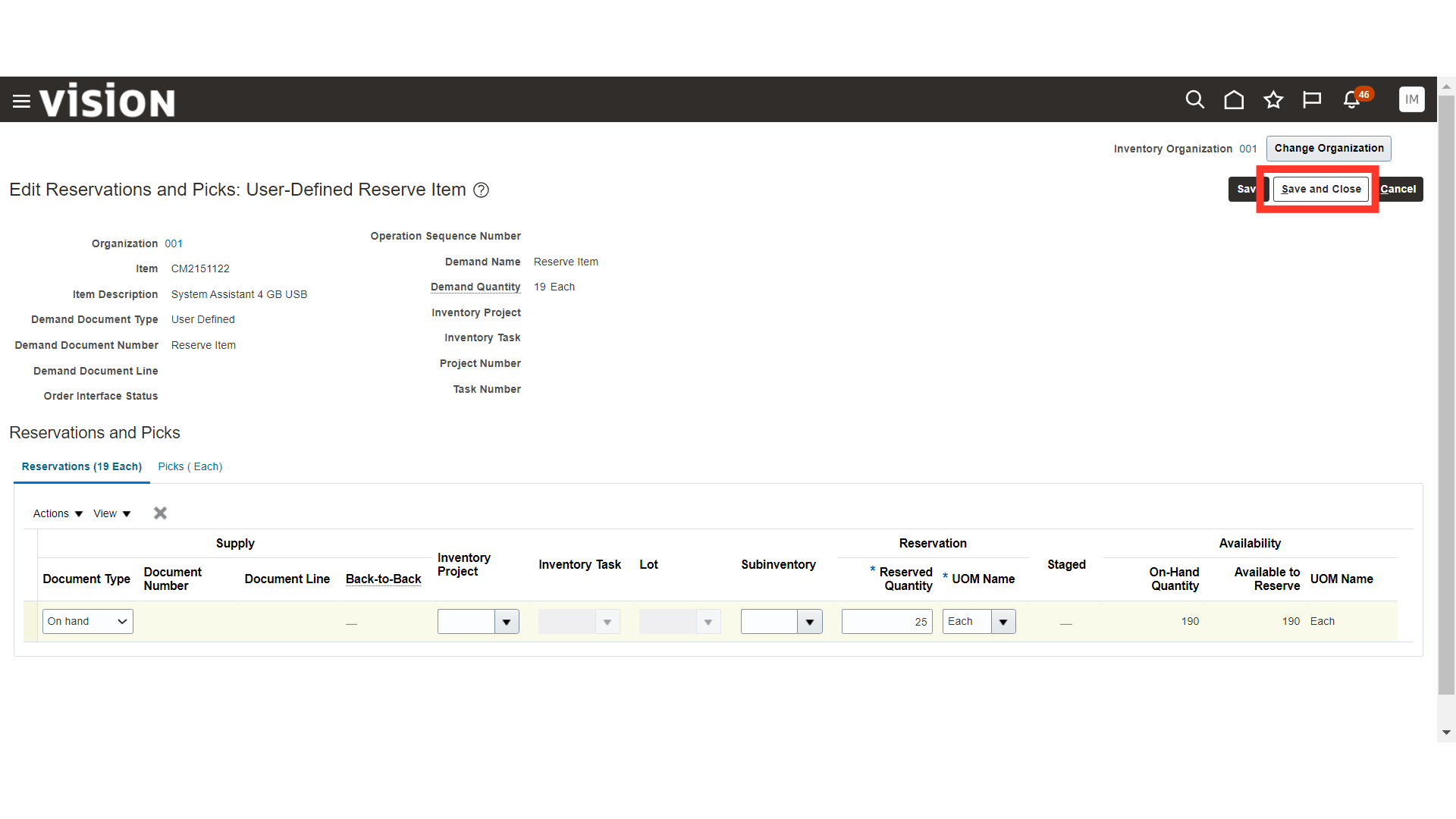
In this guide, we have covered the process of creating and managing reservations in Oracle Inventory Cloud.