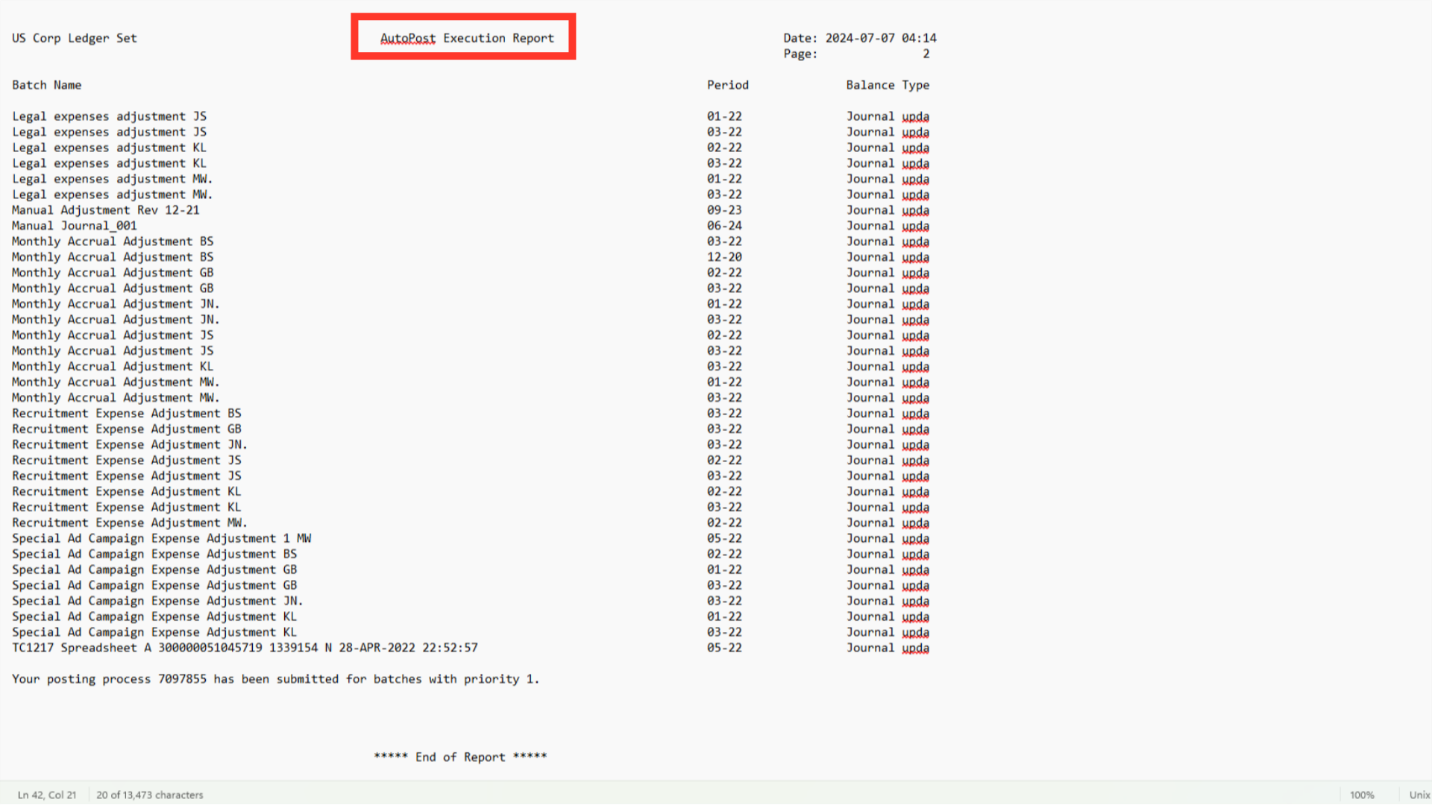Auto Post Journals
This guide will provide detailed process of bulk posting for journals pending with approval status using AutoPost feature in oracle fusion.
To create a journal navigate to the Journal work area. Click on the General Accounting Menu and select the ‘Journals’ submenu.
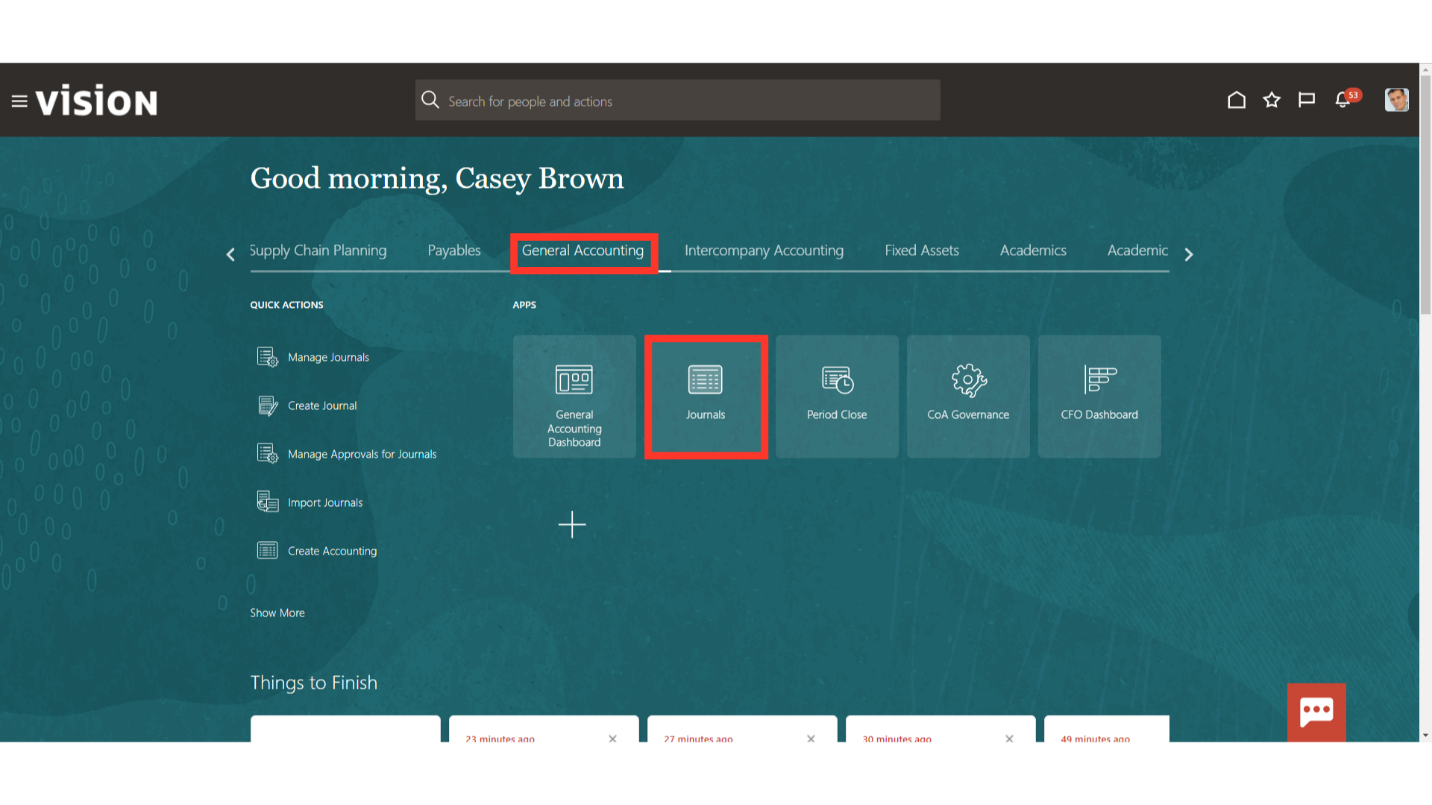
To run AutoPost process, click on the Run AutoPost from the task list.
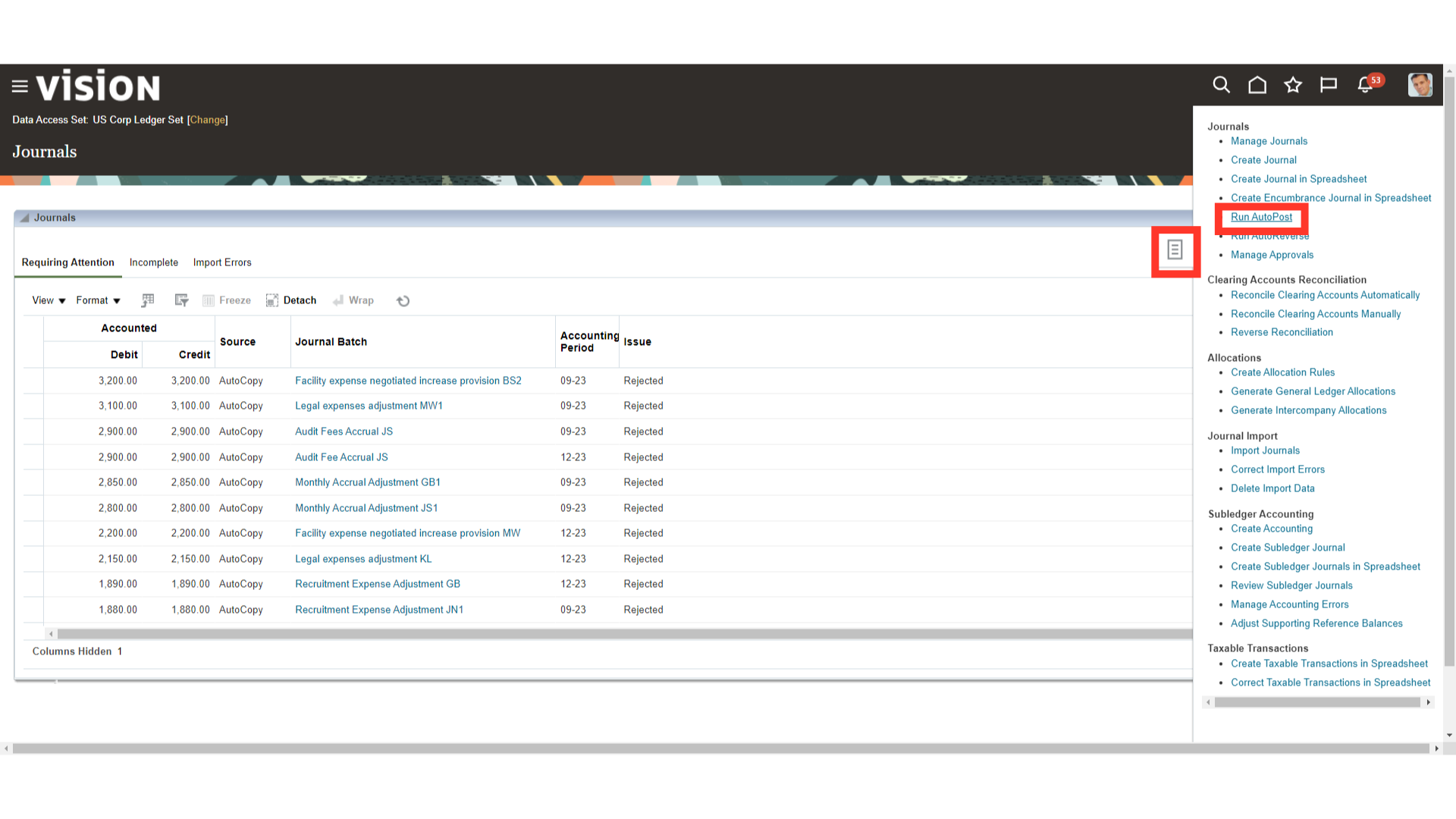
Select the AutoPost Criteria set from the list of values based on which journals would be selected for AutoPost process. Click on the Submit button to run the process.
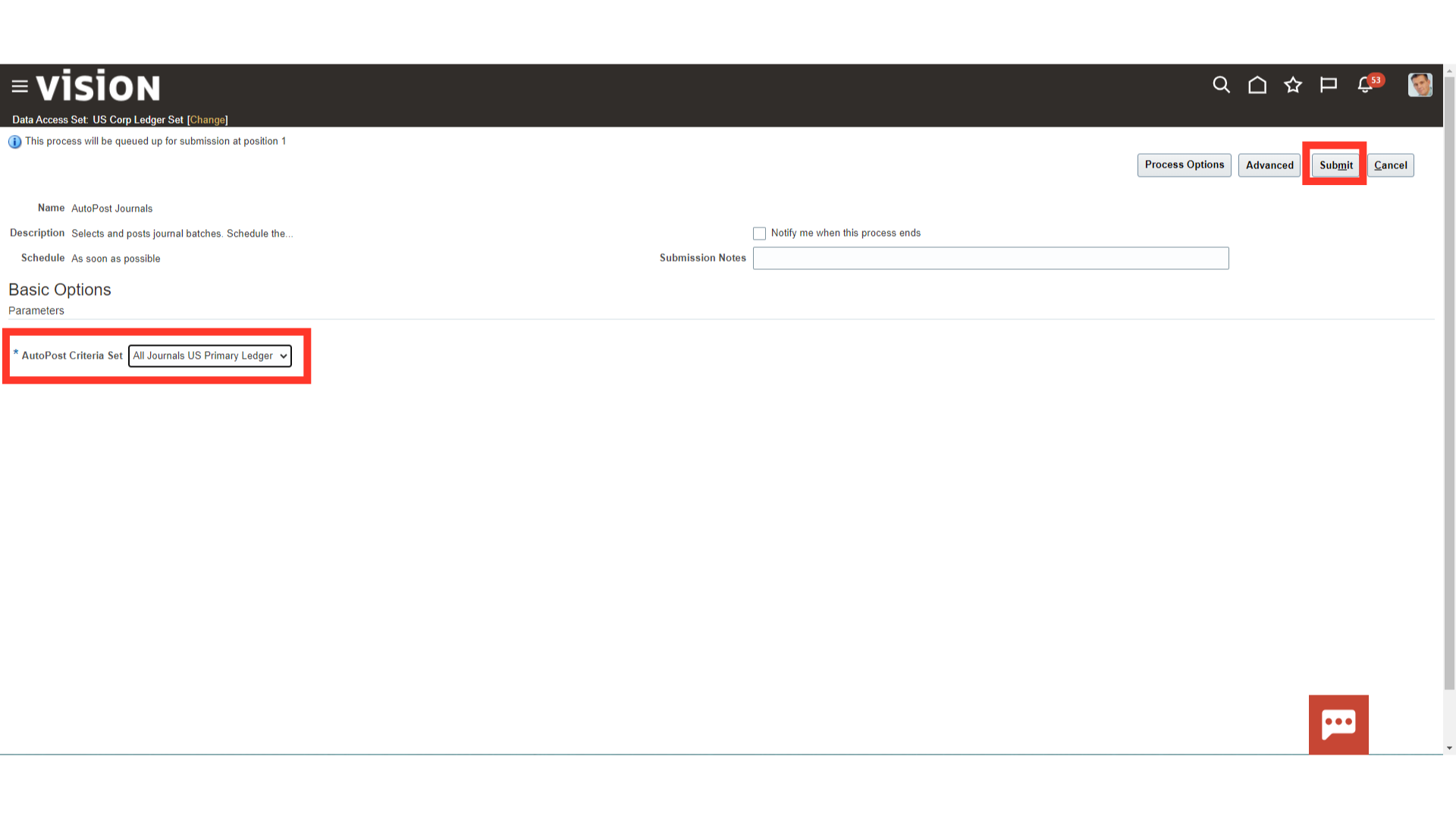
A confirmation message is displayed along with the Process ID. Click on the OK button to continue.

Click on the Navigator icon to access the Tools menu.
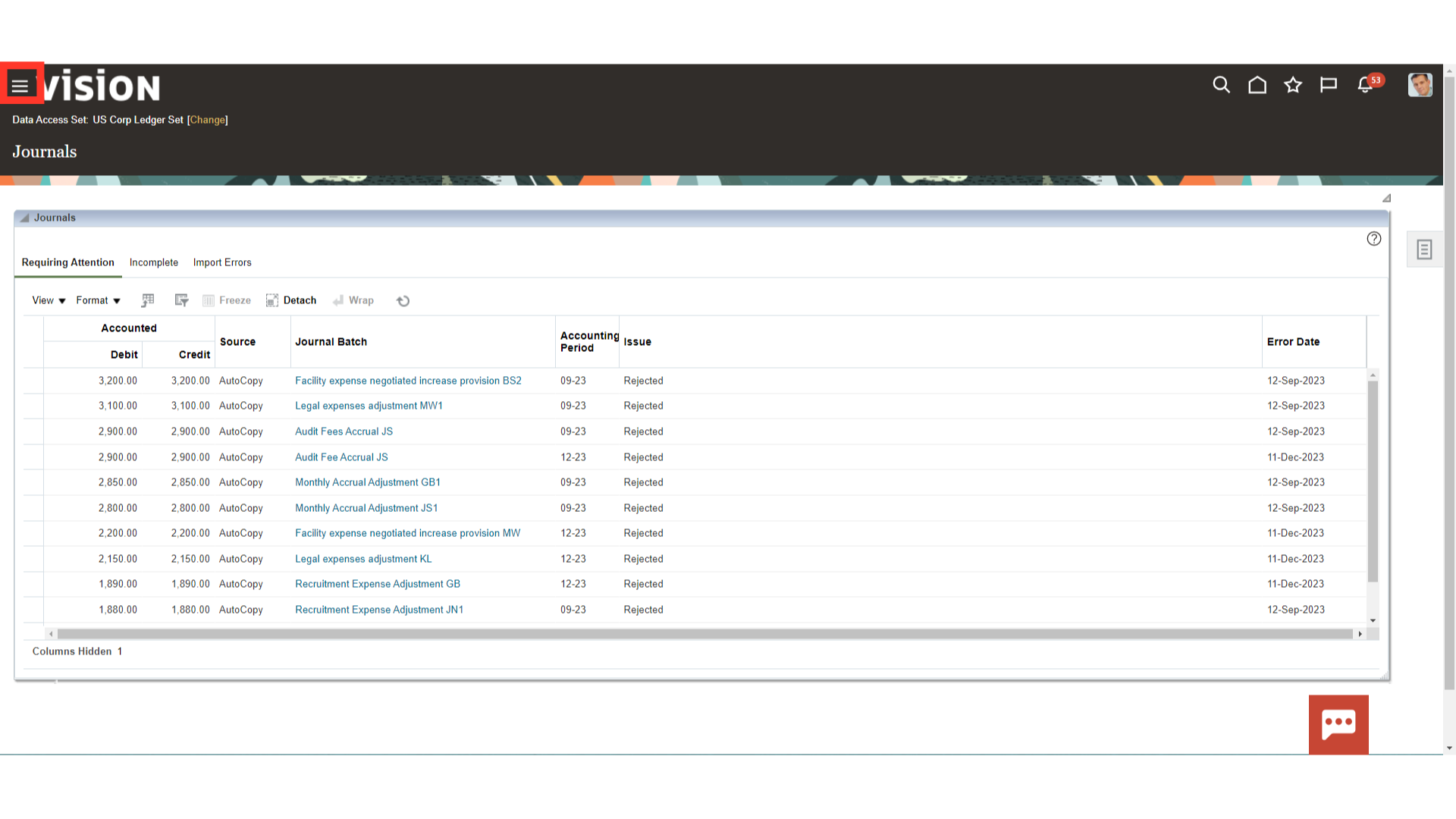
Click on the Scheduled Processes submenu by expanding the Tools menu.
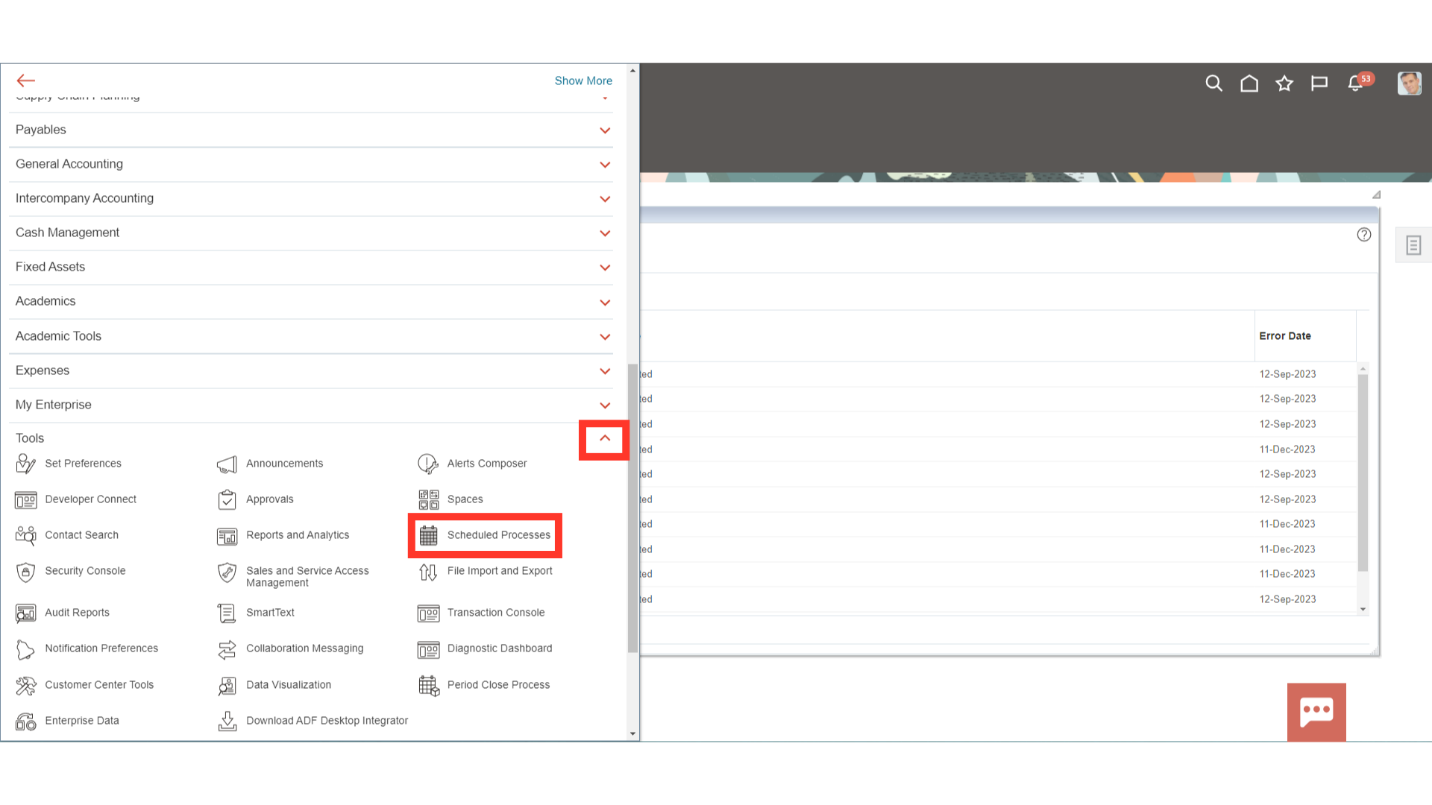
Once AutoPost Journals process is succeeded, click on the 1more hyperlink against the attachment to download the report.
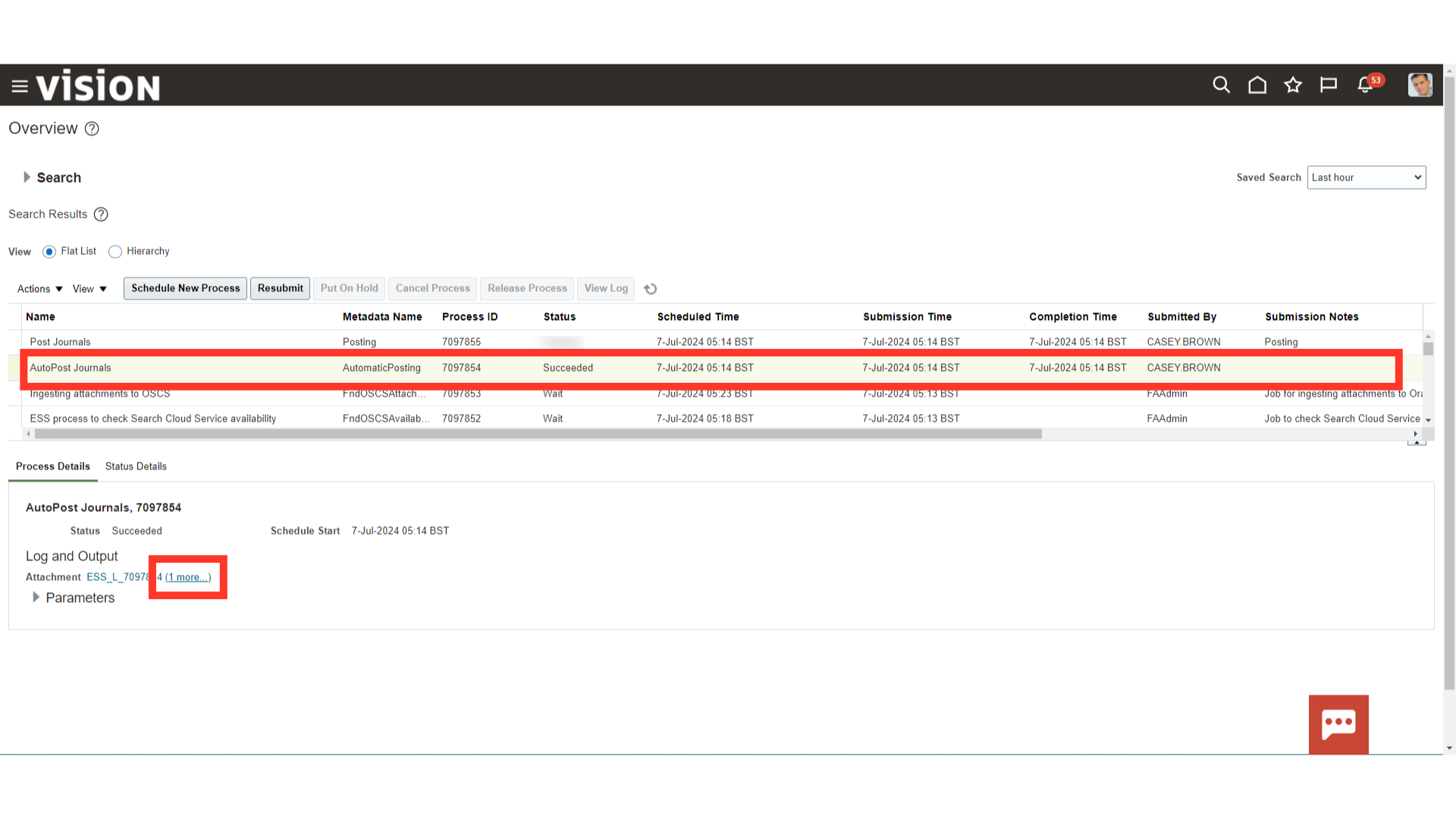
Click on the file name hyperlink with .txt extension to download the report.
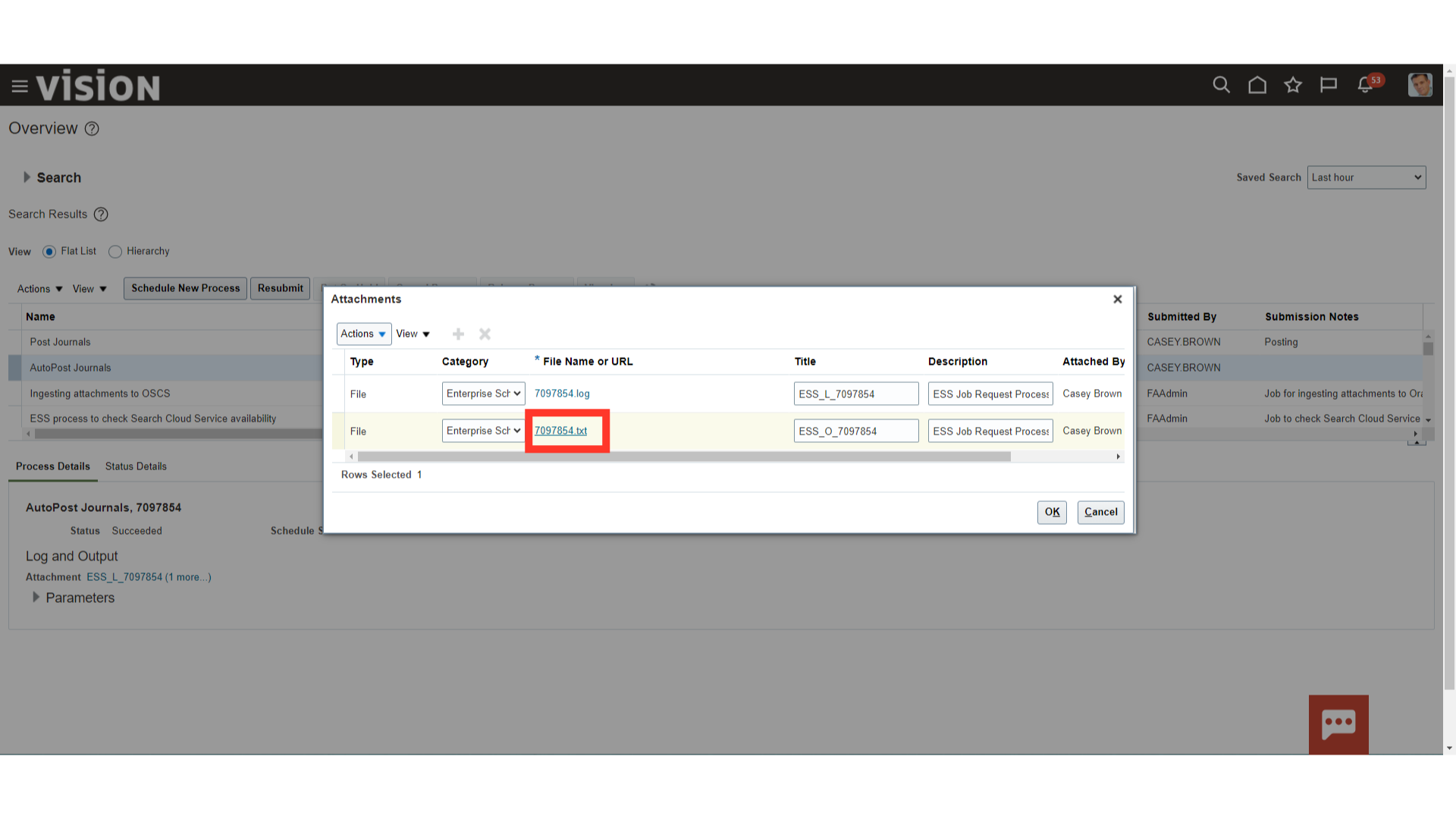
In first section, report displays the list of journals batch send for approval.
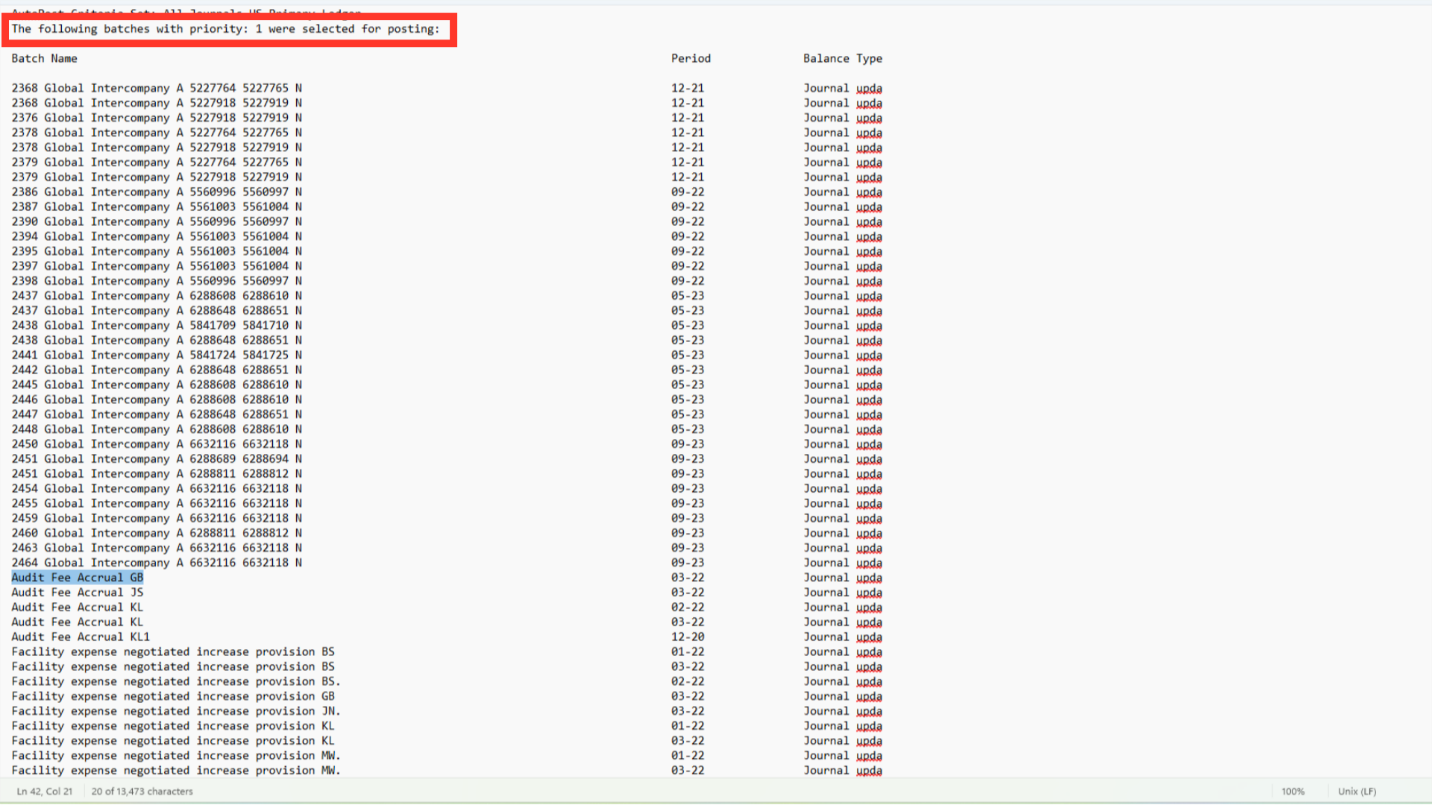
In another section, the list of journals posted to the General ledger is displayed.