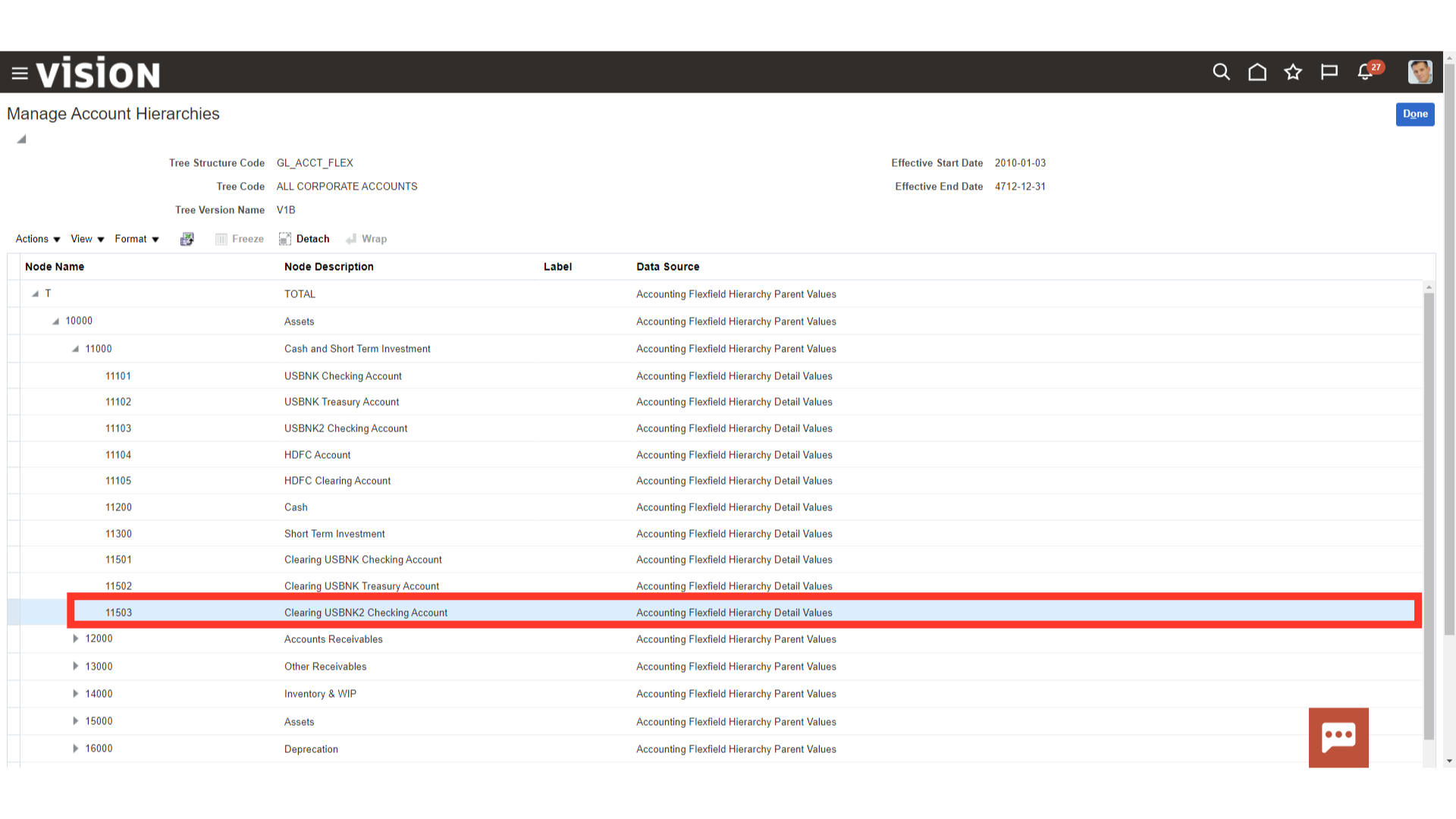Chart of Accounts Hierarchies Maintenance
The process for carrying out the Oracle Fusion account hierarchy maintenance procedure will be provided by this guide.
After logging in, on the home page click on the profile icon on top right corner. From the list access the “Setup and Maintenance” section.
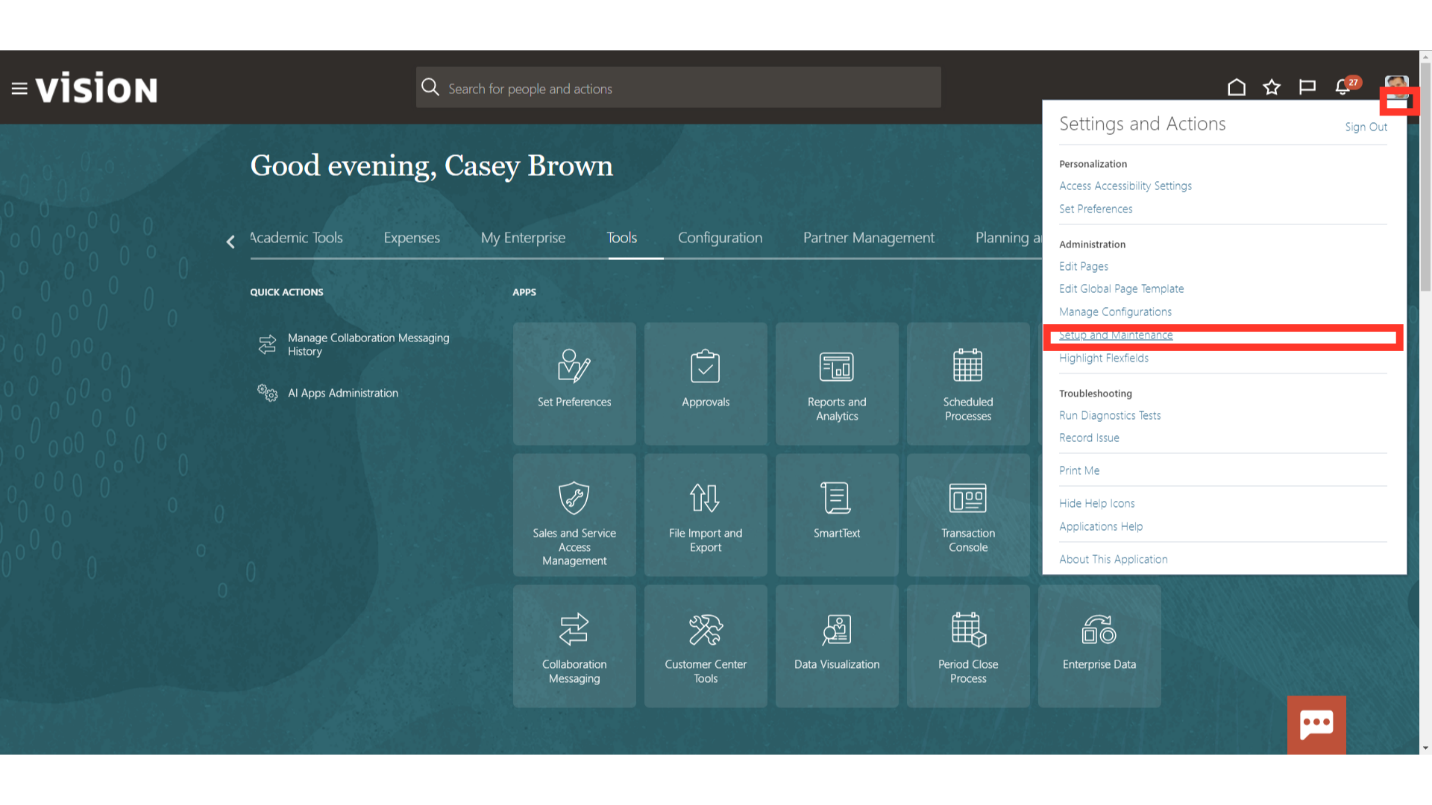 Enter the task name “Manage Account Hierarchies, and after that click on the Magnifying lens.
Enter the task name “Manage Account Hierarchies, and after that click on the Magnifying lens.
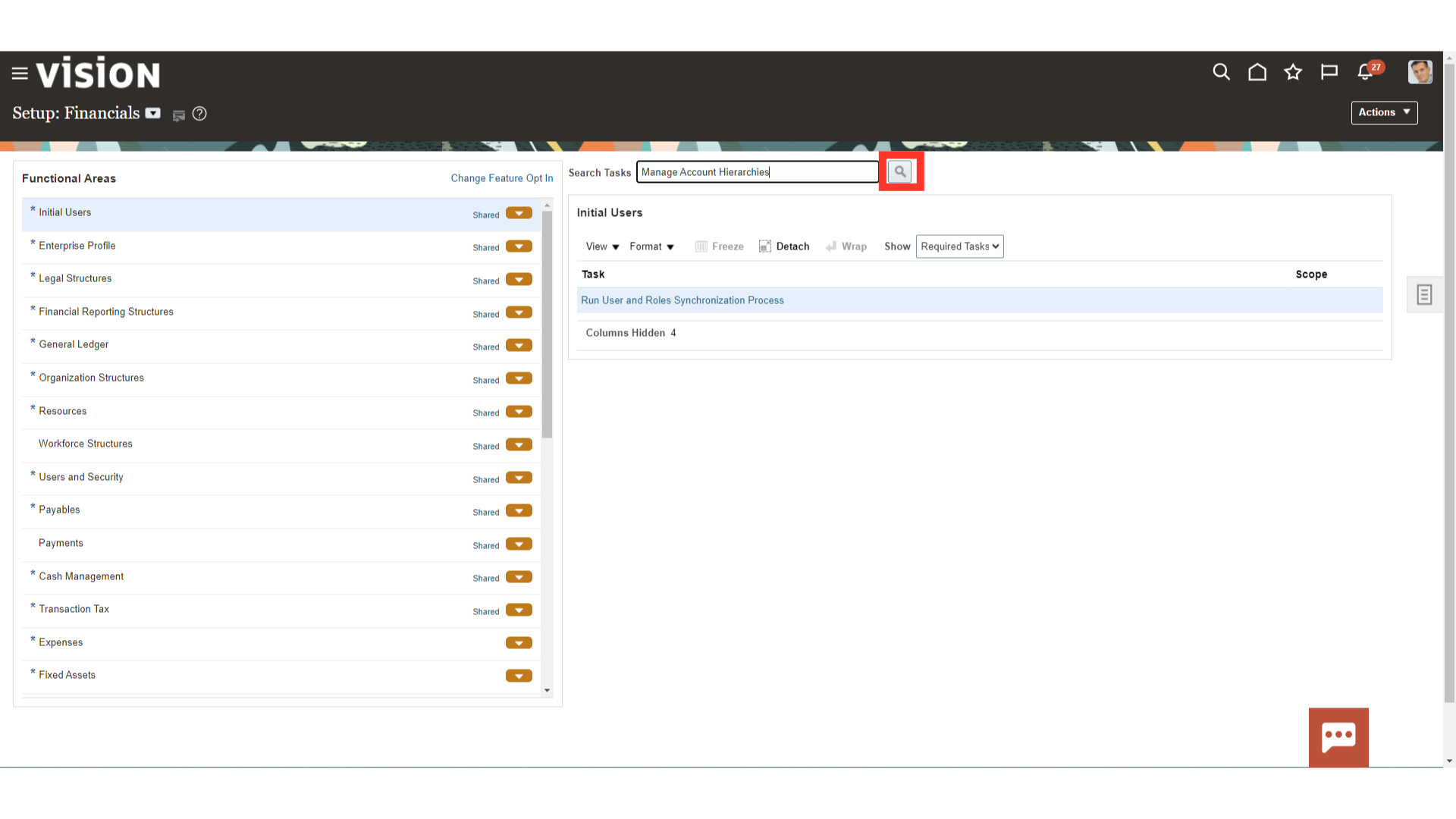
Open the hierarchy setup, by clicking on the “Manage Account Hierarchies” hyperlink from the task list.
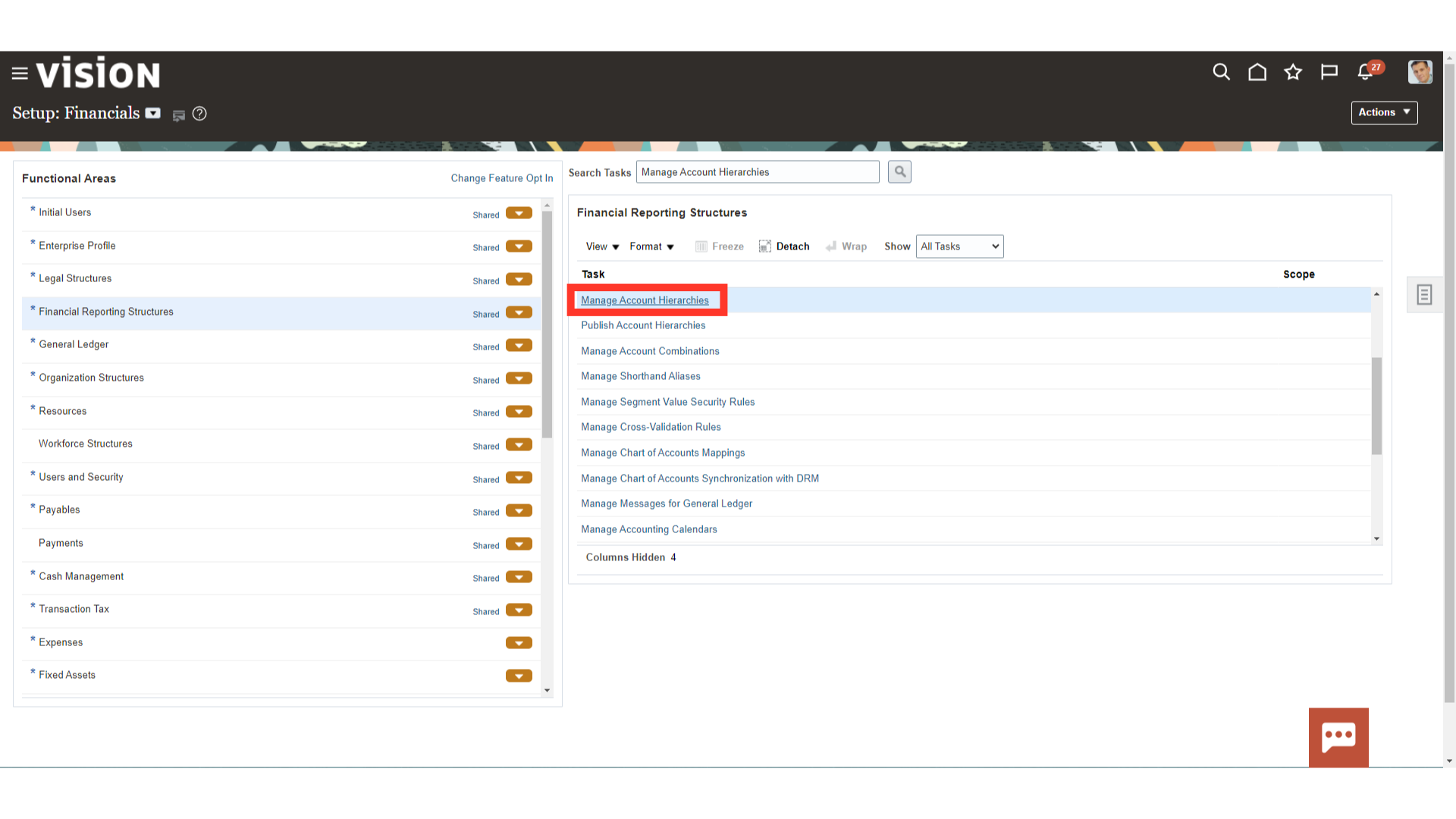
Expand the Account hierarchy, and click on the Tree version. After that click on the Edit icon to open the tree version in edit mode.
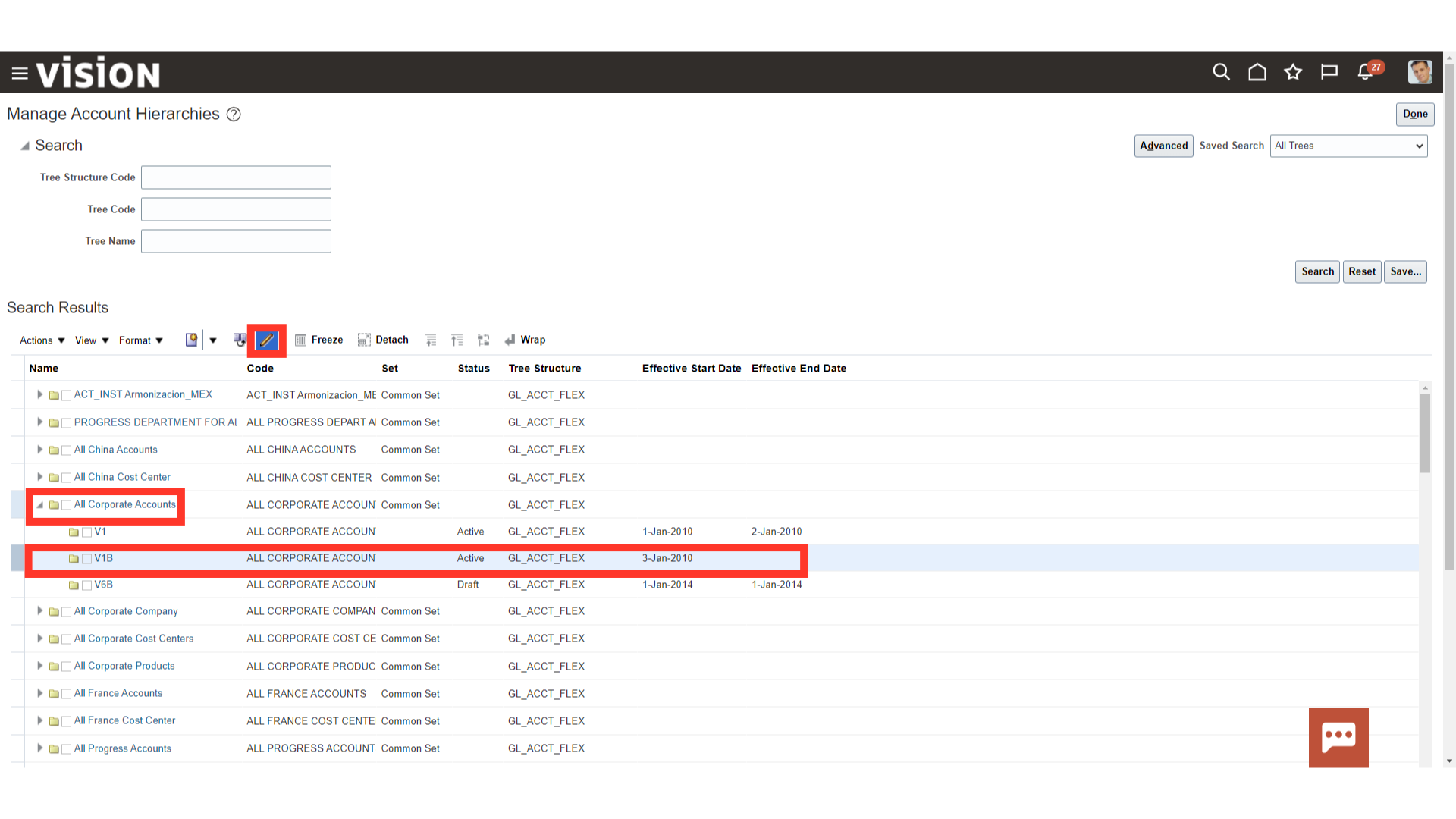
A warning message is displayed, click on the OK button to continue.
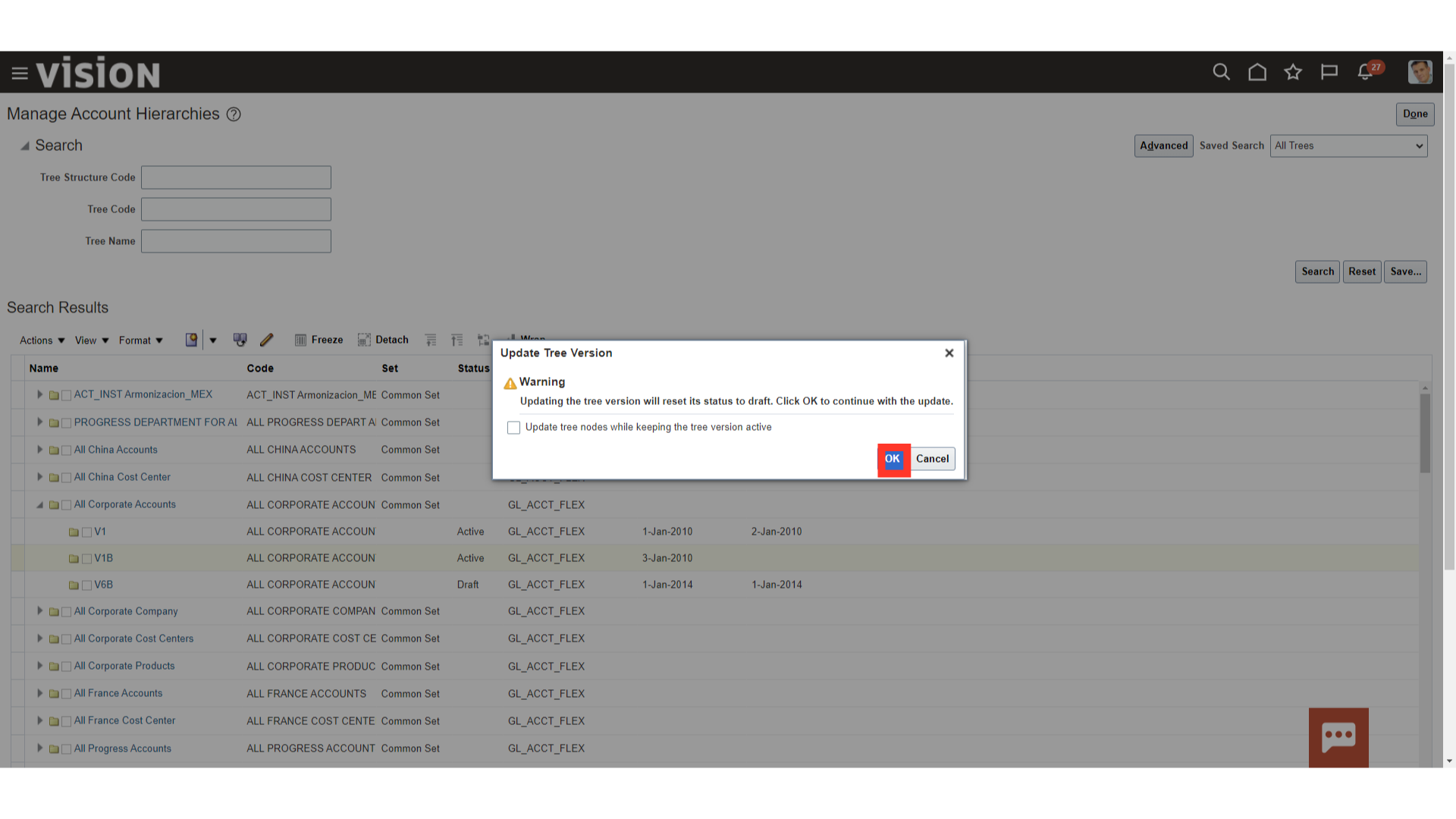
In first page, the details of the Account hierarchies is displayed such Tree name, code date etc. Click on the Next button to move to next page.
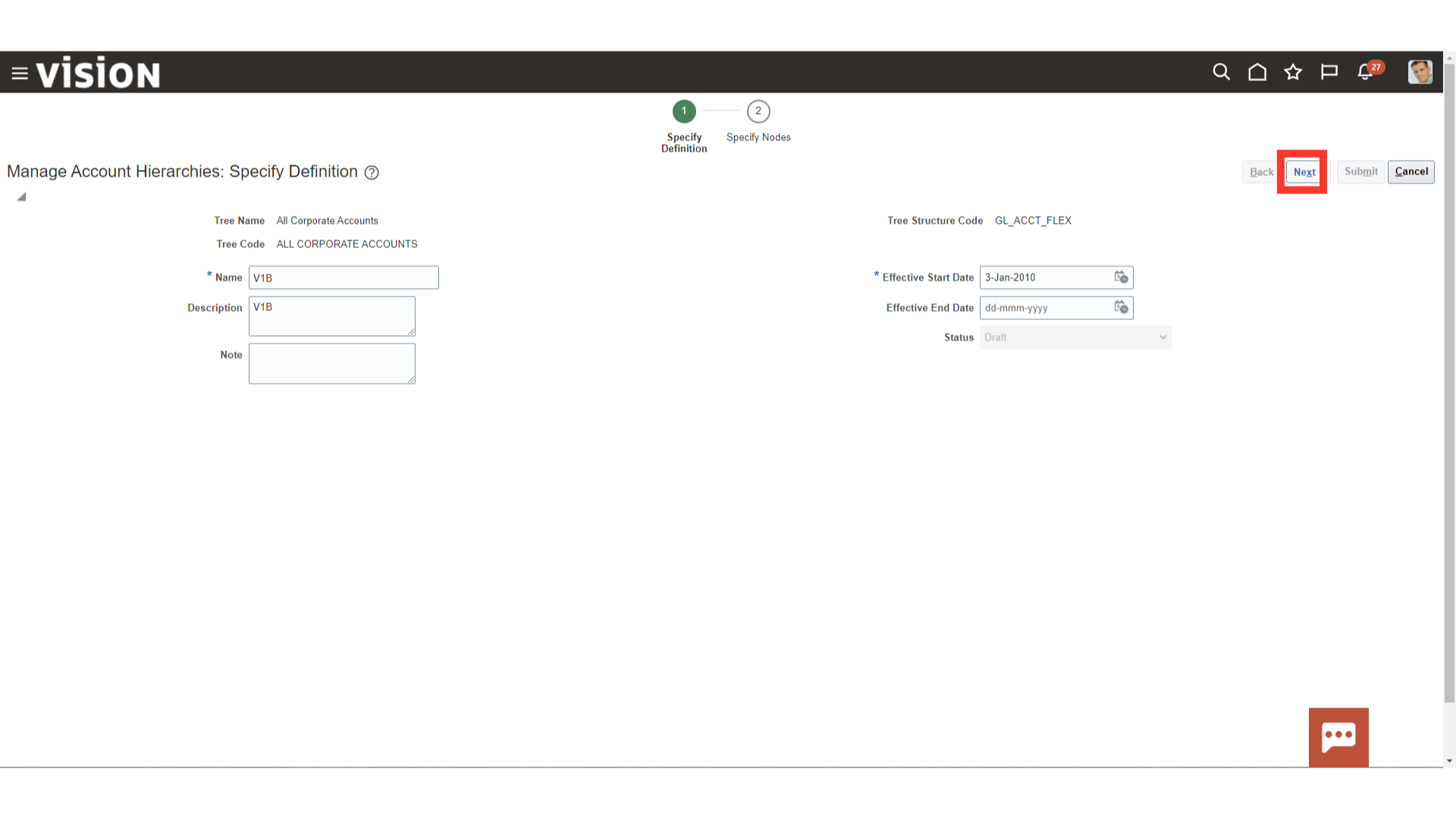
Expand the hierarchy, to add the account values falling under respective account range. To add the child values under the Parent, click the Top most value of the parent and then click on the edit button.
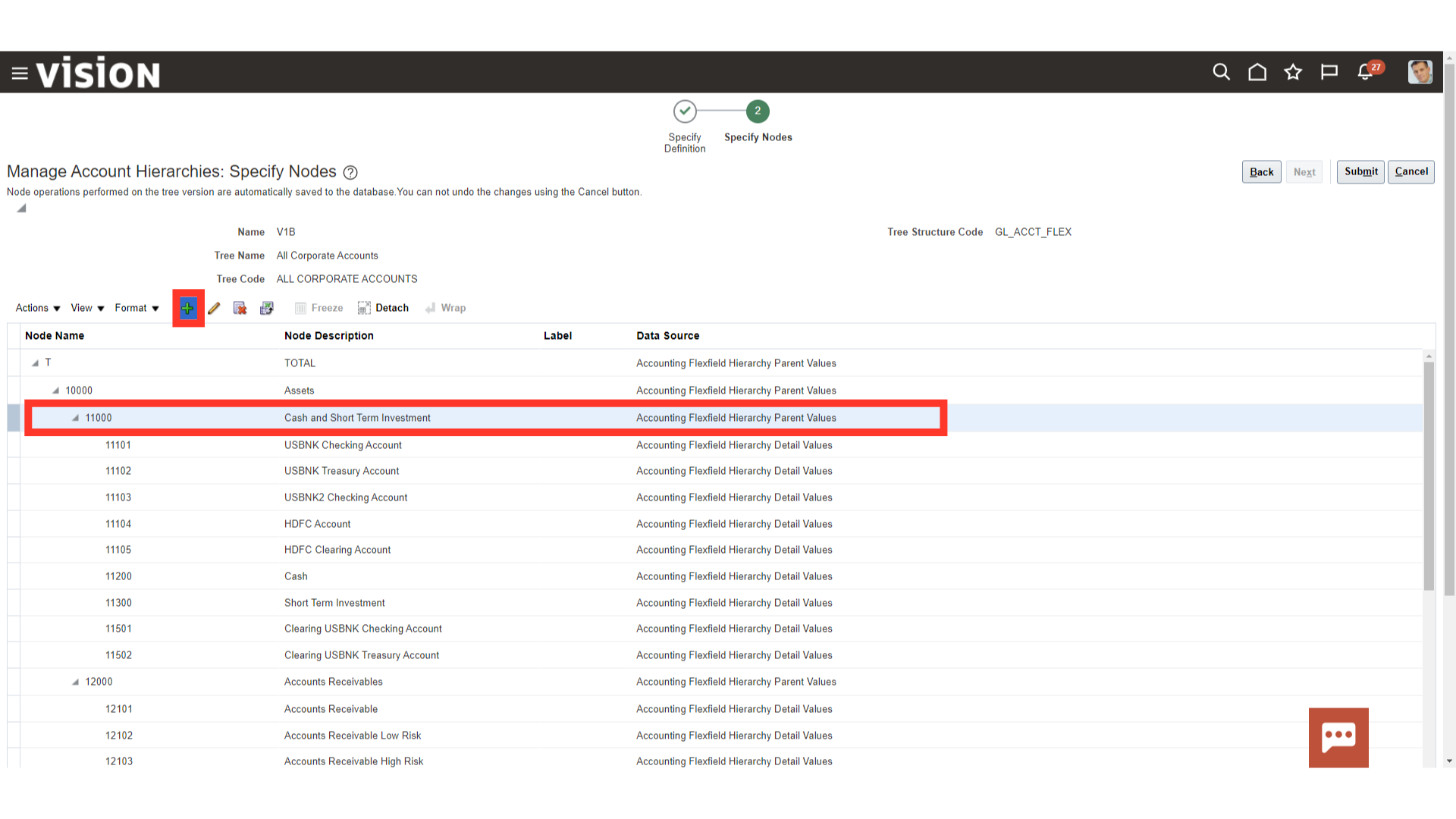
Select the value to be added, and click on the right side facing arrow to move value on another side.
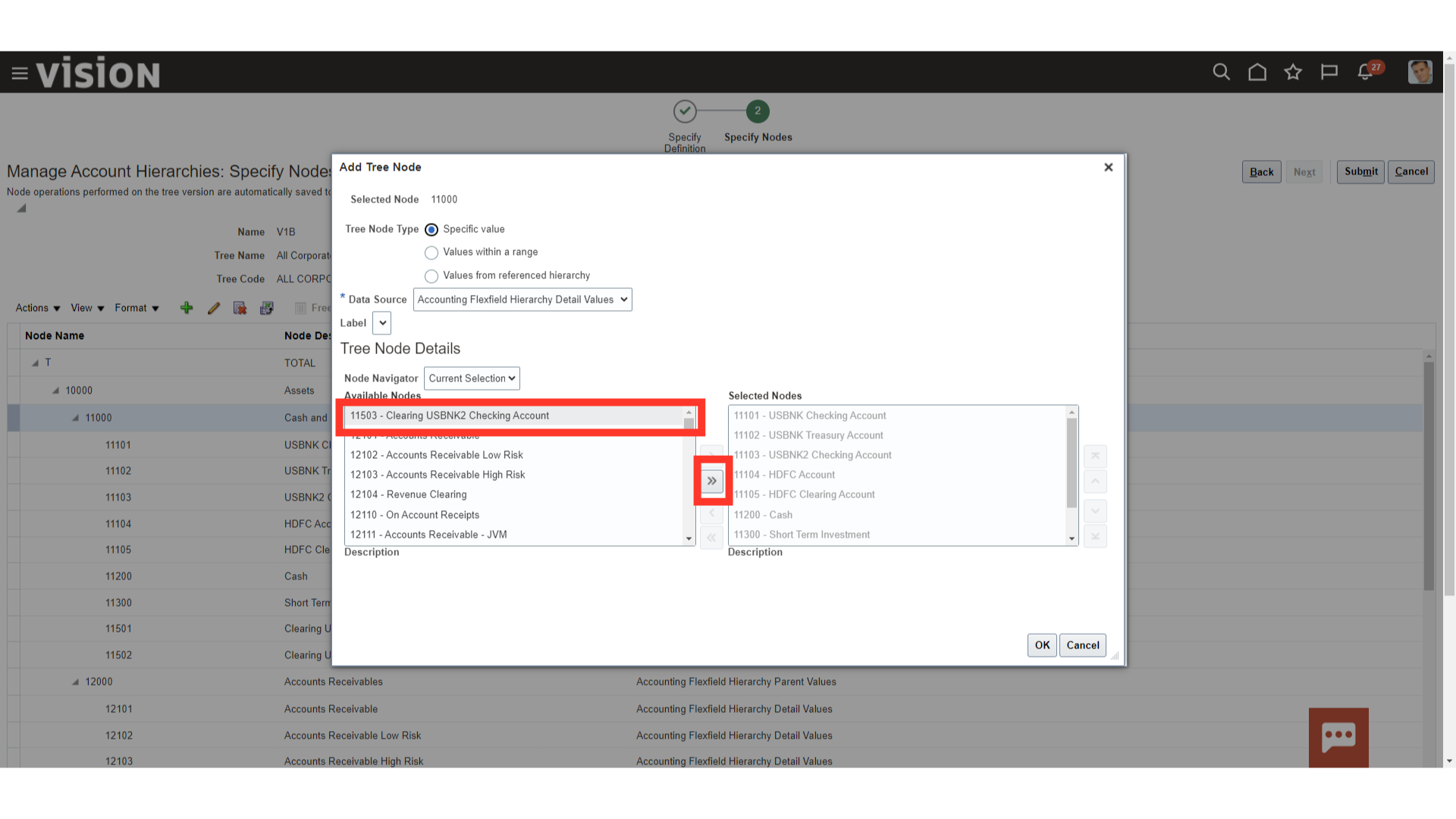
After the value is added, click on the OK button to continue.
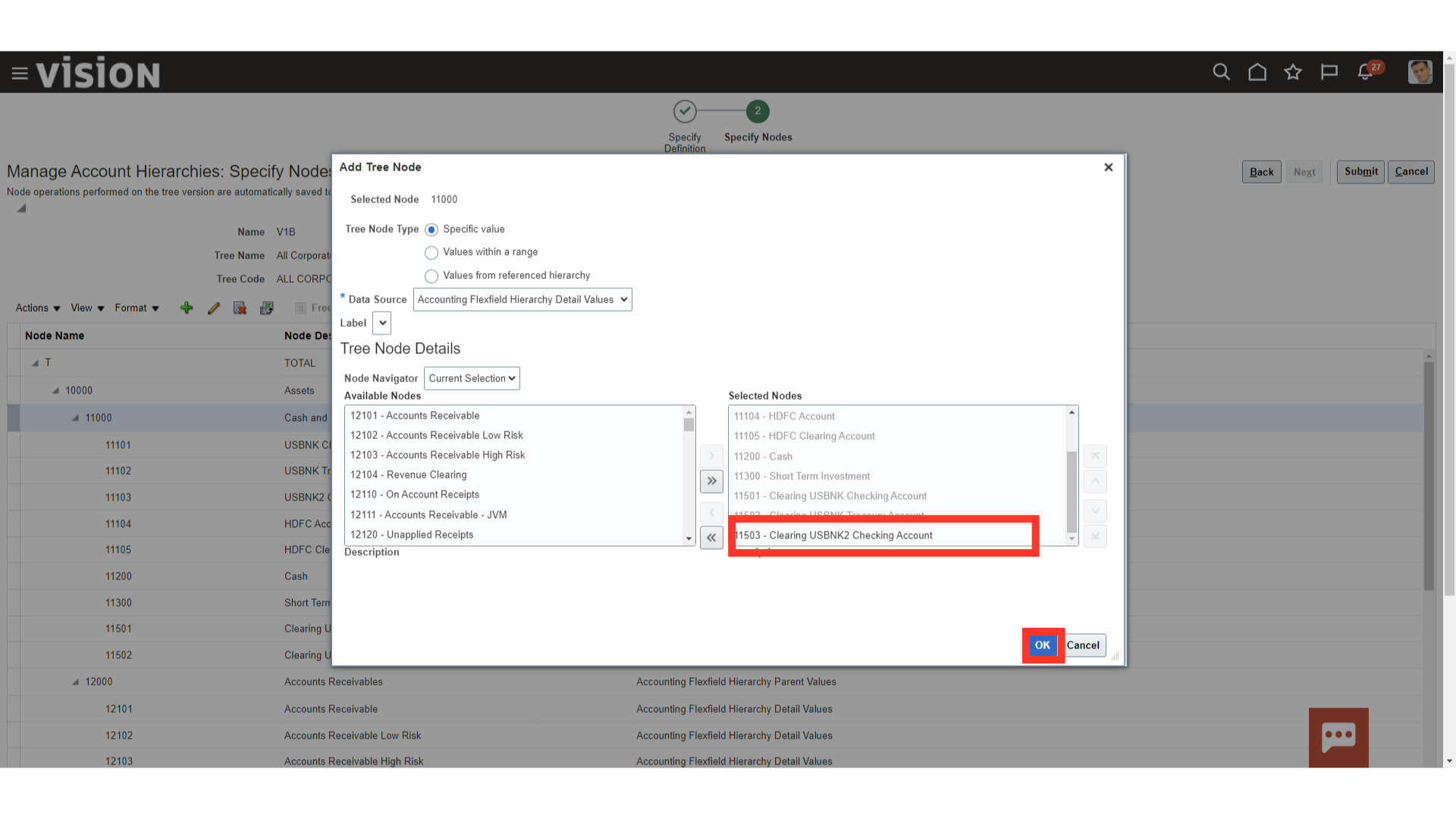
Click on the Submit button to proceed further.
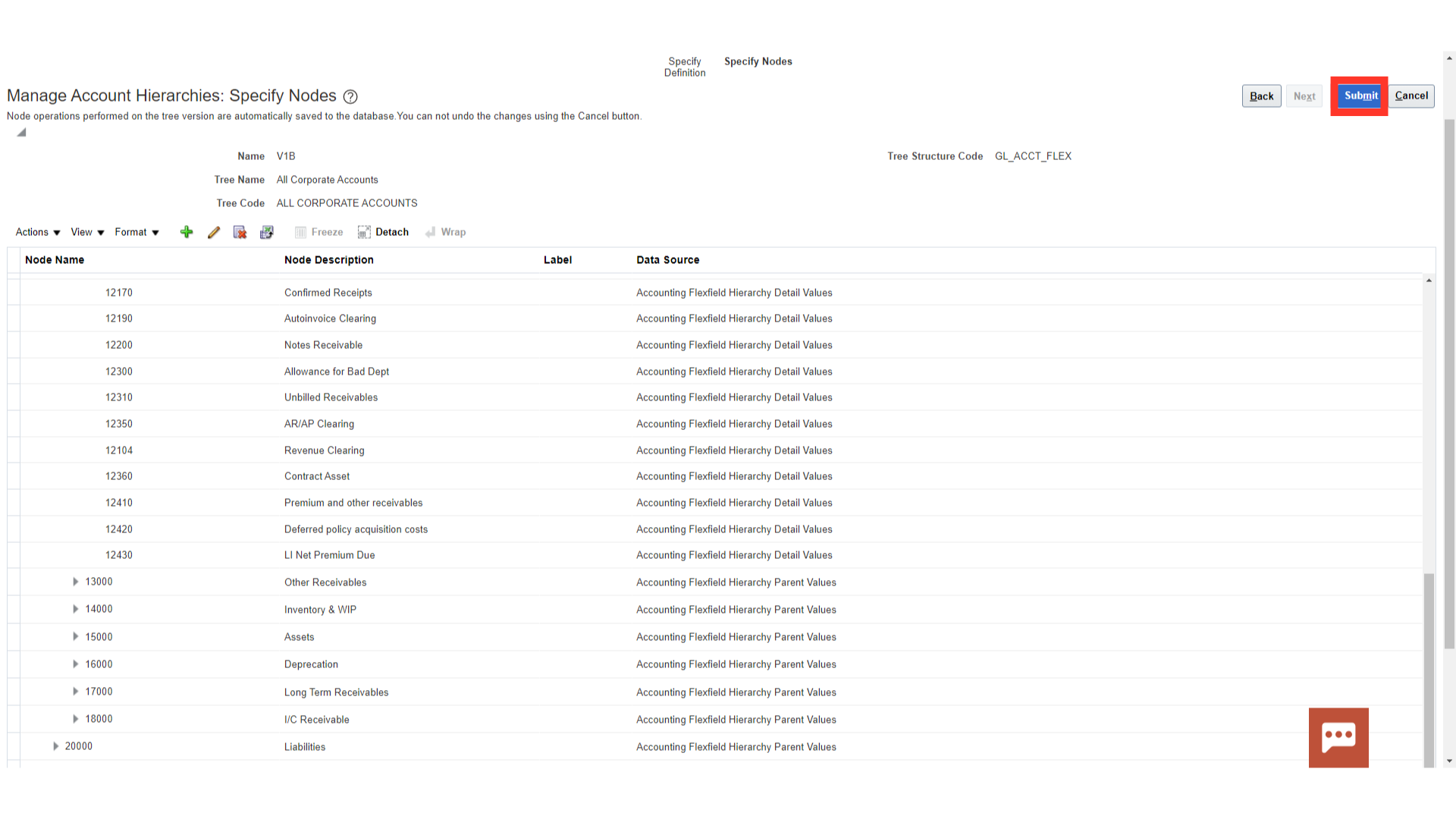
A confirmation message is displayed saying Tree updated successfully. Click on the OK button.
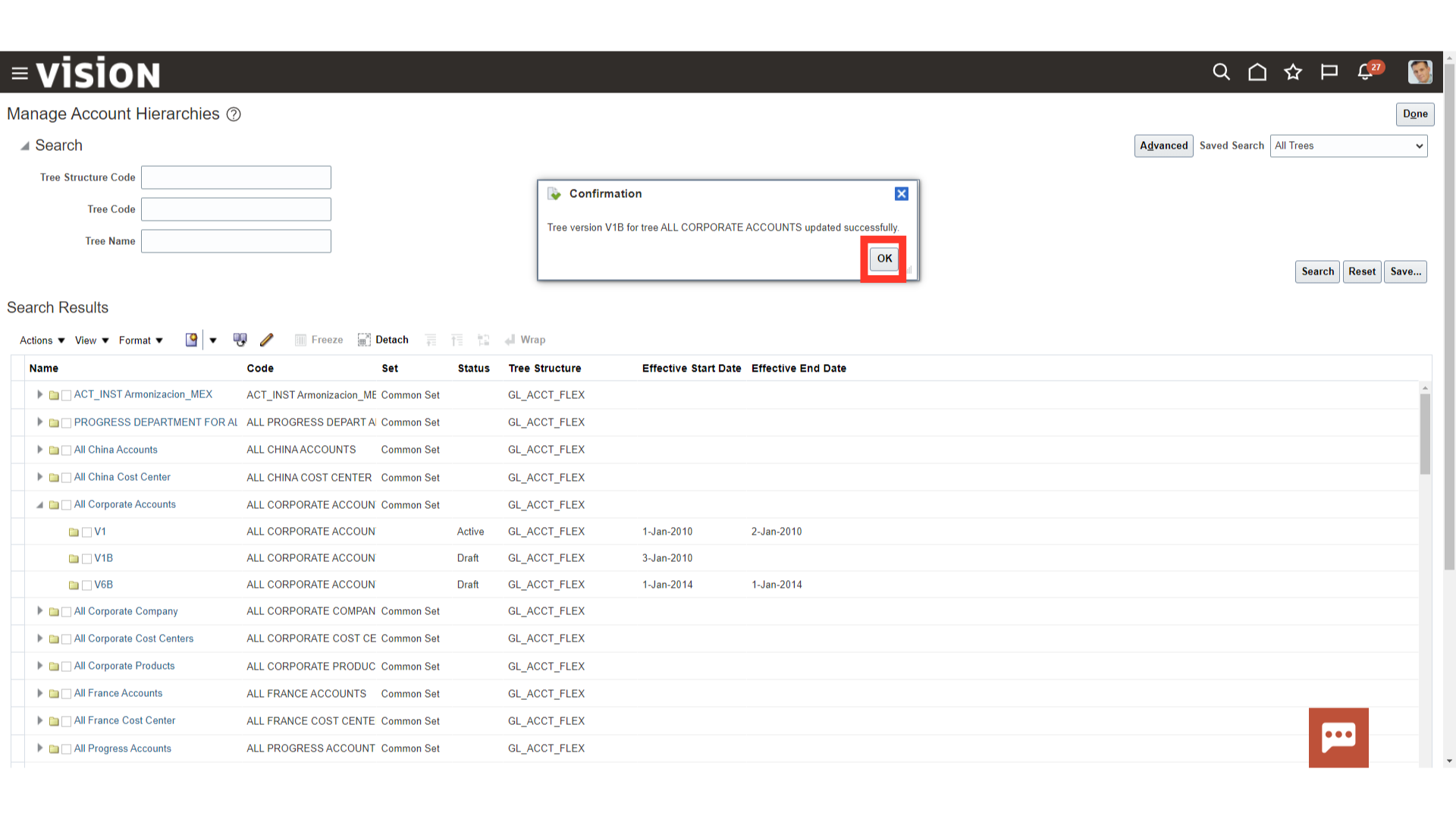
Click on the Scheduled Processes submenu from the Tools menu.
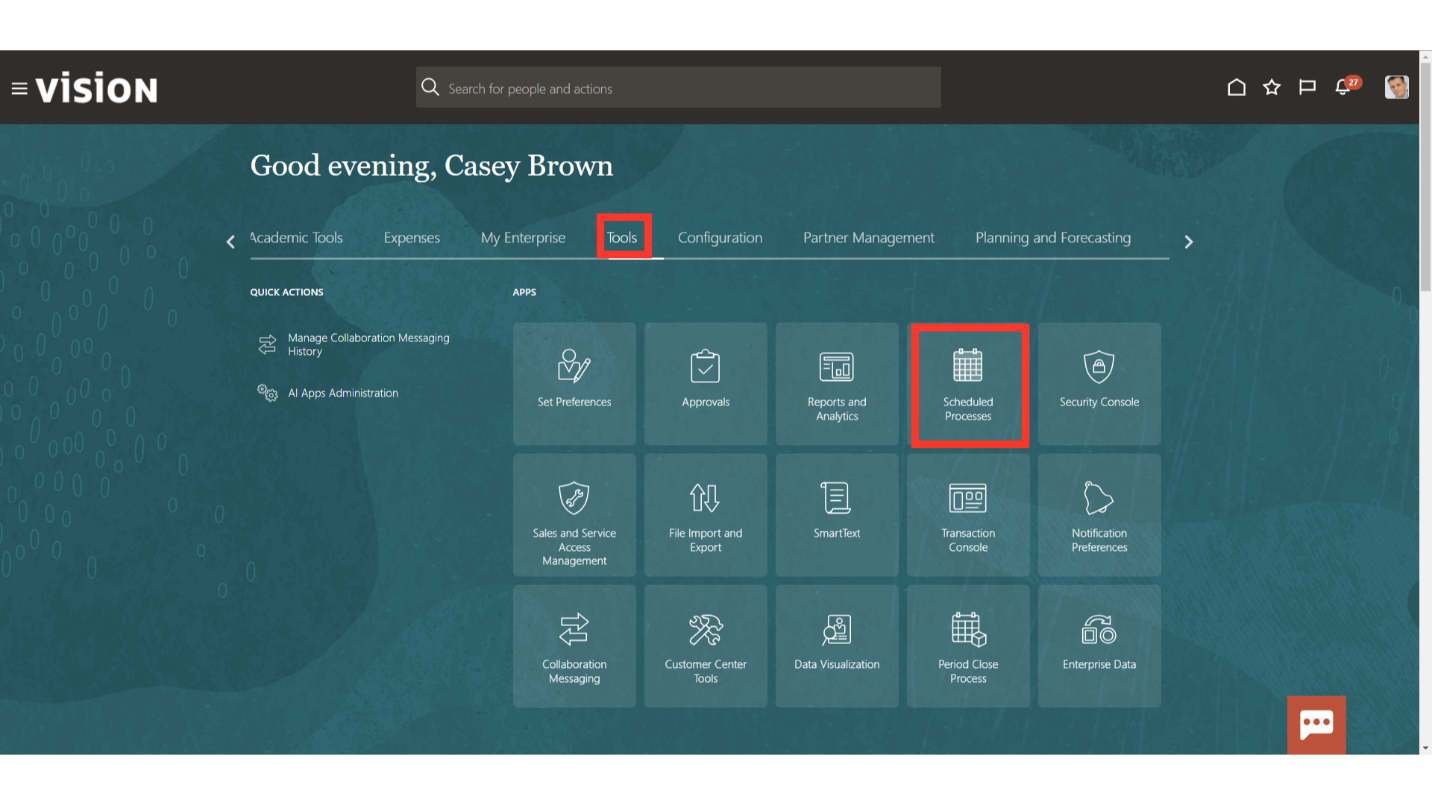
To run the new process, click on the Schedule New Process button.
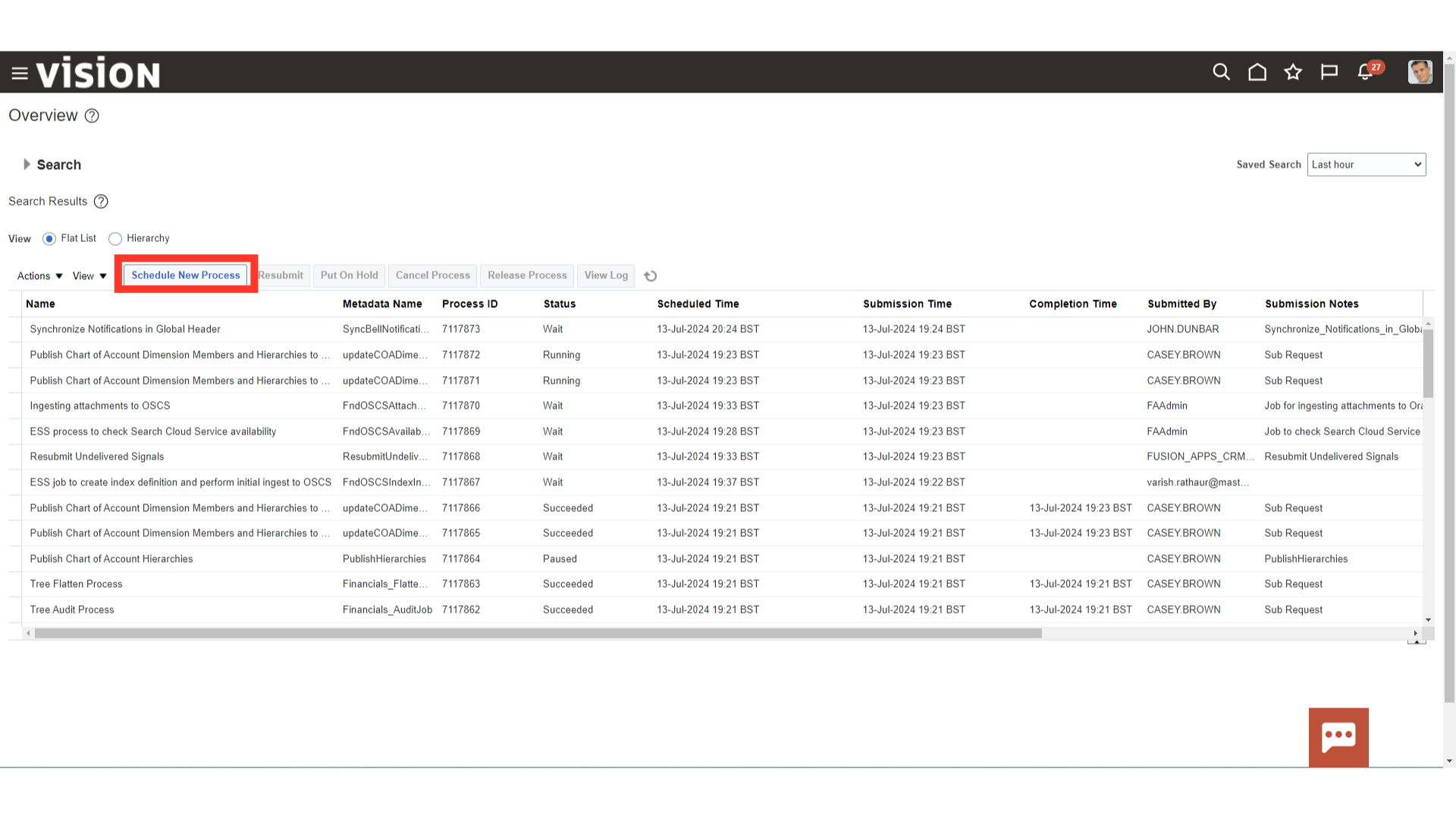
Select the Type as Job. In the Name enter “Process Account Hierarchies”, click enter and once the description appears below click on OK.
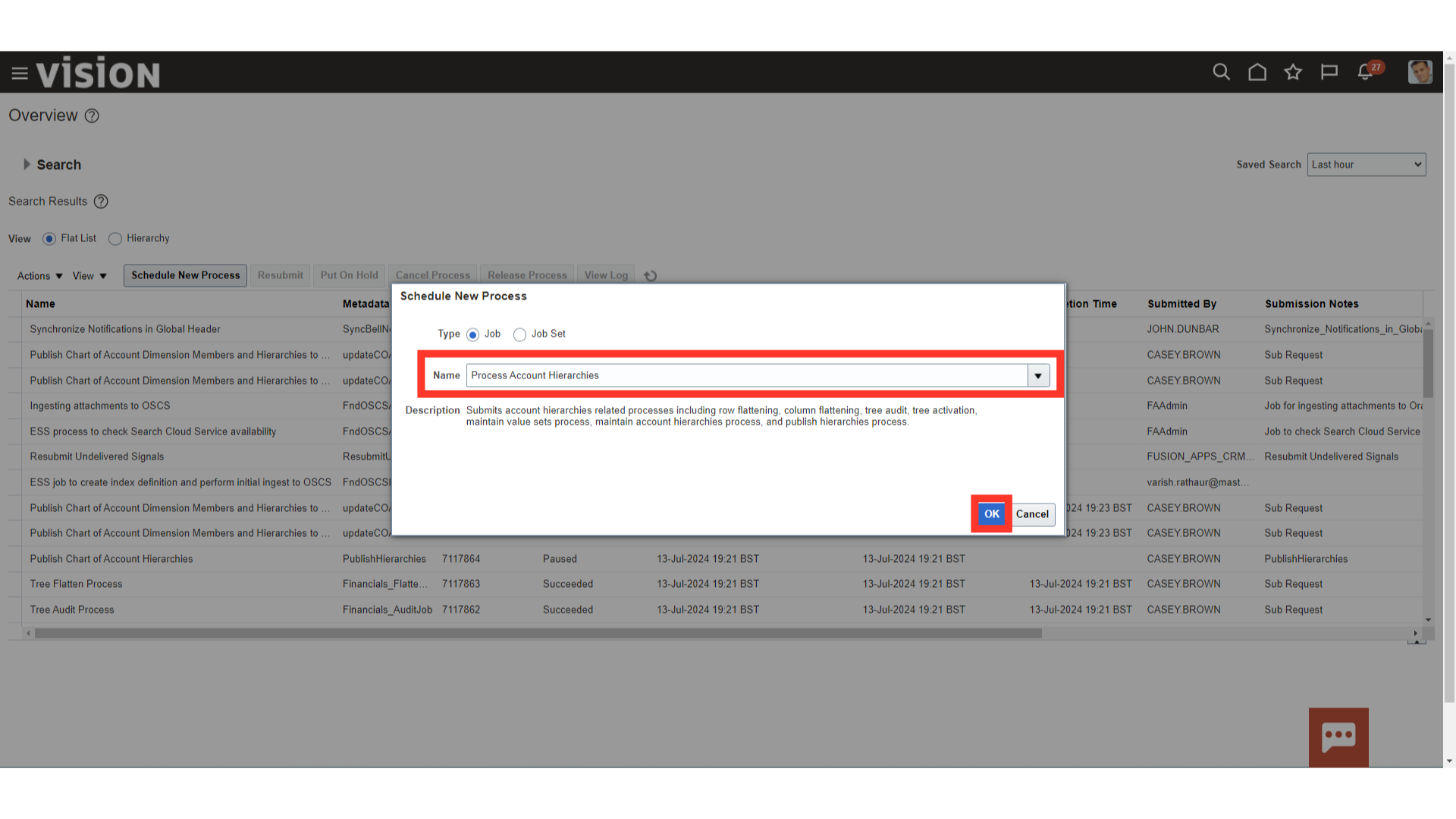
Select the Value set, Tree name and version name for which hierarchy update process is to be submitted. Additionally, select the Publish Hierarchies as yes to run the publish hierarchies process automatically. Click on the Submit button to submit the process.
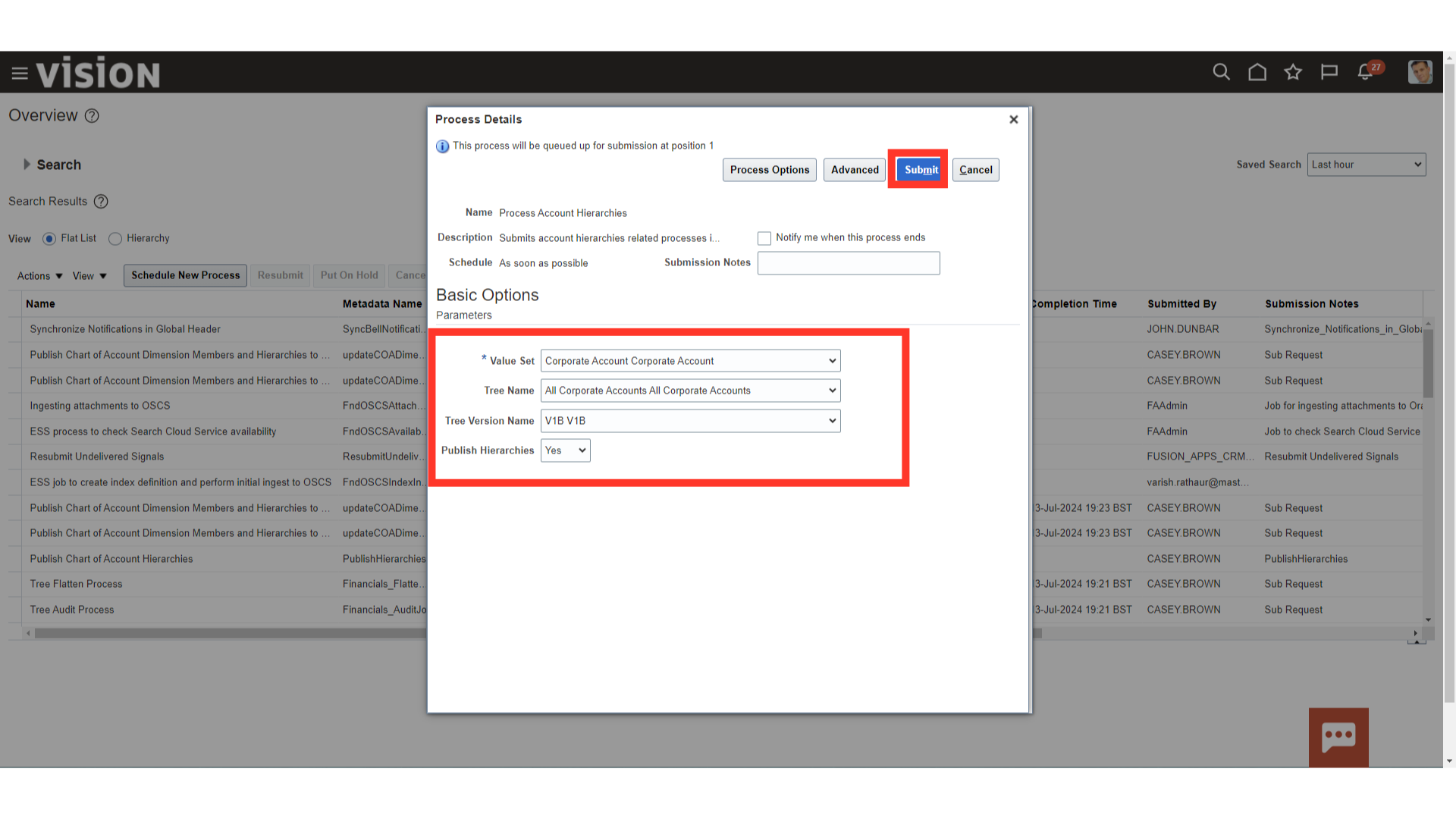
A confirmation message is displayed along with the Process ID.
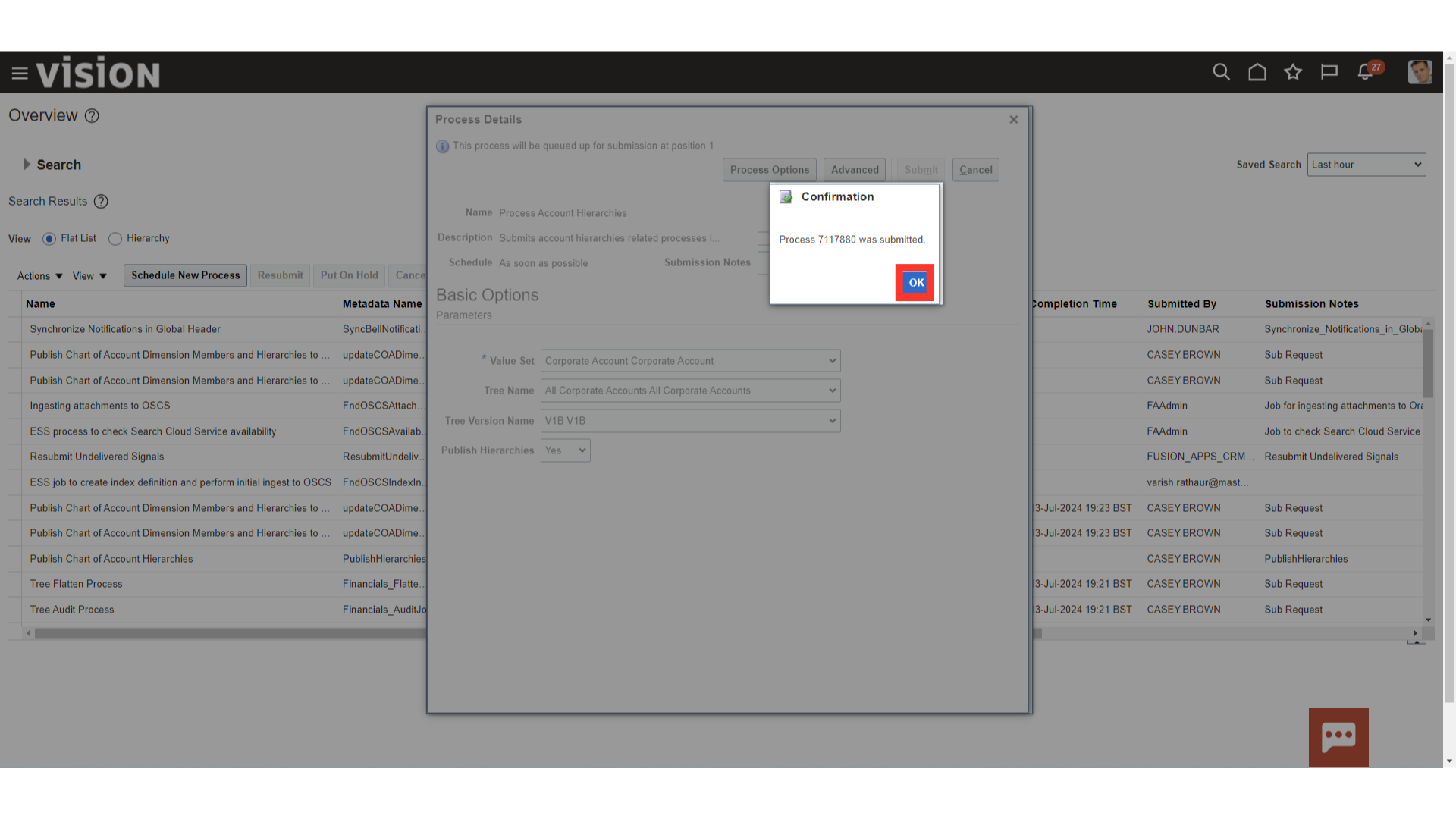
Click on the Refresh Icon to update the process status after clicking on the Hierarchy view.
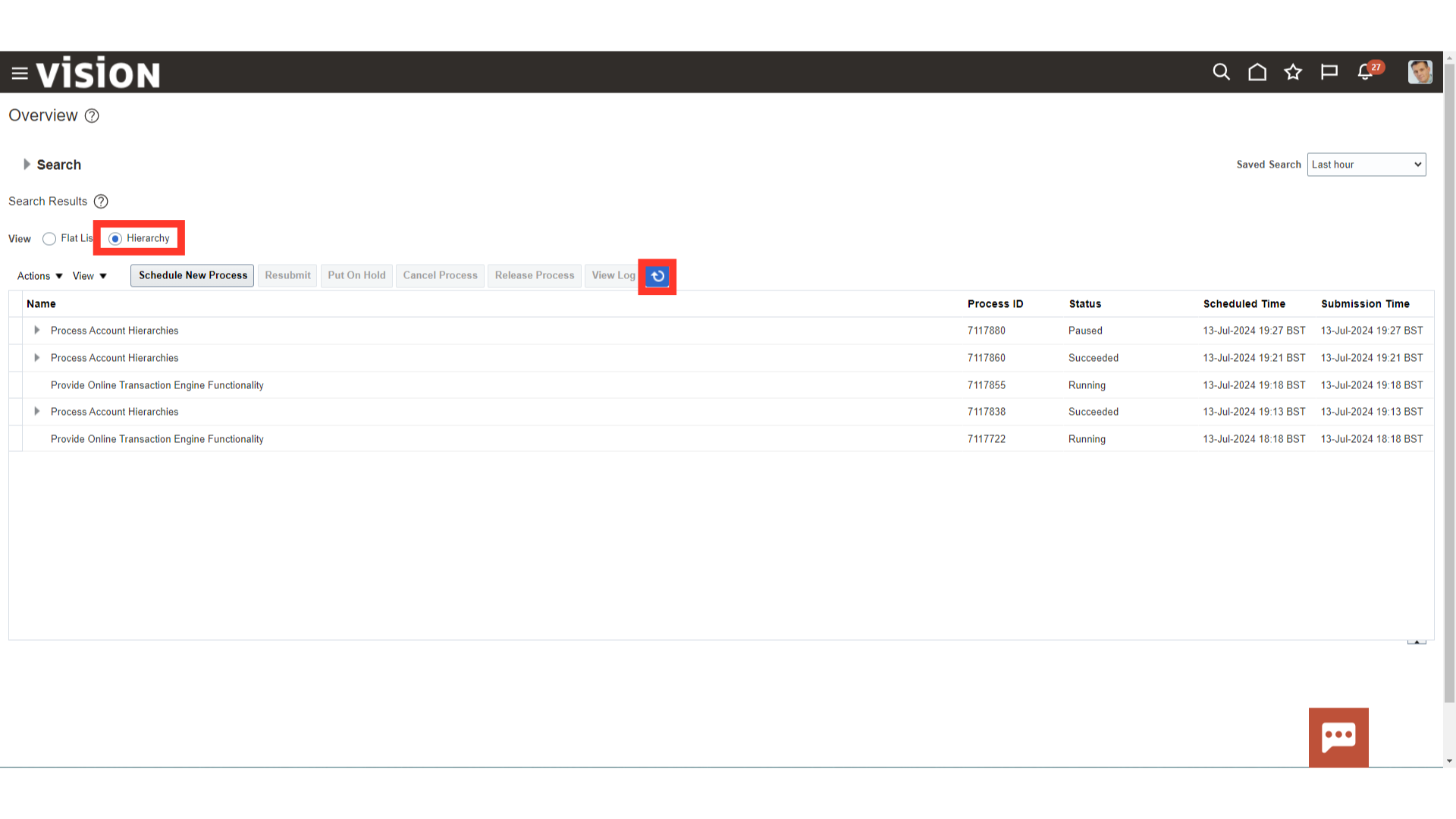
Expand the Process Account hierarchies parent process, to view child process status.
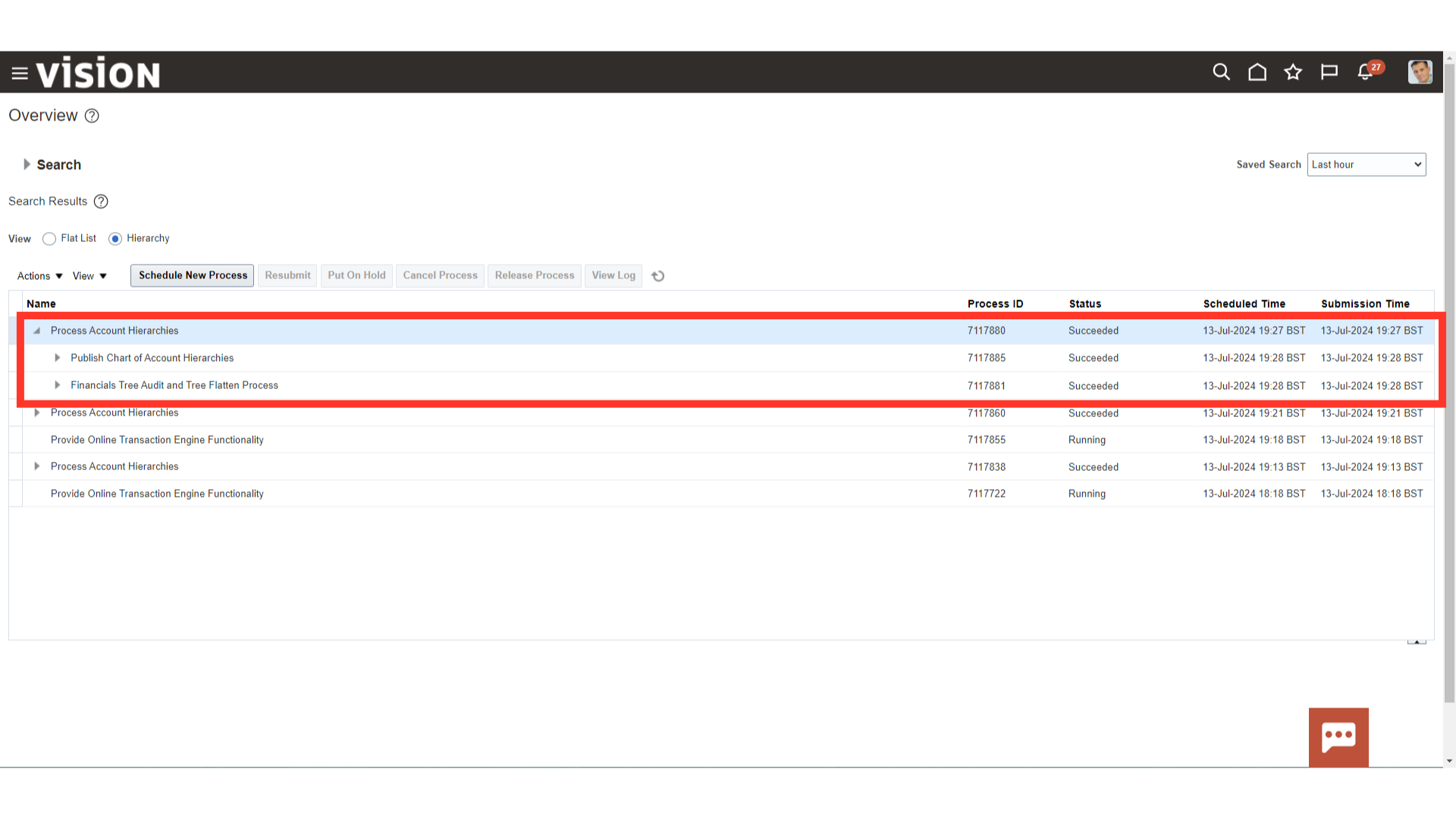
Again Navigate to the Manage Account Hierarchies to view the Account hierarchy updated.
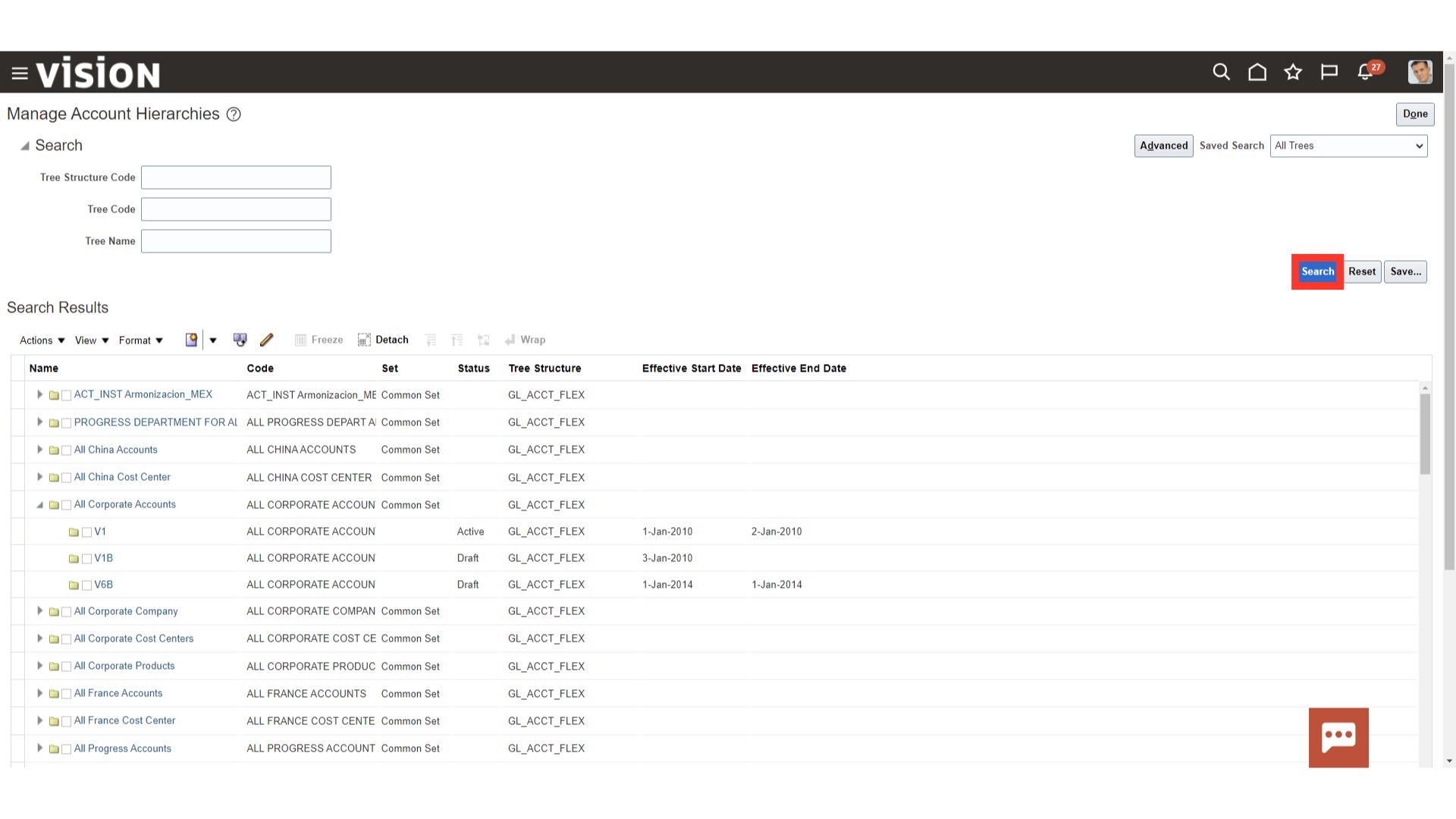
To view the hierarchy in read only mode, click on the View Tree Version under the Actions tab after selecting the Tree version.
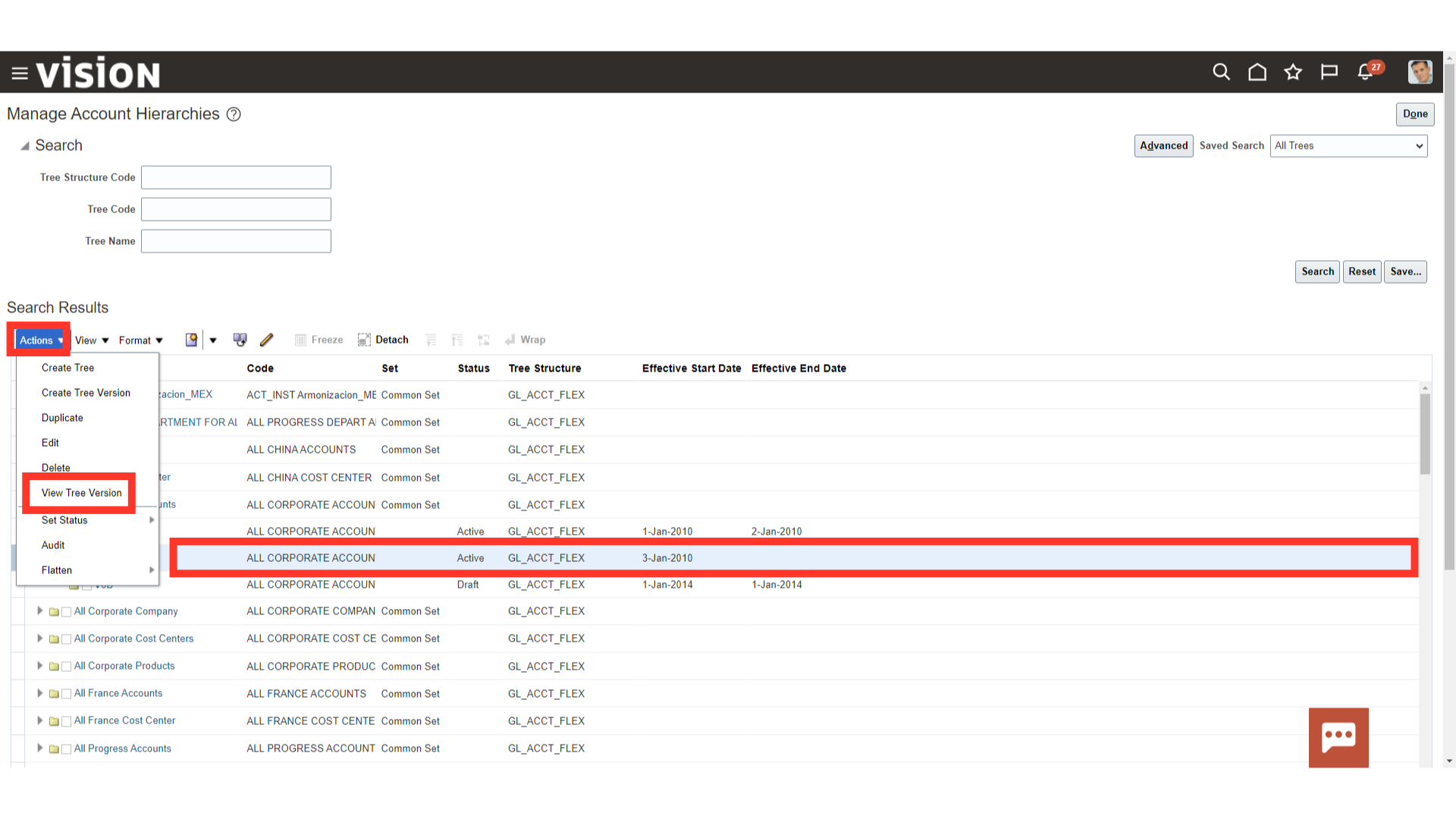
The Child value added under the parent account can be seen by expanding the parent value.