How to carry forward Encumbrance Accounting balances
To access the Budget work area, click on the Budgetary Control submenu under the Budgetary Control module.
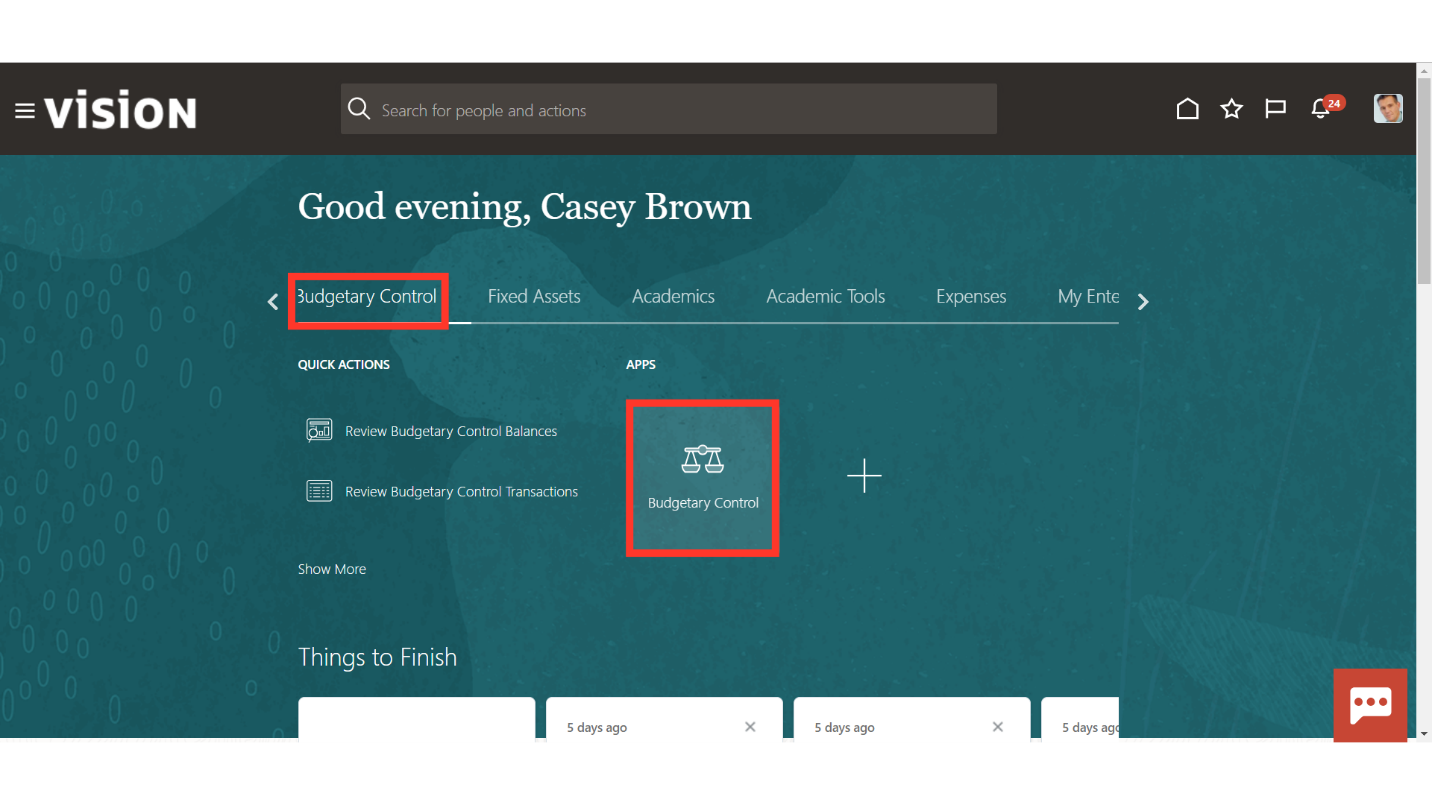
To create budget carry forward rule, click on the Manage Encumbrance Carry forward from the Task list.
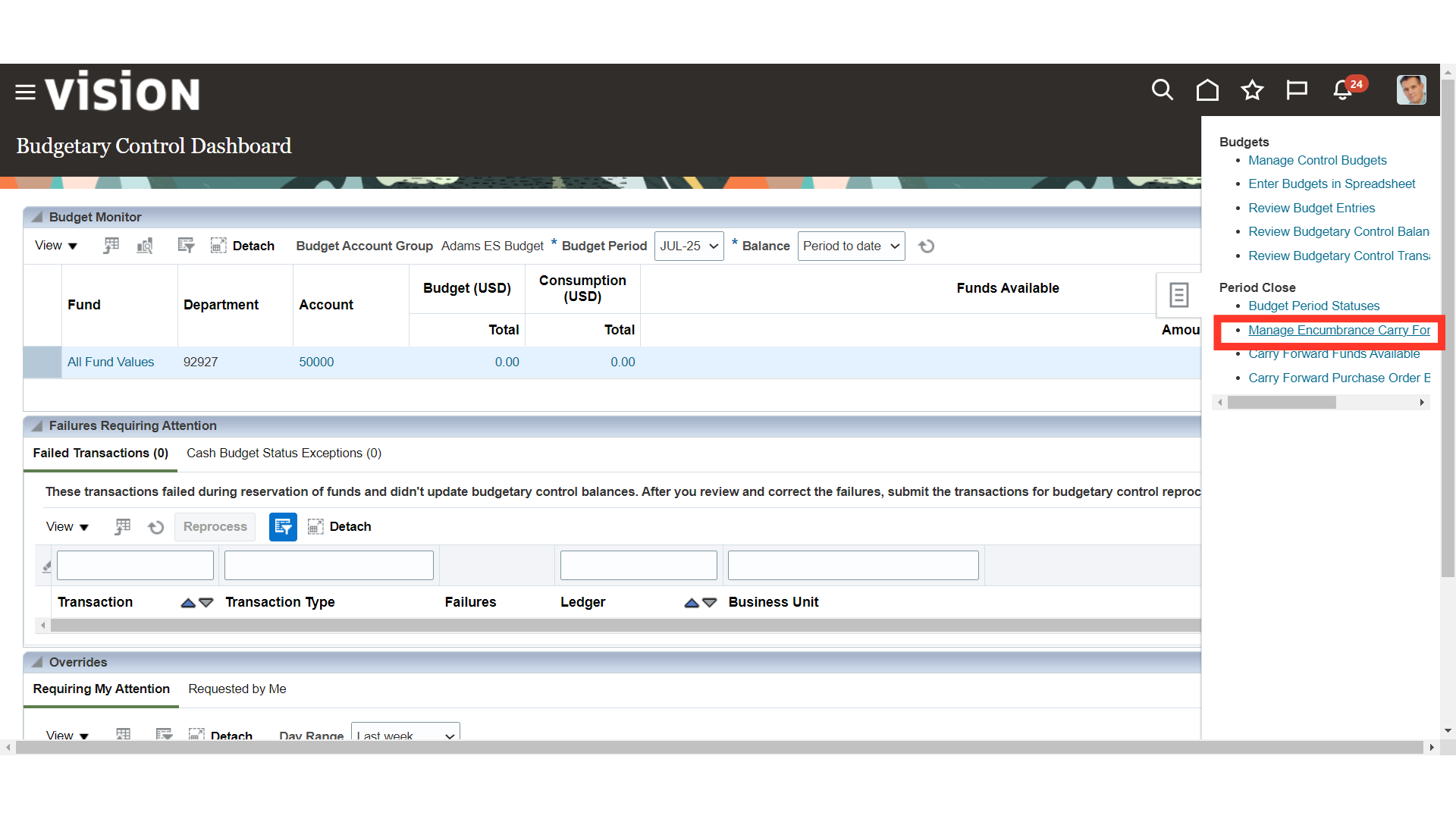
To create new Carry forward rules, click on the Plus Icon. Click on Pencil Icon to edit the existing rule.
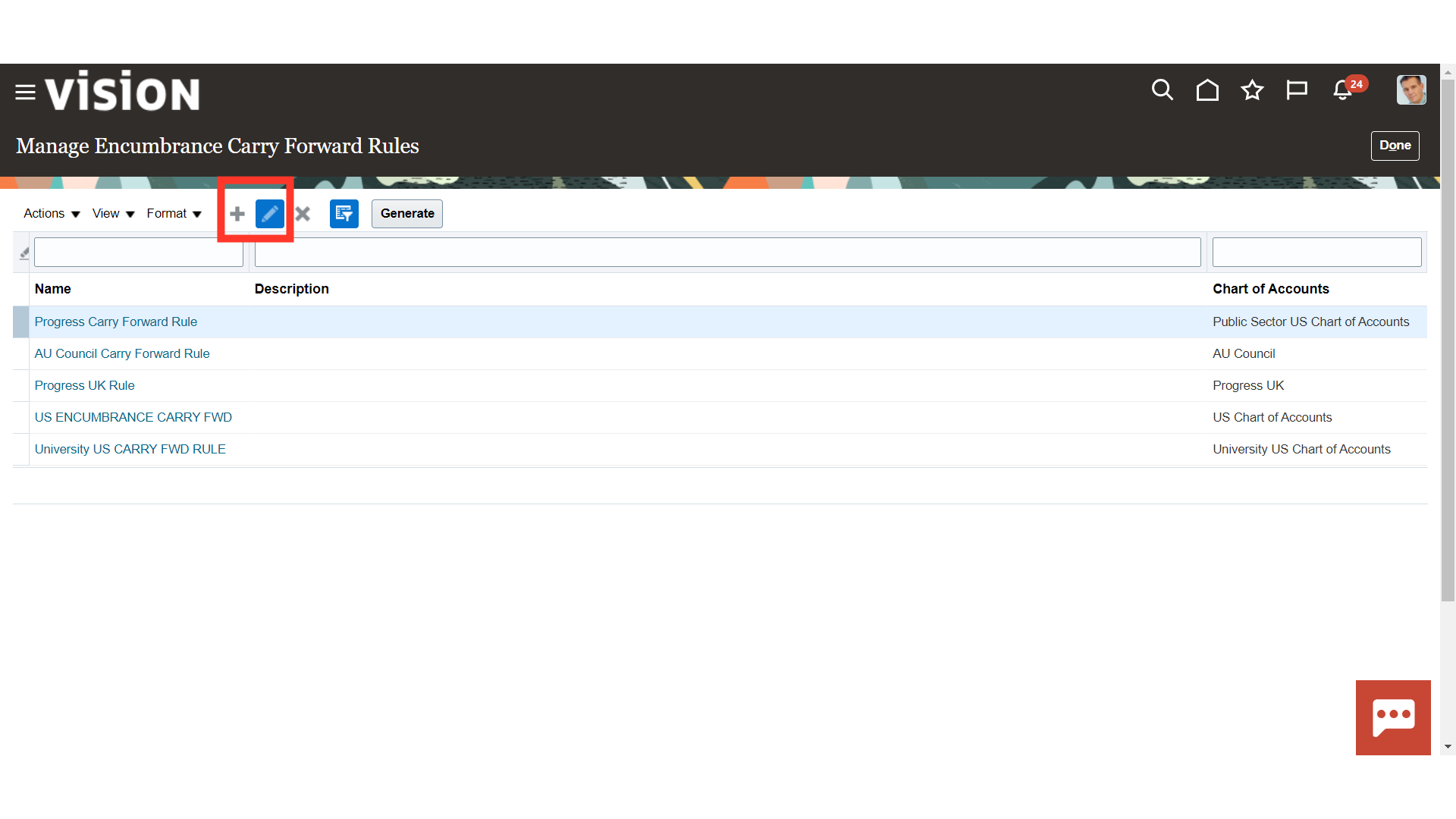
Enter the Rule name, Description, and select the Chart of Accounts from the list of values attached to ledger.
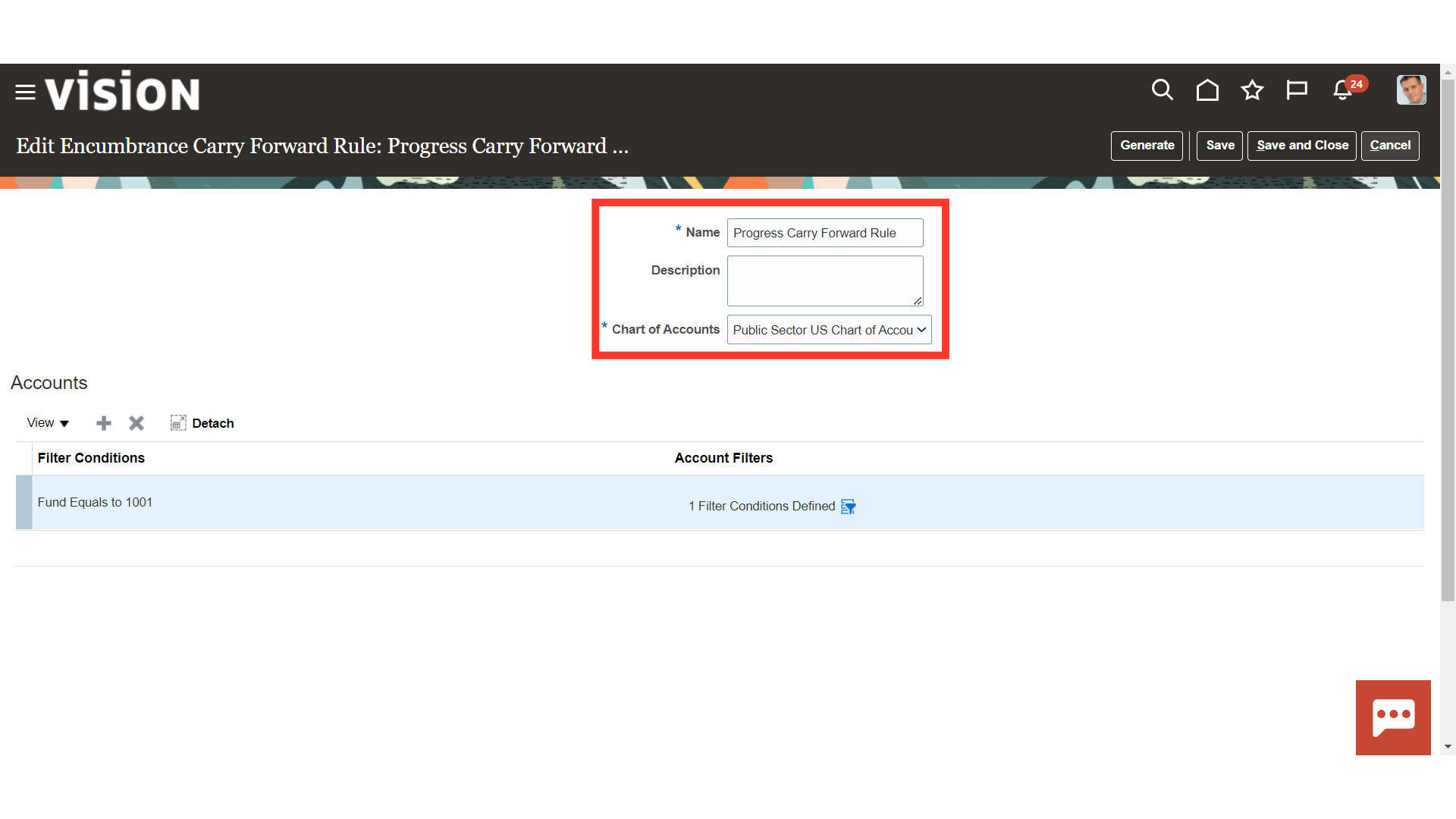
Click on the Plus icon to specify the range of accounts under this budget rule. To enter the accounts details, click on the account’s selection icon. After entering all the details, click on the Save and Close button.
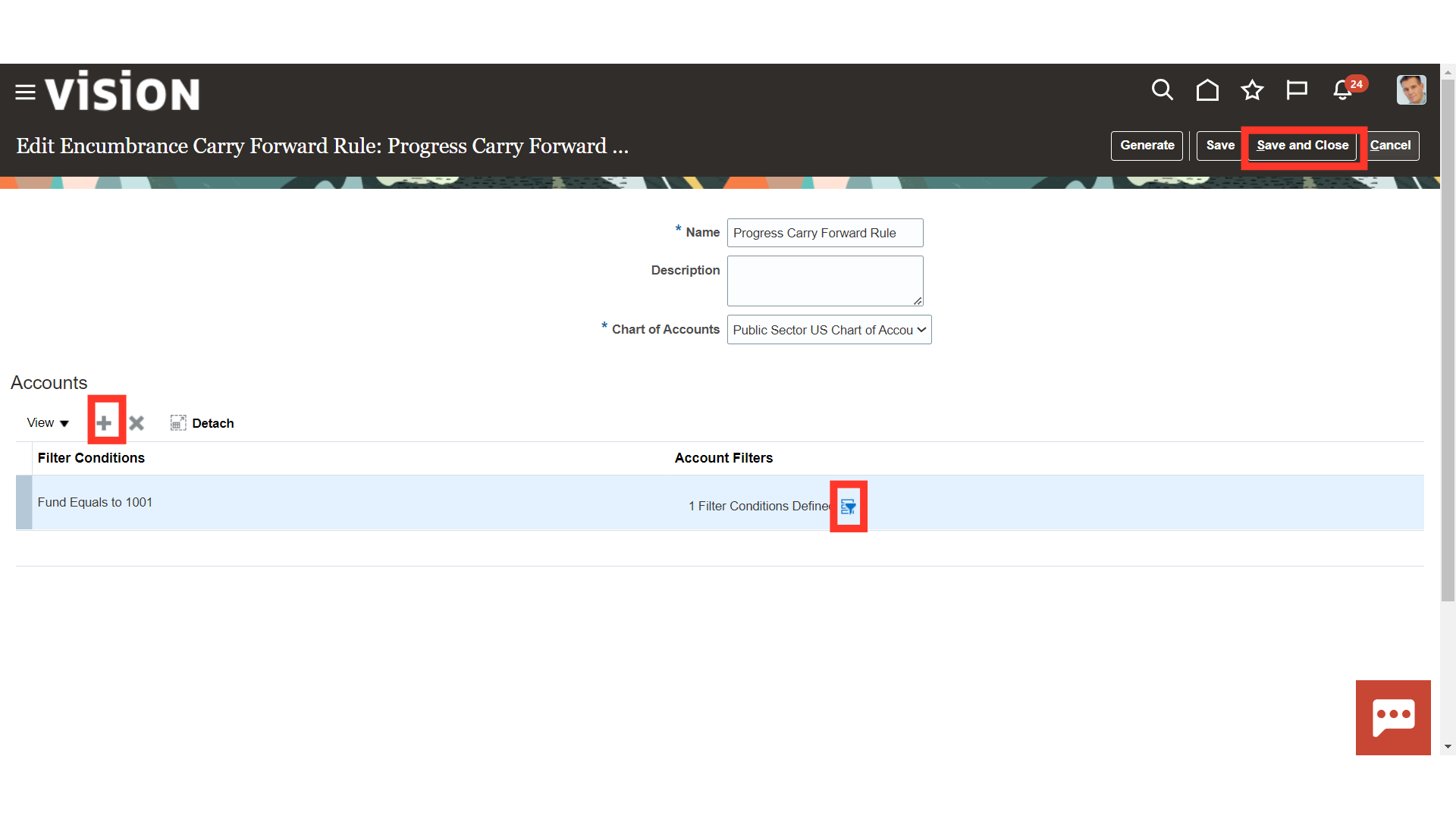
Budget carry forward process can be run directly by clicking on the Generate button.
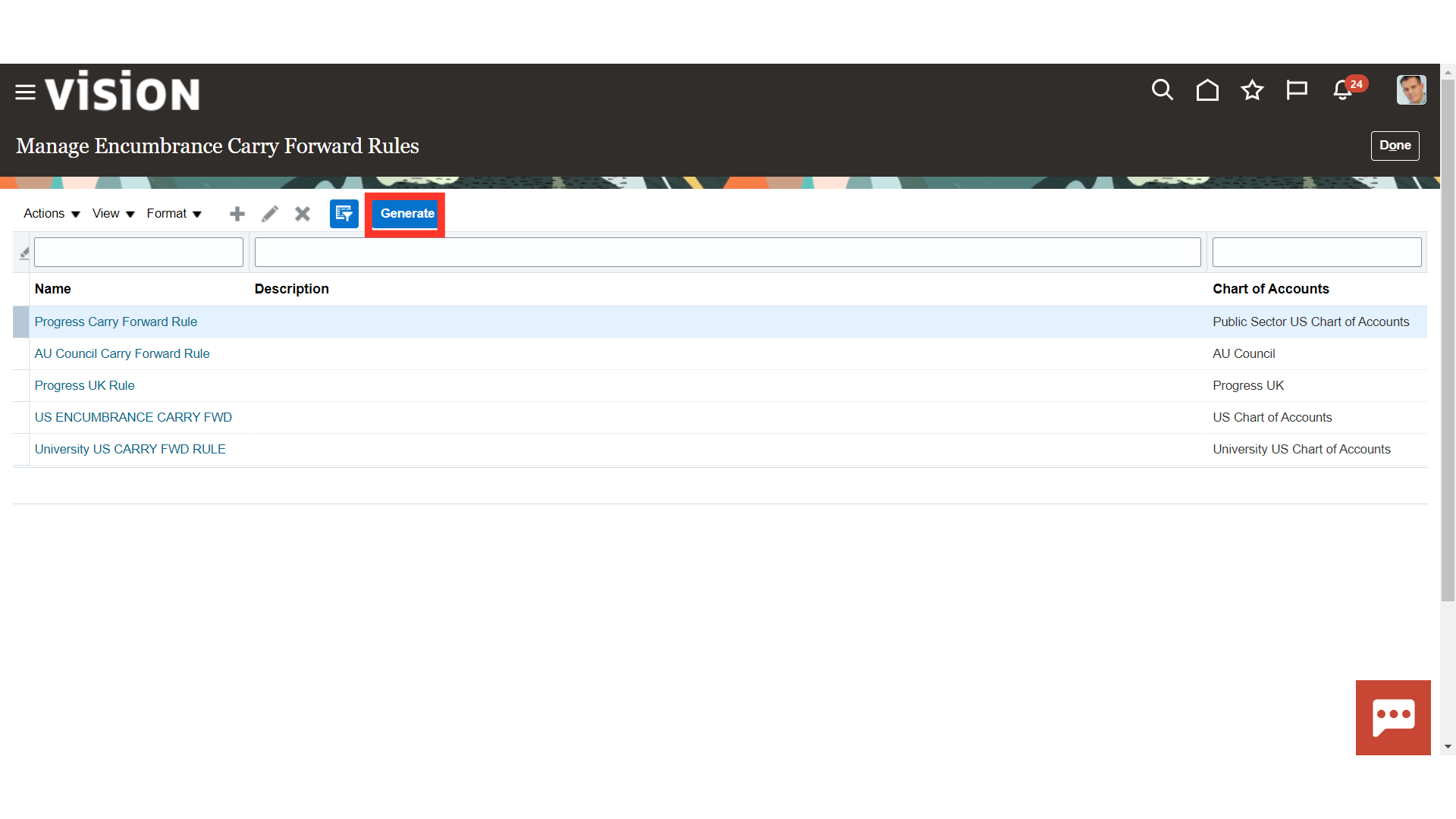
Select the Data Access Set and Ledger for which encumbrance balances are to be carried forward.
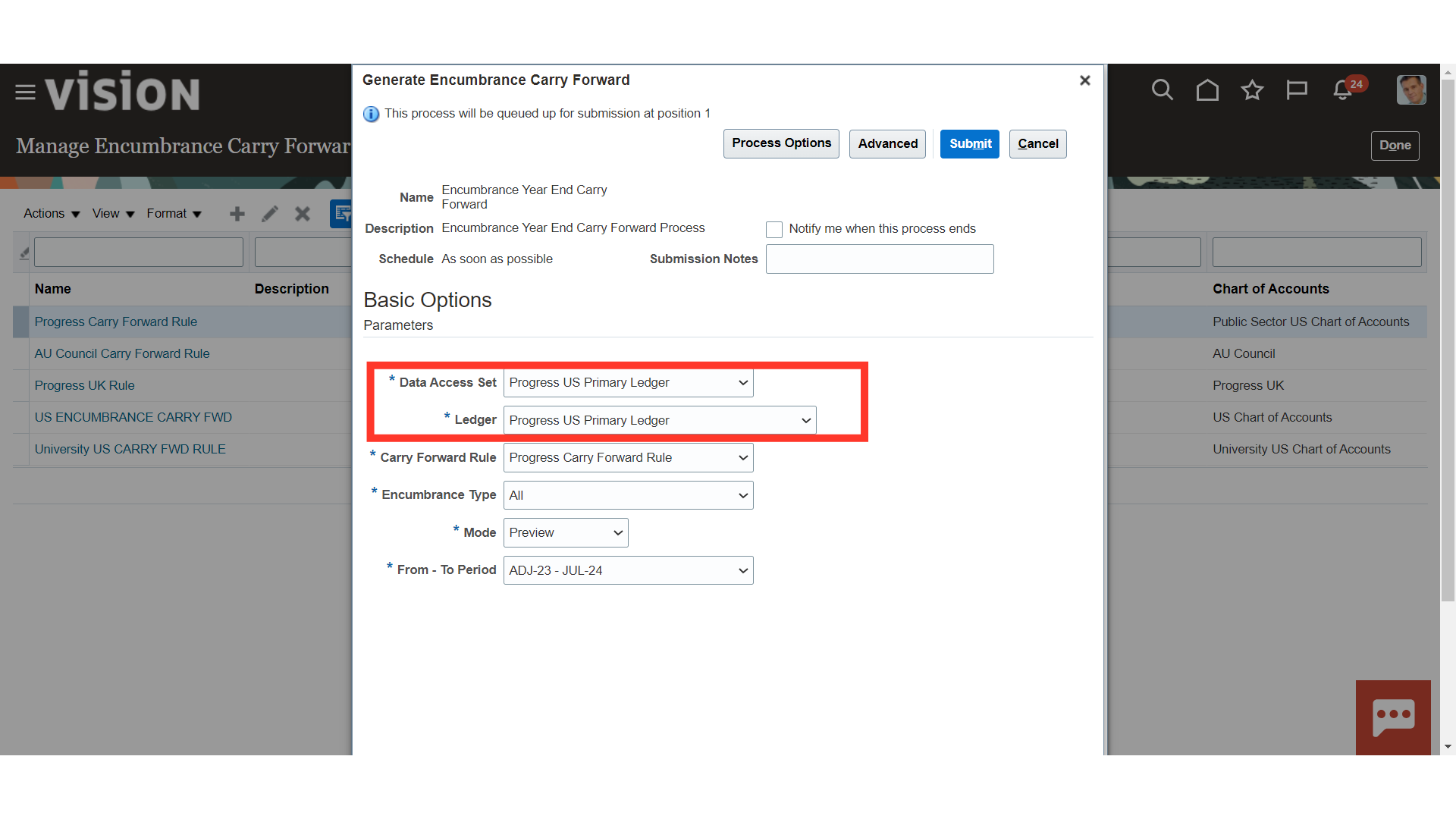
Choose the Carry Forward Rule designed for the carry forward of encumbrances. In addition, choose between the following three encumbrance types: obligation, commitment, or invoice. If you choose ALL, the rule will be applied to all encumbrance types. To run the report in draft mode first, select Preview from the Mode menu, and then run it in final mode. When transferring encumbrance balances, select the Period details, such as the From and To Periods. Once all the information has been verified, click the Submit button.
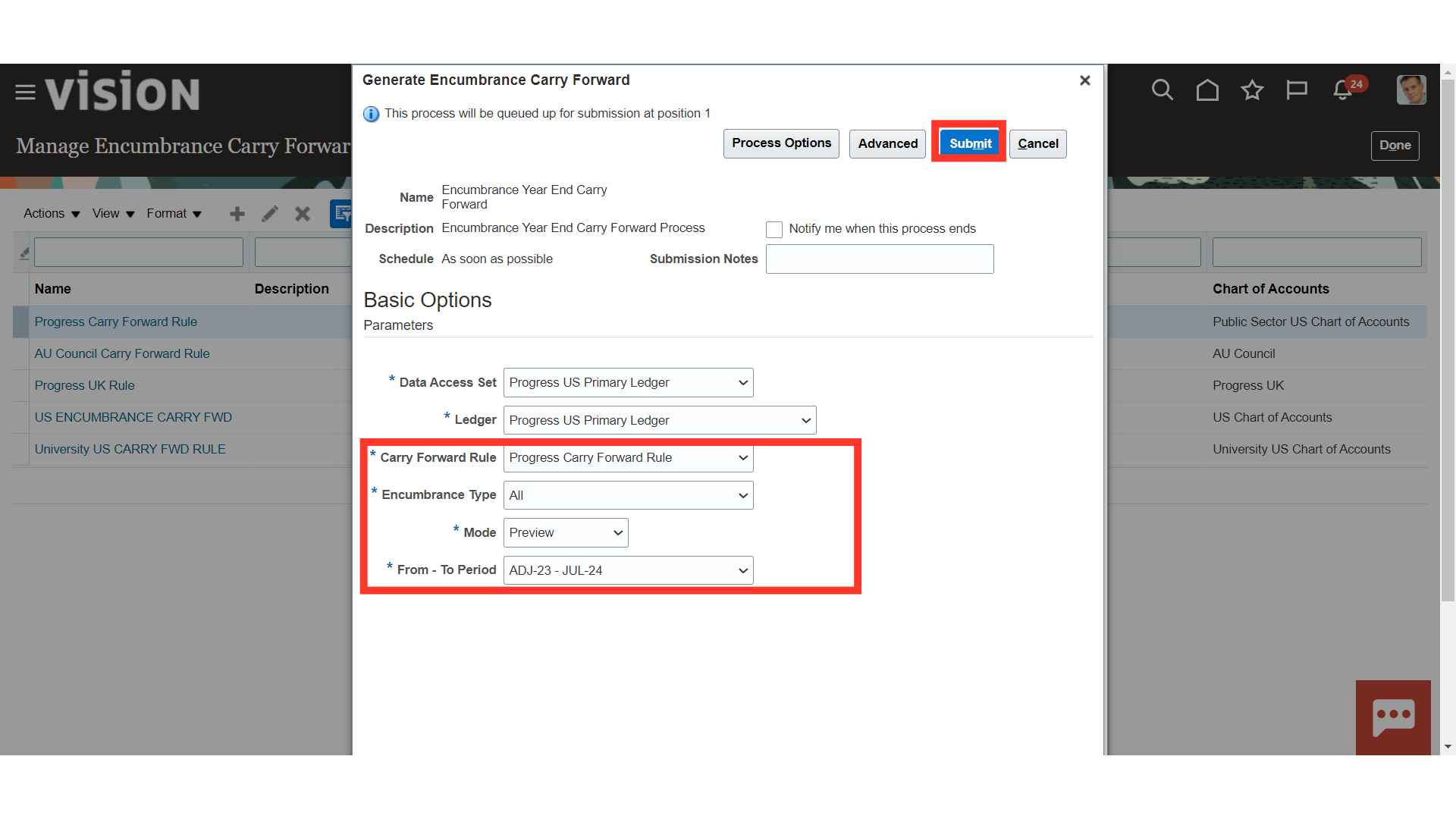
A confirmation message is displayed along with the Process ID. Click on the OK button to continue.
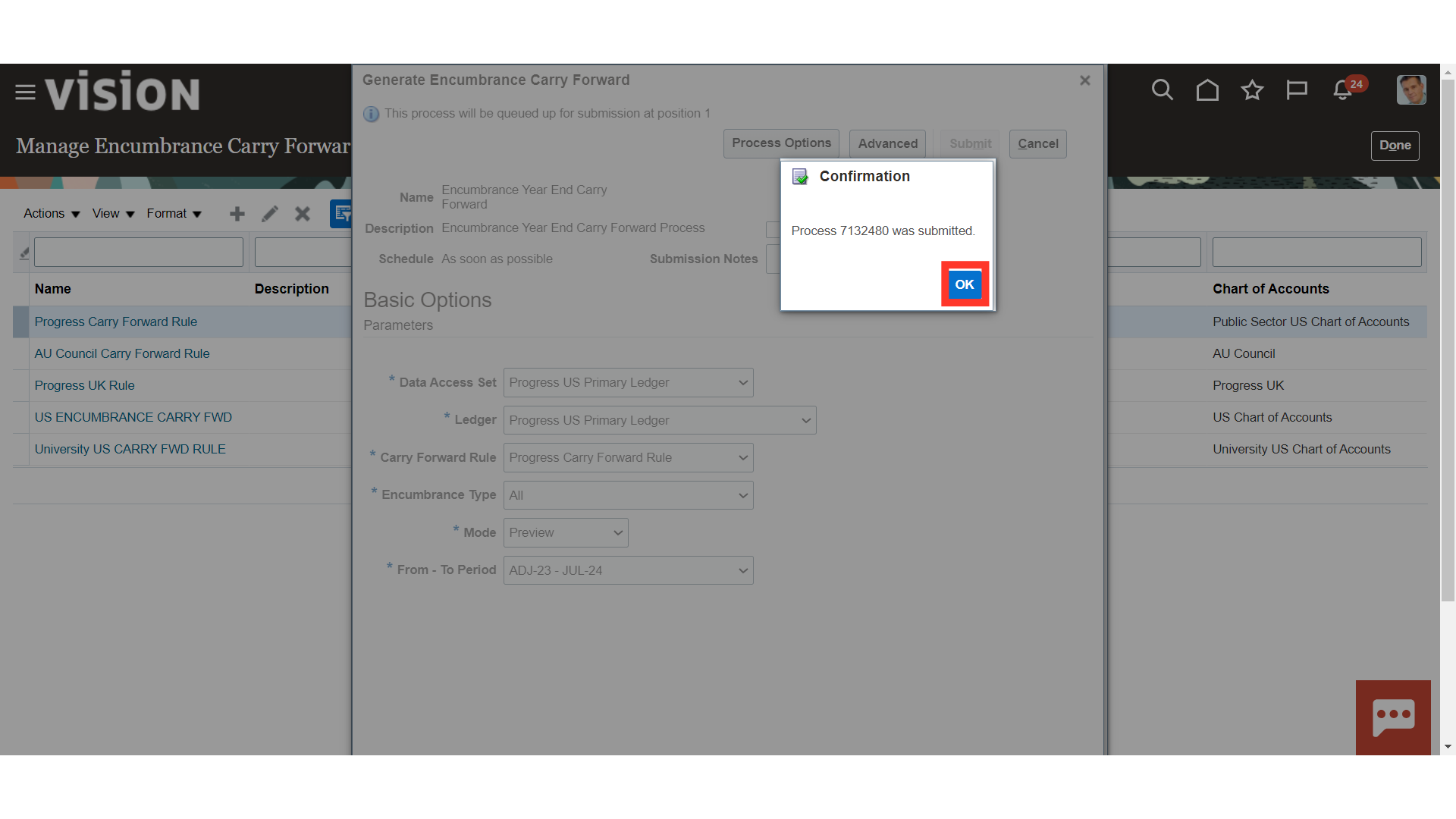
Click on the Cancel button, and then click on the Home Icon to land into home page.
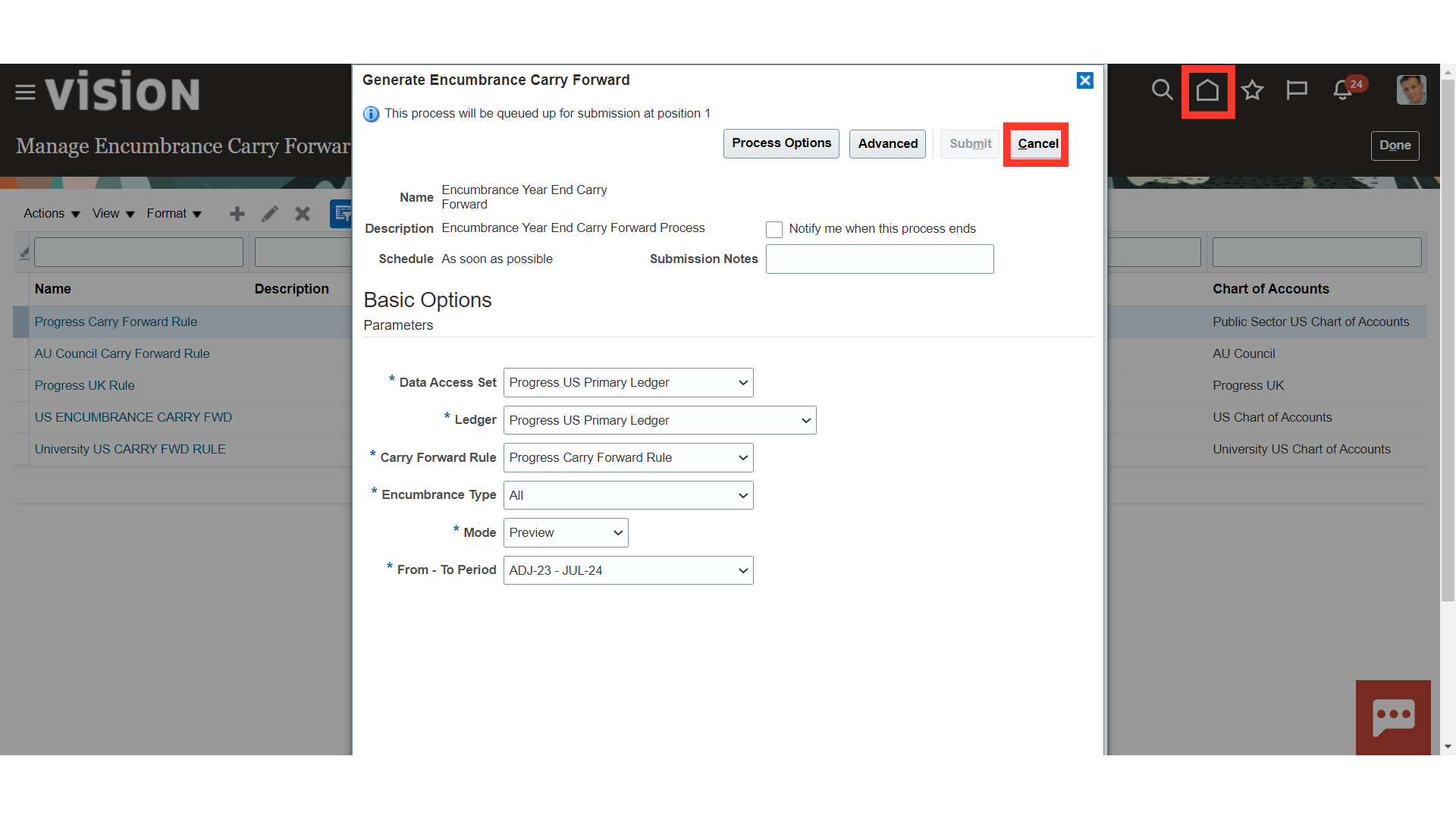
To check the process status, click on the Scheduled Processes submenu under the Tools menu.
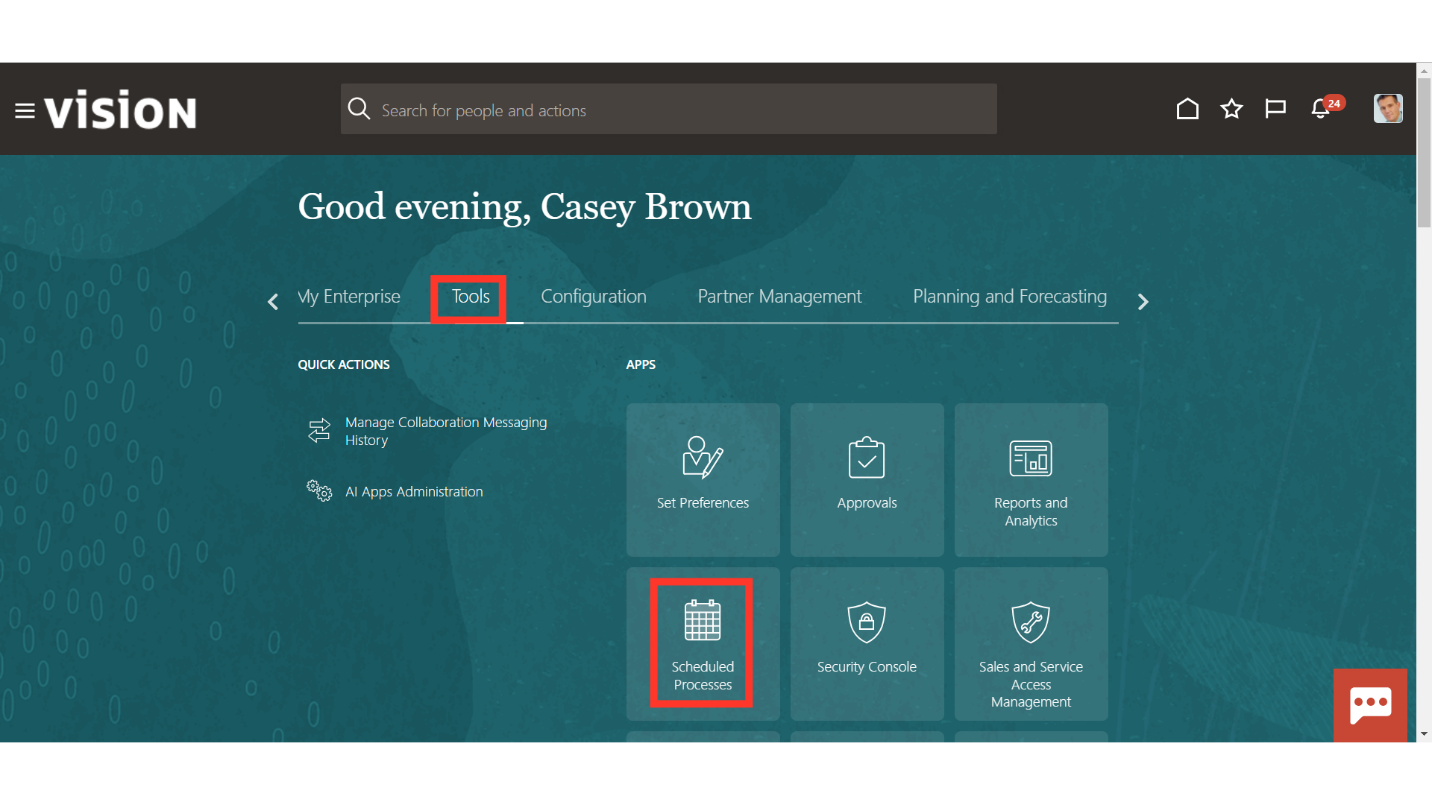
Click on the Refresh Icon to update the process status.
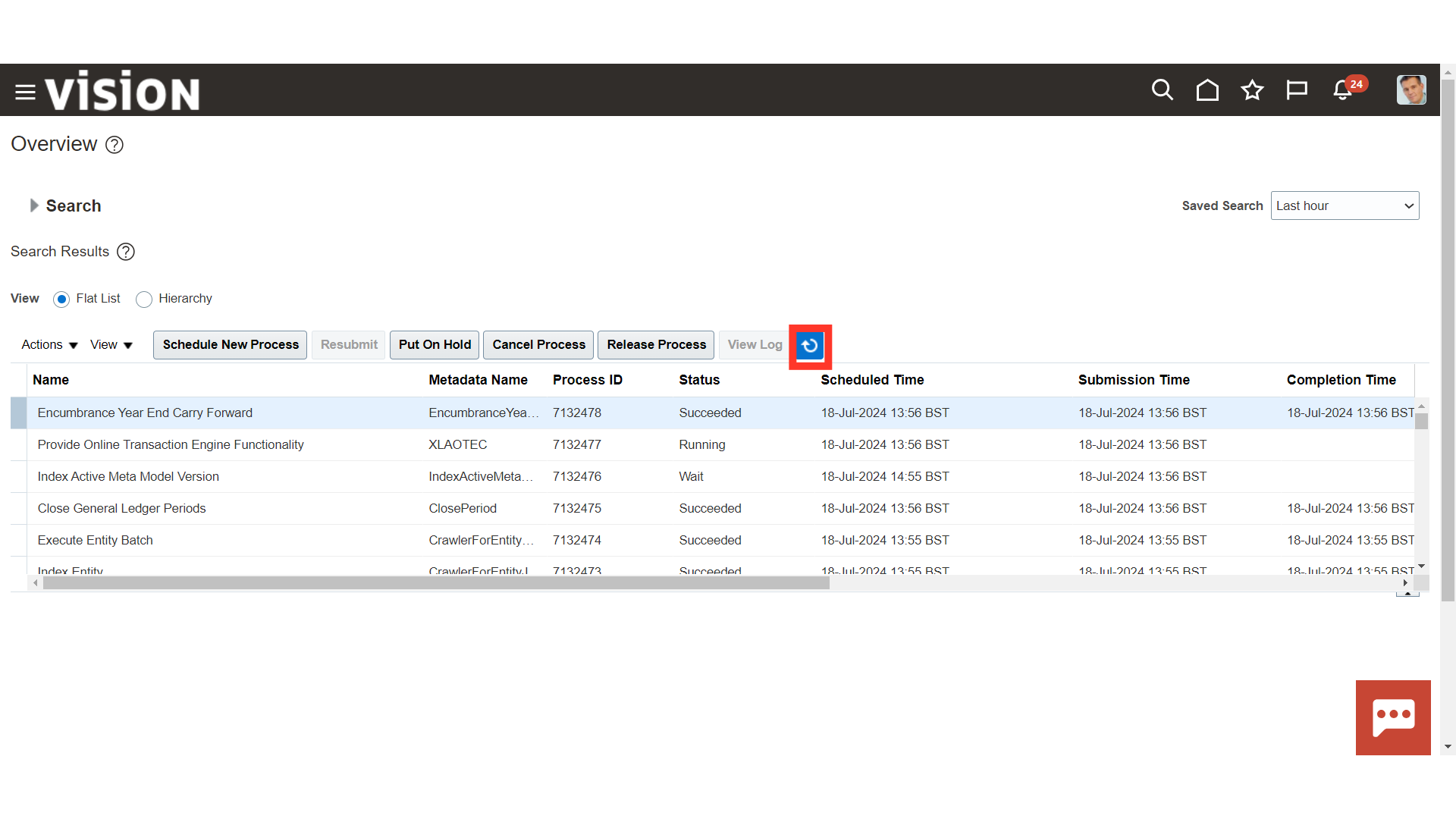
Once the Encumbrance Year End Carry Forward process is succeeded, click on the 1 more hyperlink against Attachment for downloading the report.
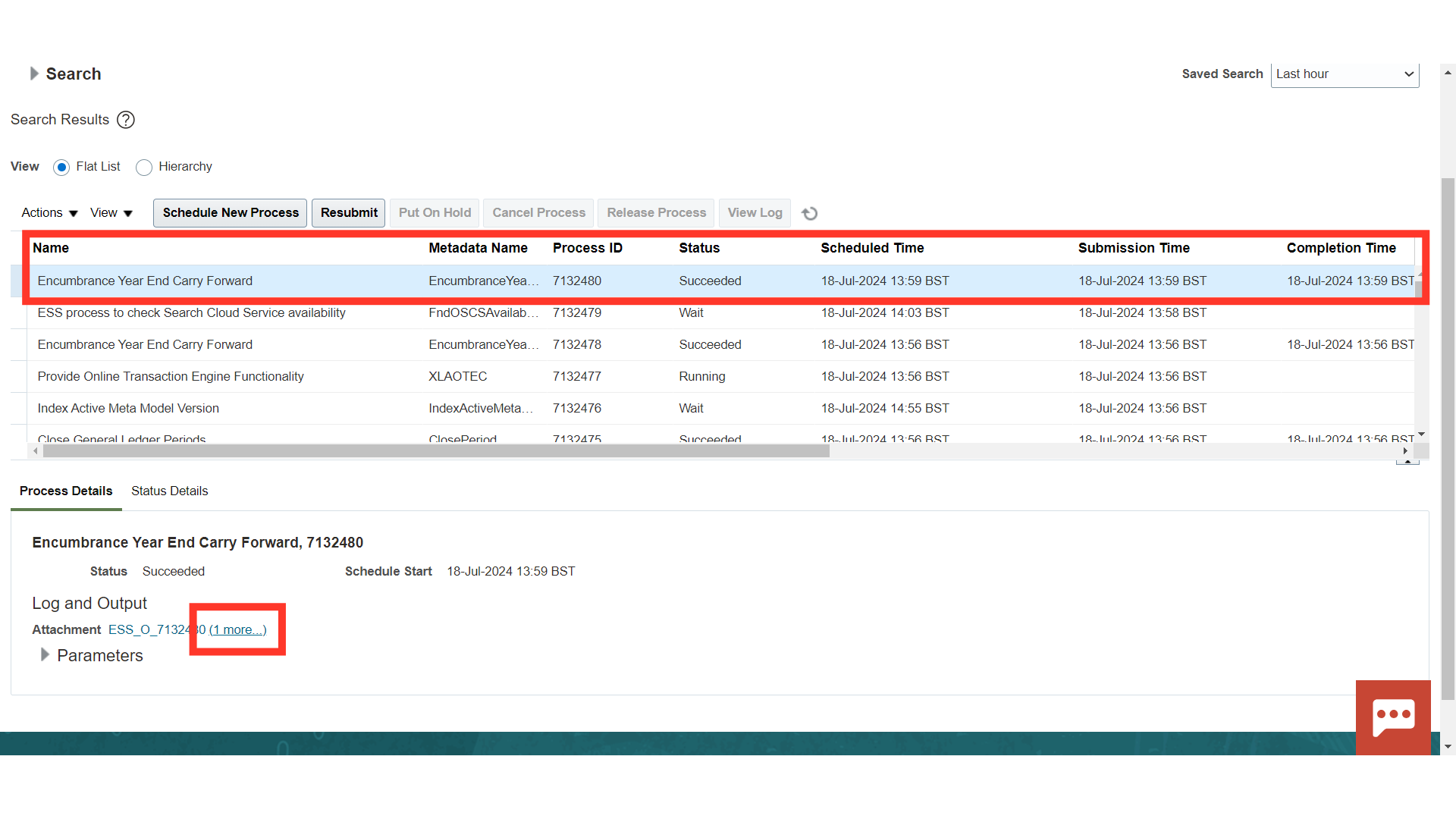
Click on the File name with .txt extension.
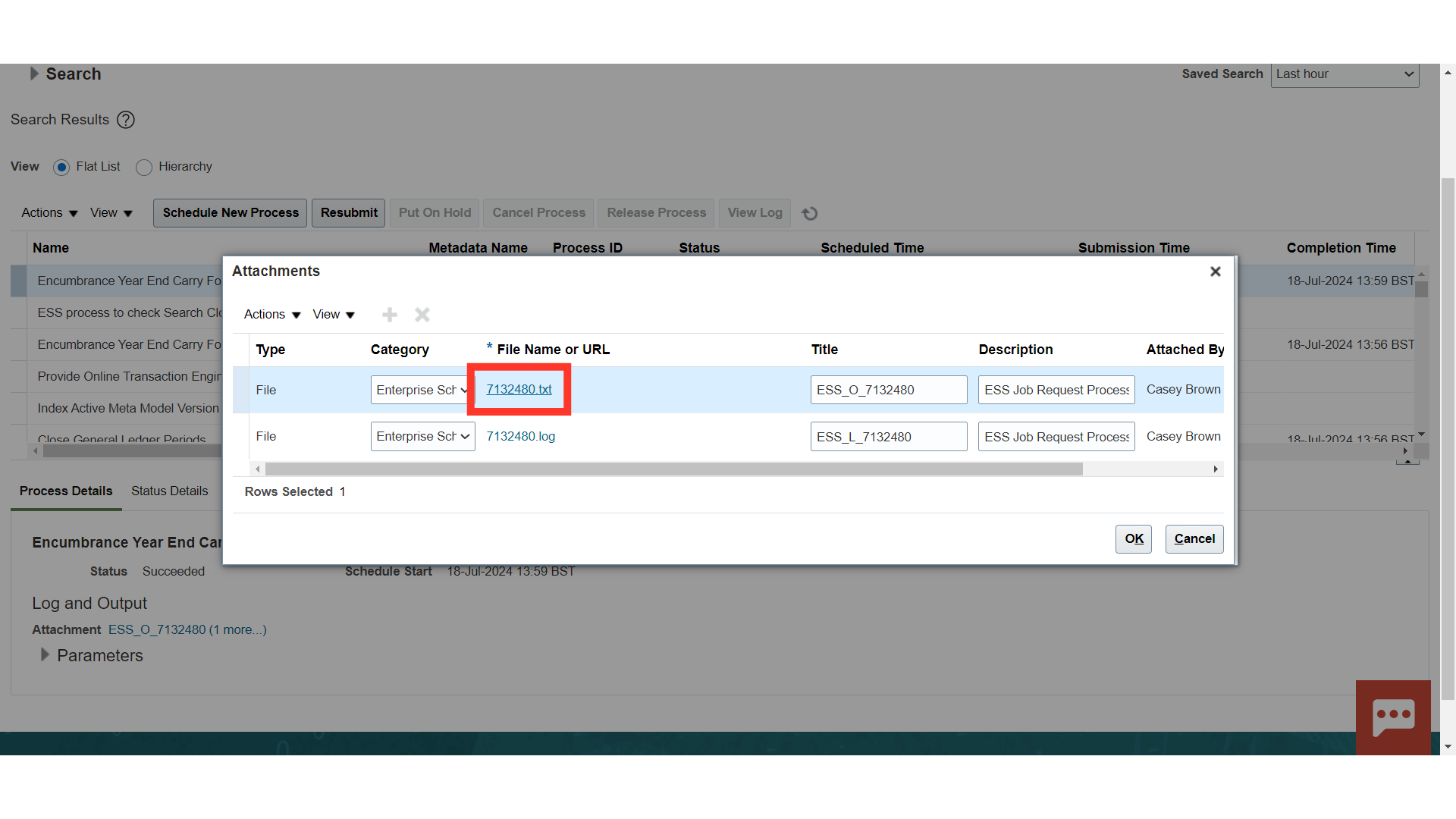
Encumbrance Carry Forward Execution Report displays the account combinations along with the amounts transferred details.
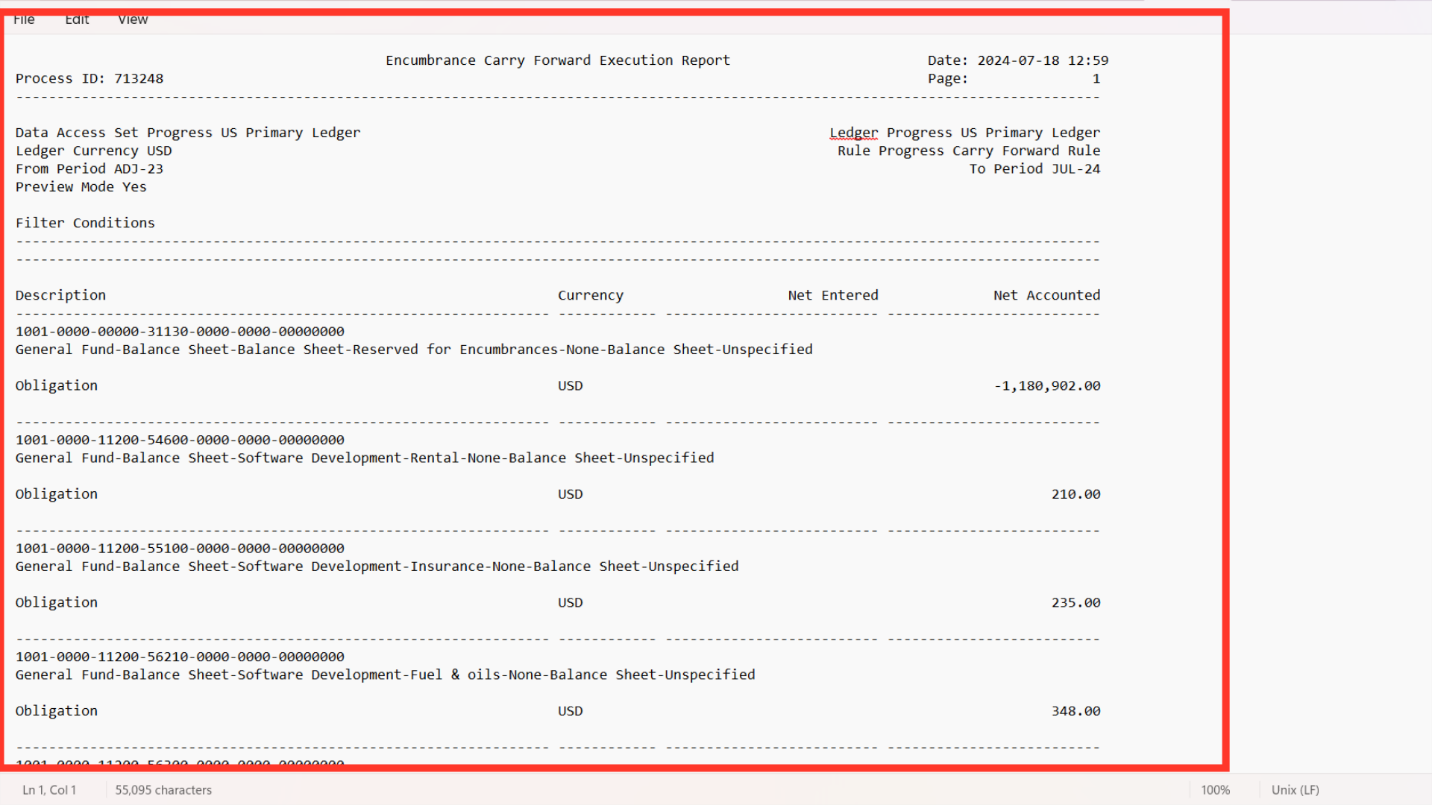
Once all the details are verified from the report, again run the Process in Final mode.
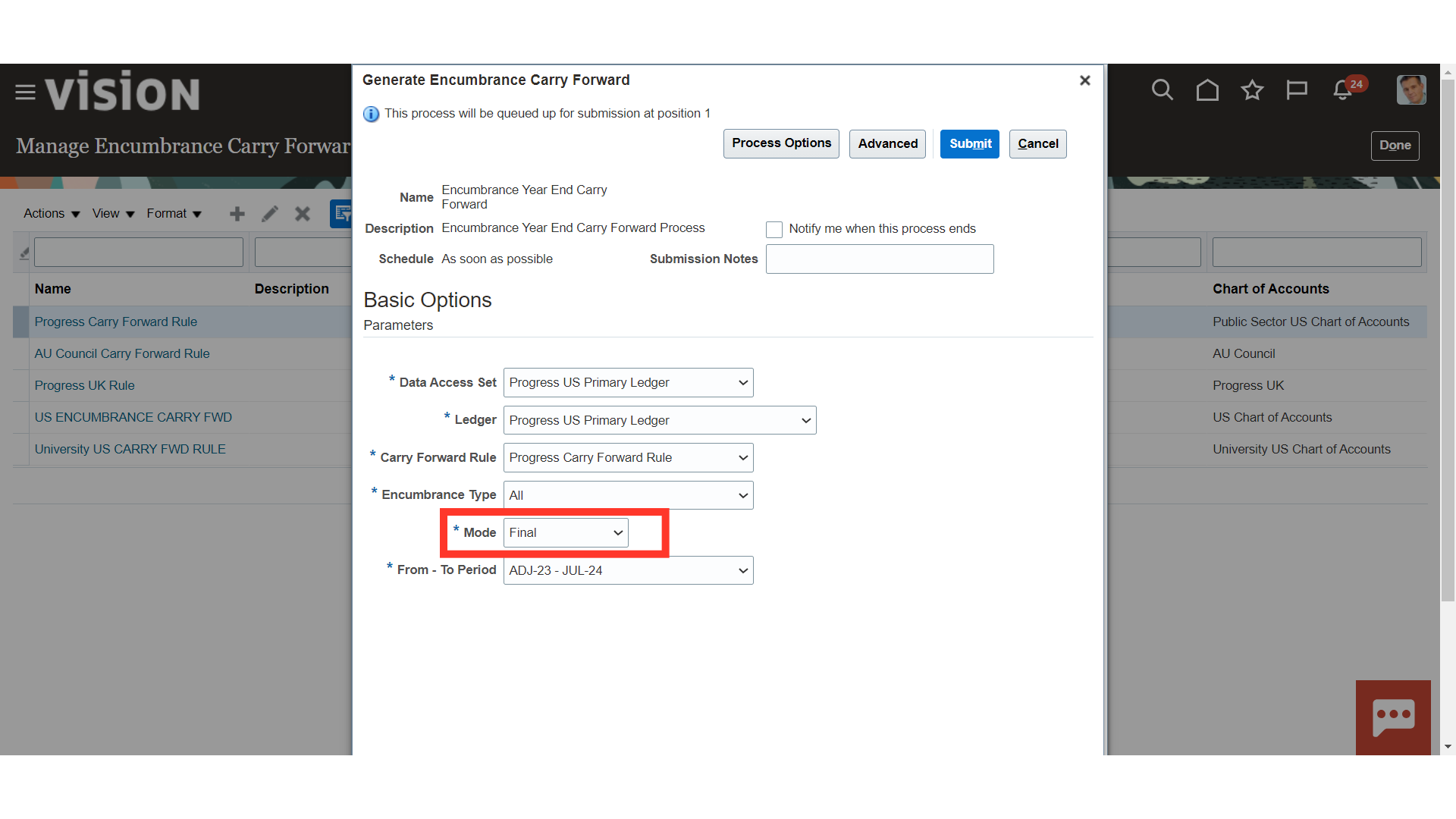
Navigate to Scheduled Processes, to download the Encumbrance Year End Carry Forward report.
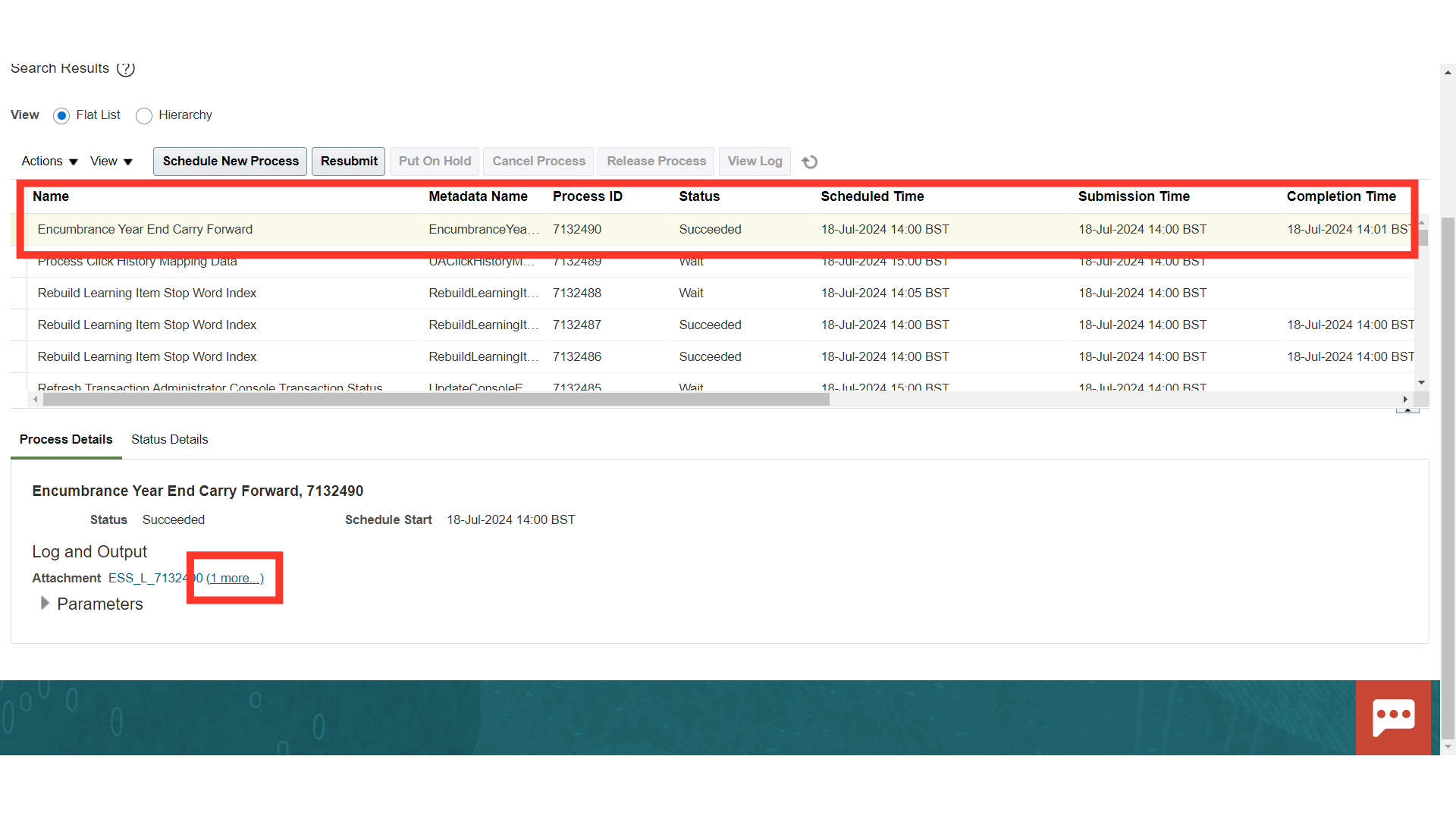
This output is the final year end encumbrance carry forward report consisting of Account combinations and Amount.
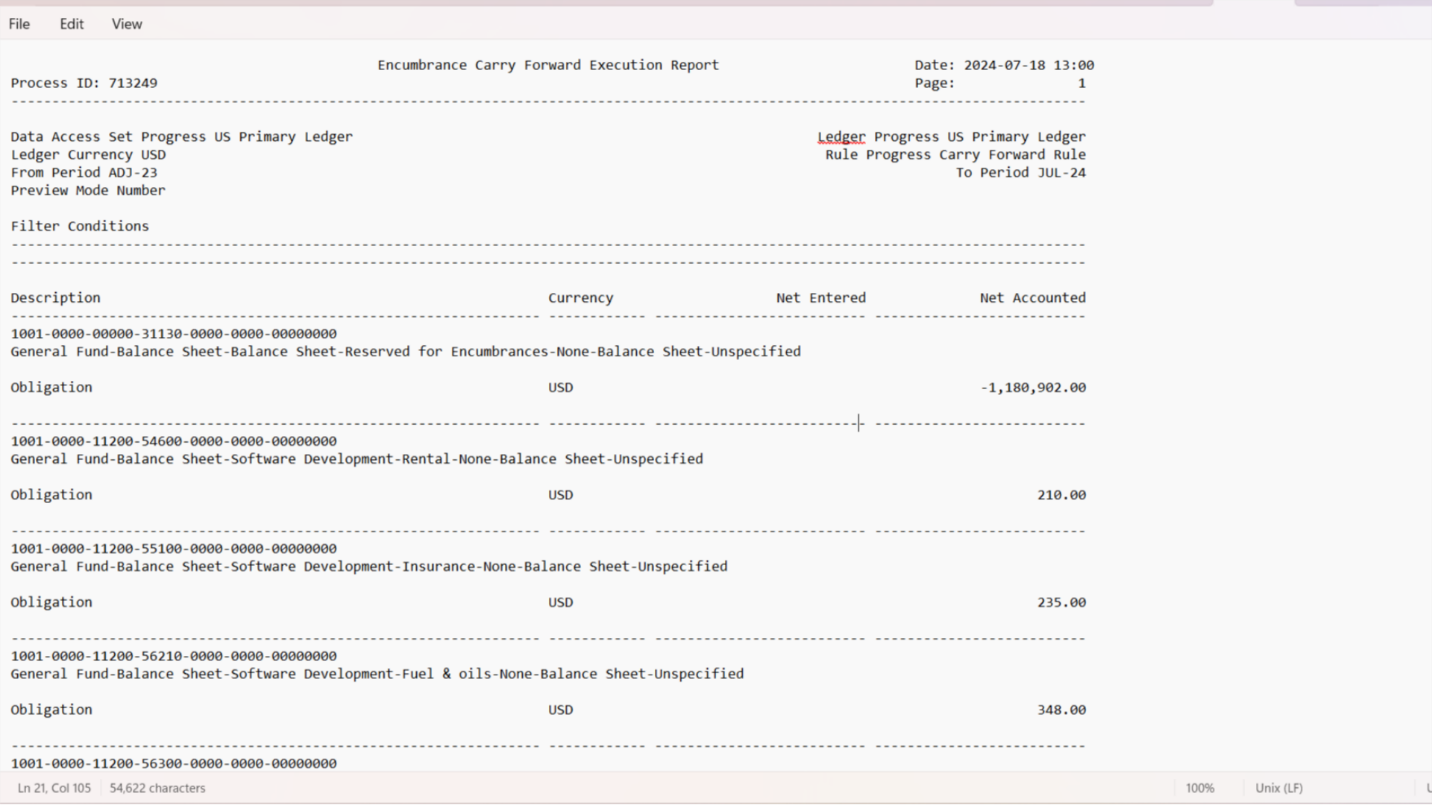
This guide demonstrated the process of transferring year end balances of encumbrance to next year using Encumbrance Carry Forward rule in Oracle fusion.