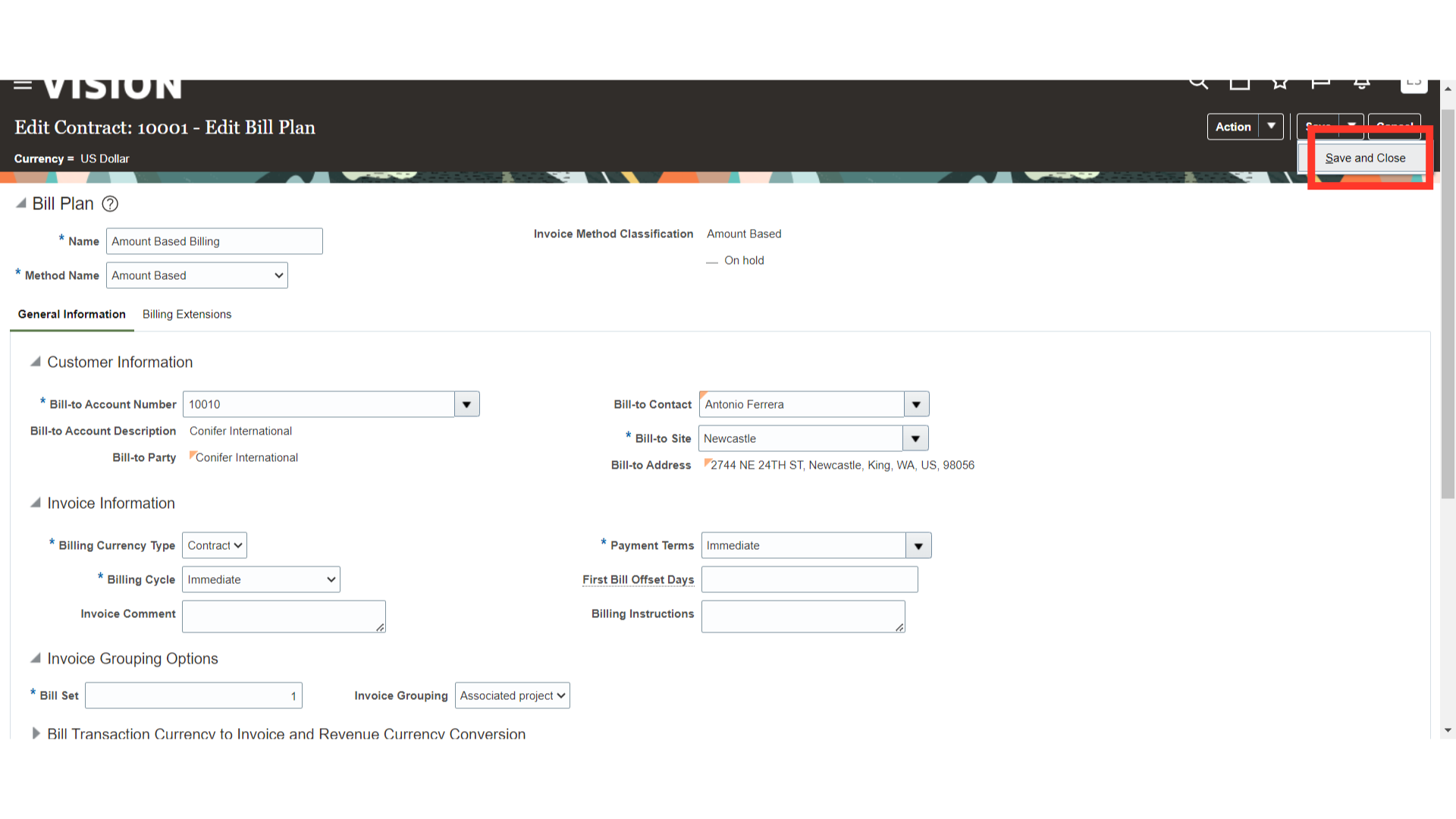How to add billing information for external contracts
This guide provides detailed instructions to add billing information to External Contracts in the Oracle cloud. This guide will walk you through the necessary steps to add and manage billing details seamlessly.
Click on the Contracts app on the Contract Management menu.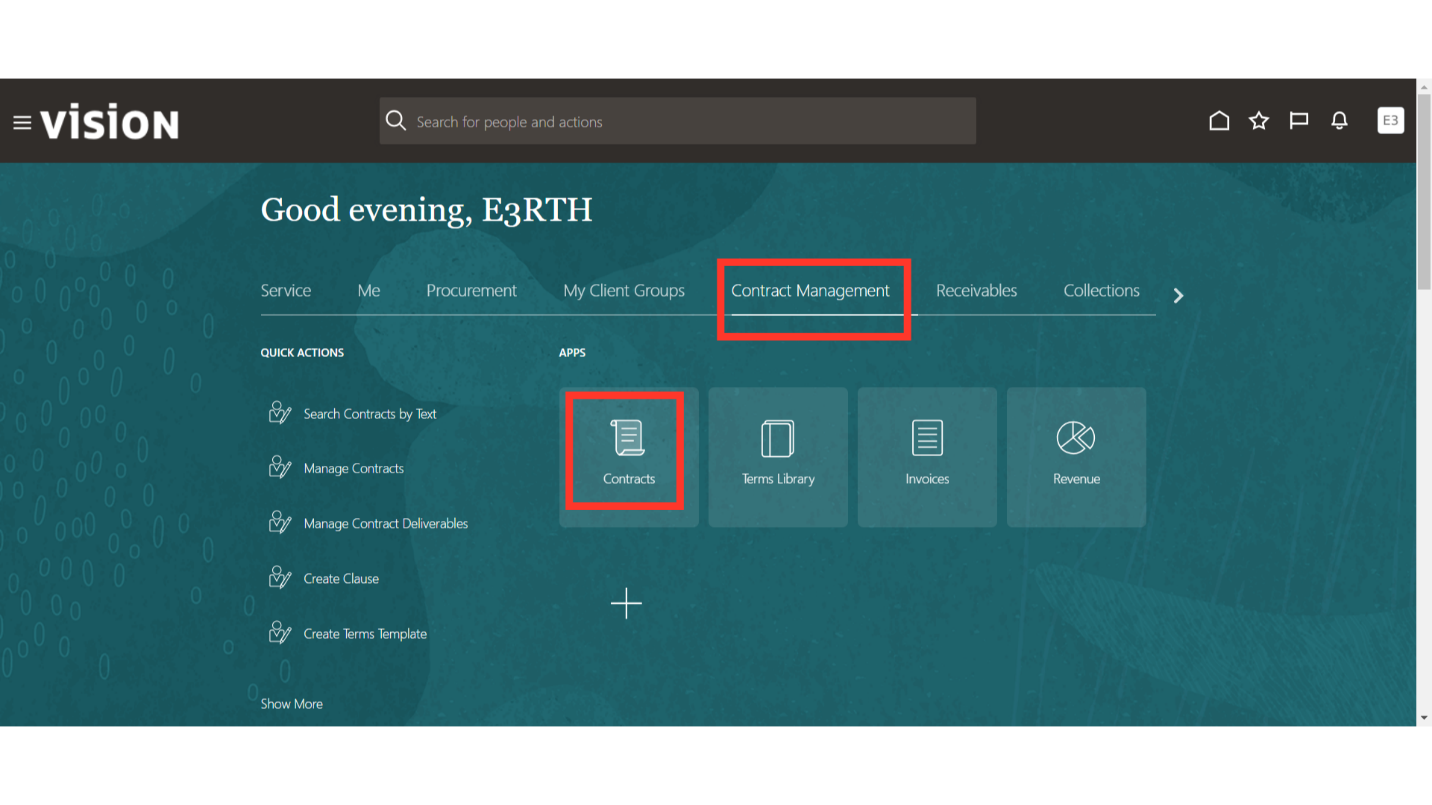
Click on the Tasks option.
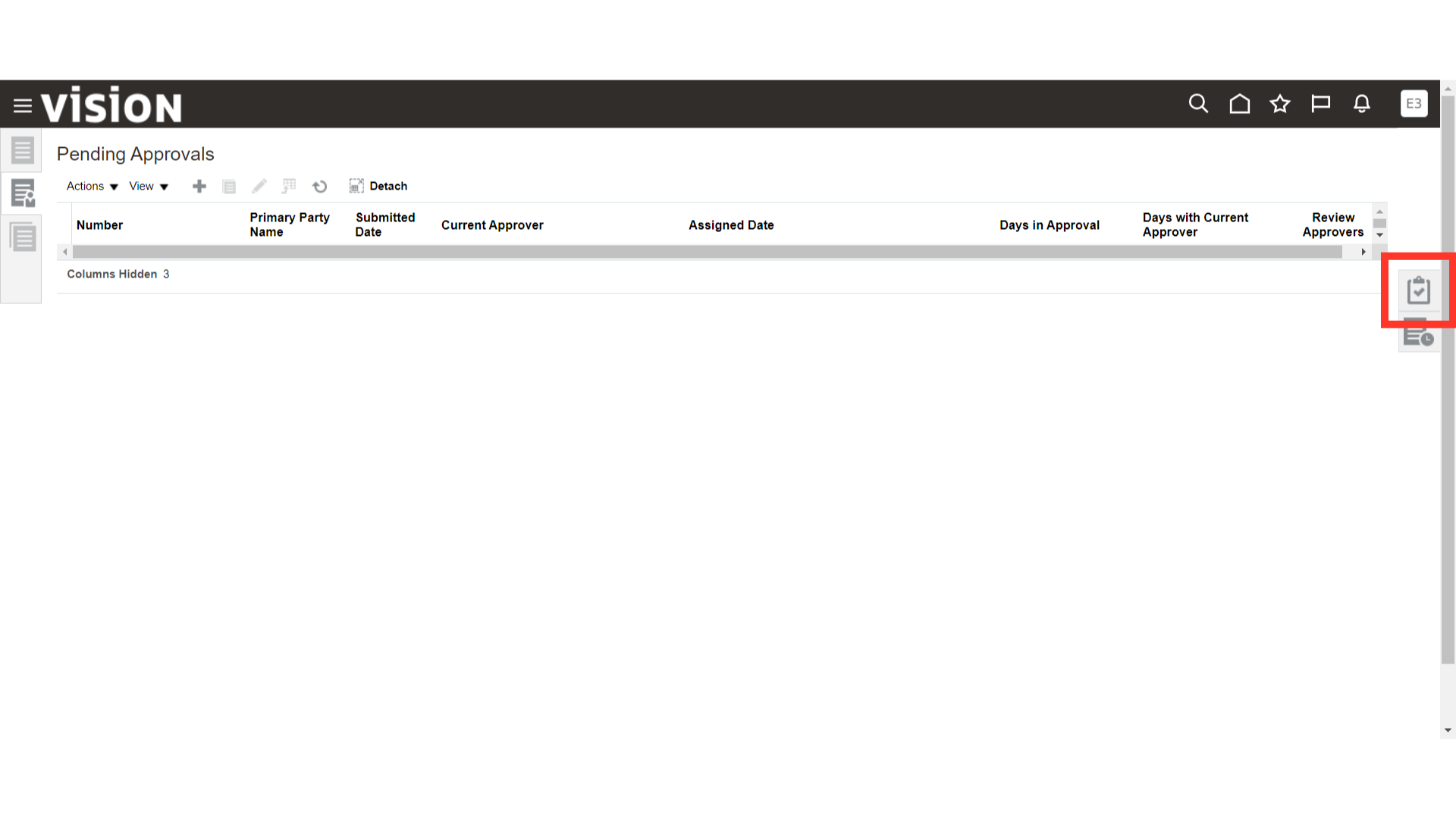
Click on the Manage Contracts option.
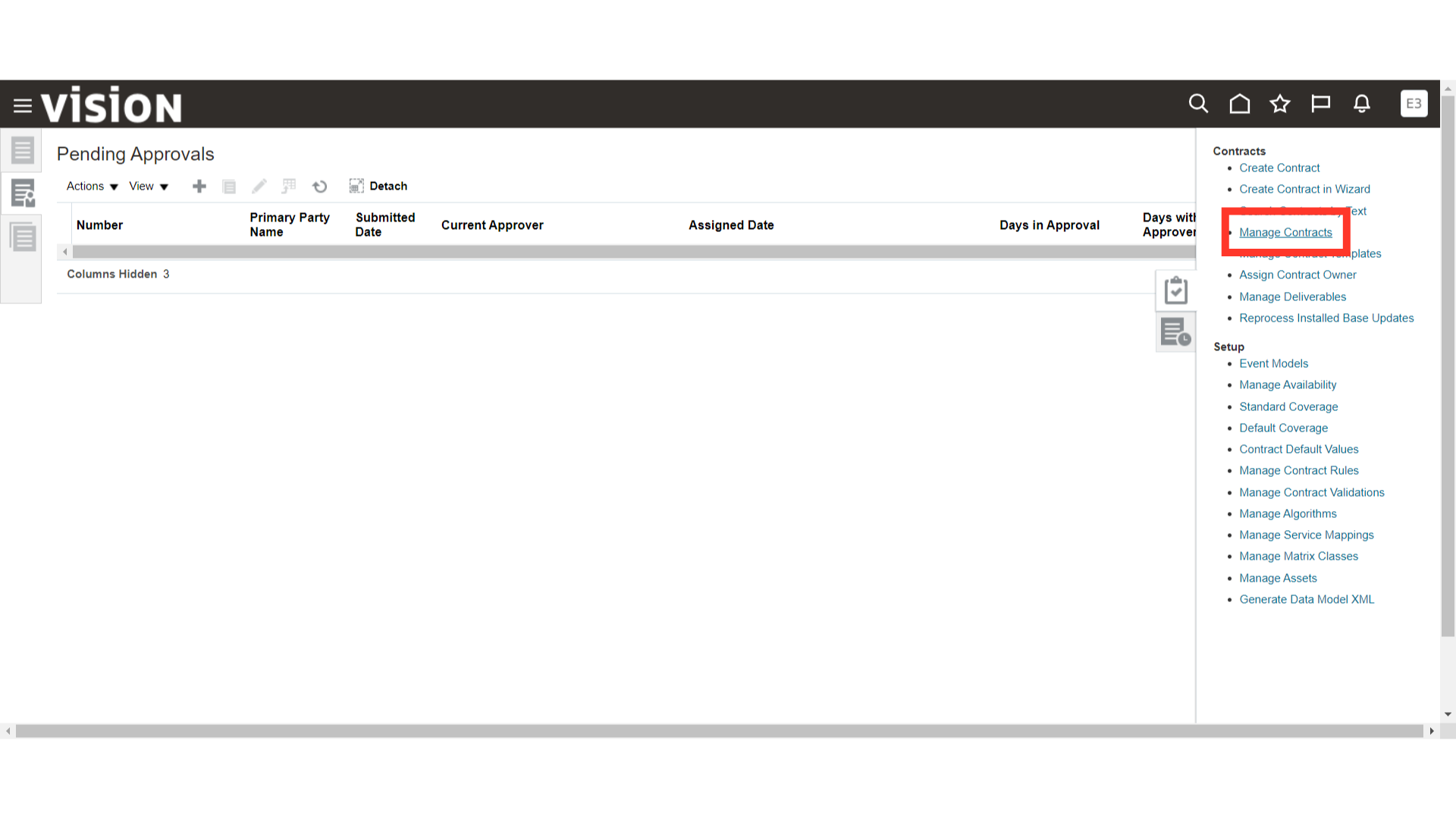
Fill in the Contract Number and click on the Search button.
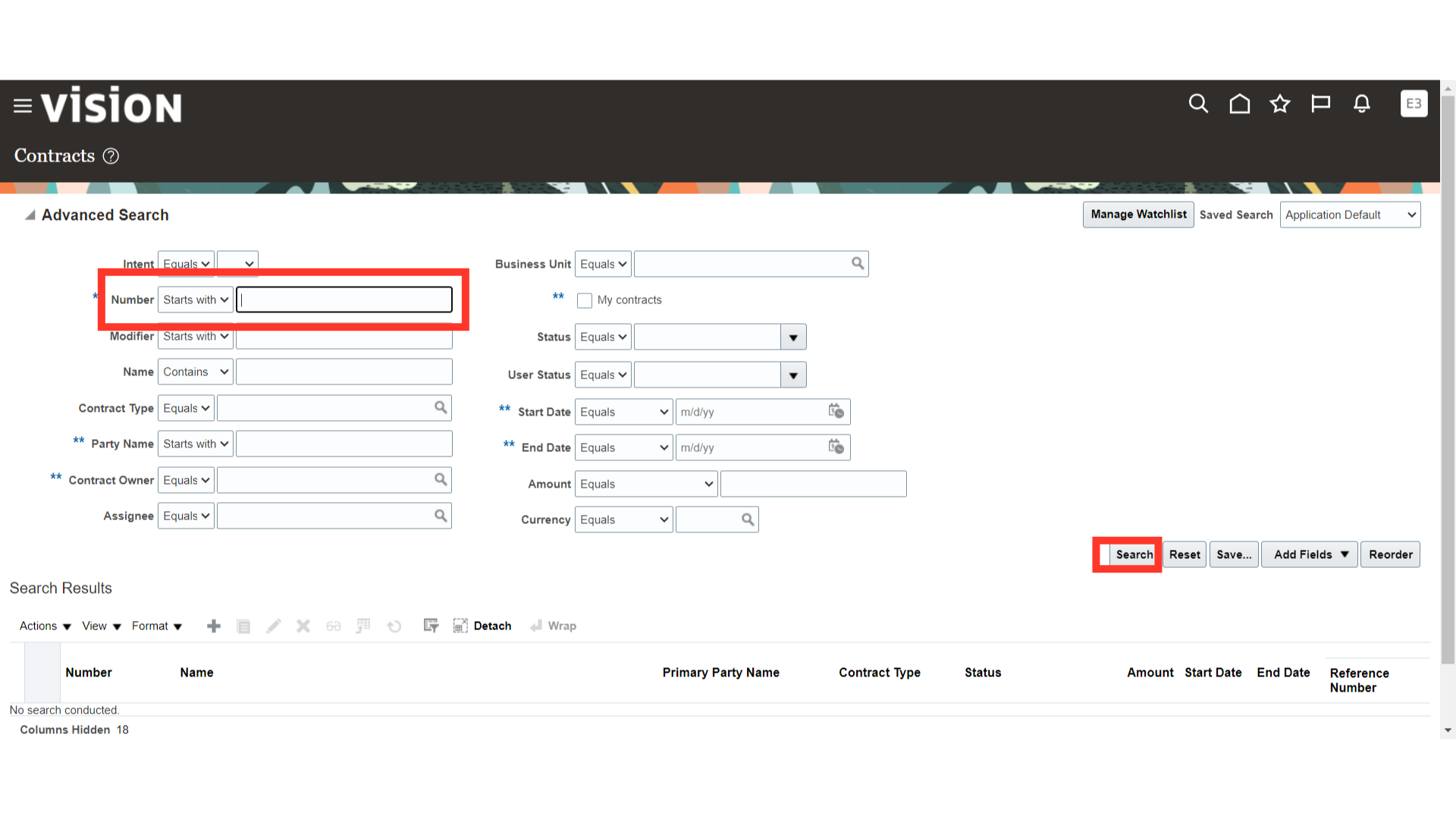
Select the required Contract and click on the edit button.
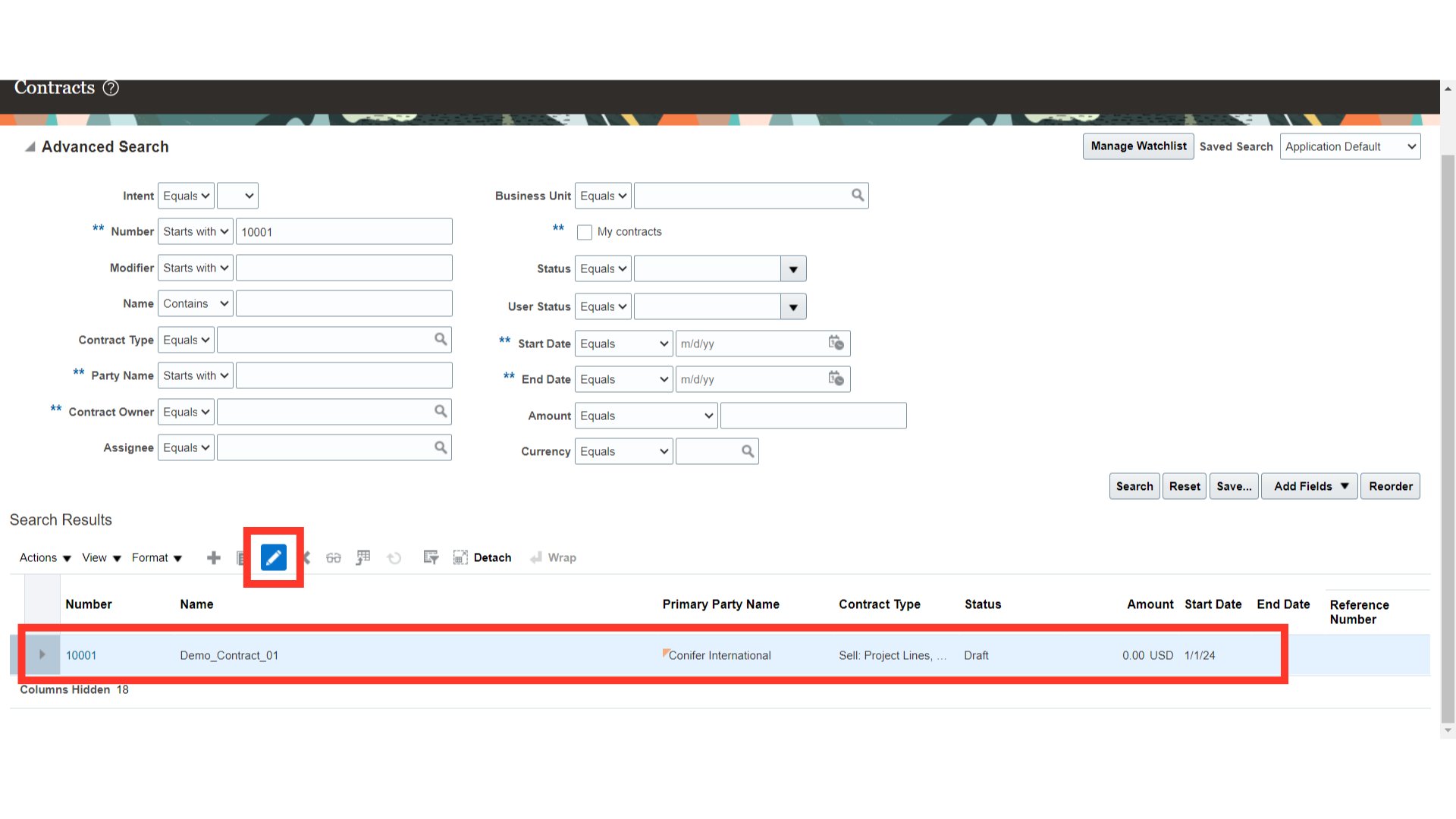
Choose the “Billing” tab.
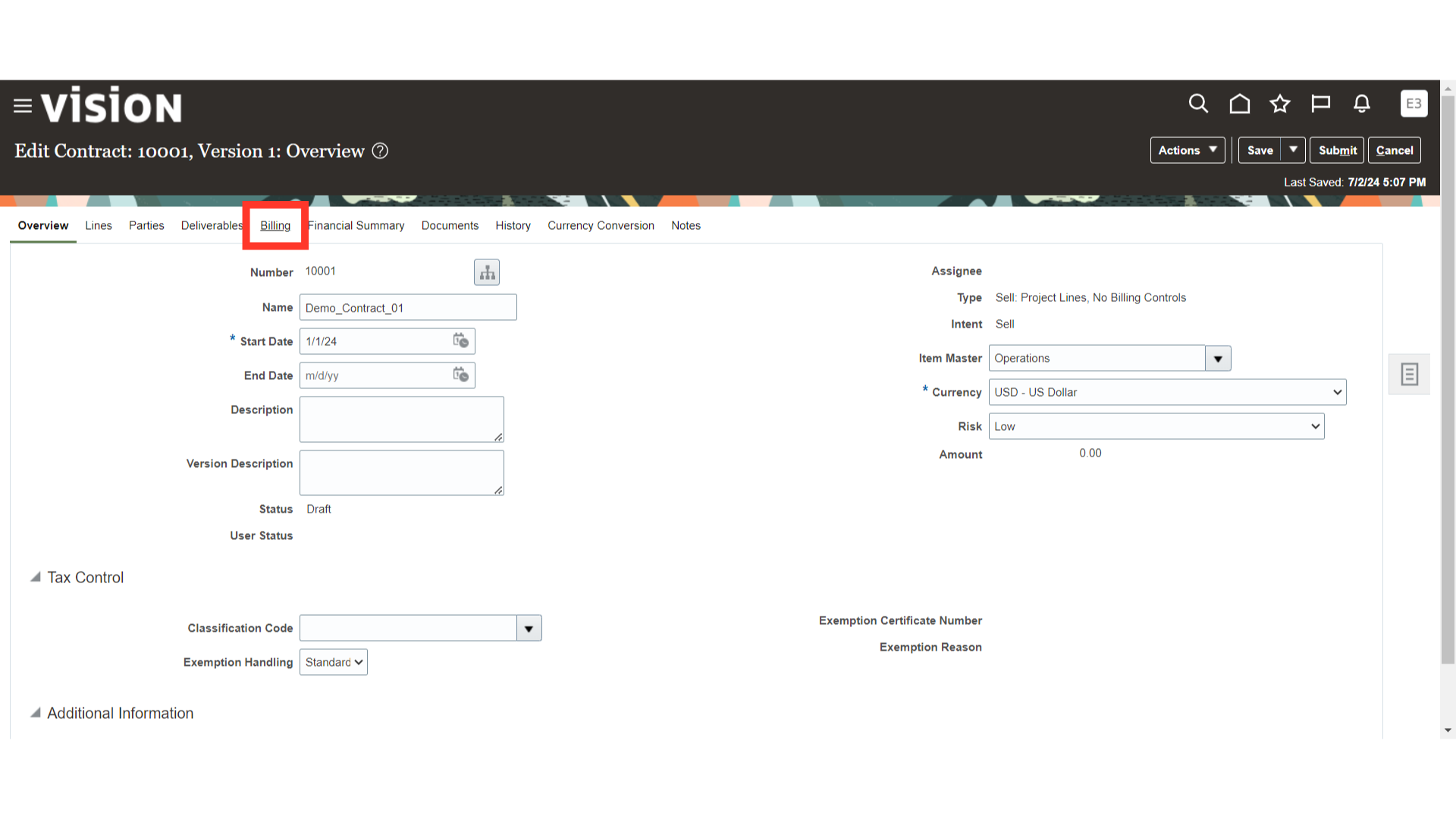
The Contract Organization, Transaction Type and Billing details such as initial Invoice status etc. will automatically be defaulted at the contract based on the contract template selected. Ensure that the Contract Organization is the same as the project-owning organization.
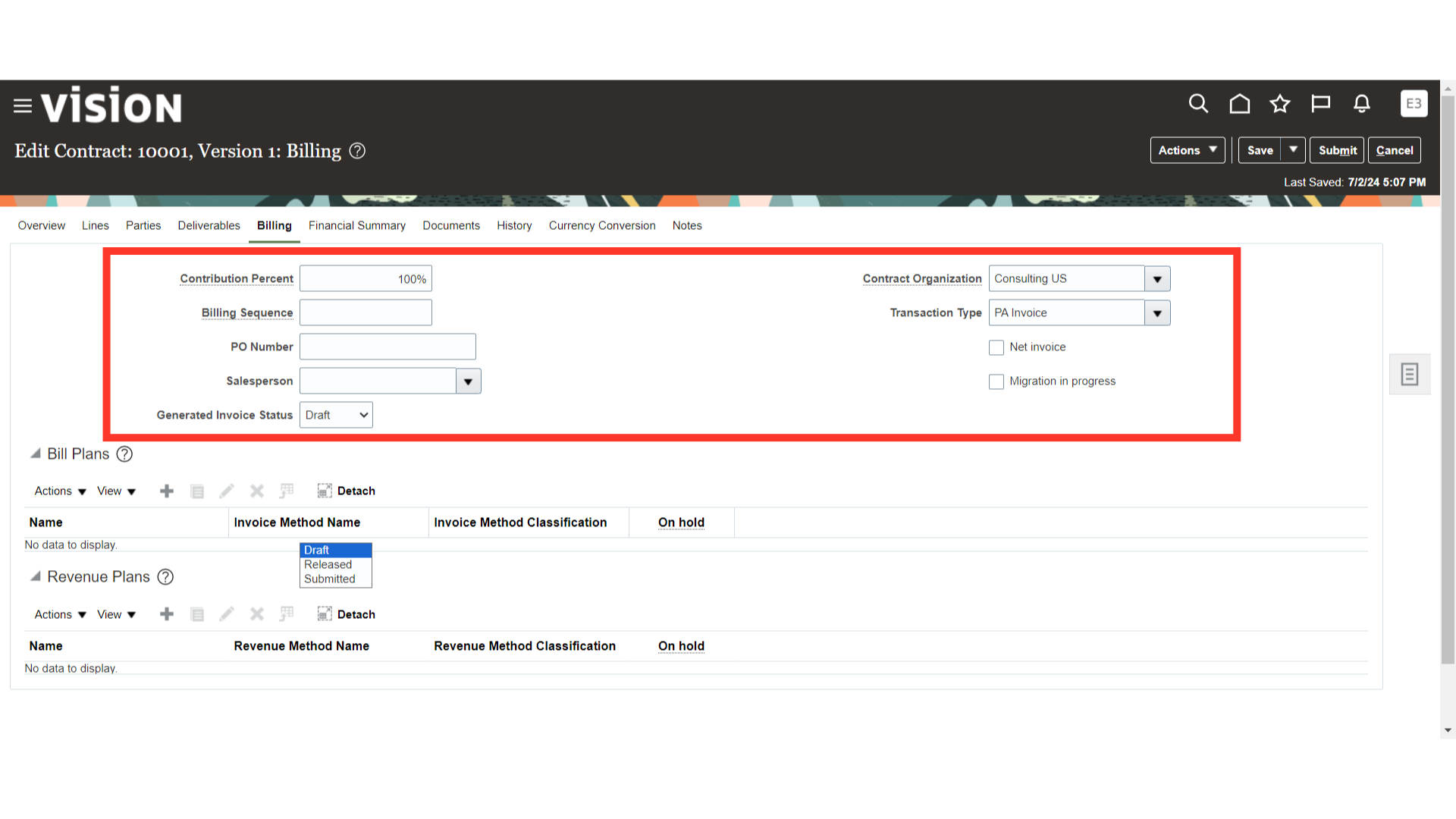
Click on the add button under Bill plan to add a new billing plan for the contract.
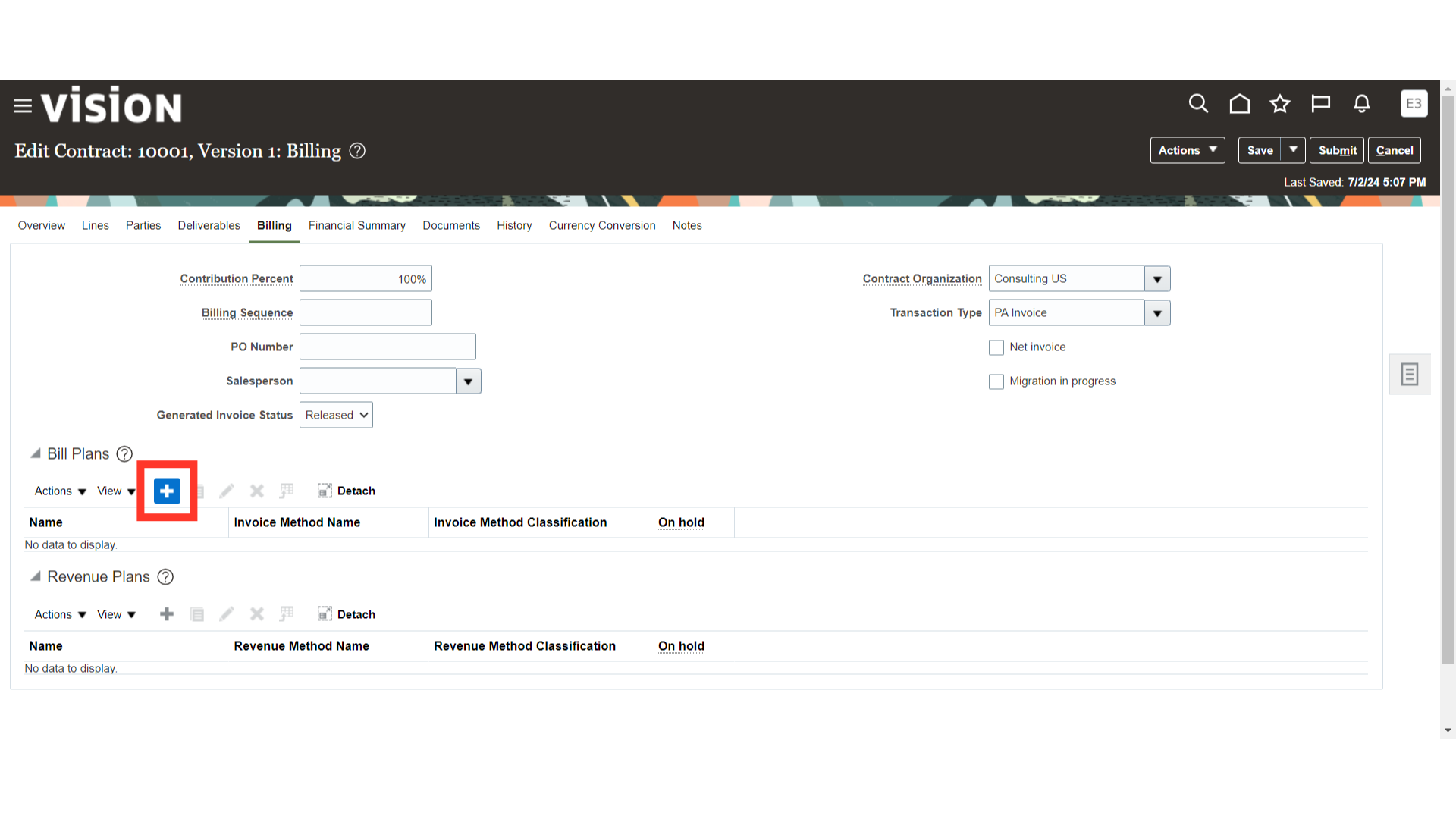
A bill plan page will open which describes the set of instructions on how to bill a customer. Add the Invoice method name and provide the customer information such as Bill to account number, Bill to site etc.
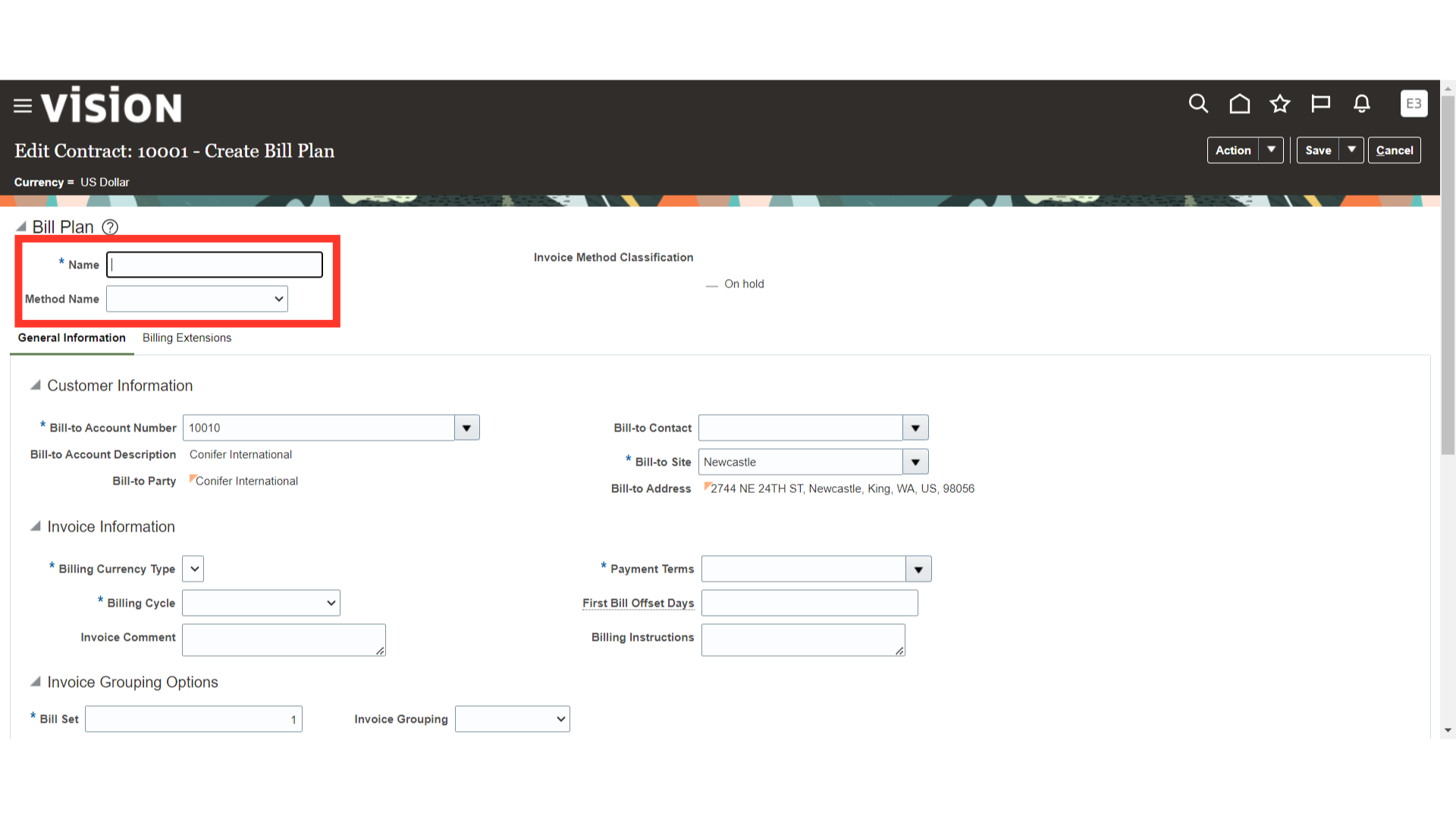
Choose the preferred billing plan from the list as per the requirement.
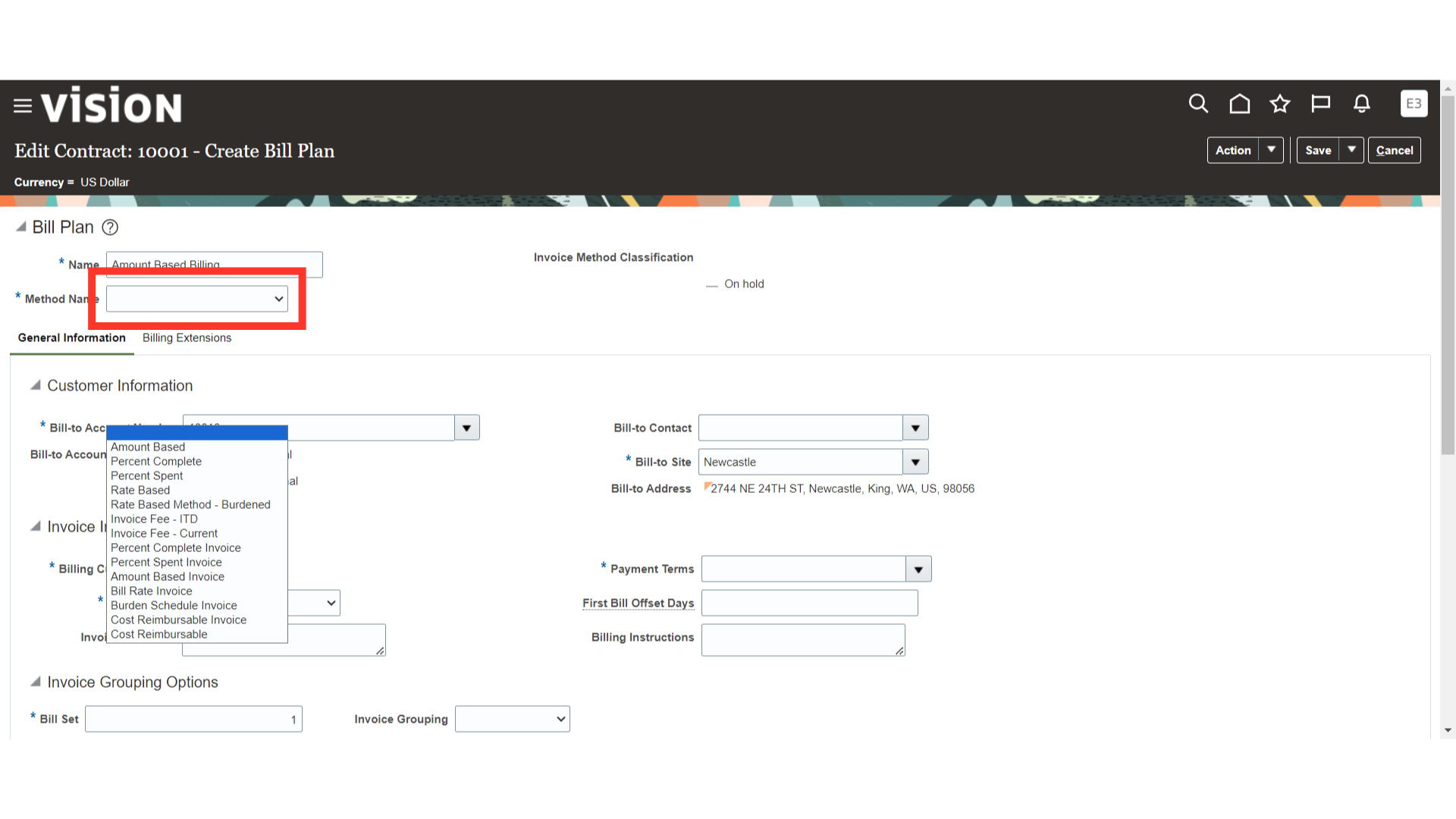
Choose the required contract billing information like Billing Currency Type, Billing Cycle, Invoice Comment, Payment Terms, First Bill Offset Days, Billing Instructions, Bill Set and Invoice Grouping option.
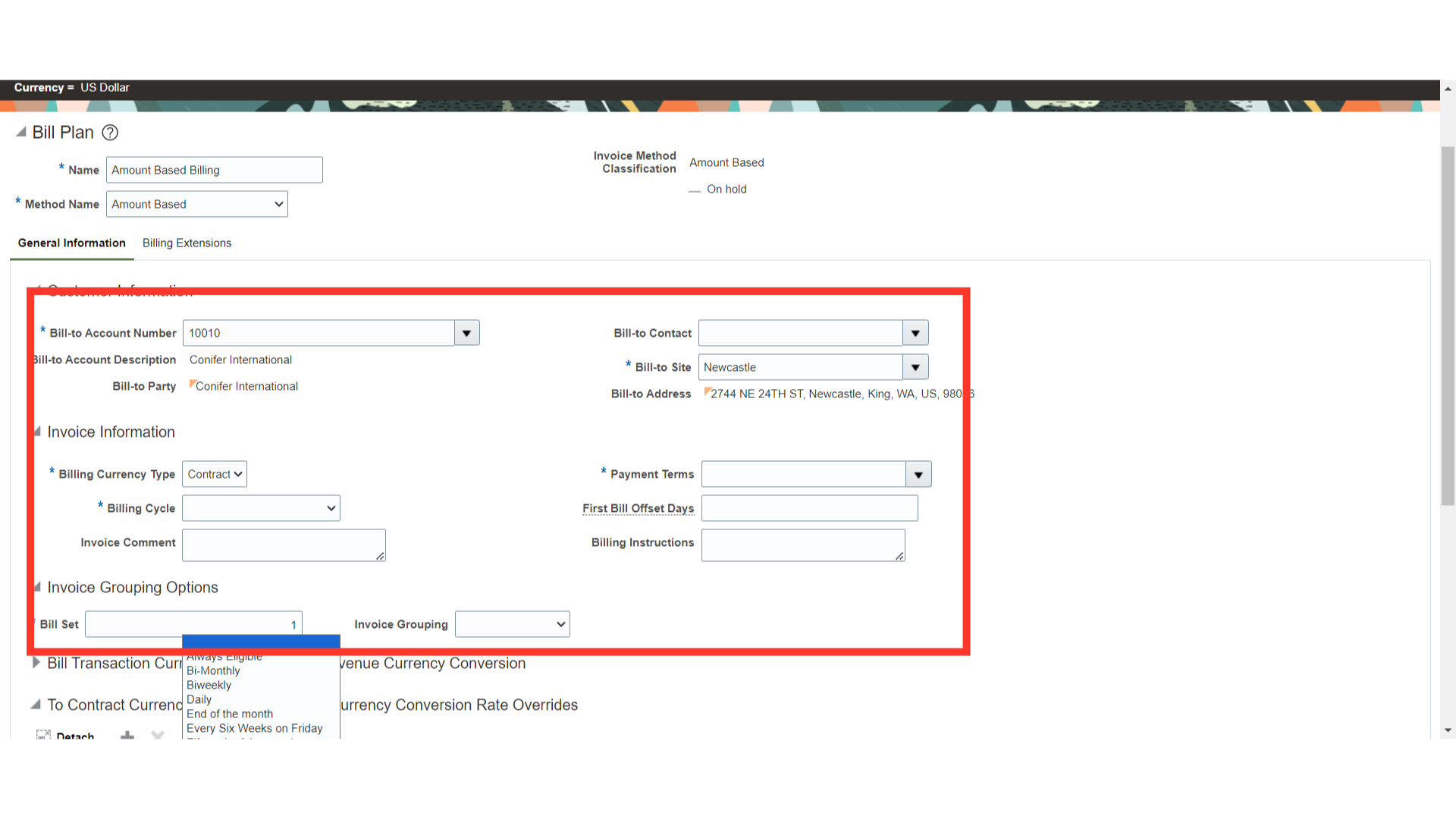
Choose the appropriate invoice format, based on this selection the AR invoice lines will be derived.
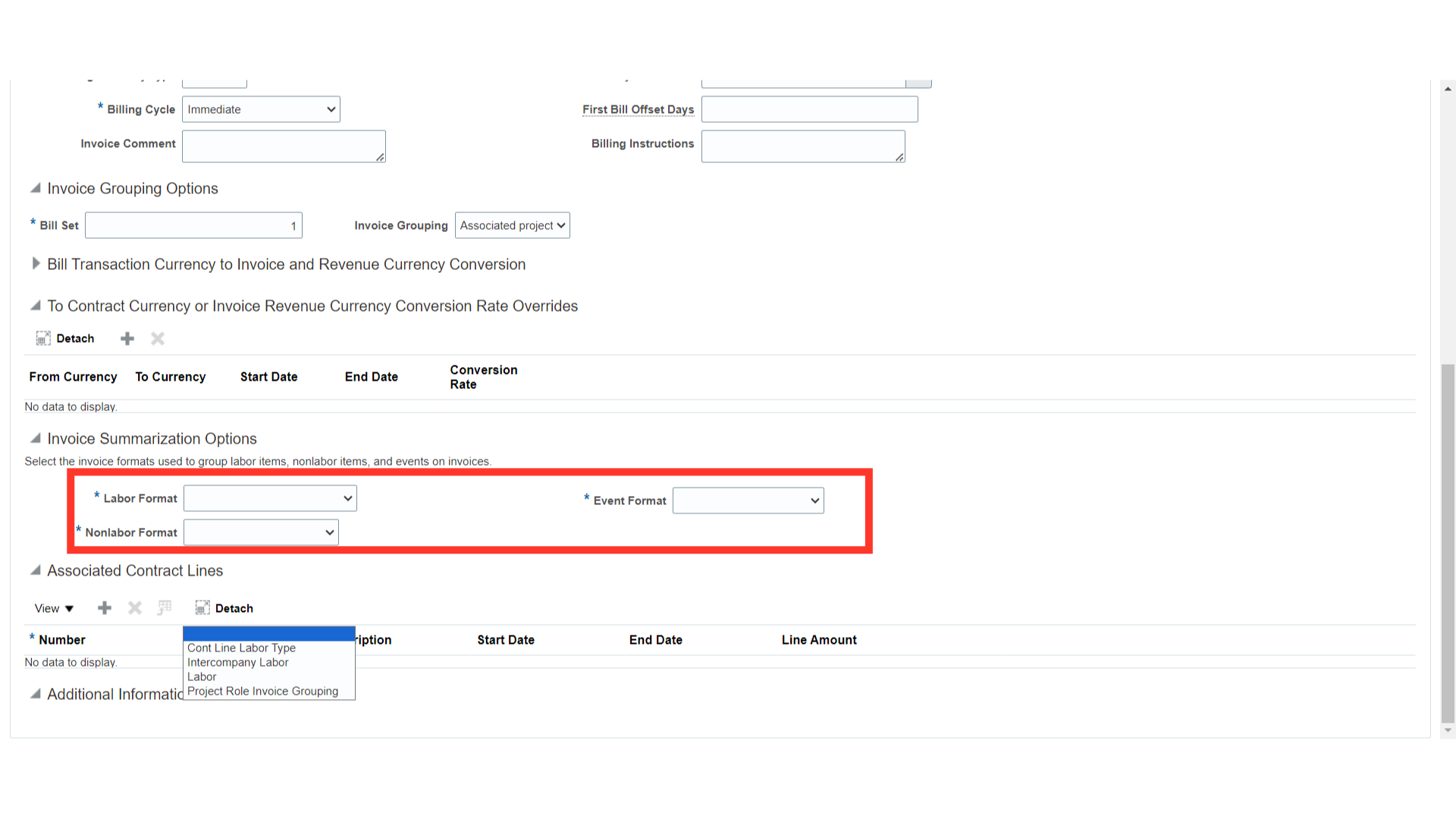
You can scroll down to the Associated Contract Lines section and click on the plus icon to associate the contract lines to this Bill Plan.
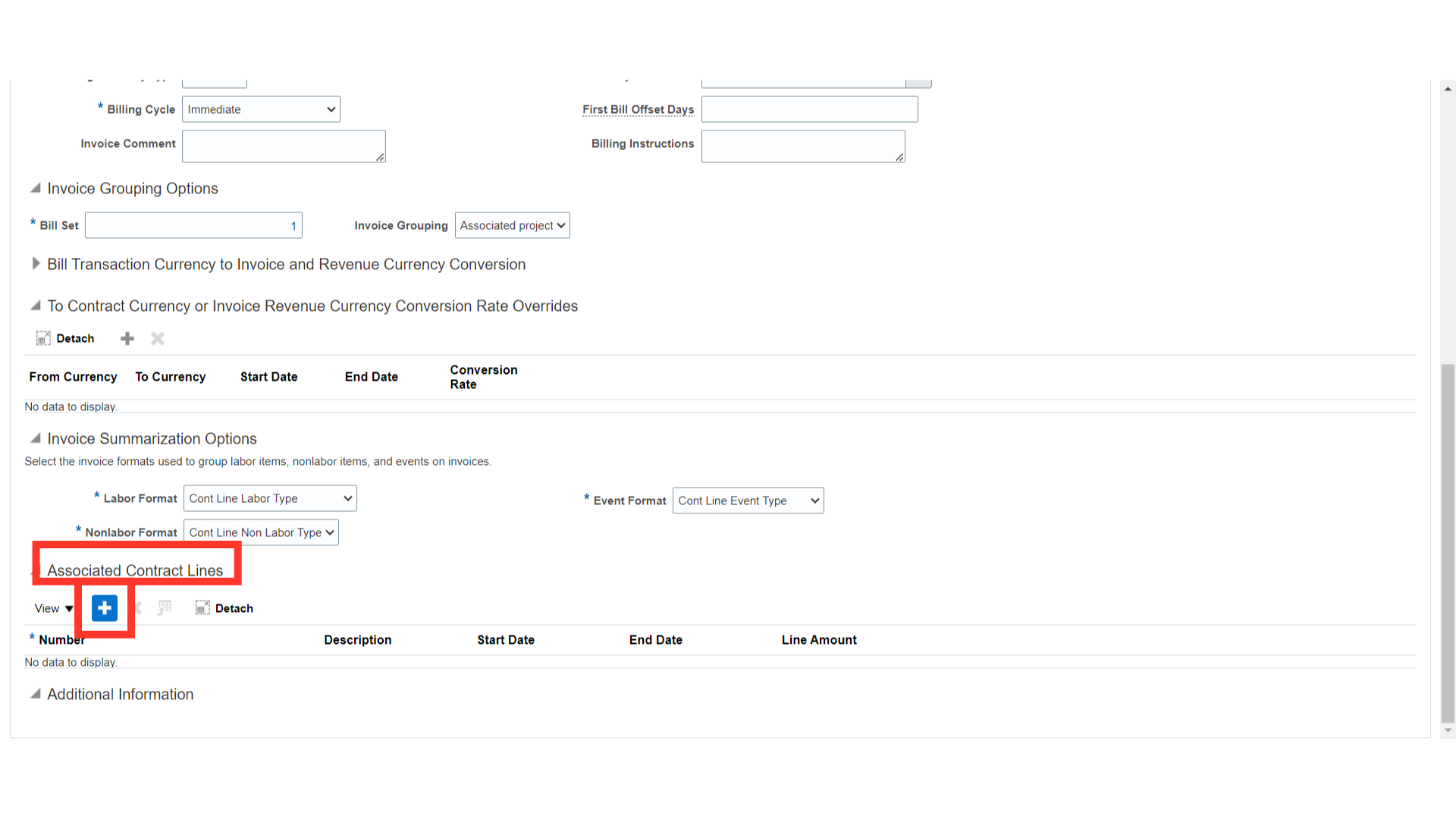
Select the Save and Close option to complete the Bill plan process for the contract.