How to Import and Charge AP Invoice Cost to the Receiver Project
Navigate to the ‘Costs’ sub-menu under the ‘Projects’ menu on the Oracle Cloud home page.
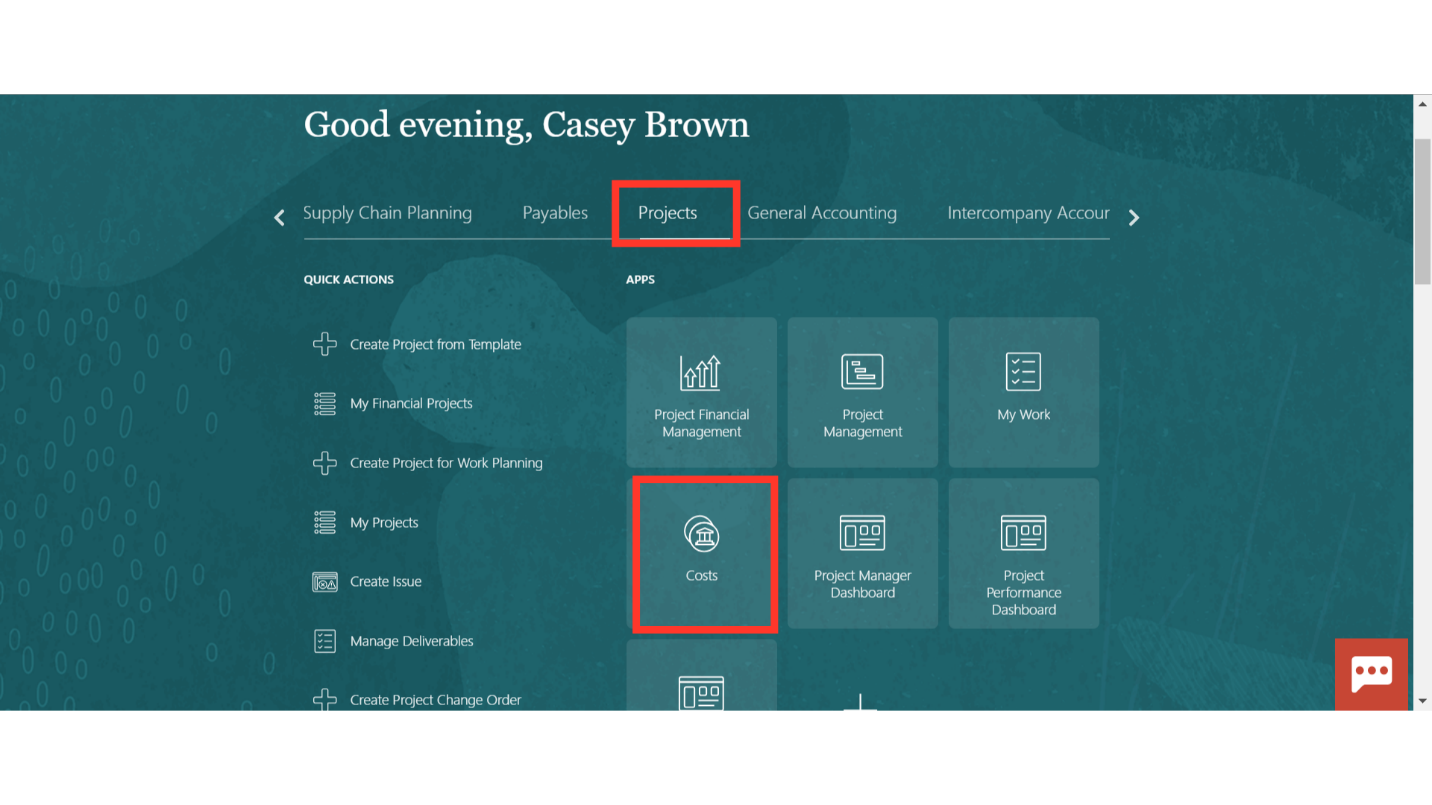
Navigate to the ‘Import Costs’ from the Task list.
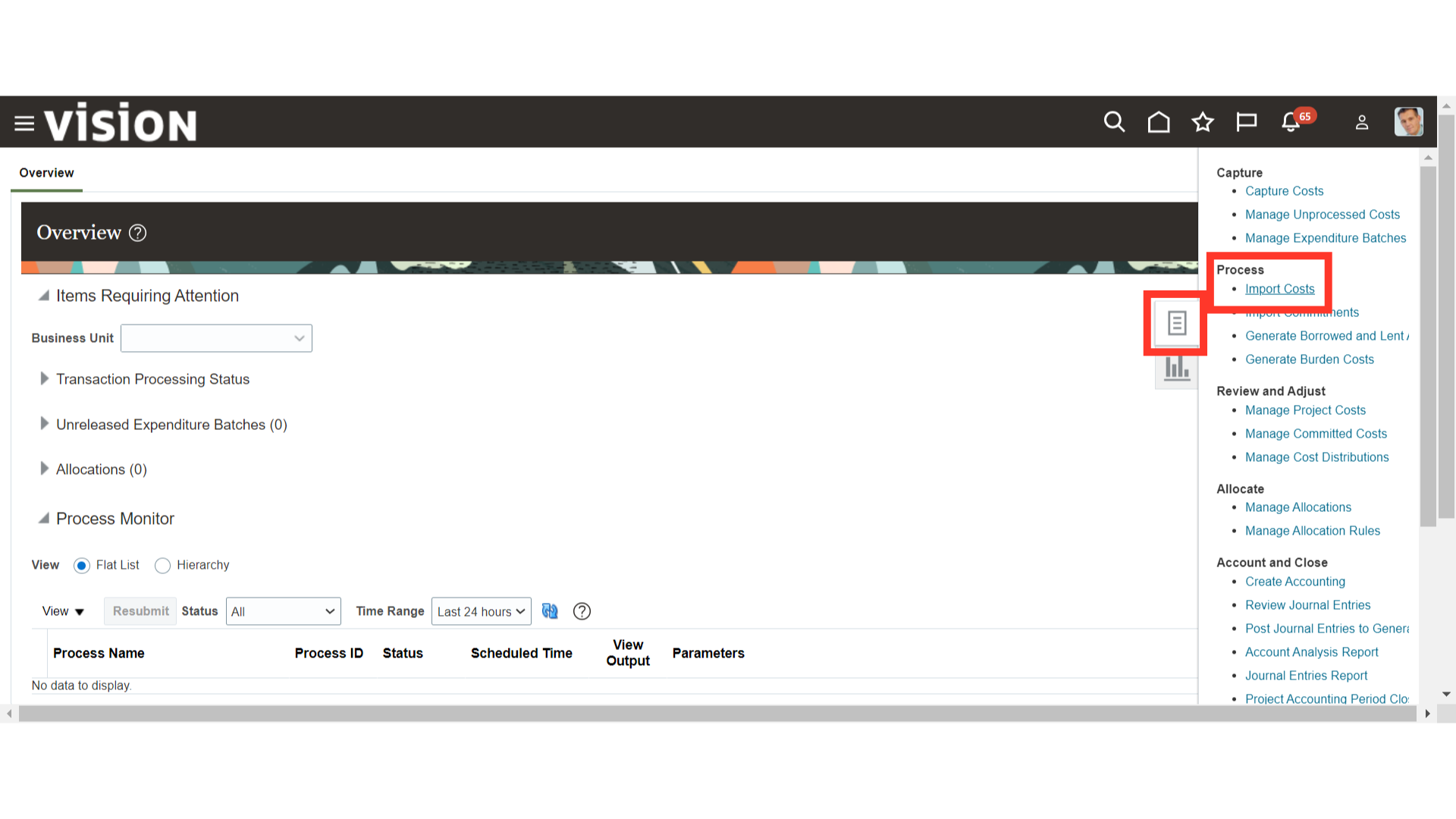
From either approach, you will Select the values in the provided parameters like Business Unit, Process Mode, Transaction Status, Transaction Source, From and To Project Number etc.
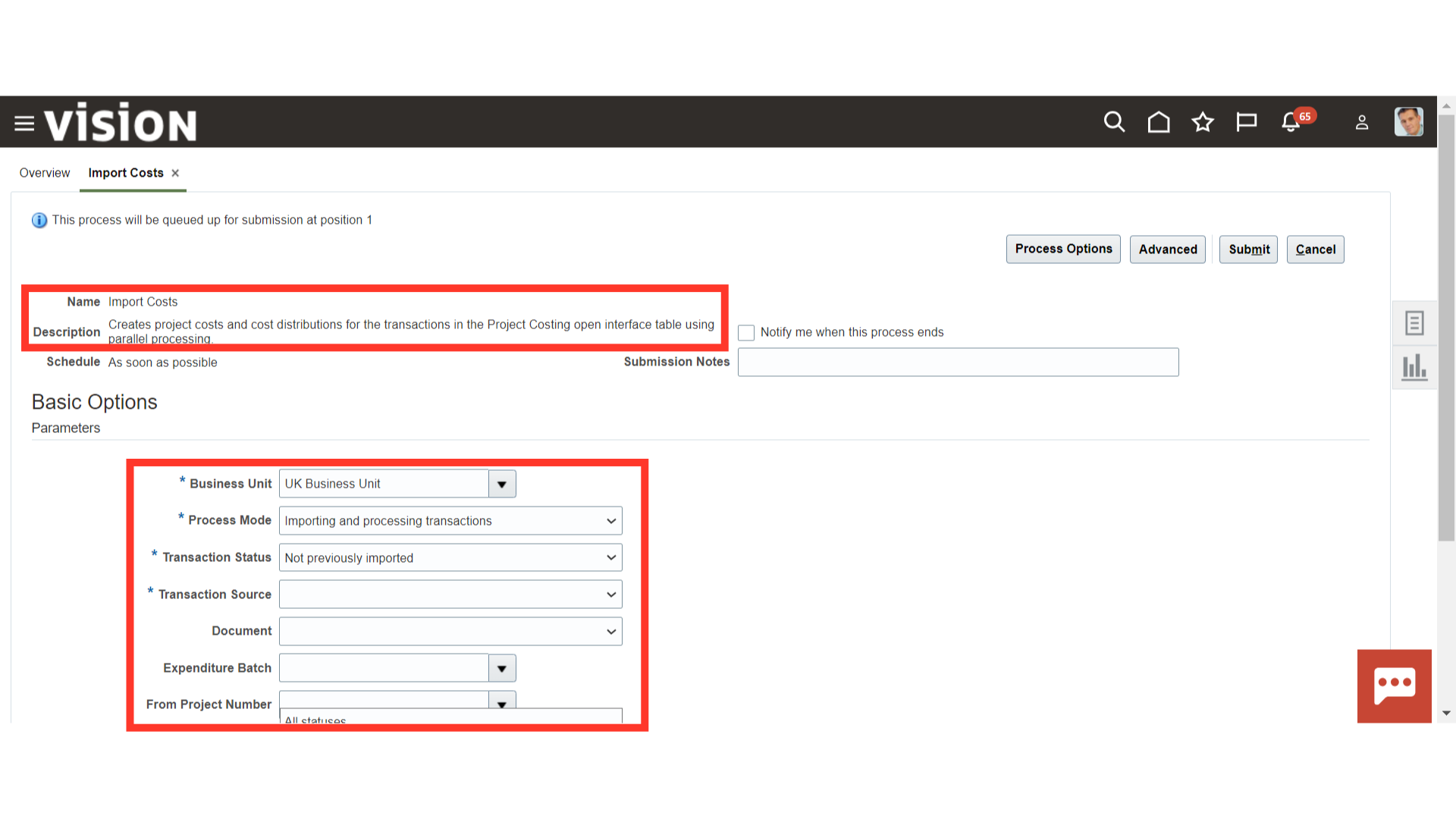
To import AP Invoice cost to the projects, select ‘Oracle Fusion Payable’ in the Transaction Source field. Enter and review the parameter values and click on ‘Submit’.
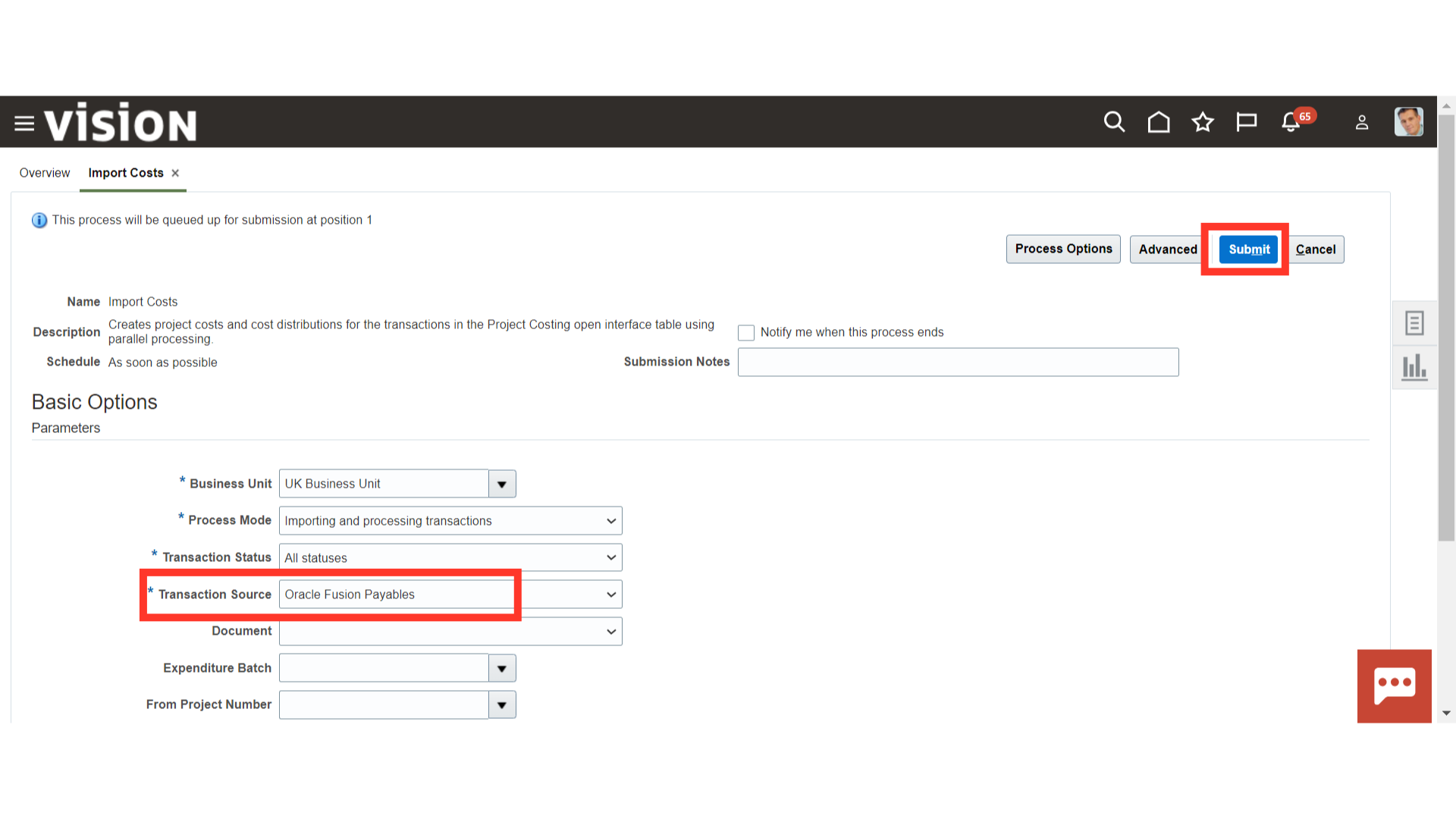
Oracle Cloud will give a confirmation message. Click on ‘OK’ to proceed further.
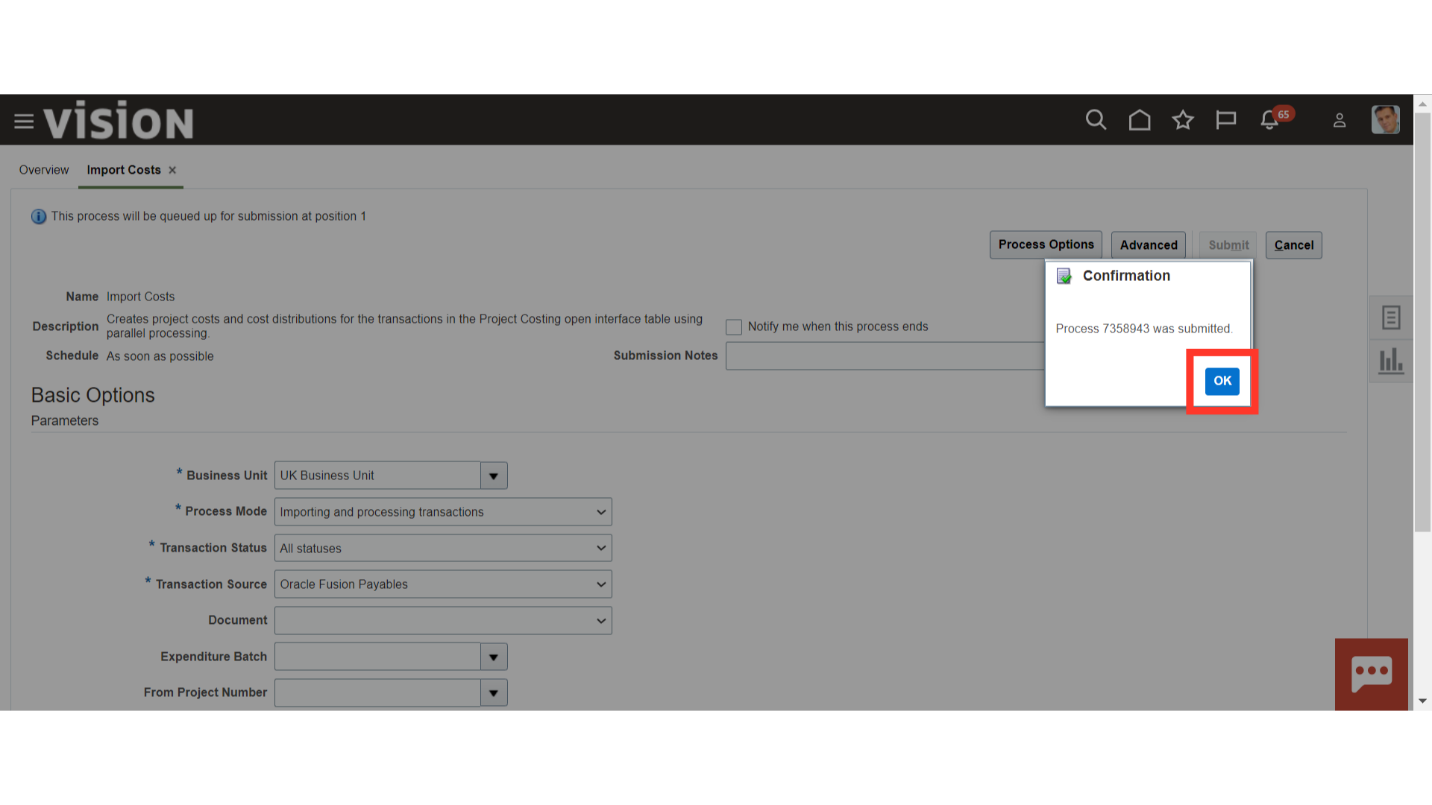
Click on the refresh button till the process status is successful.
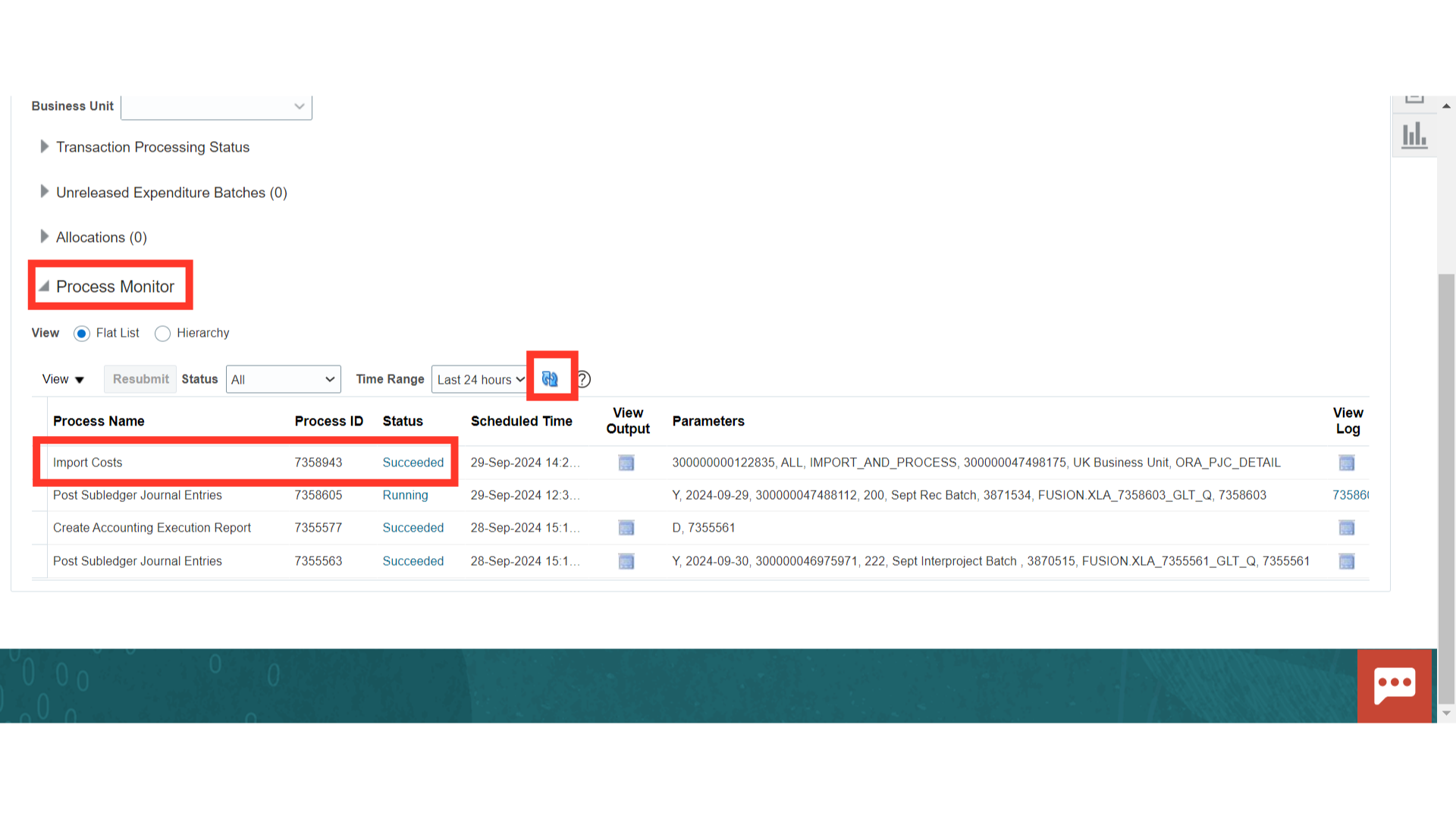
Navigate to the ‘Manage Project Cost’ from the Task list.
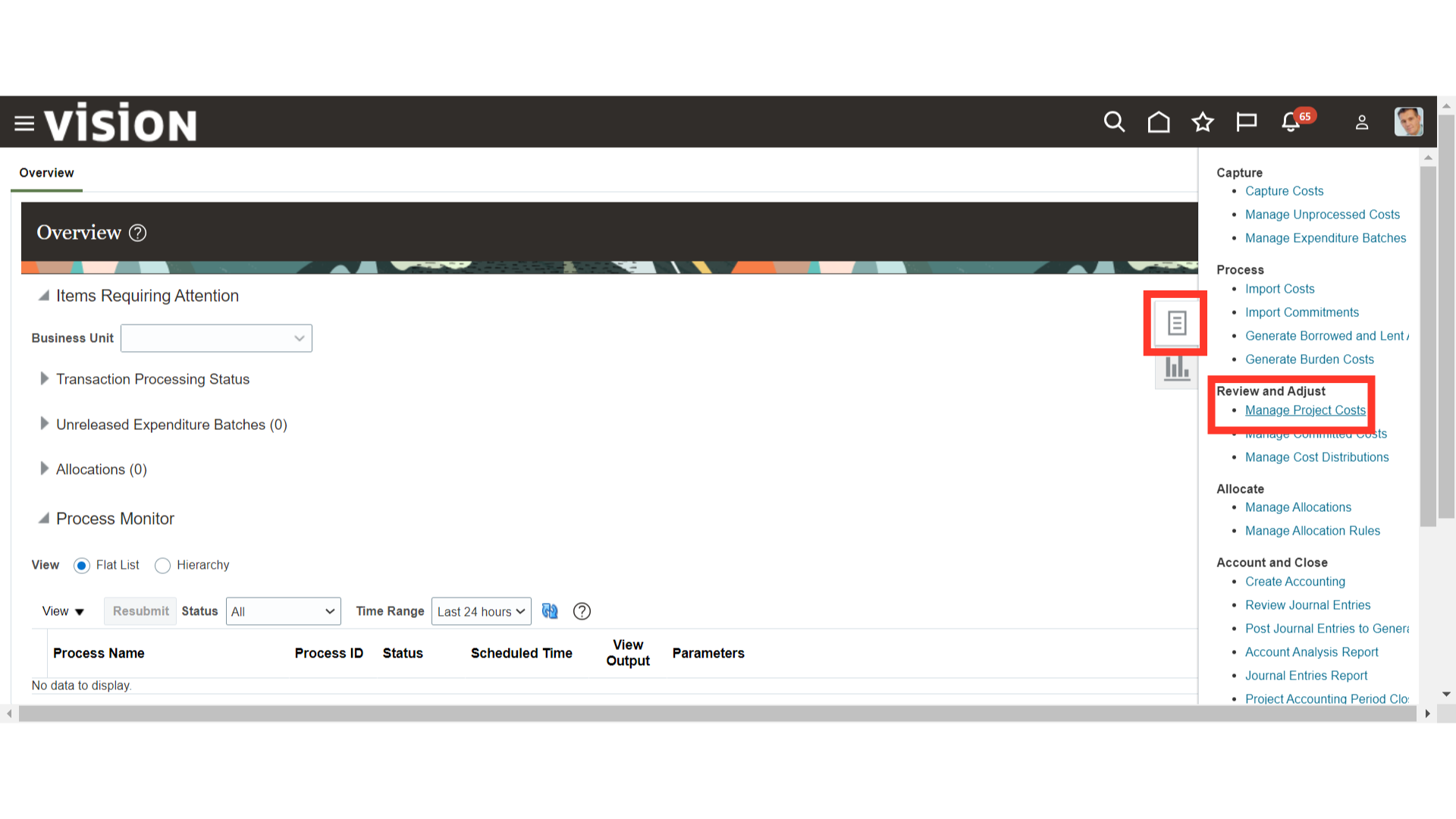
You can search and enquire about the existing project cost from these many parameters.
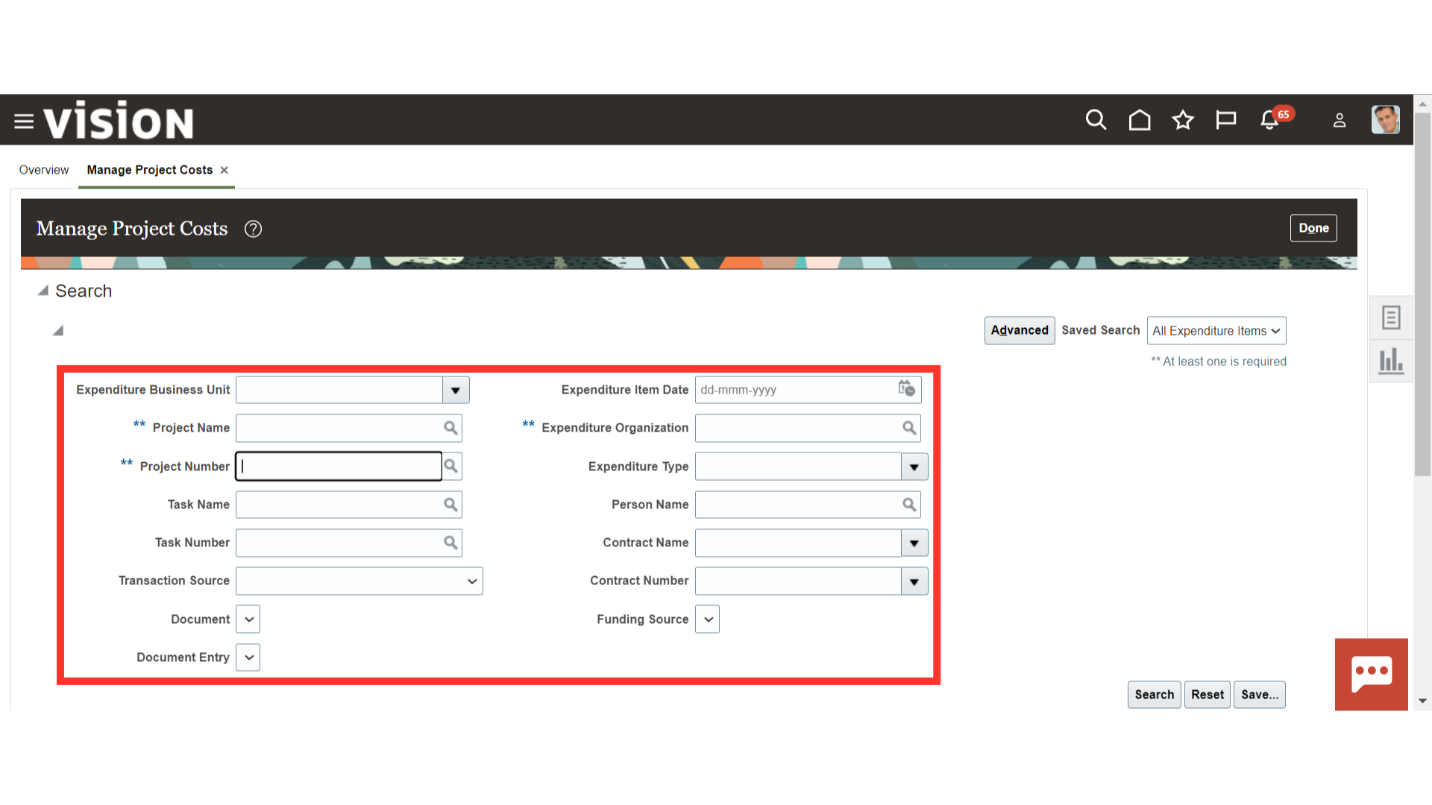
Enter the specific details in the search parameter and click on ‘Search’.
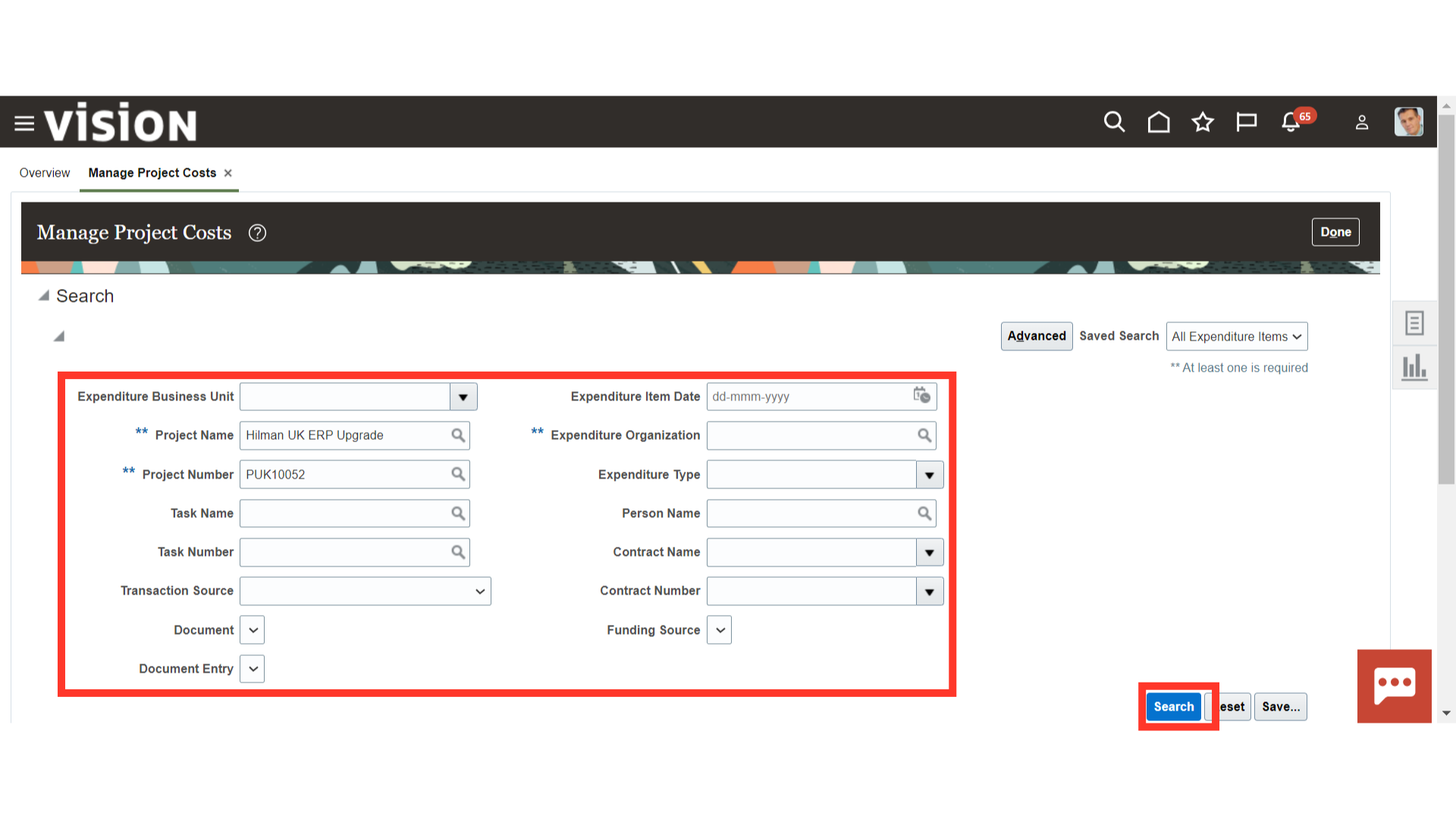
Select the cost transaction line of which you want to see more details. Click on the hyperlink of the transaction number.
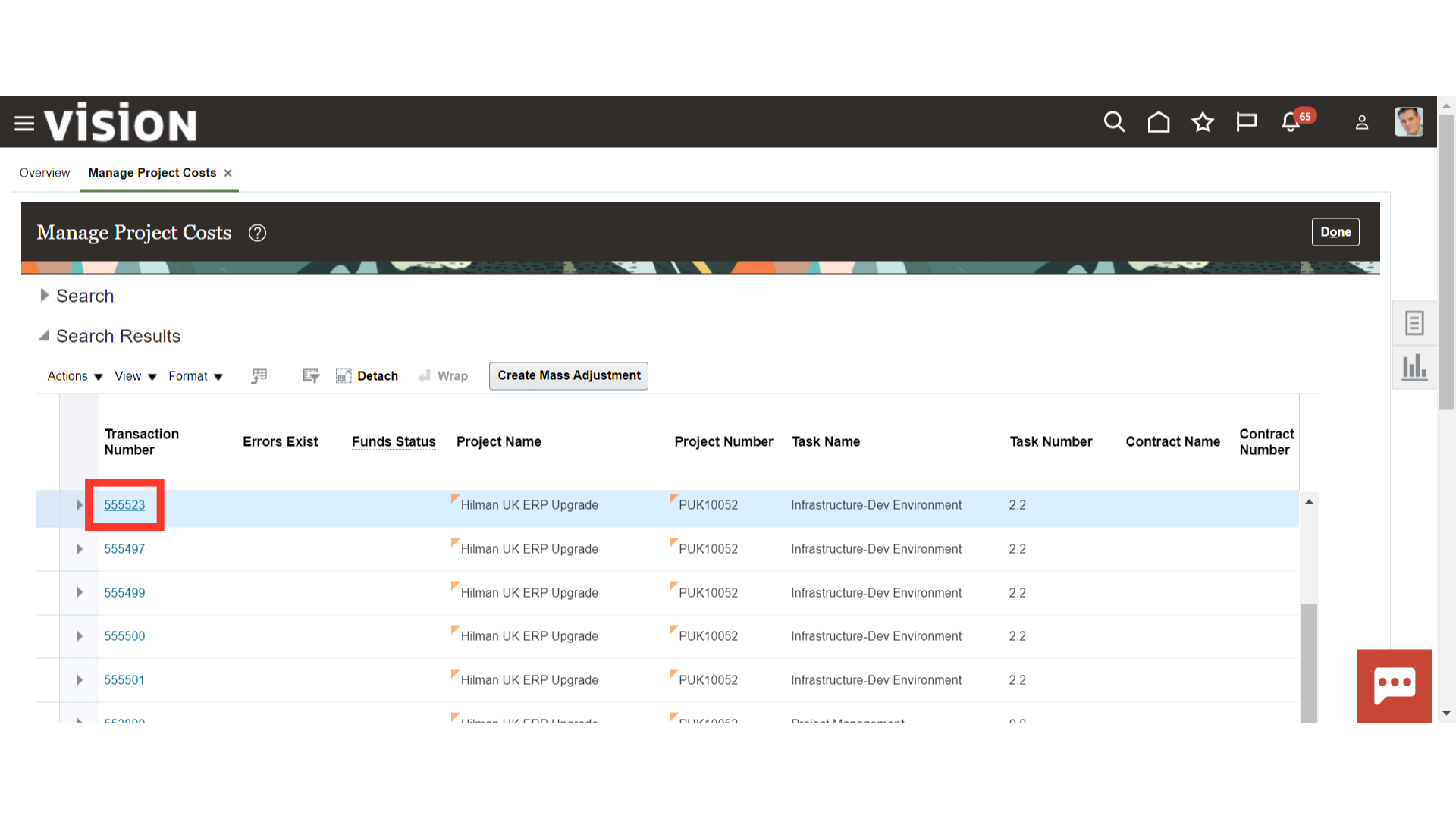
You can see the transaction details, Source Document Details and other details in the General tab.
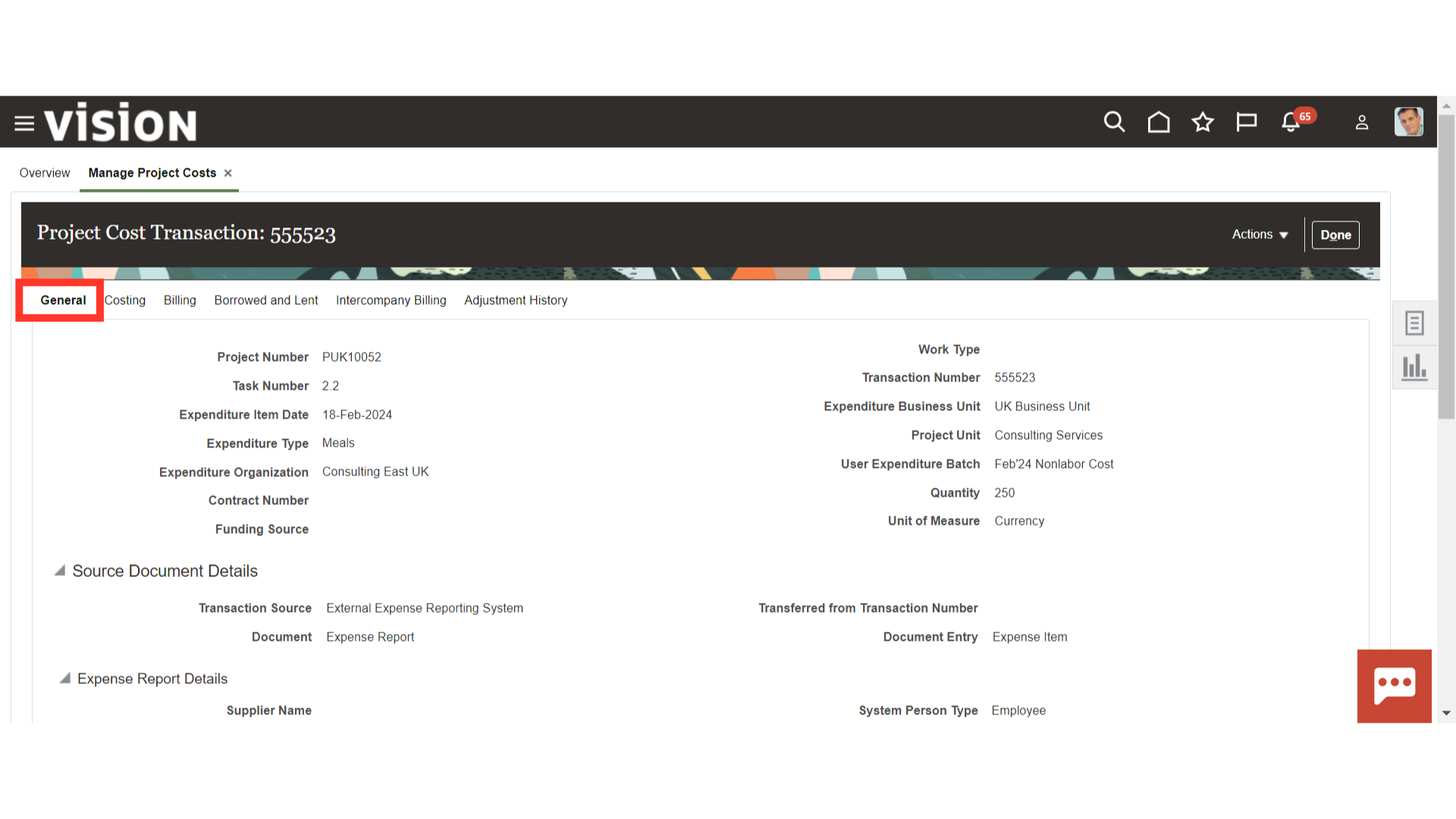
You can review the raw cost, burdened cost, accounting period and date etc. in the Costing area.
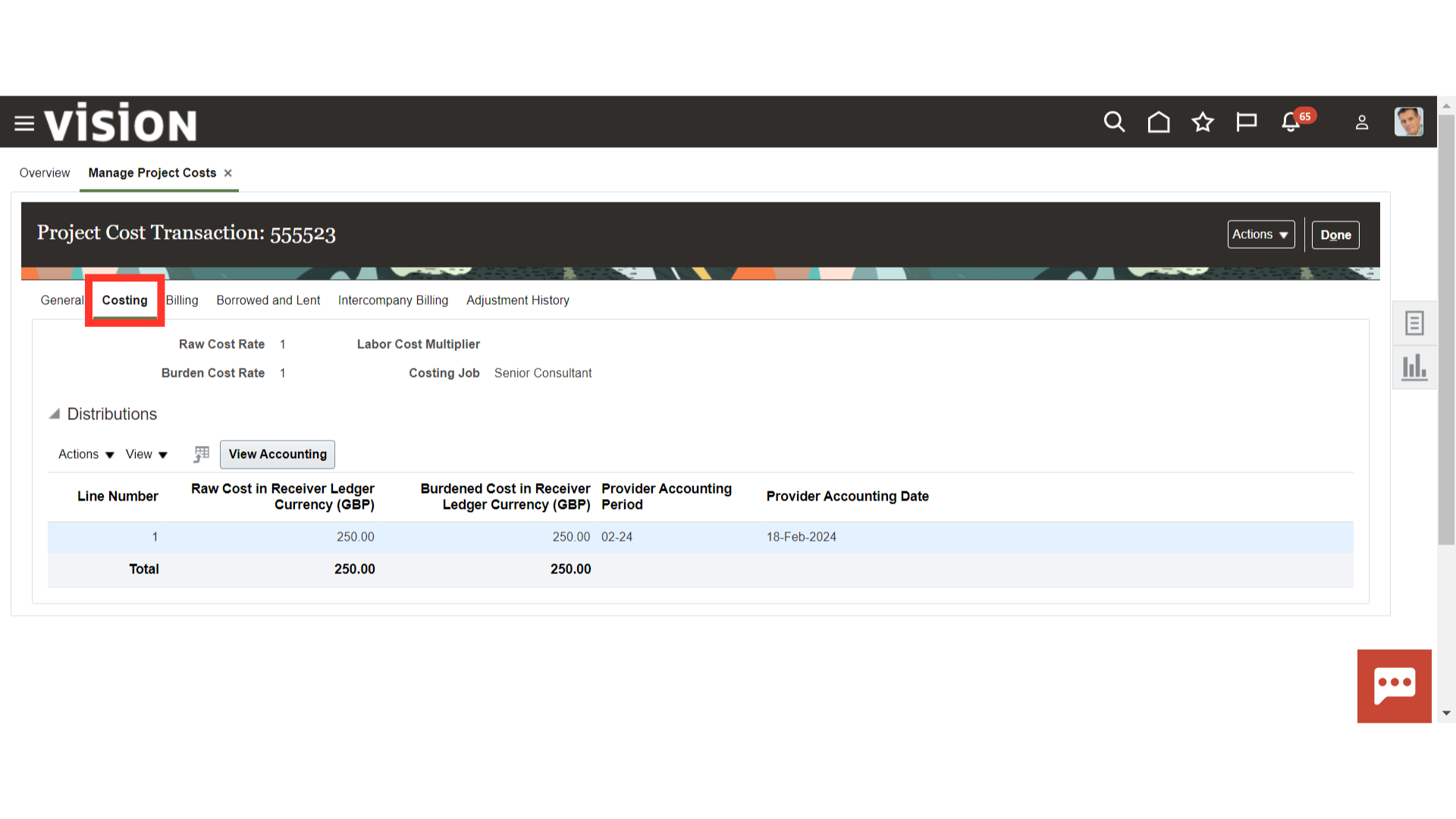
Similarly, you can review all other tabs as well.
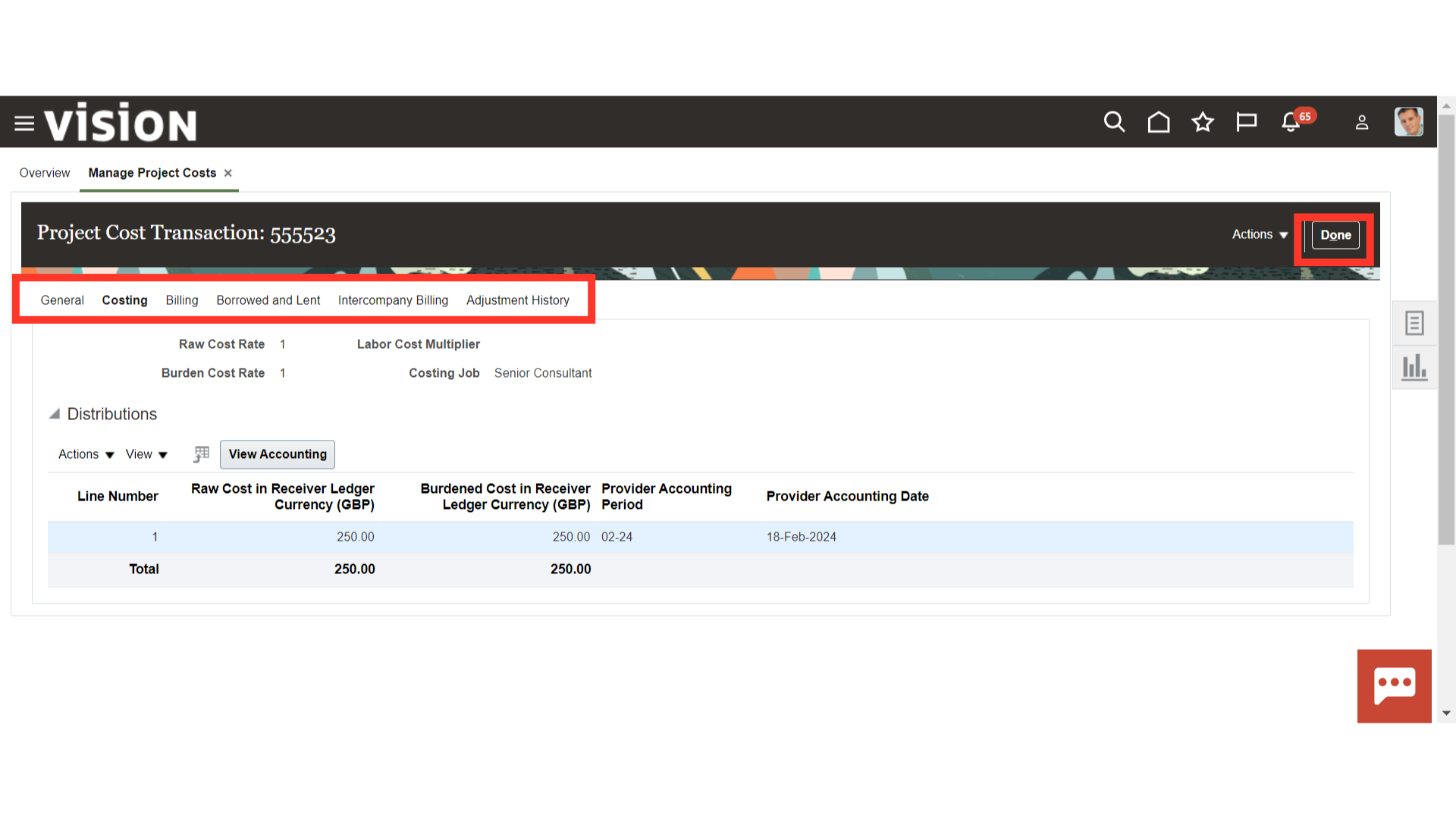
Click on ‘View Accounting’ to review the accounting of individual transactions. Once reviewed, click on ‘Done’ to complete the process.
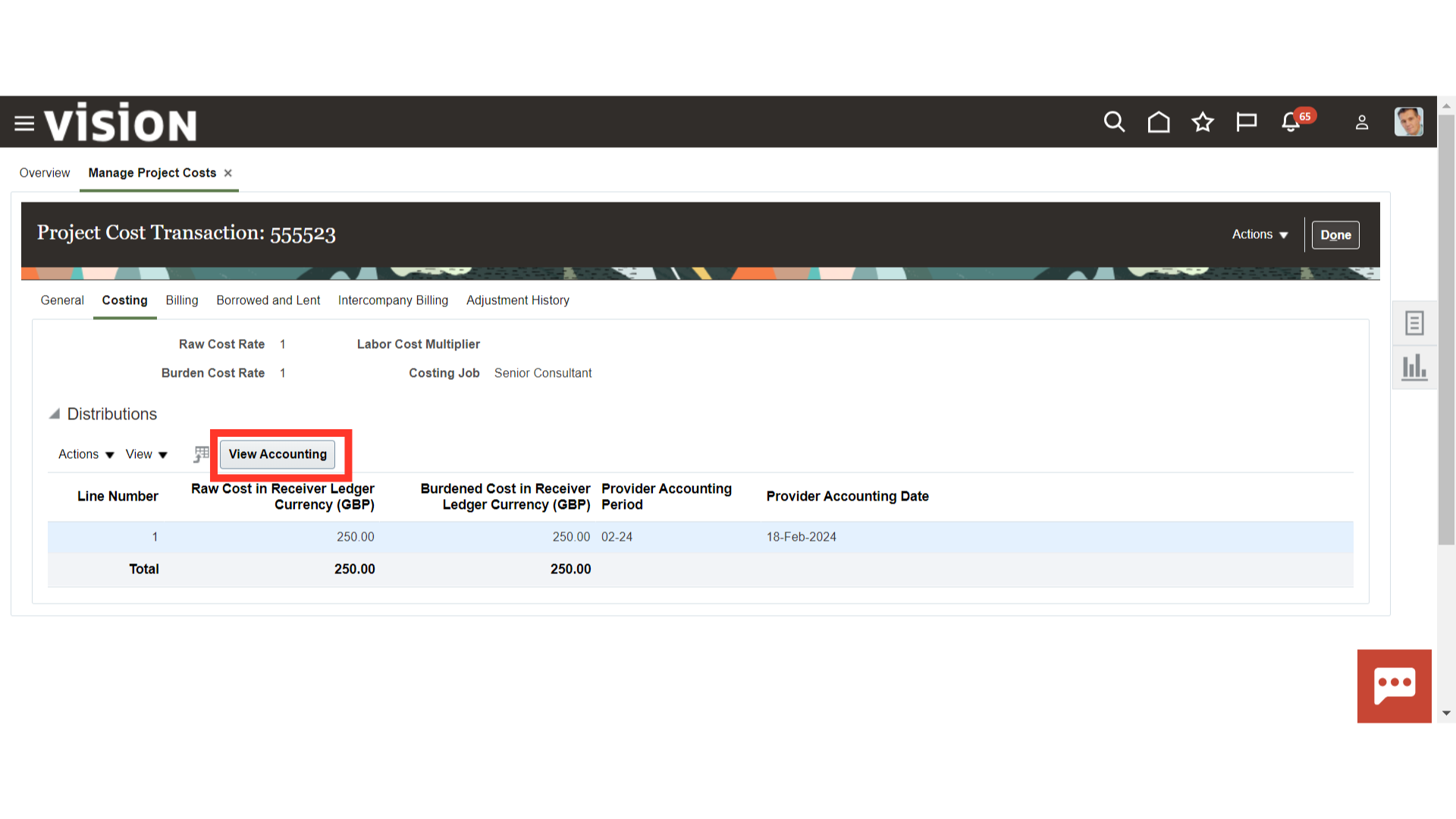 Thank you for reviewing and using our guide; we hope you have found it helpful. If you have any questions on the content included in this guide, please contact our Training & Learning team at learn@camptratech.com
Thank you for reviewing and using our guide; we hope you have found it helpful. If you have any questions on the content included in this guide, please contact our Training & Learning team at learn@camptratech.com