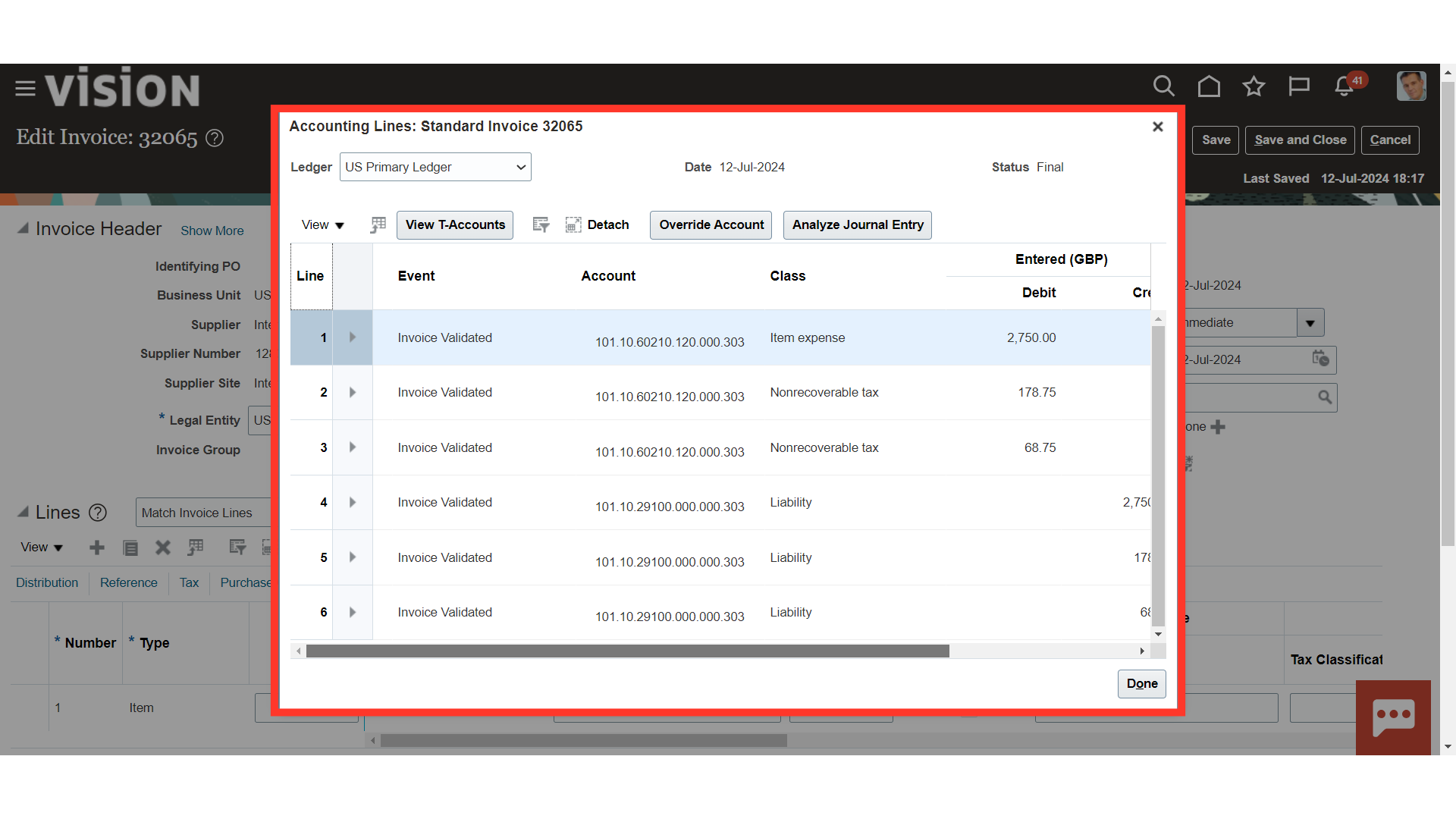Importing Intercompany AP & AR Invoices
Oracle Fusion Intercompany generates the accounts payable (AP) and receivables (AR) for manual intercompany transactions automatically. The comprehensive, step-by-step instructions for moving Intercompany transaction data to Receivables and Payables so that transactions can be generated automatically are provided in this guide.
Click on the Transactions submenu under the Intercompany Accounting menu.
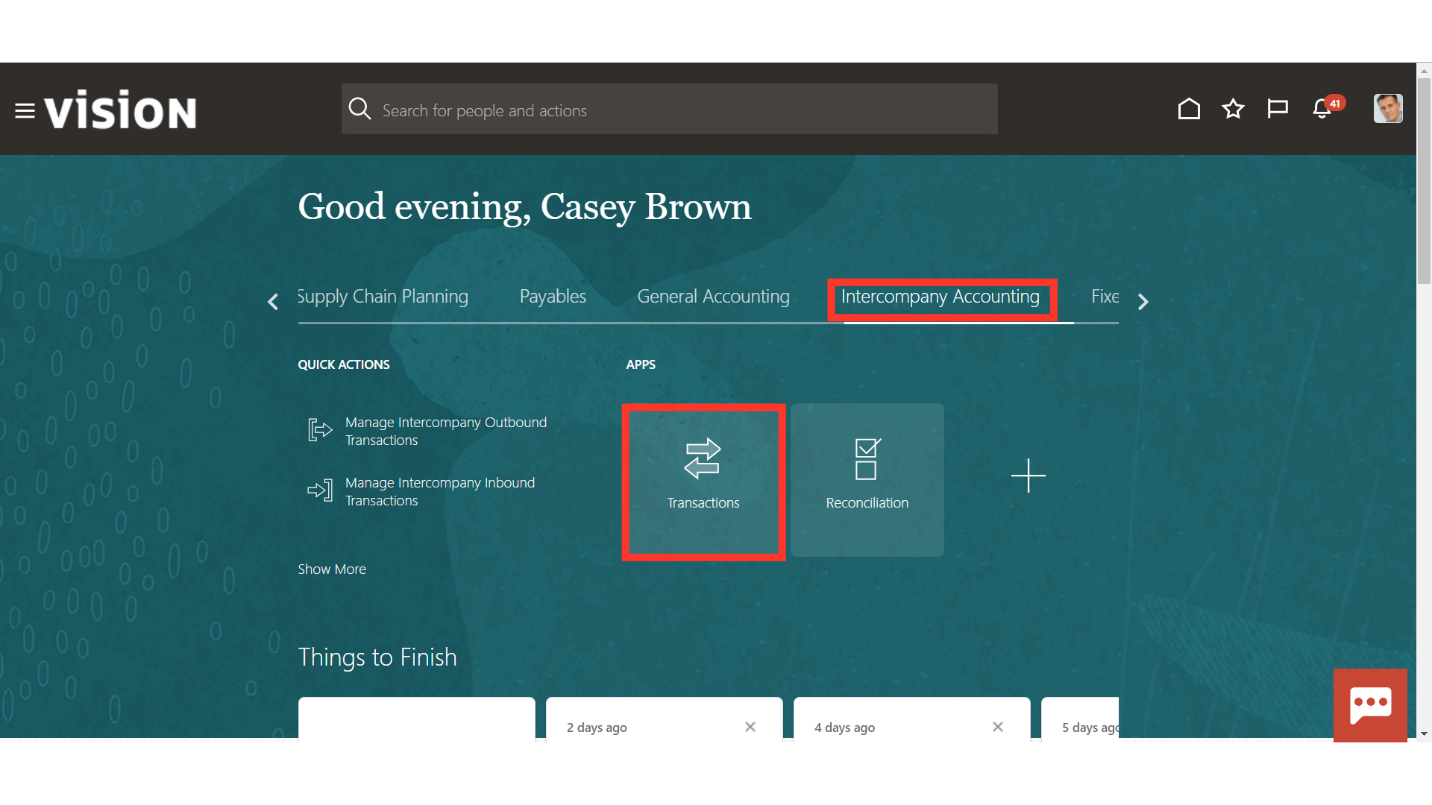
To create the Intercompany Receivable Transaction, click on the Transfer to Receivables hyperlink from the task list.
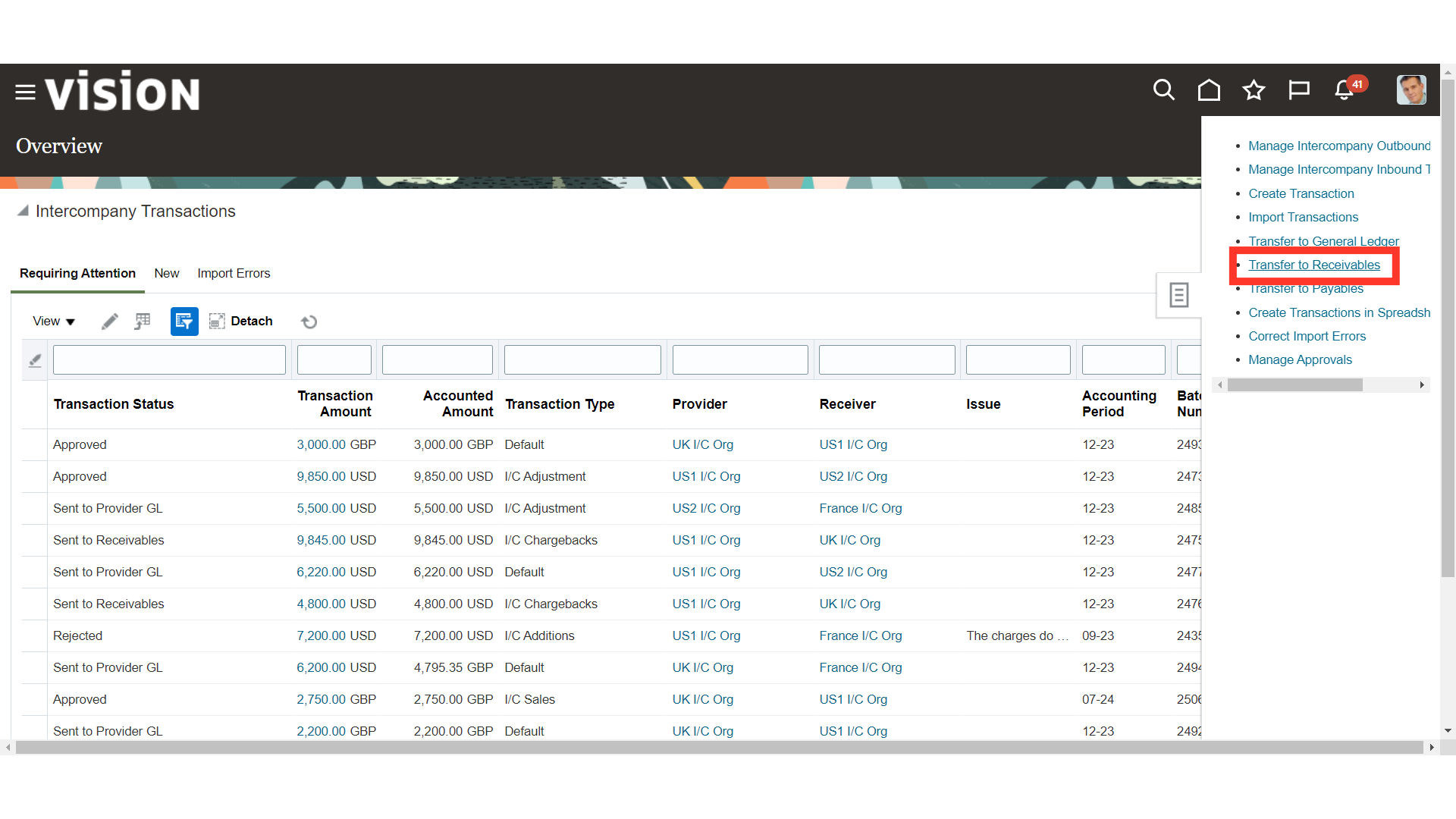
After entering the optional parameters such as Business unit, Legal Entity, Accounting date etc. Click on the Submit button.
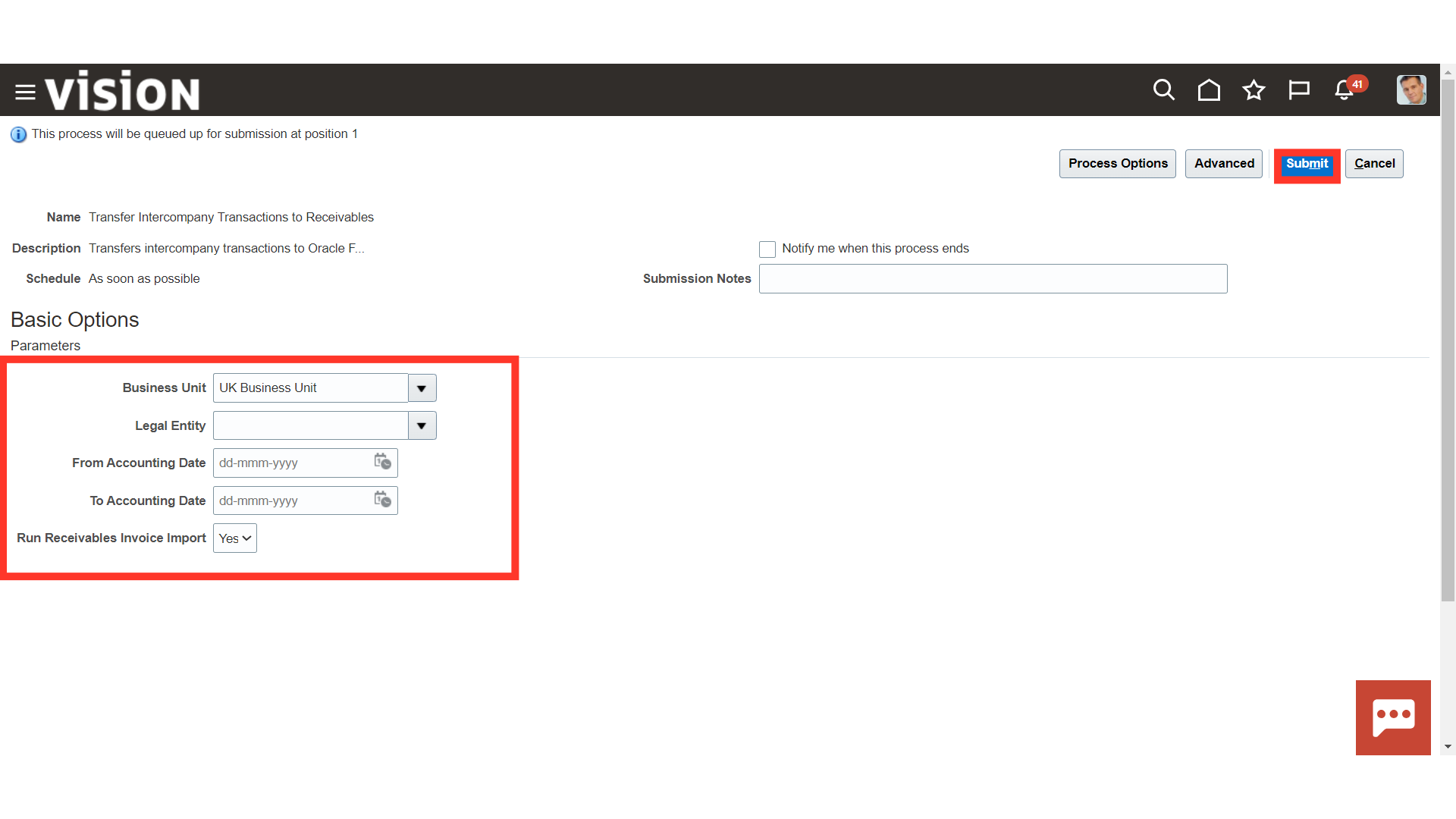
A confirmation message is displayed along with the Process ID.
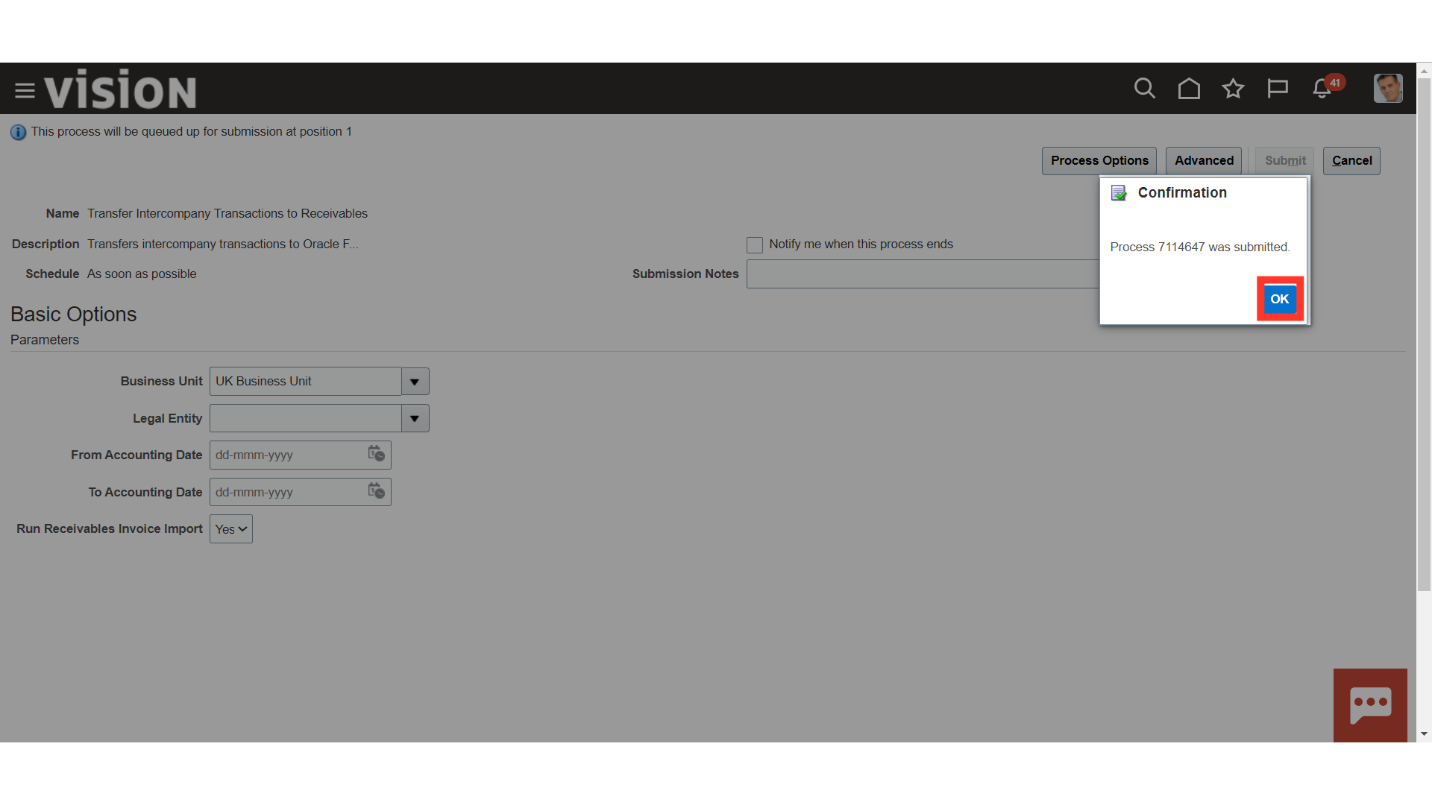
Click on the Refresh icon, to update the process status.
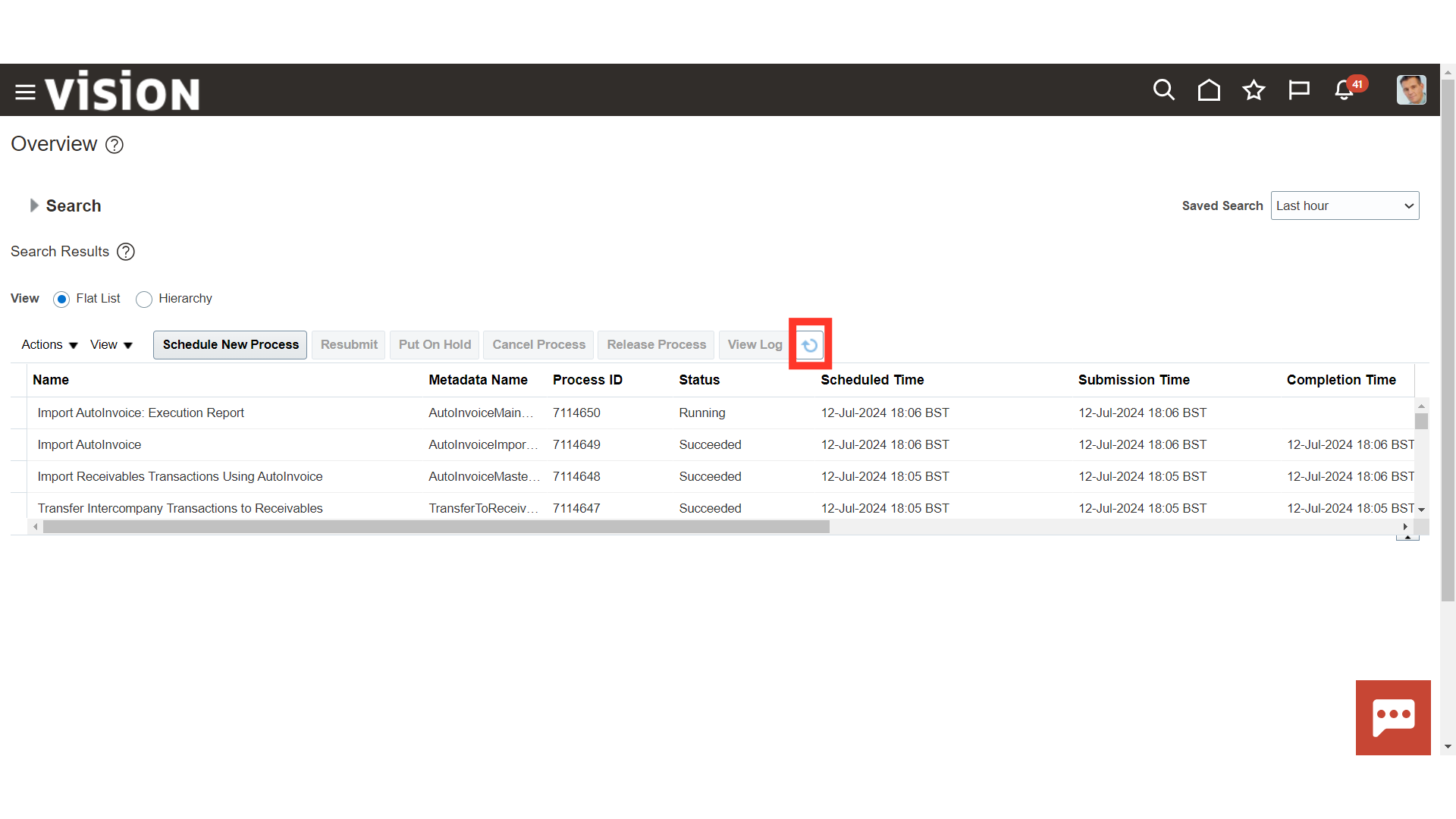
Once the Transfer Intercompany Transactions to Receivables process is succeeded, the Import AutoInvoice process is submitted automatically.
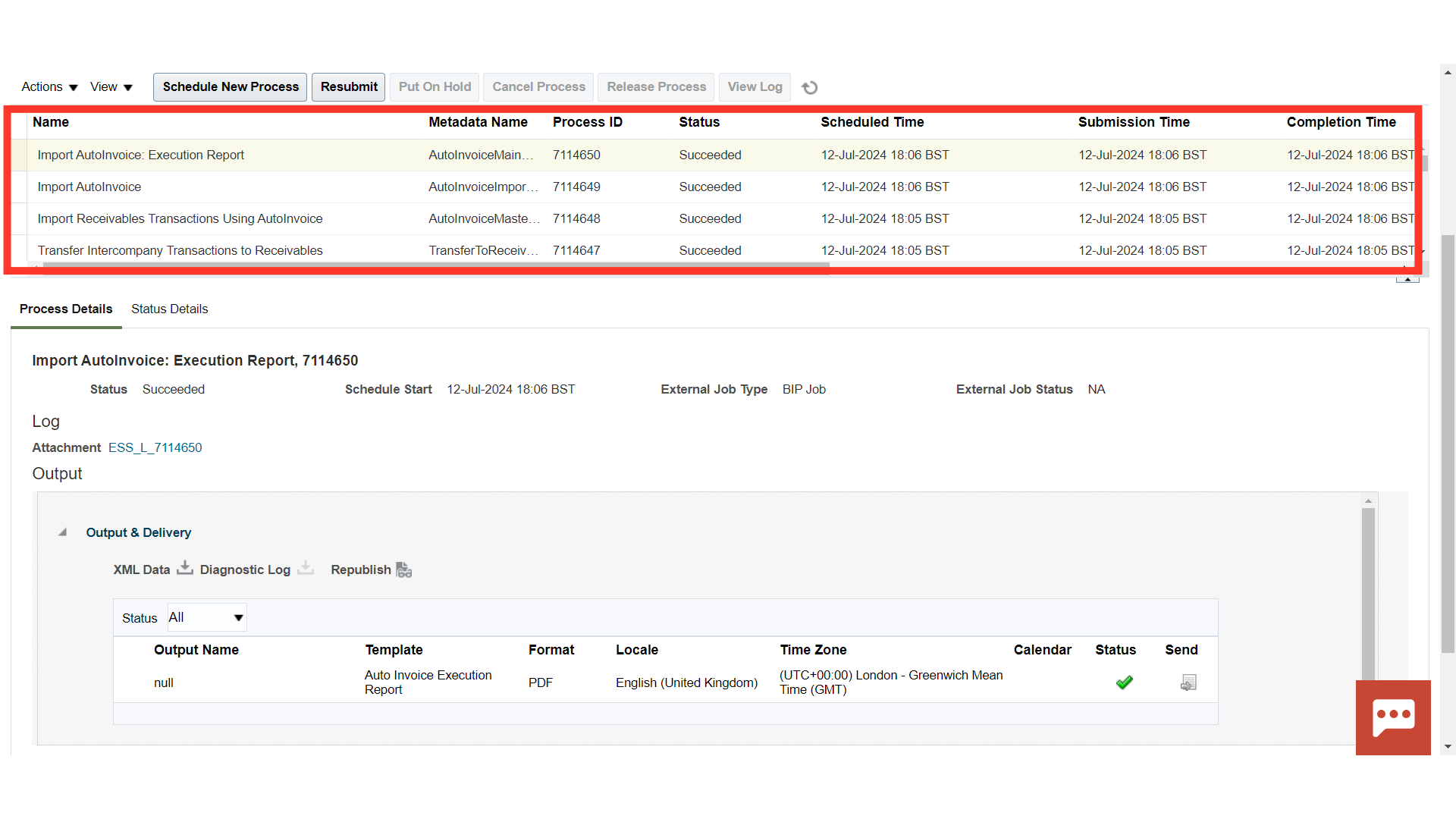
To download the report, click on Republish button after clicking on the Import AutoInvoice Execution report process.
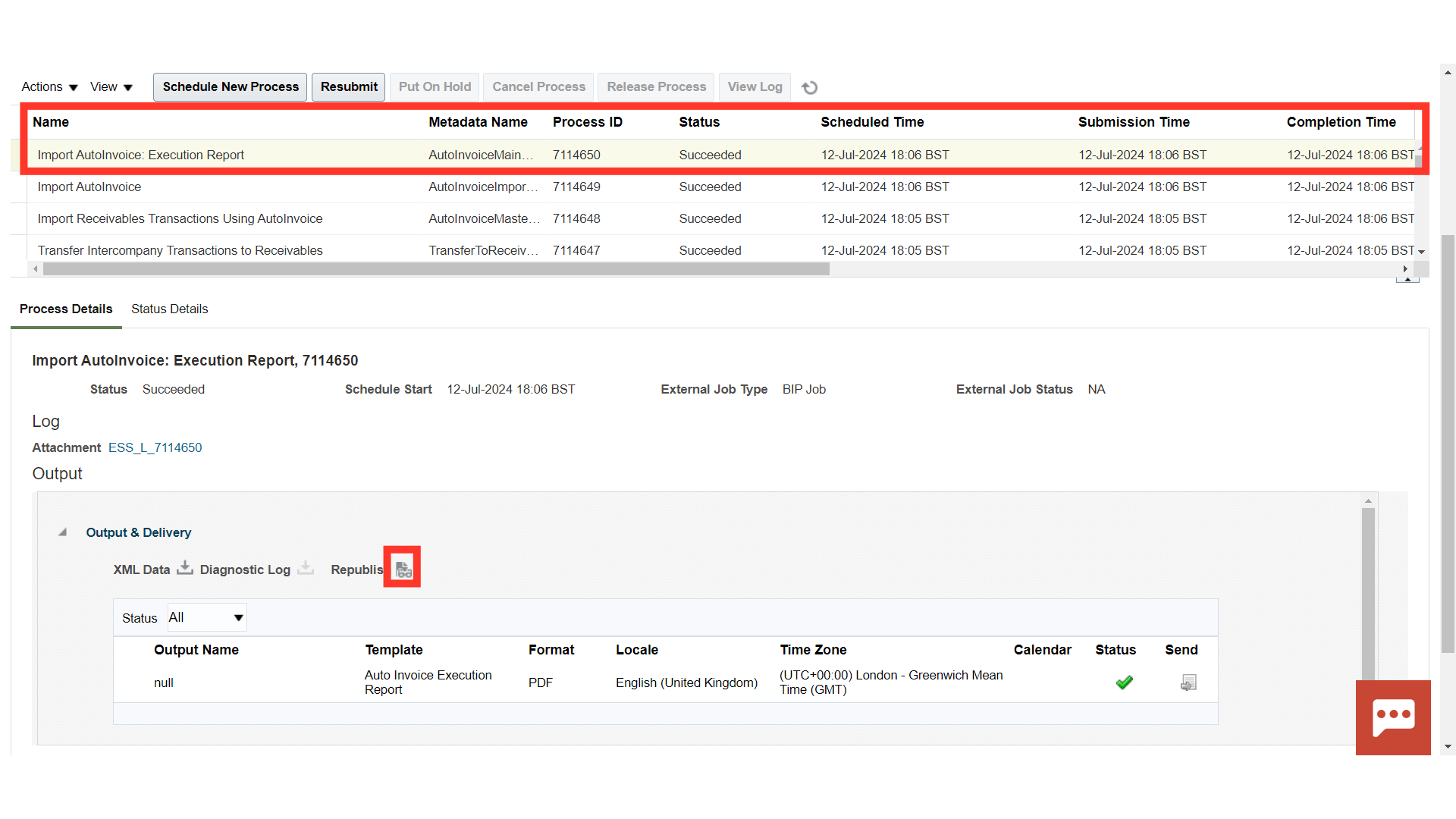
Click on Setting icon > Export > Select the format in which you want to review the data. For Demo purpose HTML is selected.
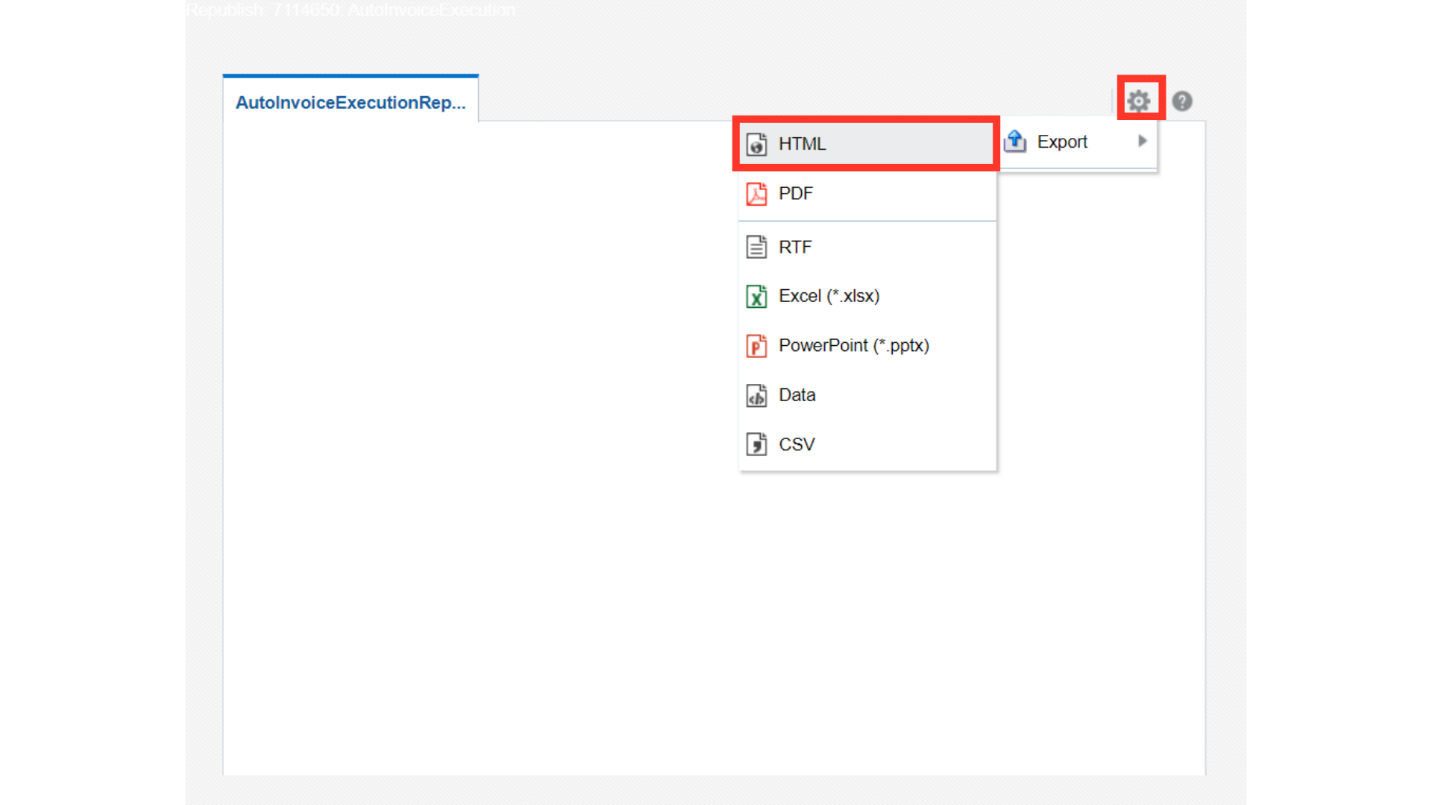
The report will contain all the details of the transaction as to how many got imported successfully and how many of them failed due to various errors.
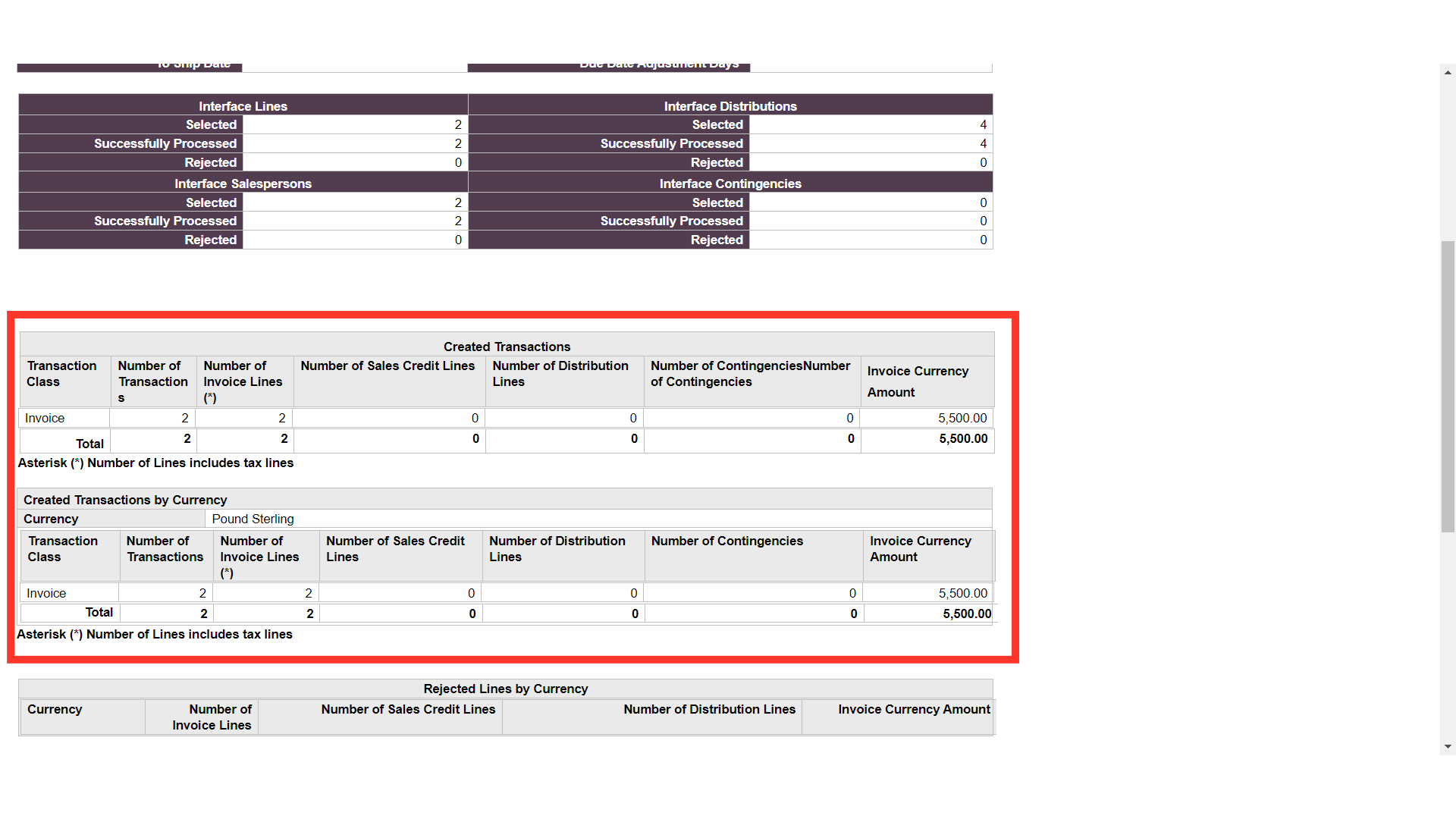
This is the Receivable Transaction created in the name of Receiver Organization, and the source of the Transaction is Global Intercompany.
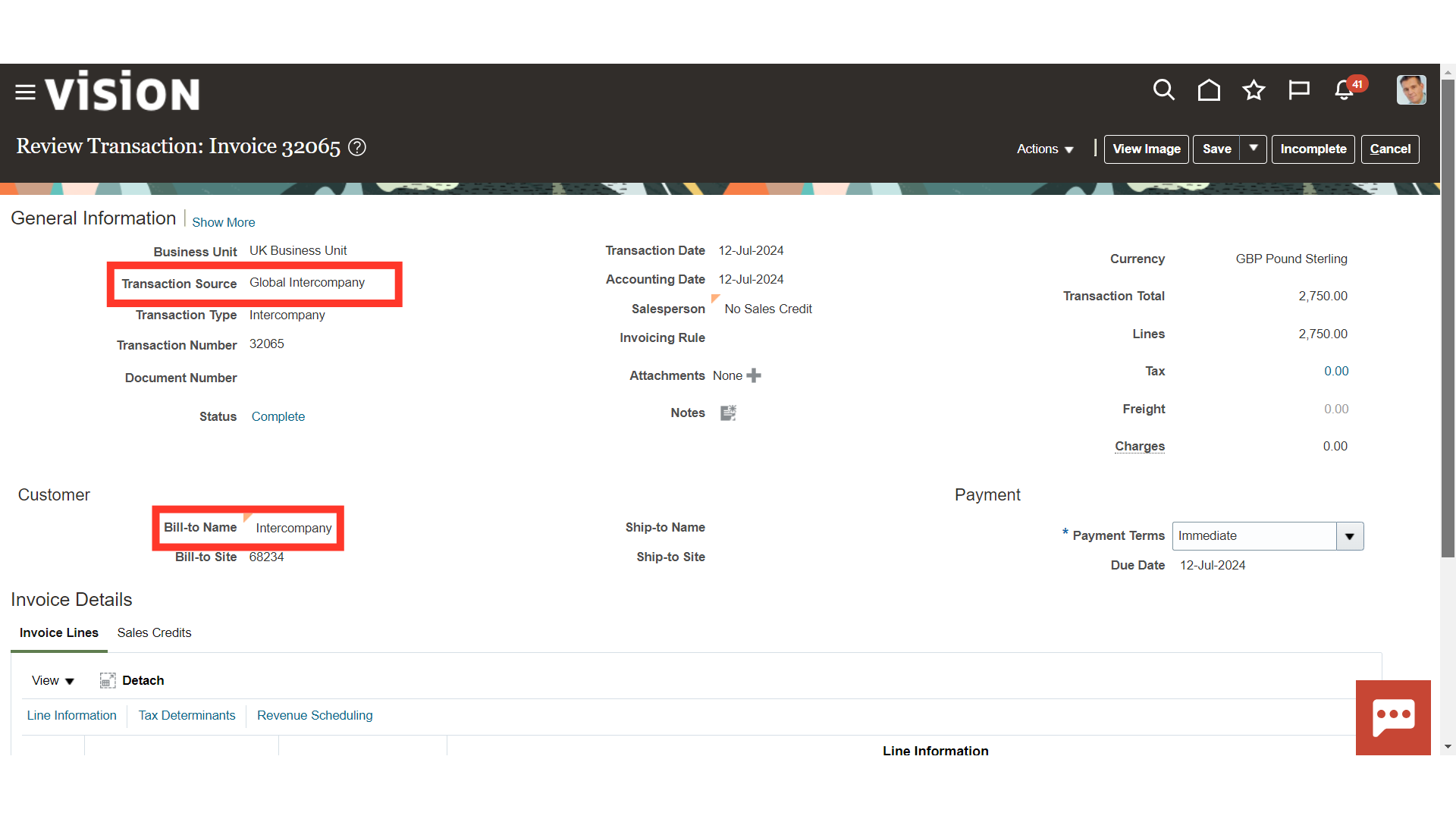
Invoice line distribution is transferred from the Intercompany to the Receivables module.
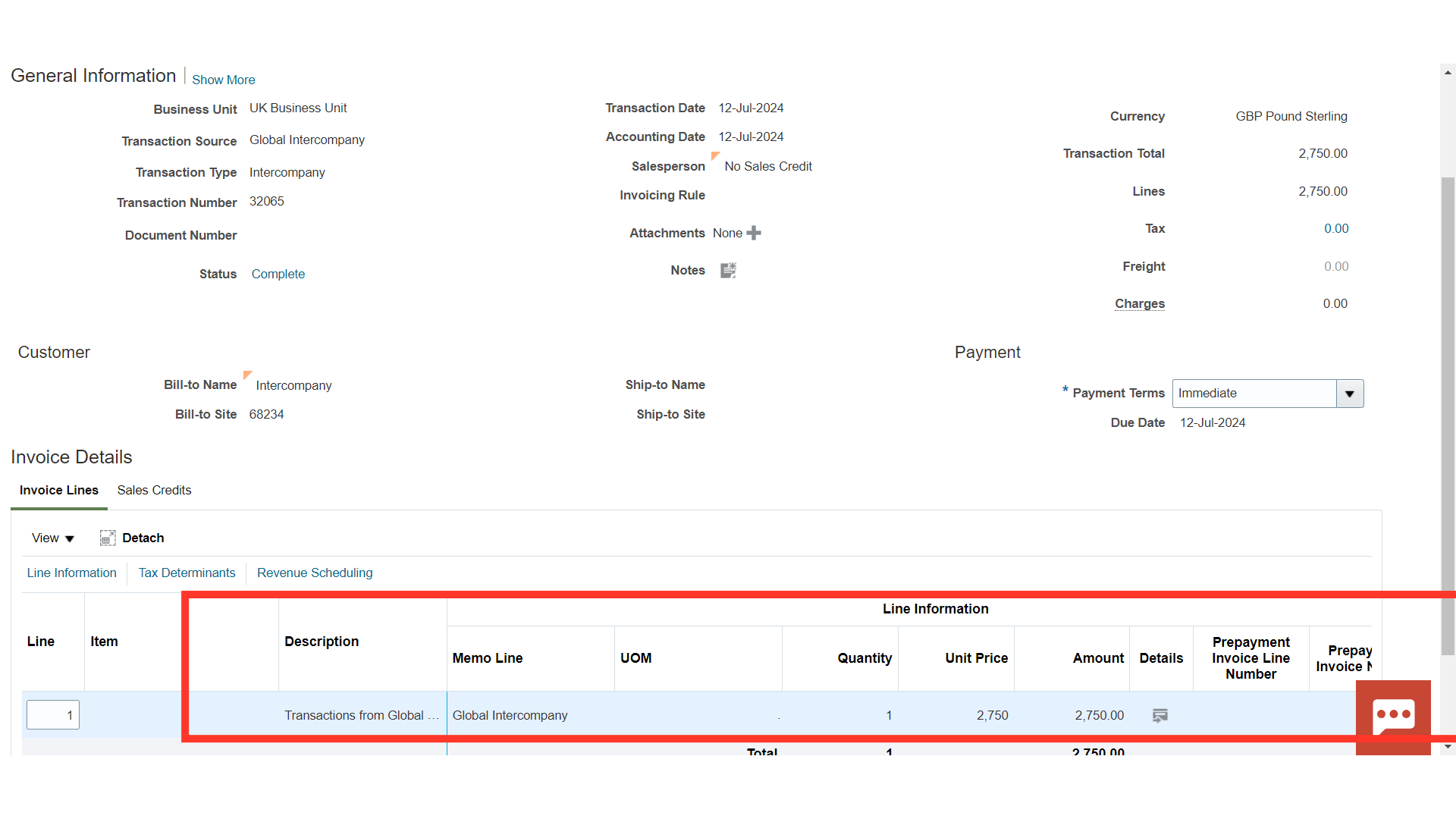
Click on the Post to Ledger under the Actions tab to generate the Accounting Entry.
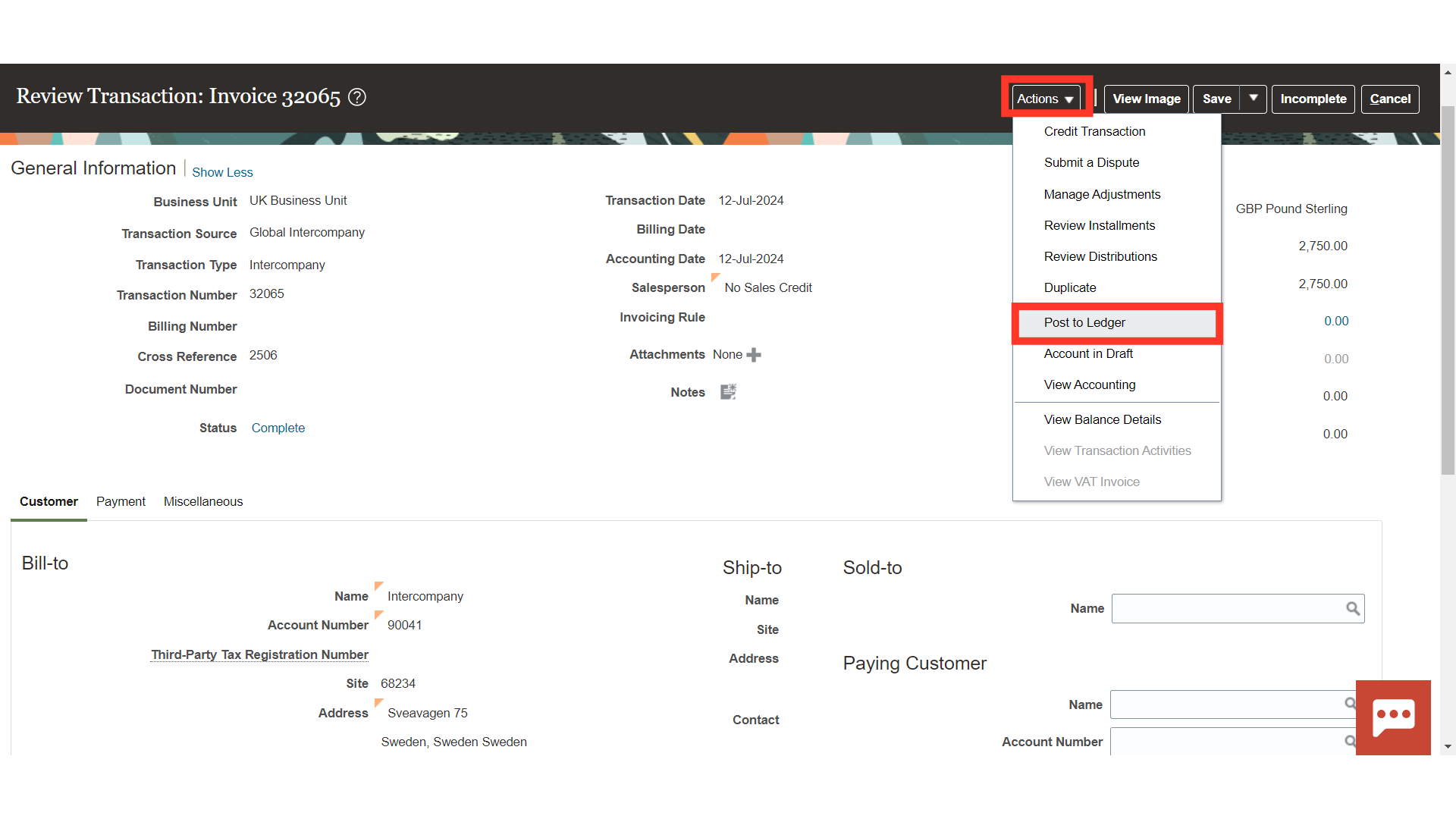
To see the Accounting entry, click on the View Accounting tab.
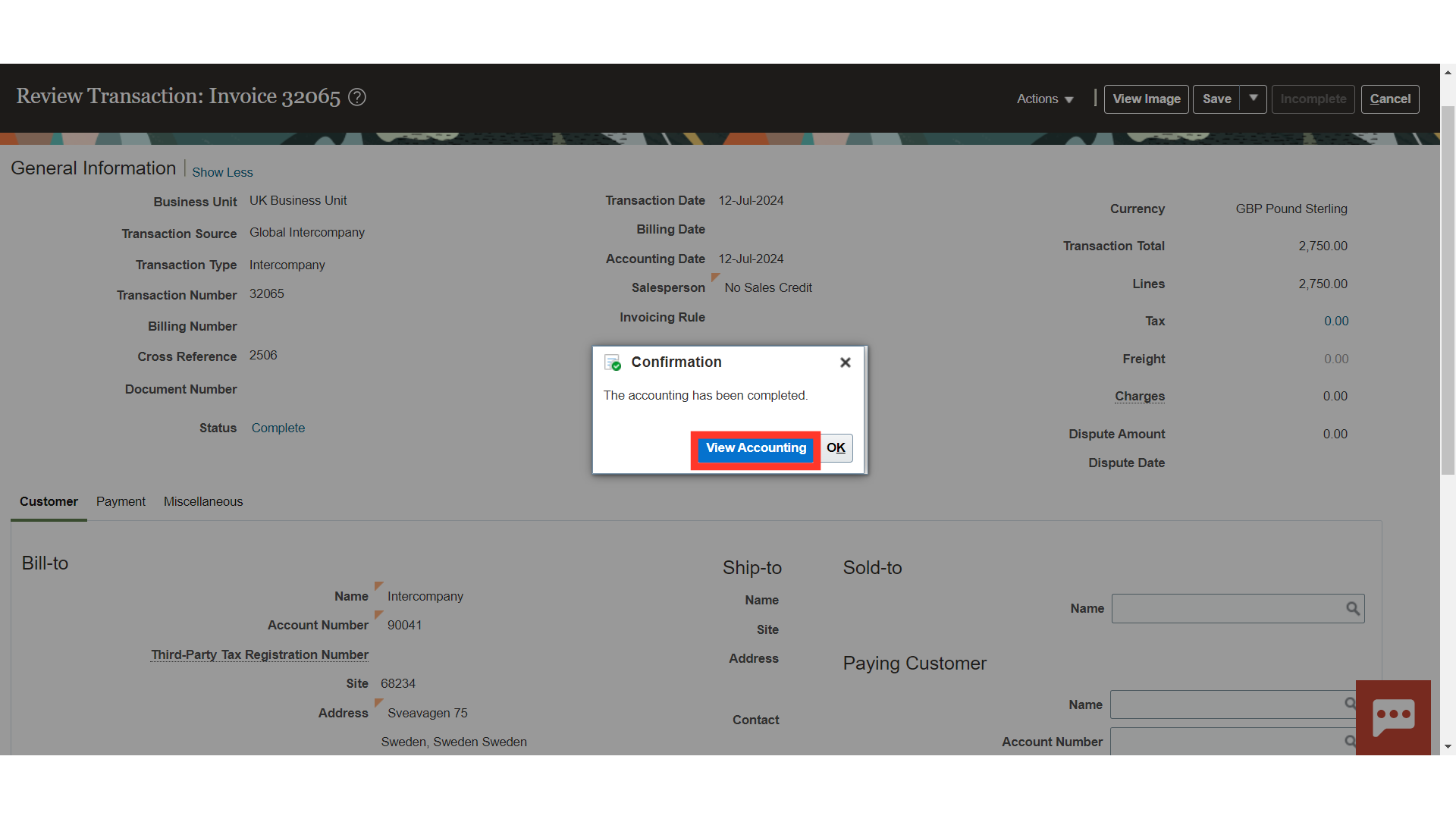
This is the accounting entry generated for recording the Intercompany receivable and revenue account combinations.
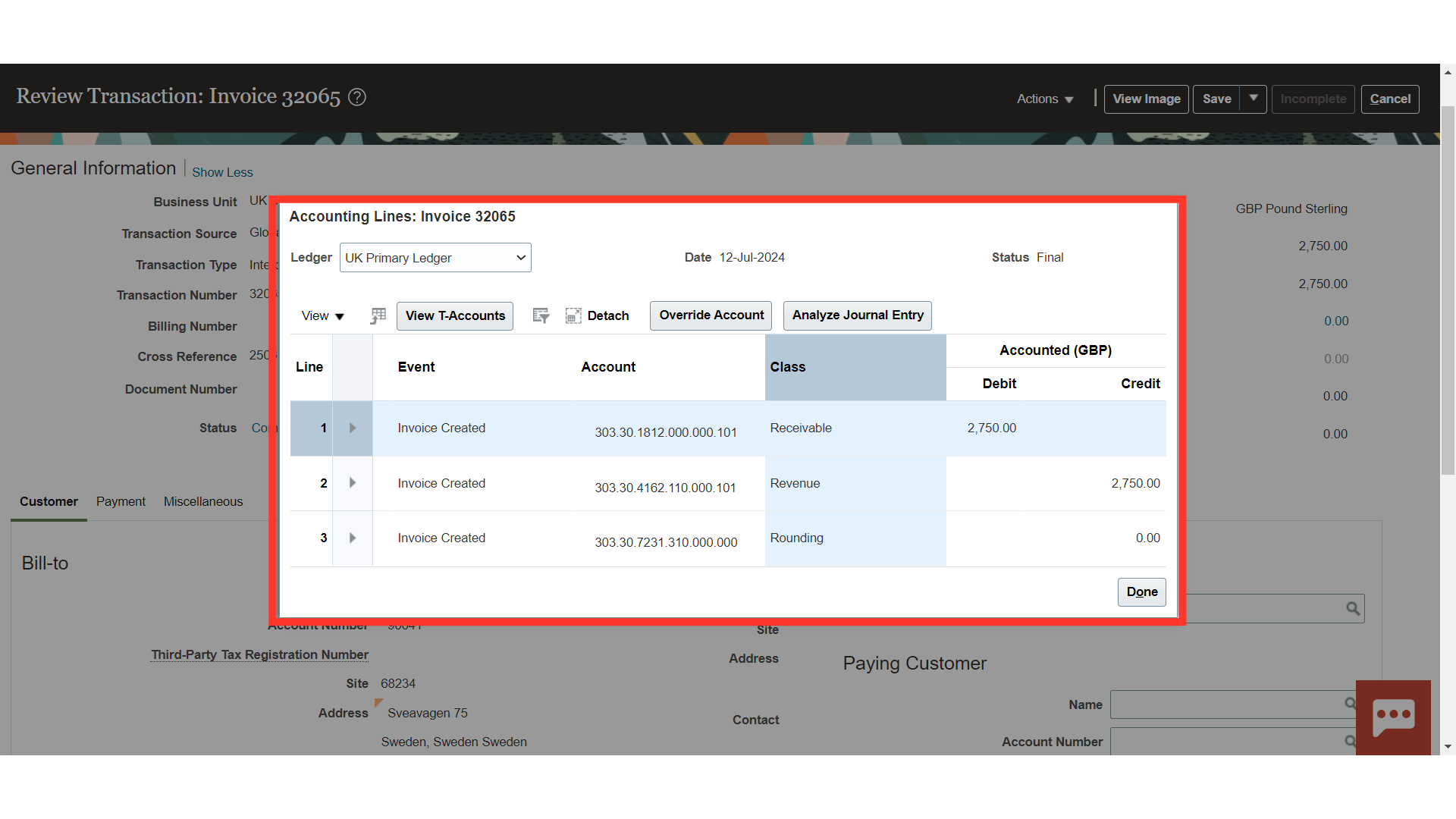
To create the Intercompany Payables Invoice, click on the Transfer to Payables hyperlink from the task list.
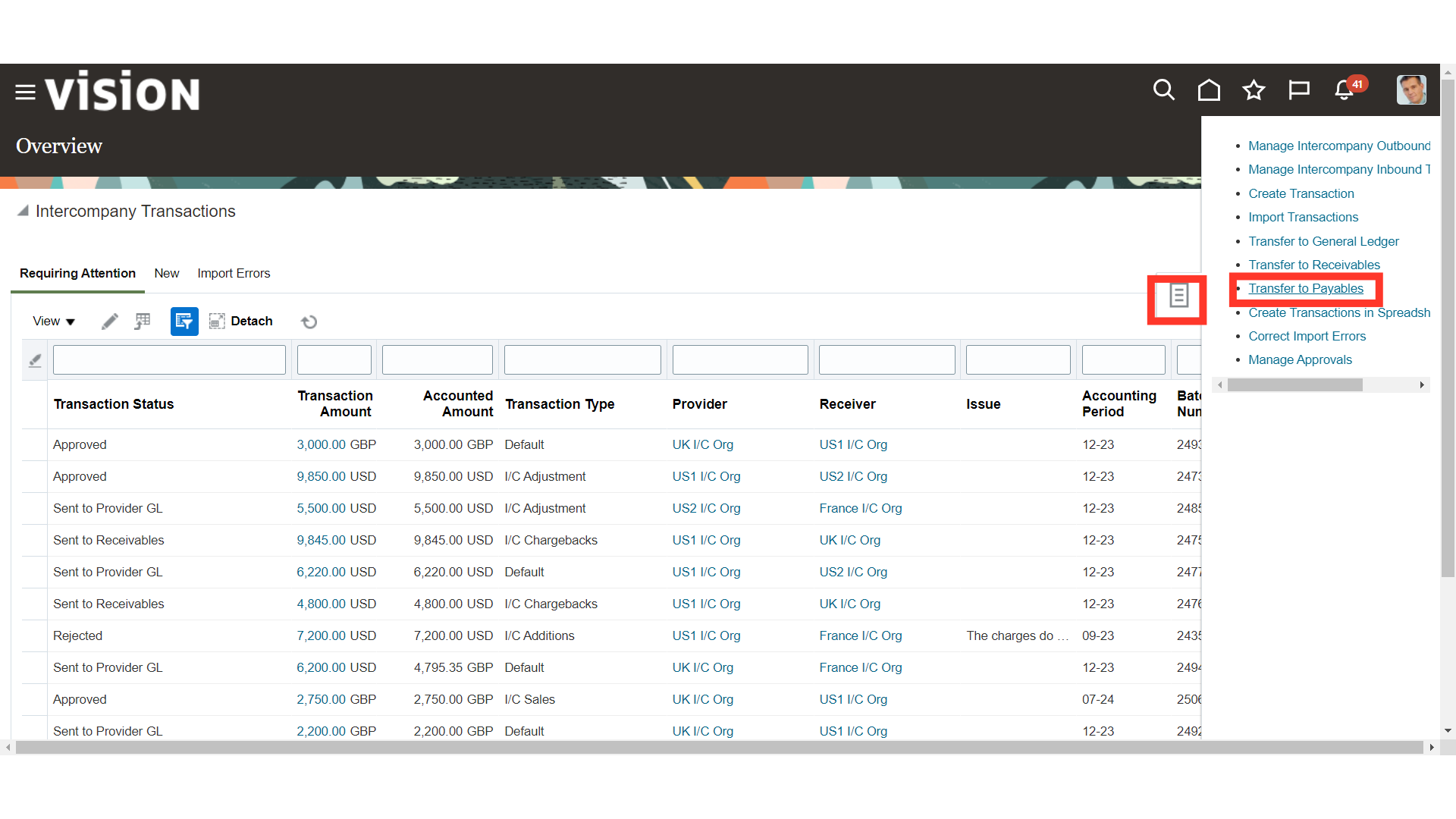
After entering the optional parameters such as Business unit, Legal Entity, Accounting date etc. Click on the Submit button.
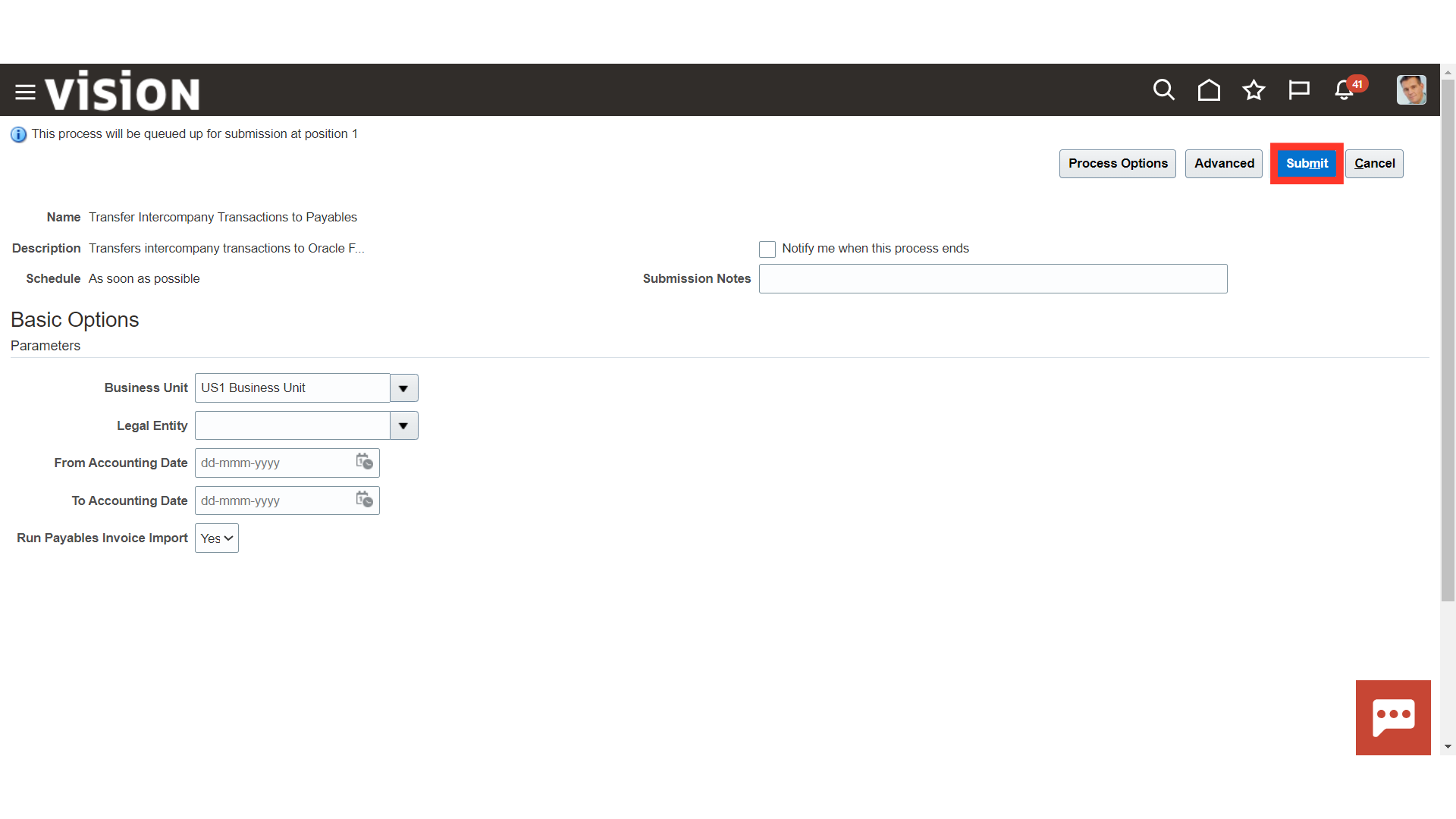
A confirmation message is displayed along with Process ID.
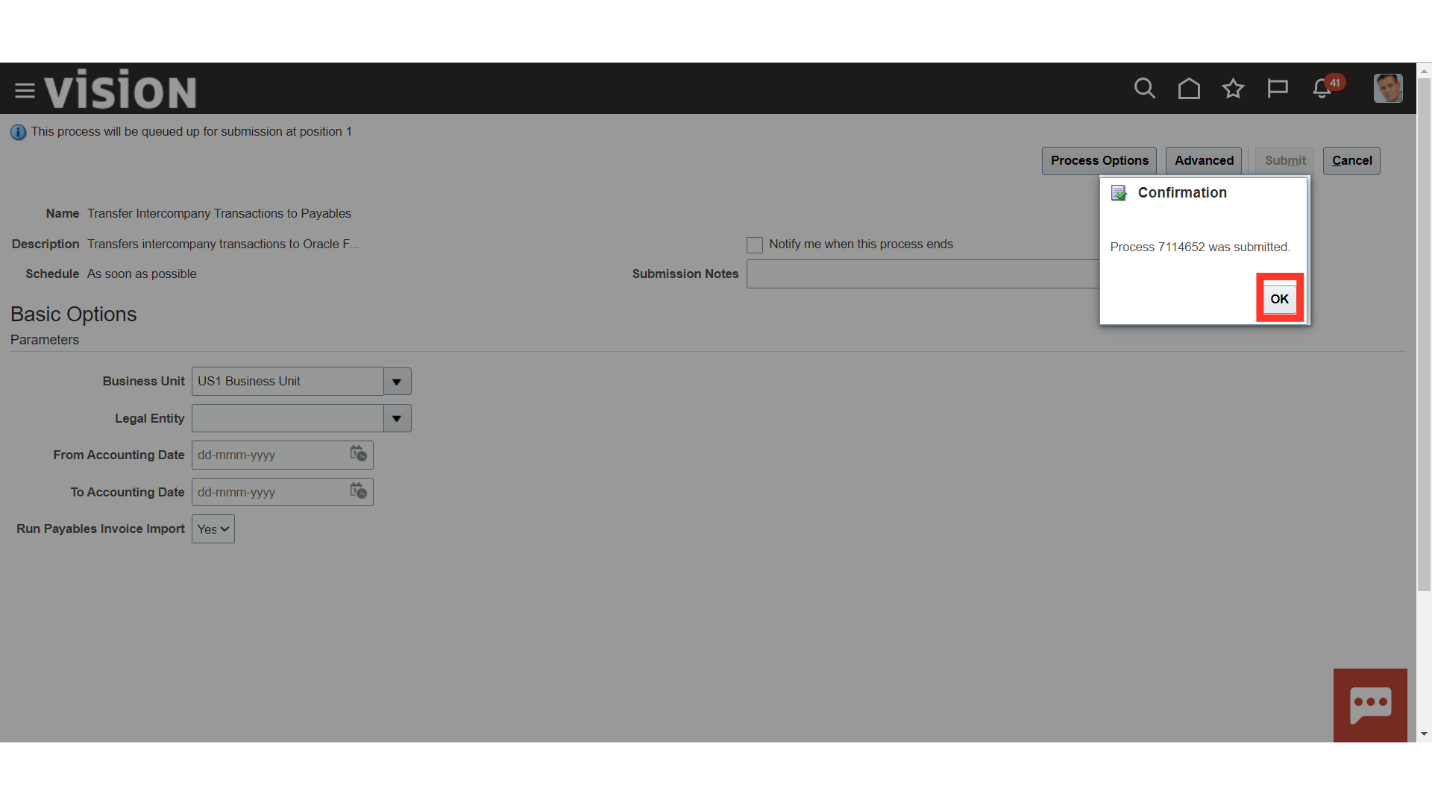
Once the Transfer Intercompany Transactions to Payables process is succeeded, the Import Payables Invoices process is submitted automatically.
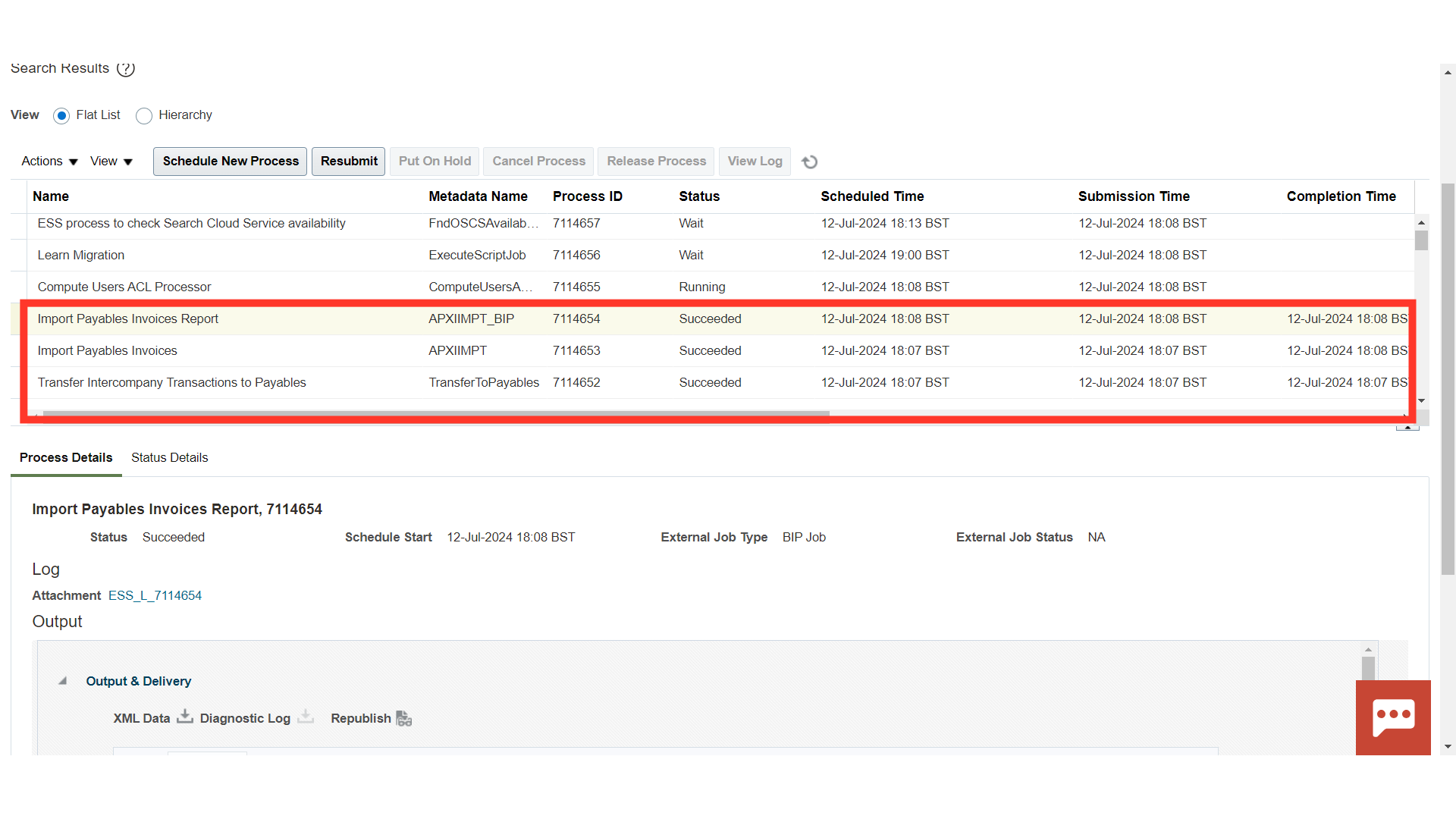
To download the report, click on Republish button after clicking on the Import AutoInvoice Execution report process.
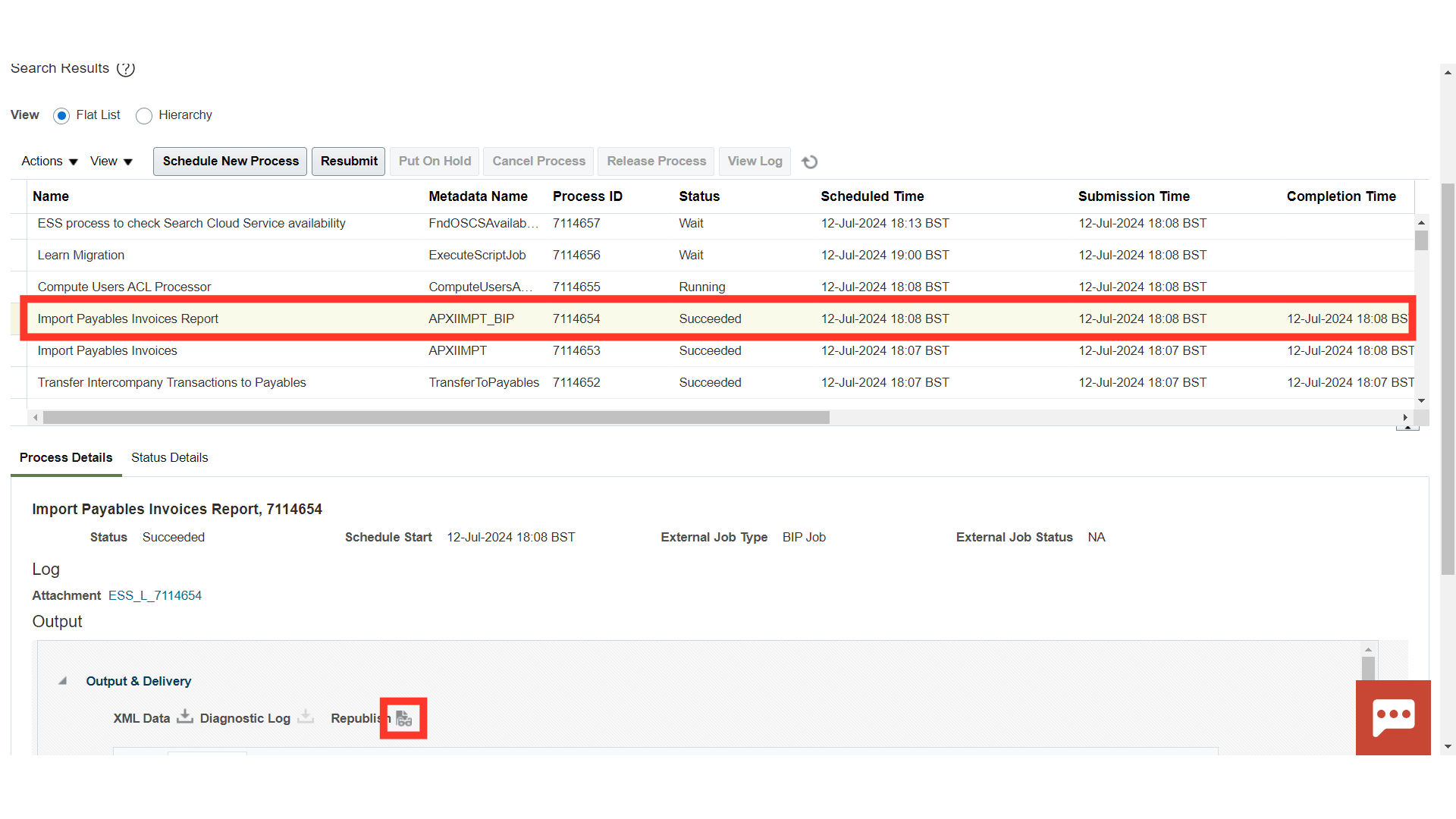
The report will contain all the details of the Invoices as to how many got imported successfully and how many of them failed due to various errors.
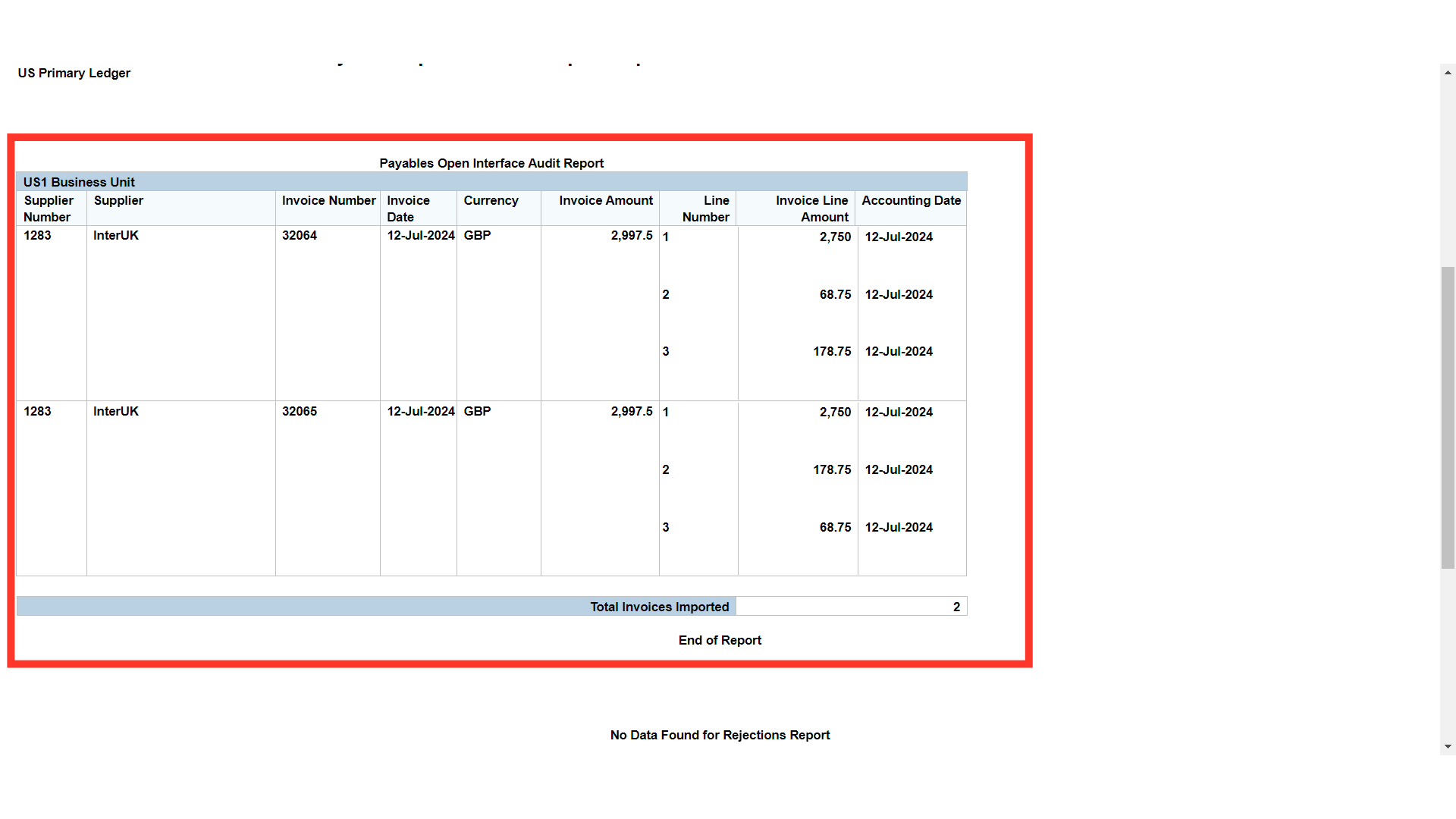
This is the payables invoice generated in the name of provider organization, and in which Invoice number is same as the Receivable Transaction number.
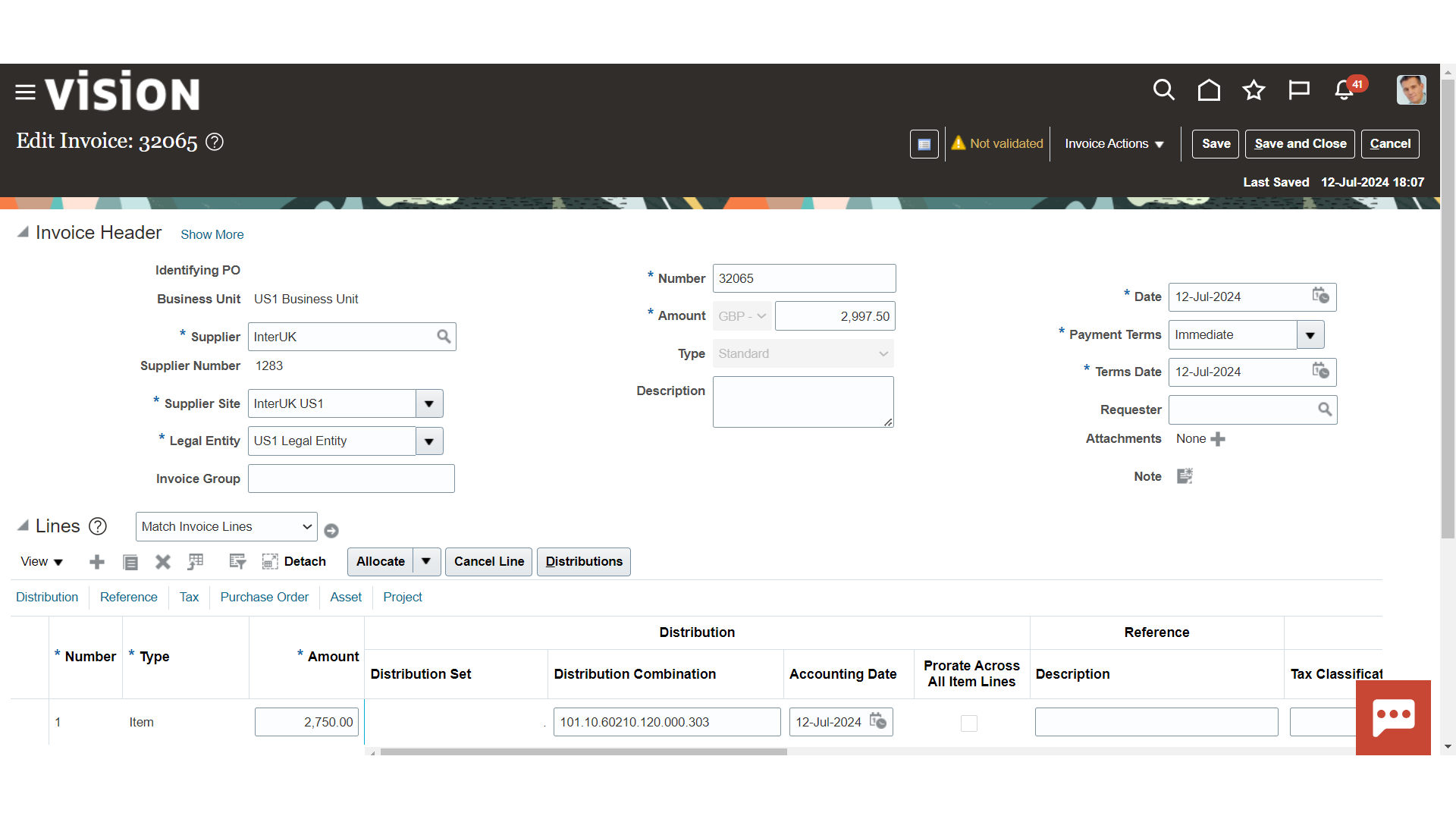
After validation and Post to Ledger, the following accounting entry is generated for recording the Intercompany payables Invoice.