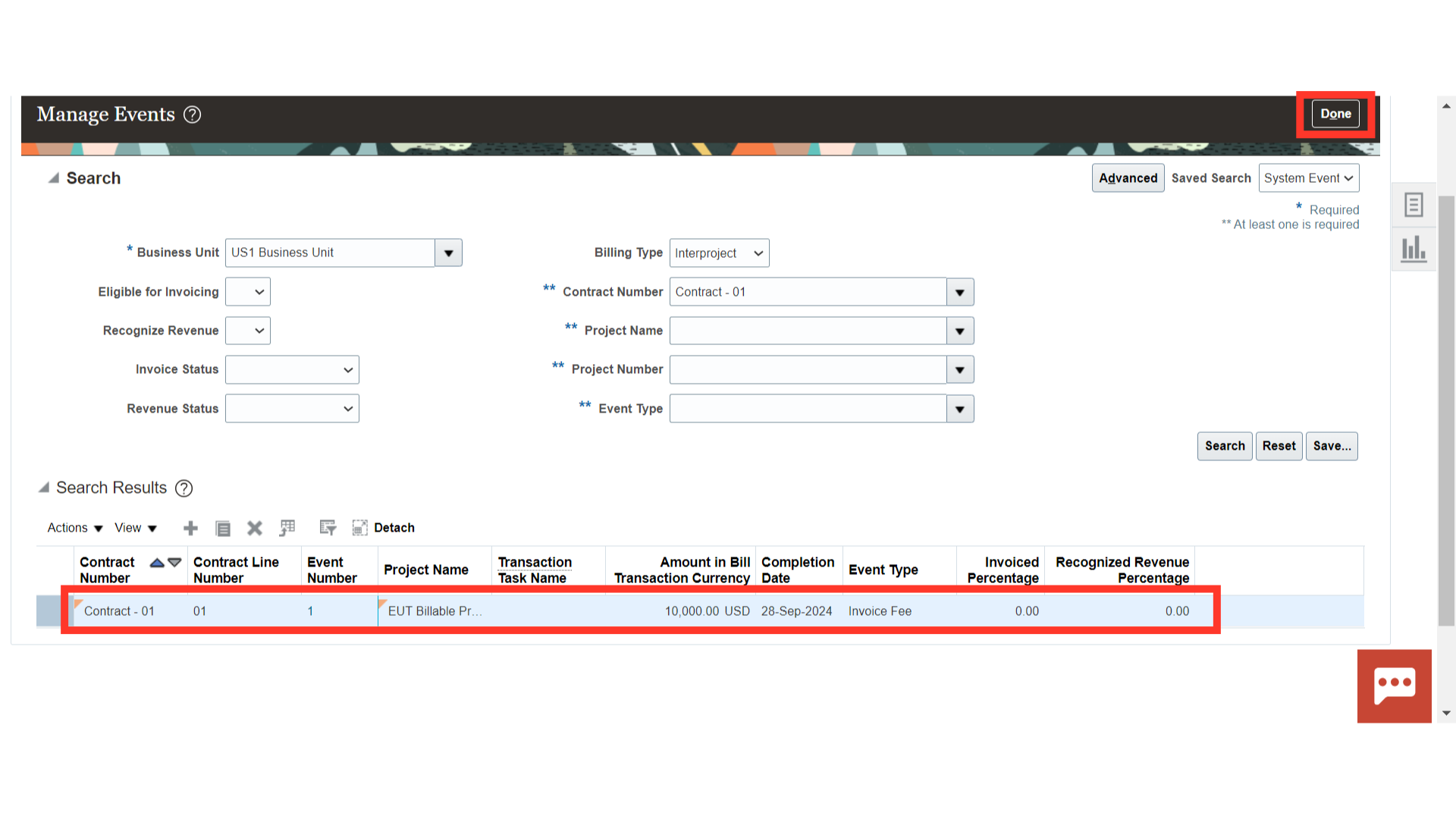Internal Contracts – Billing – Create Billing Event
Click on the ‘Invoices’ sub-menu under the ‘Contract Management’ menu from the Oracle home page.
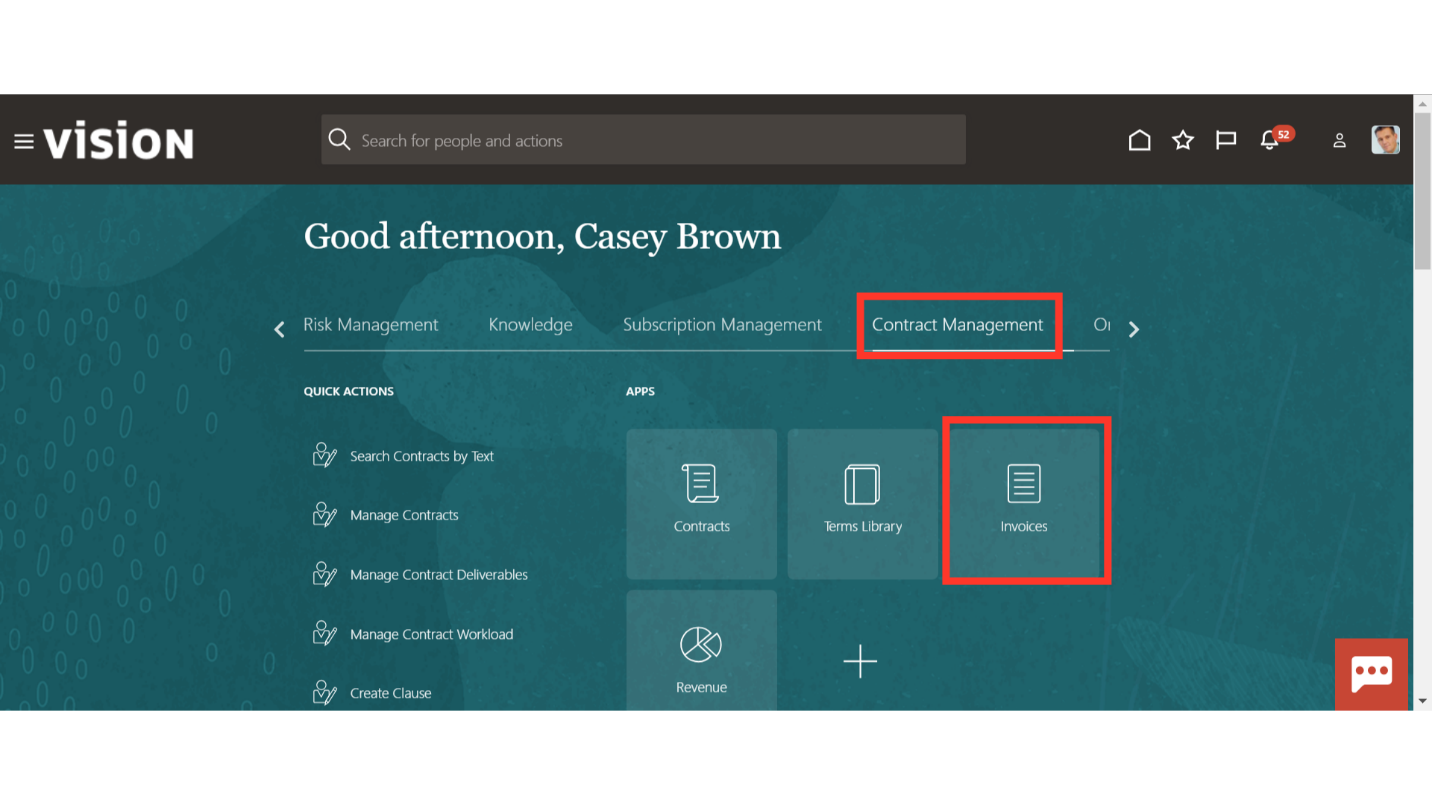
Navigate to the ‘Manage Events’ from the Task list.
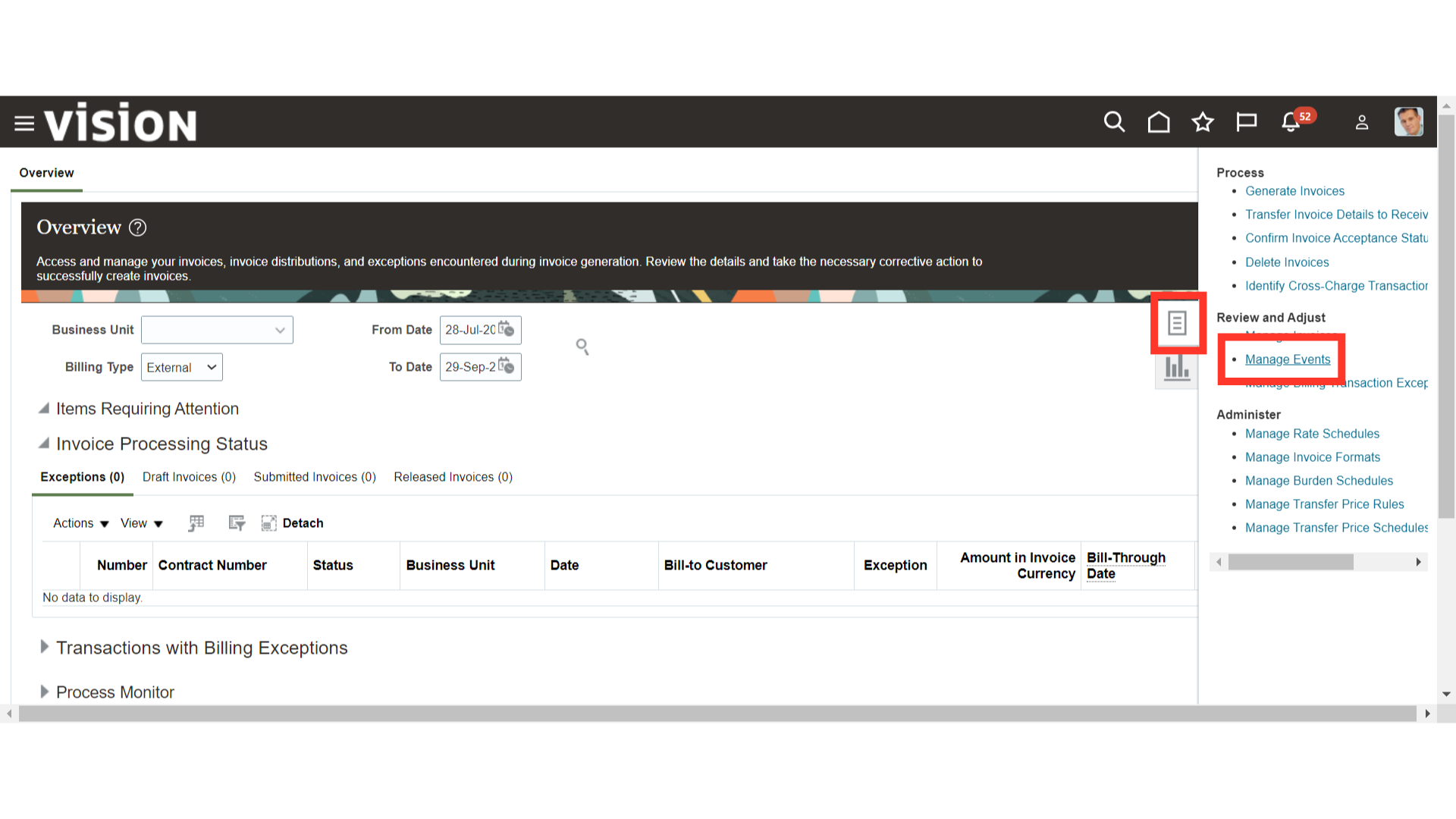
To create a billing event manually, there are two ways: – One is to click on the ‘Create’ button from the ‘Actions’ button LoV and another way is to click on the plus (+) icon to create.
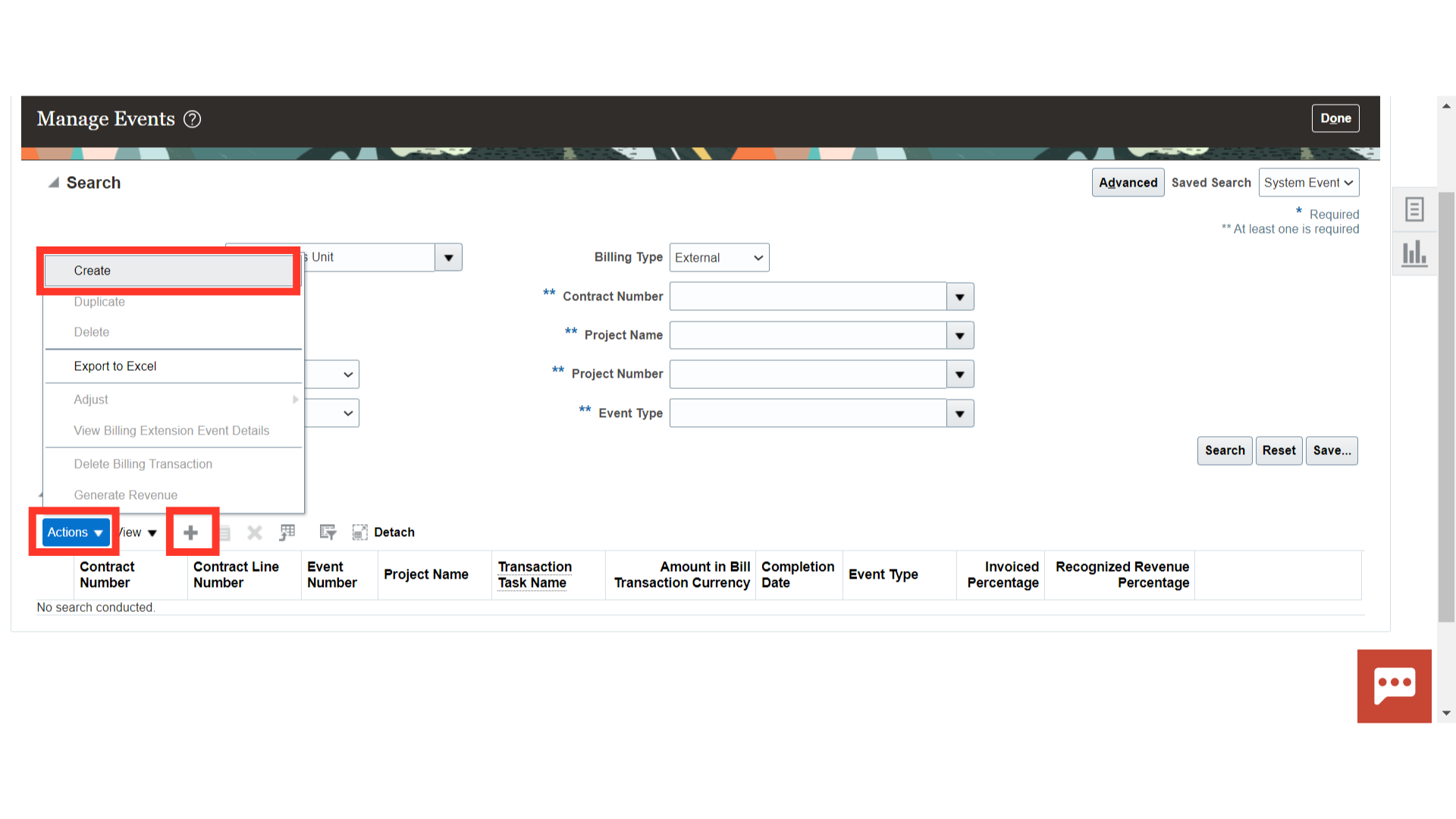
On the Create Event screen, Based on the data access, the Business Unit will be pop-up. Click the drop-down of the ‘Contract Number’ field to search and select the contract number. The organization will automatically populate based on the selected contract number.
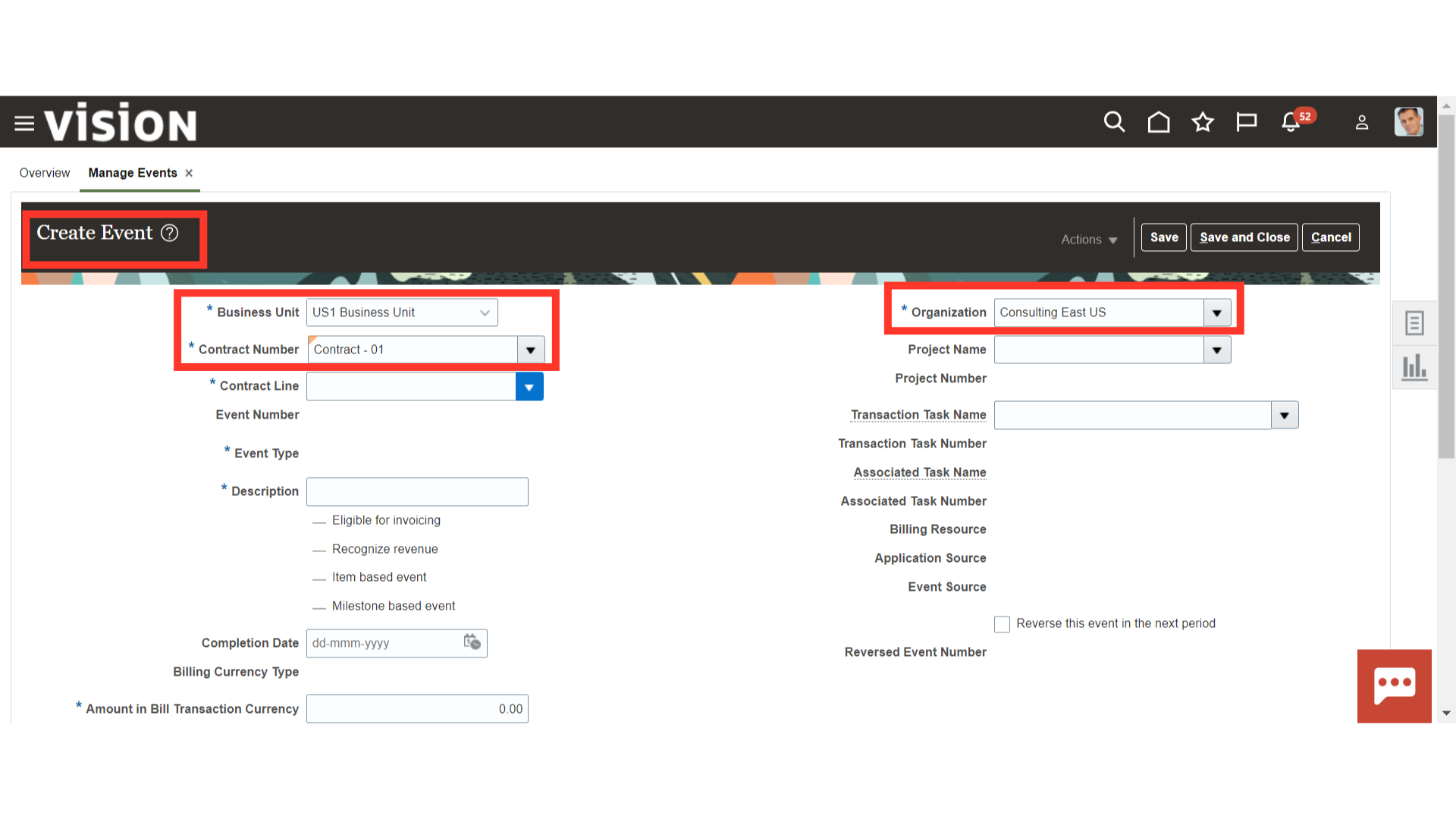
Provide other required details of the billing event such as Contract Line Number, Event Type, Event Description and Project details.
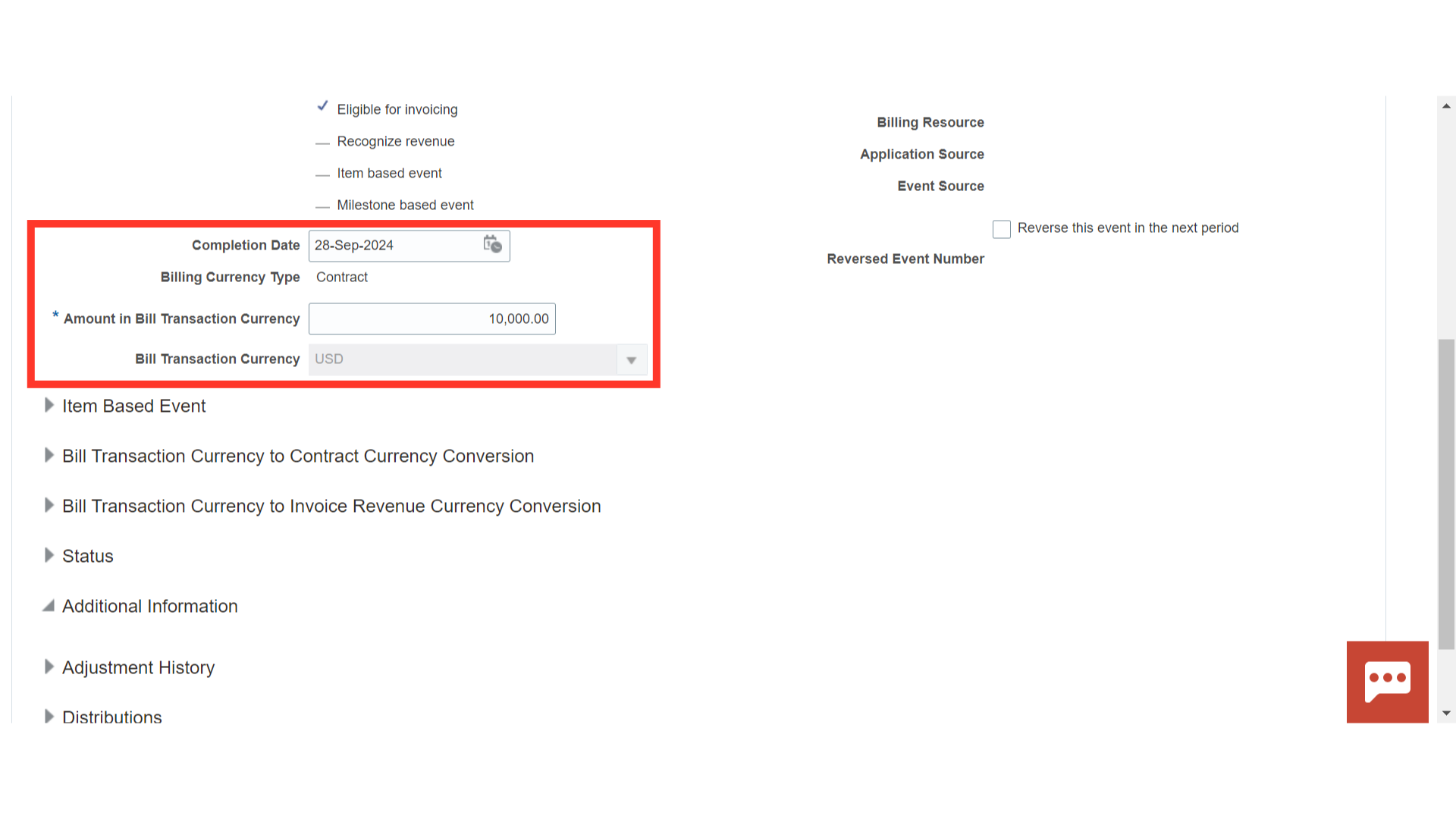
After providing all the event details, Click on ‘Save and Close’ to save the created event and its details.
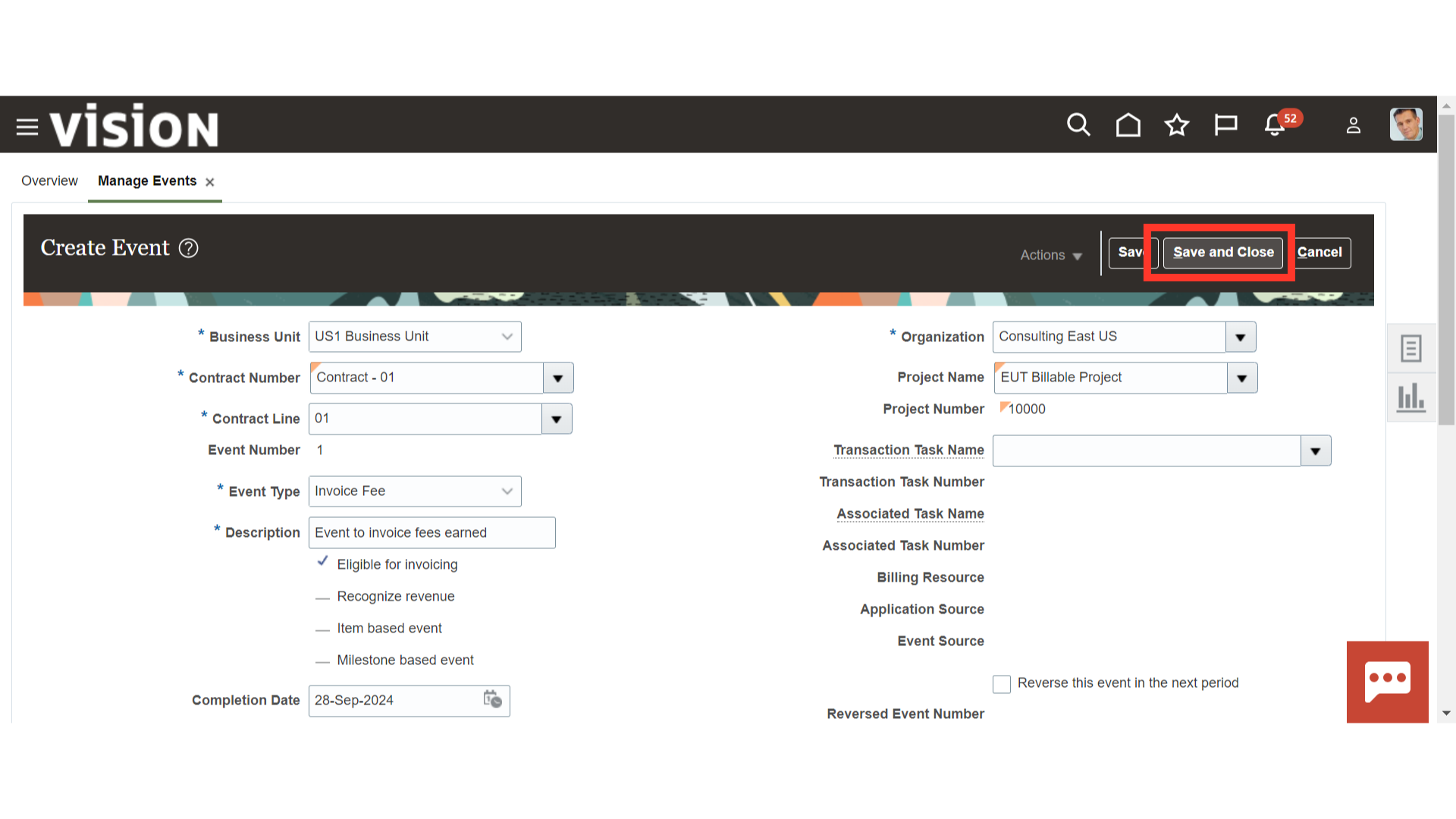
On the Manage Events page, you can search for existing events using various parameters such as business unit, invoice status, contract number, project number, event type, etc., The billing type should be set to ‘Interproject’ for internal contracts.
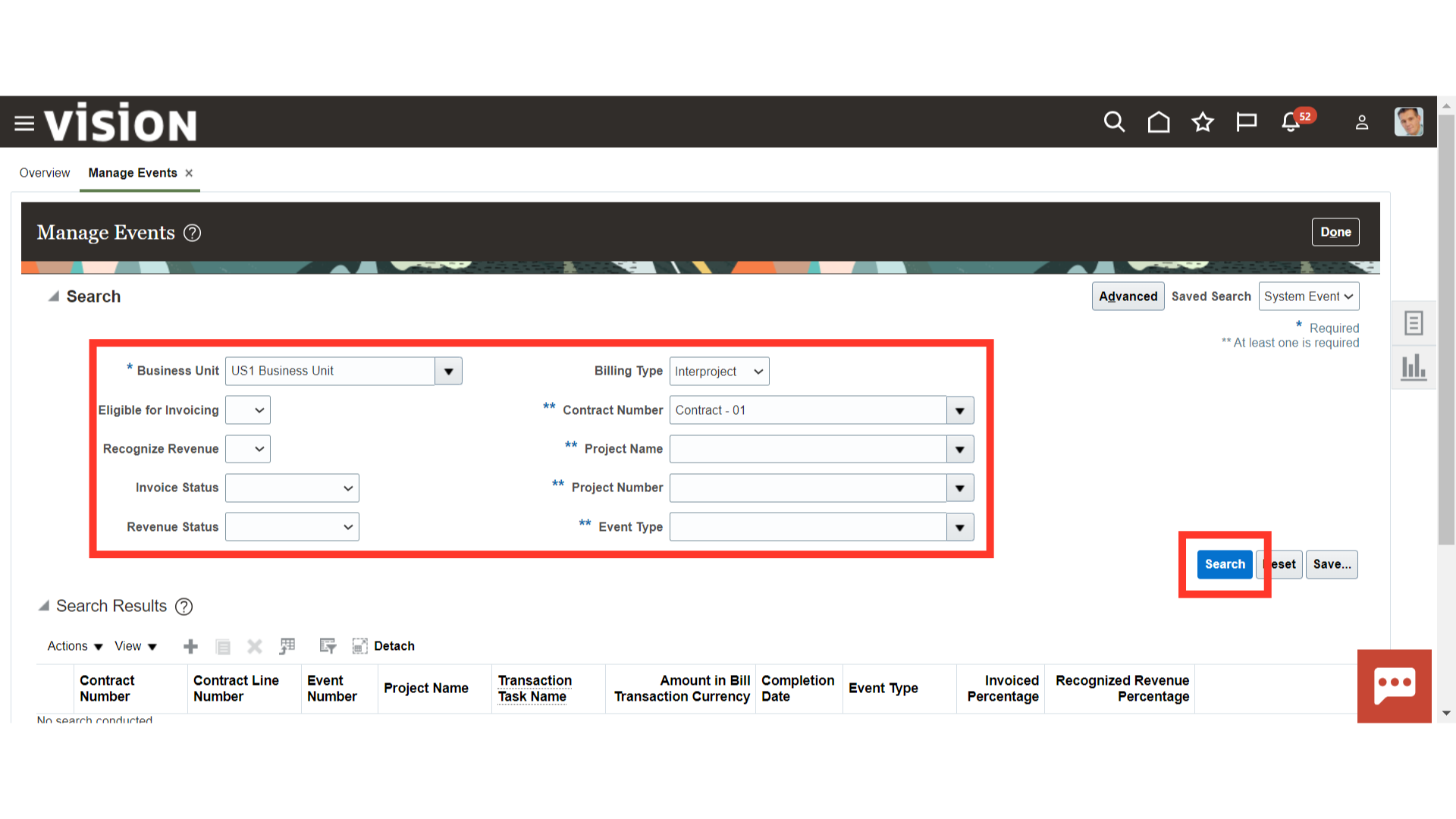
Oracle Cloud will give the results based on the values provided in the search parameters. Review the event details. Once reviewed, click on ‘Done’ to complete the process.