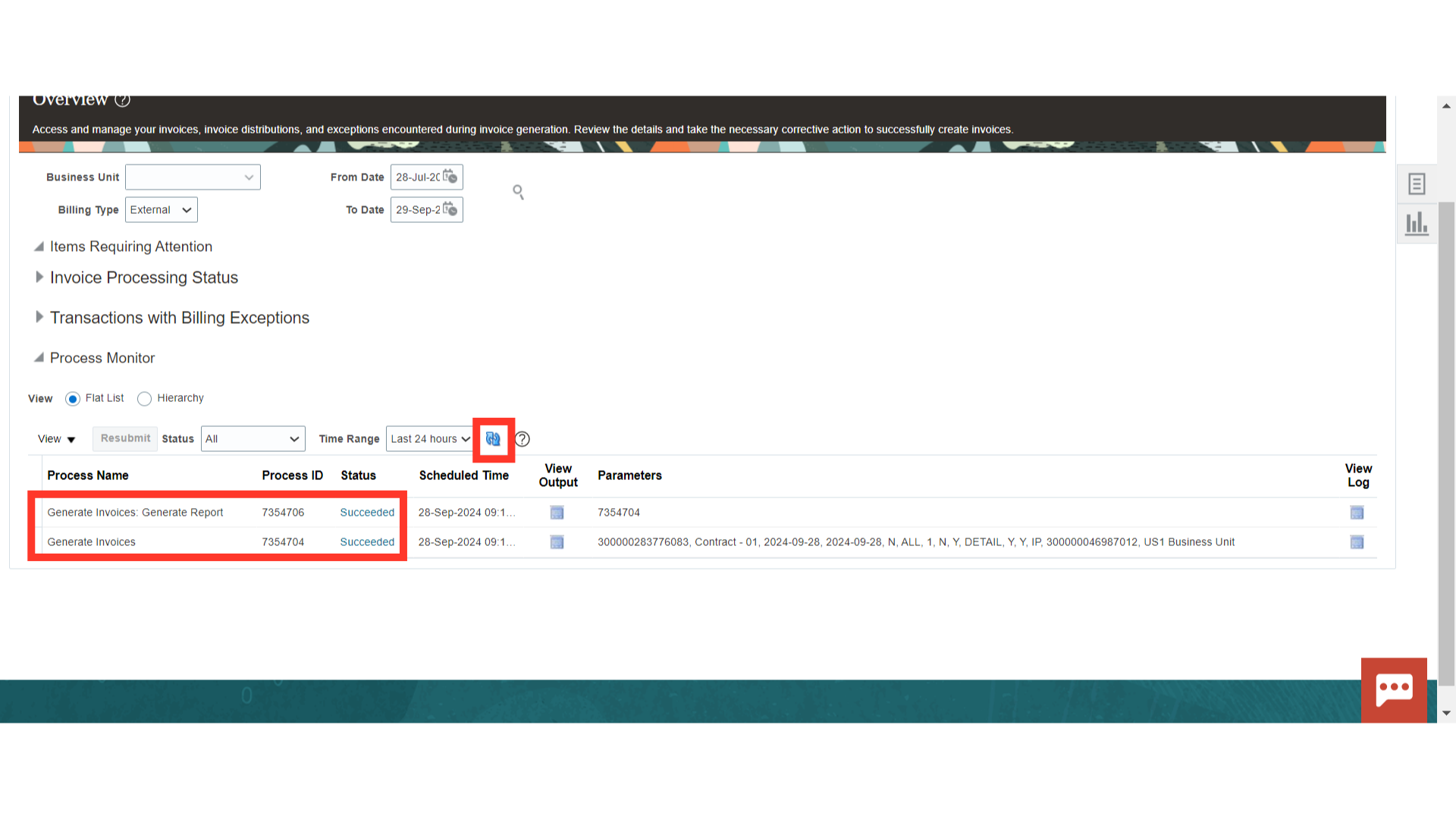How to Create Internal Contracts – Billing – Generate Draft Invoice
Click on the ‘Invoices’ sub-menu under the ‘Contract Management’ menu from the Oracle home page.
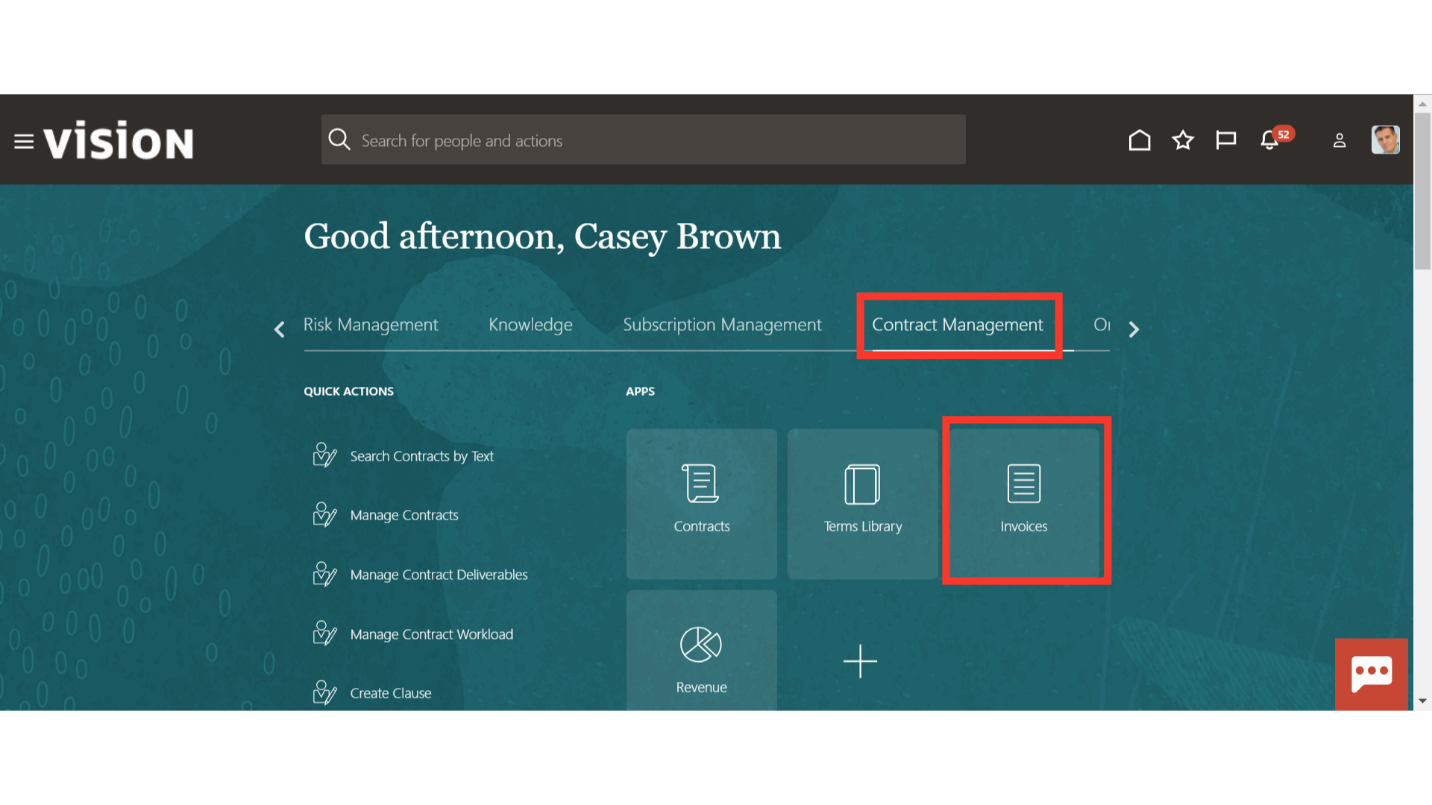
Navigate to the ‘Generate Invoices’ from the Task list.
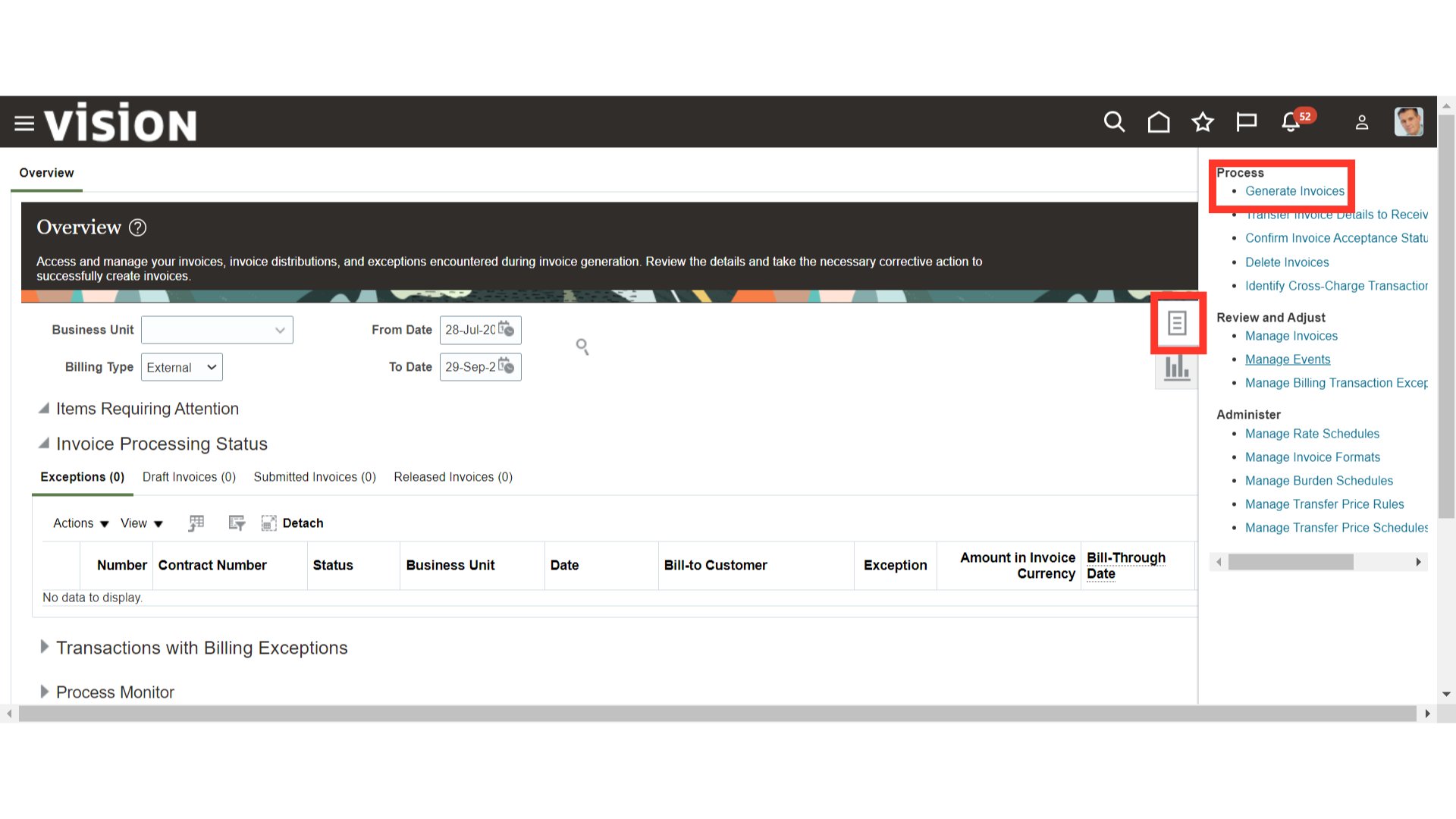
You can run the process by entering the values in the provided parameters like Business Unit, Billing Type, Bill through Date, Invoice Date, Contract Number etc.
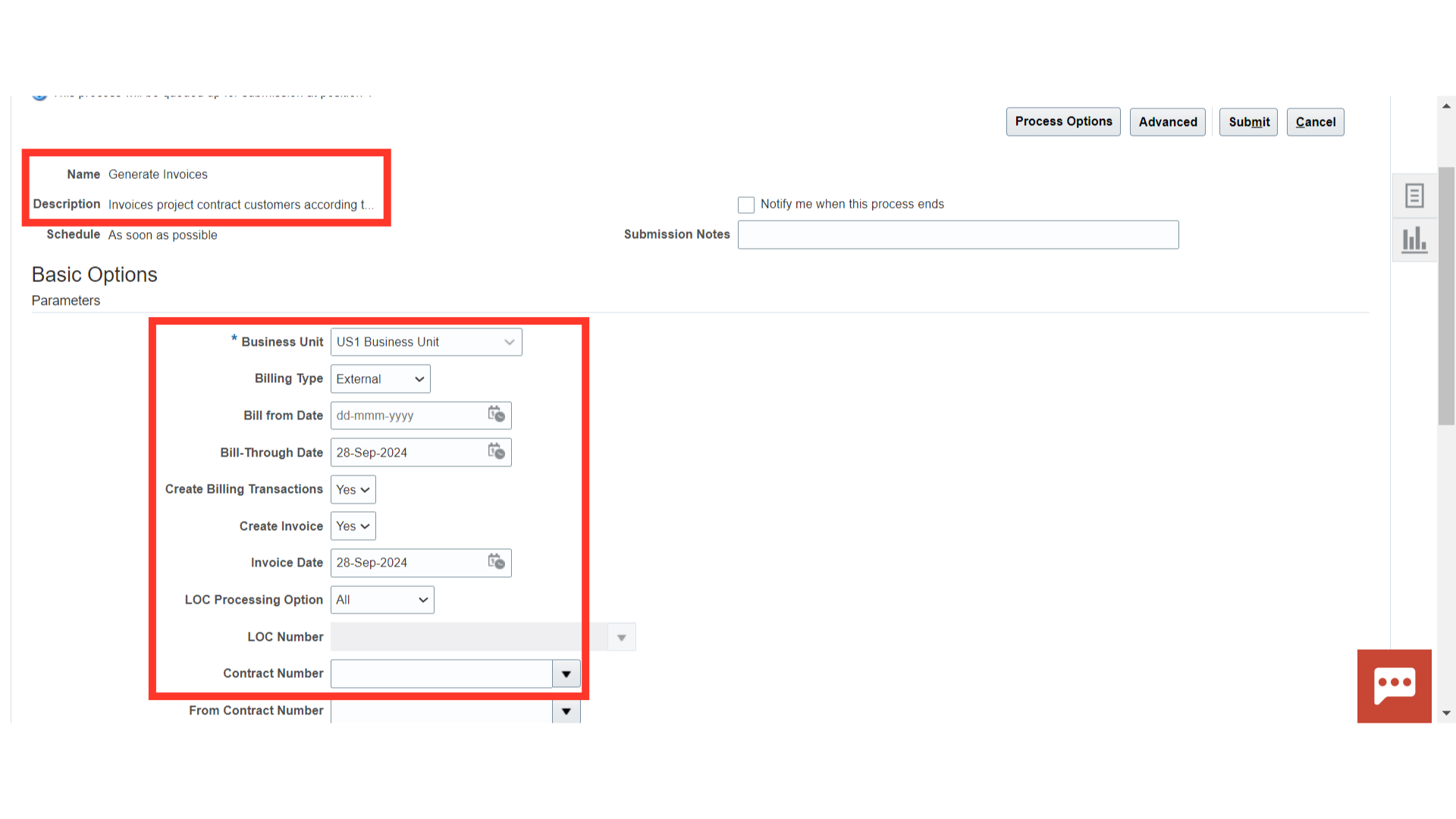
Select the billing type as ‘External’ for external customer billing and ‘Intercompany’ or ‘Interproject’ for internal billing.
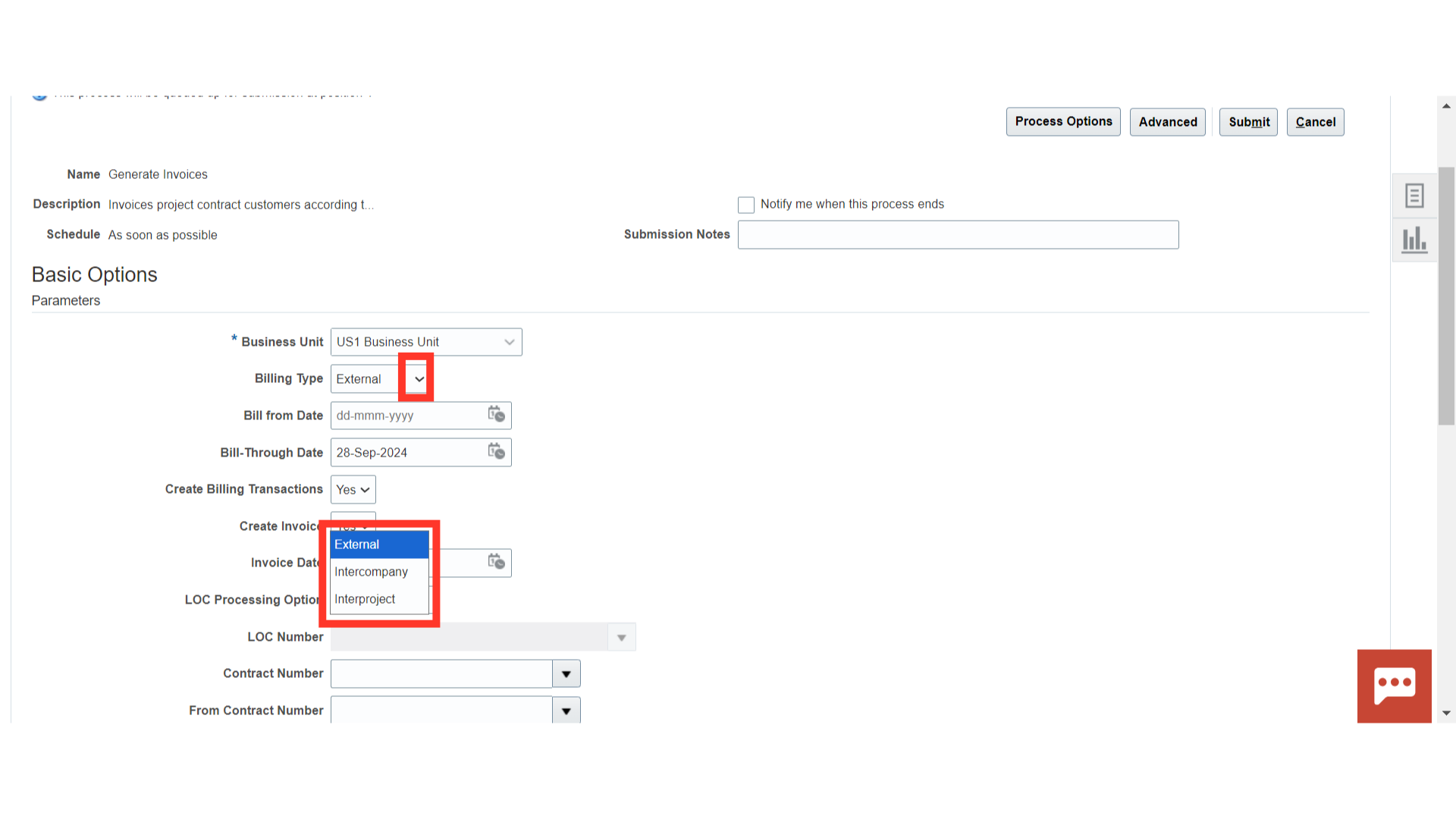
After selecting the Business Unit and Billing Type in the parameters, provide the Bill-through Date and Invoice Date.
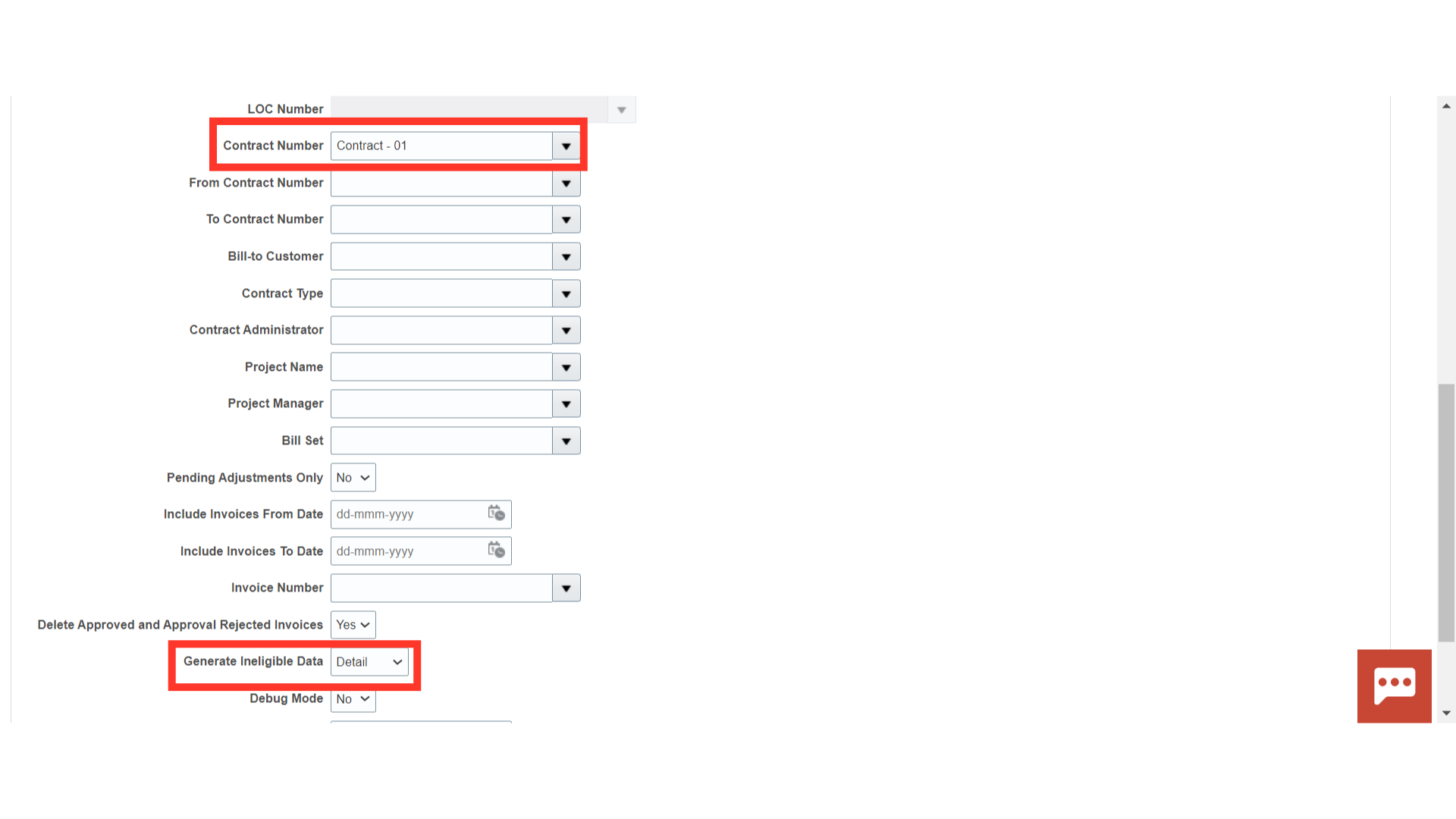
Review the details in the parameter and click on ‘Submit’.
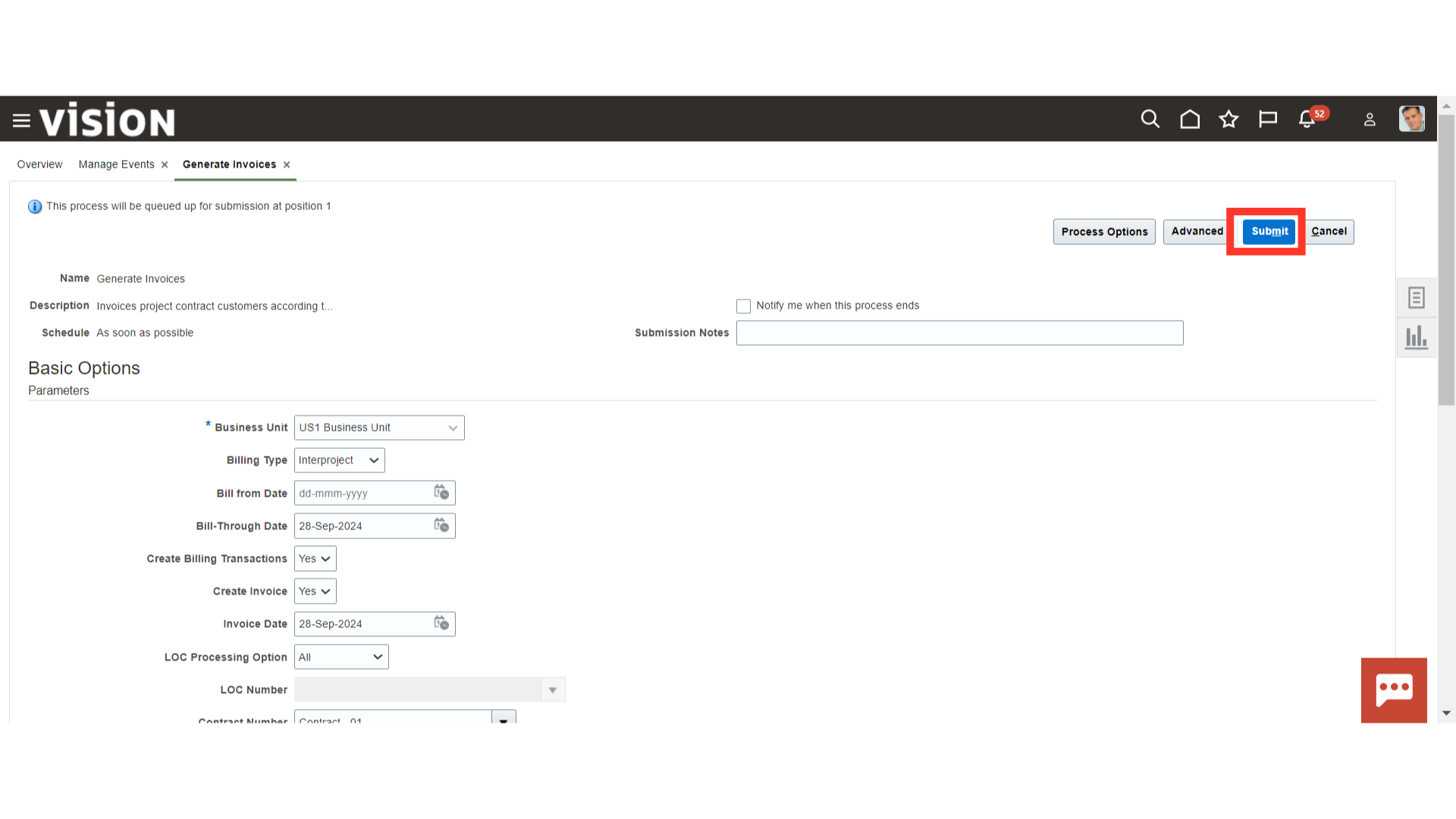
Oracle Cloud will give a confirmation message. Click on ‘OK’ to proceed further.
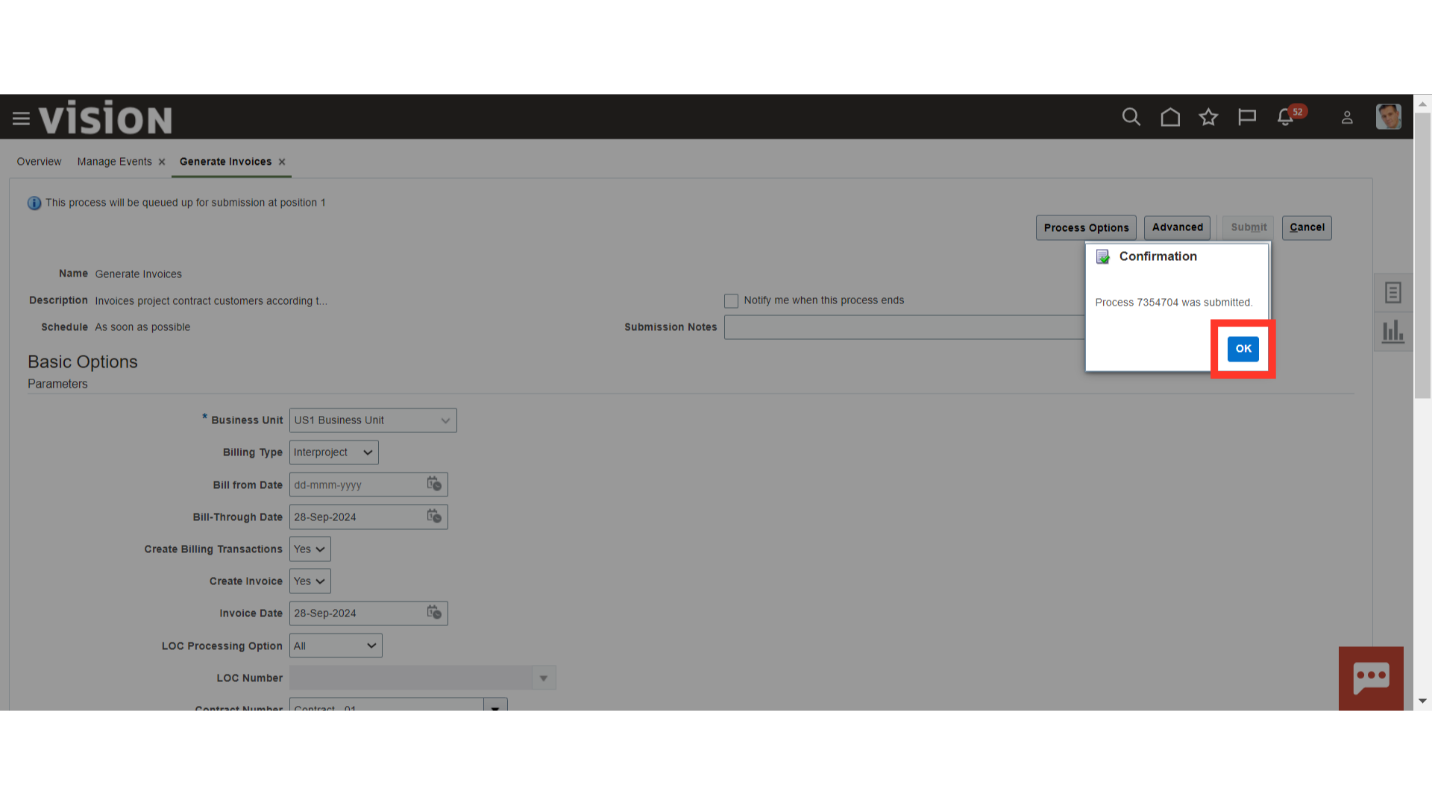
Click on the refresh button till the process status is successful. Click on the Oracle Home Page, once this process is successful.