How to Create Internal Contracts – Documents
Click on the ‘Contracts’ sub-menu under the ‘Contract Management’ menu from the Oracle home page.
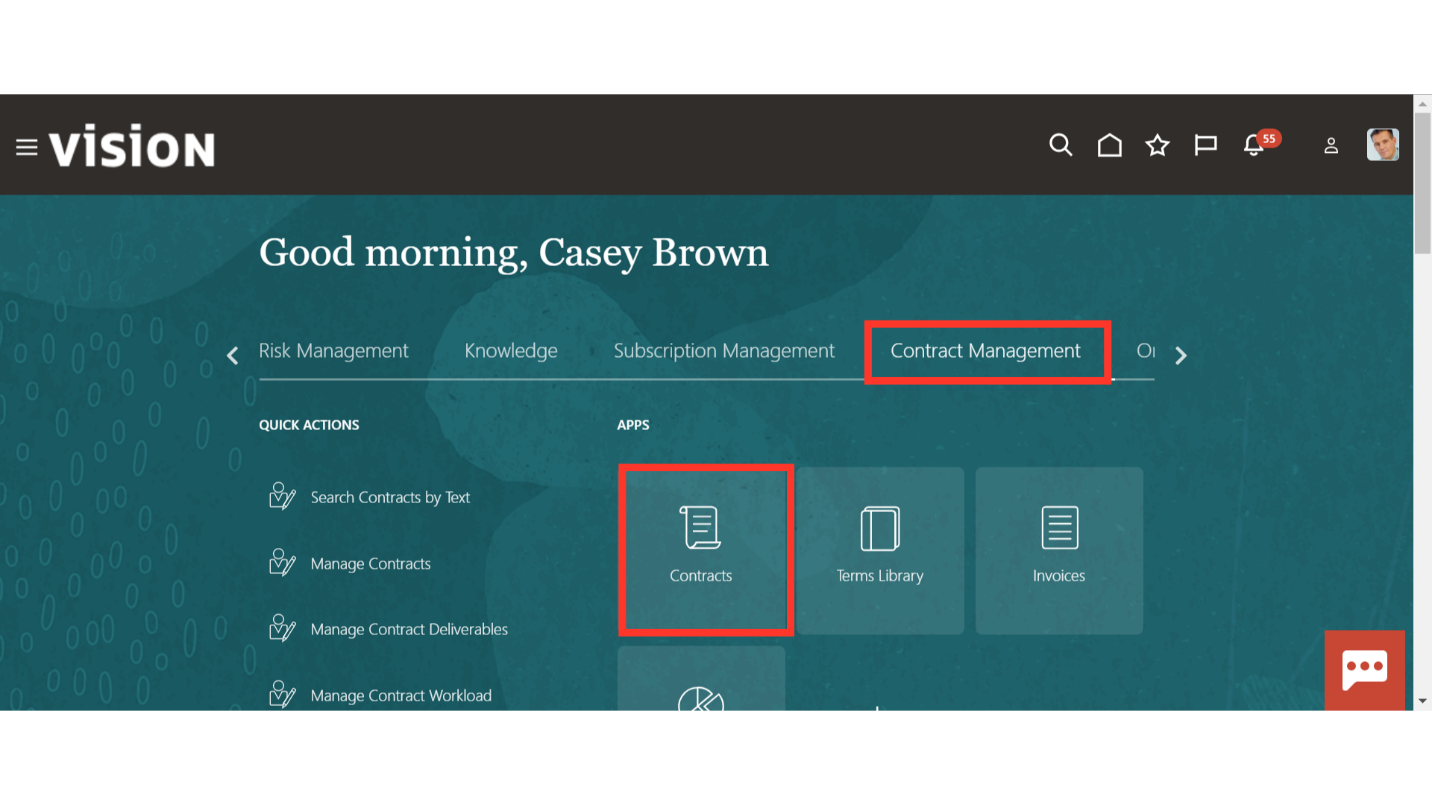
Navigate to ‘Manage Contracts’ from the Task list to enquire about the existing contracts.
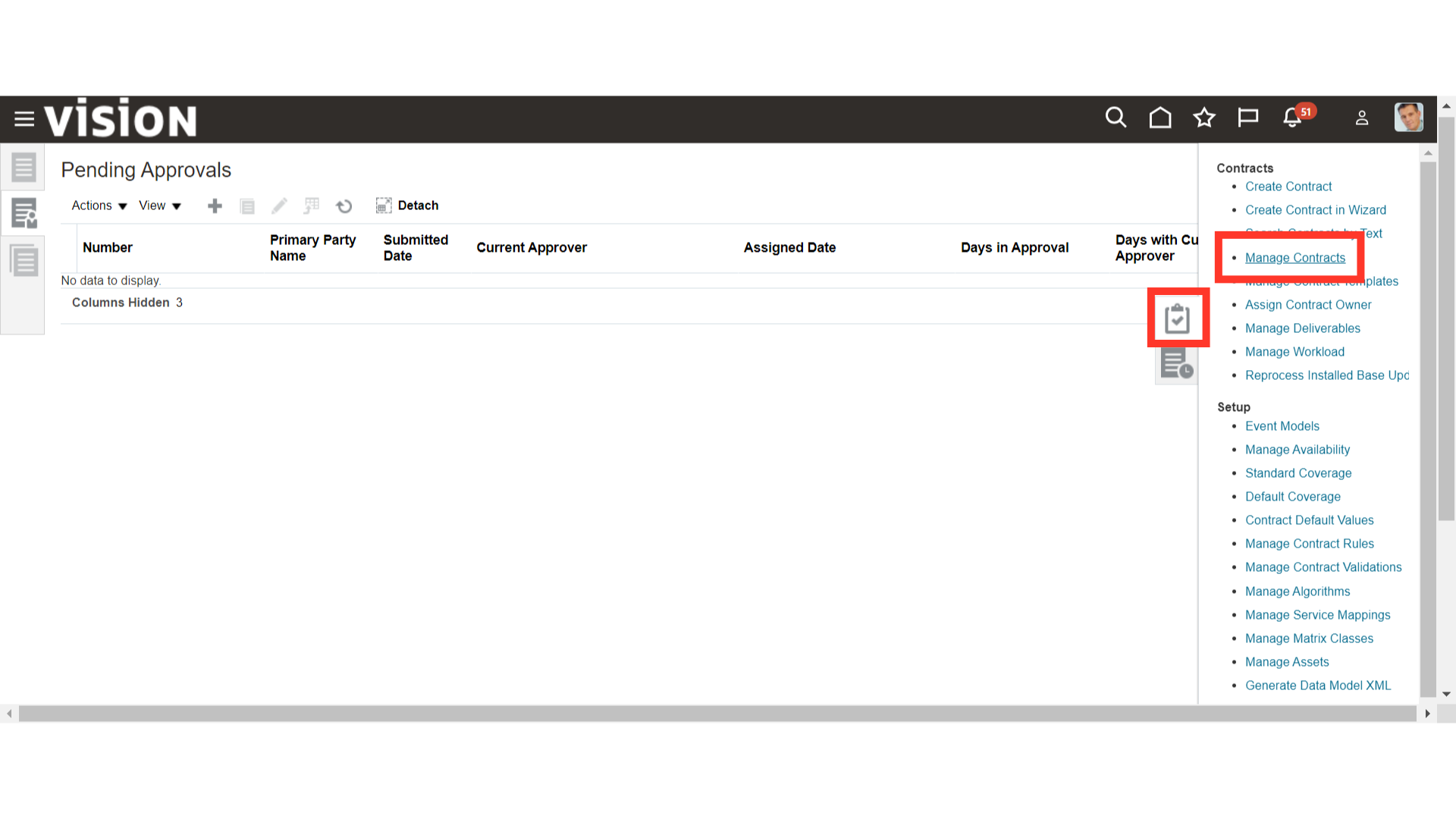
Enter the values like Name, Number, Party Name, Contract Owner, Business Unit, Start Date, End Date etc. in the search parameter and click on ‘Search’.
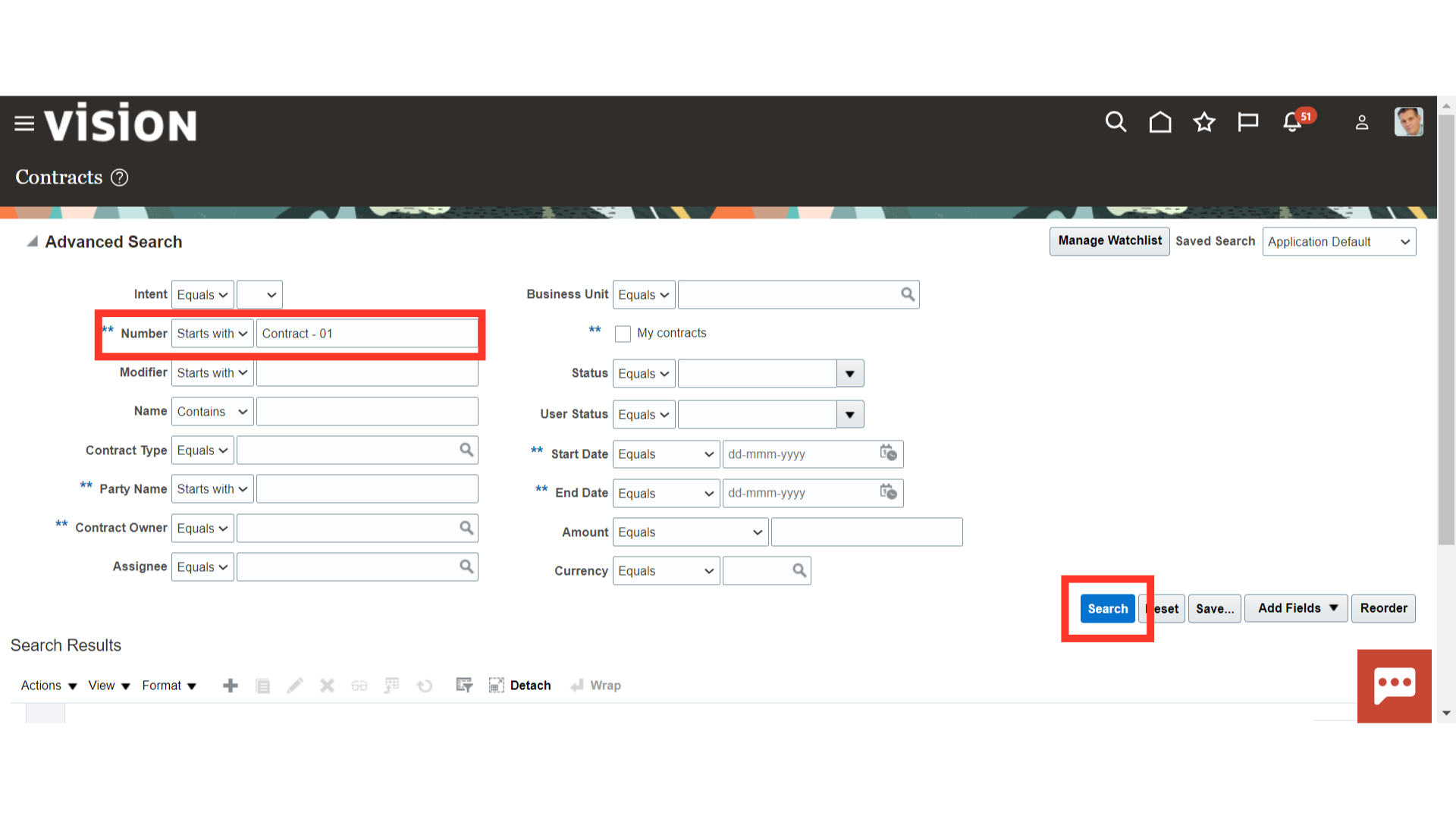
Oracle Cloud will show the result based on the values entered in search parameters. Select the Contract in which you want to document and click on the Contract number hyperlink.
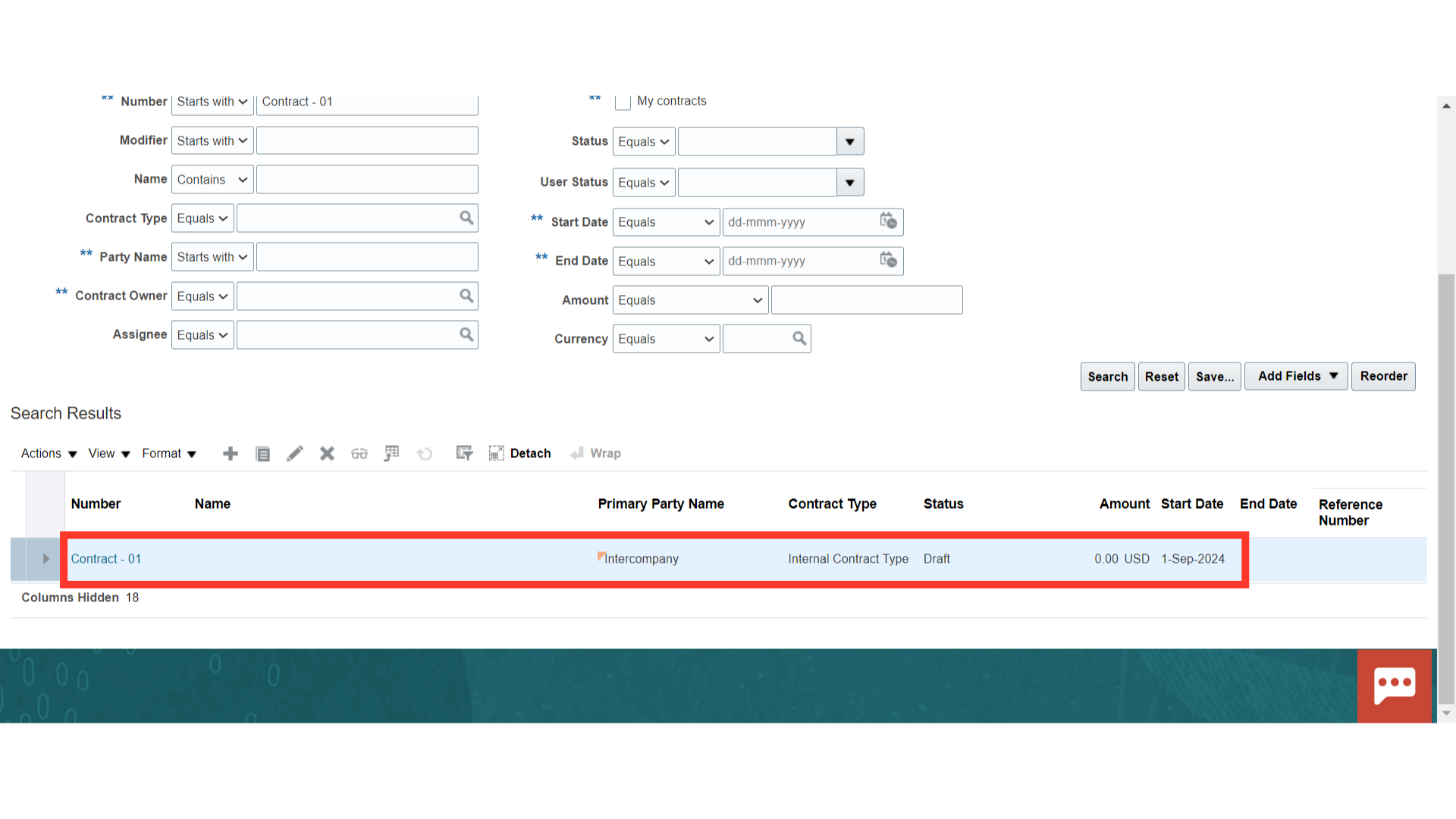
Another way to edit the existing contract is to click on the ‘Edit button from the ‘Actions’ button LoV or Click on the pencil icon to edit.
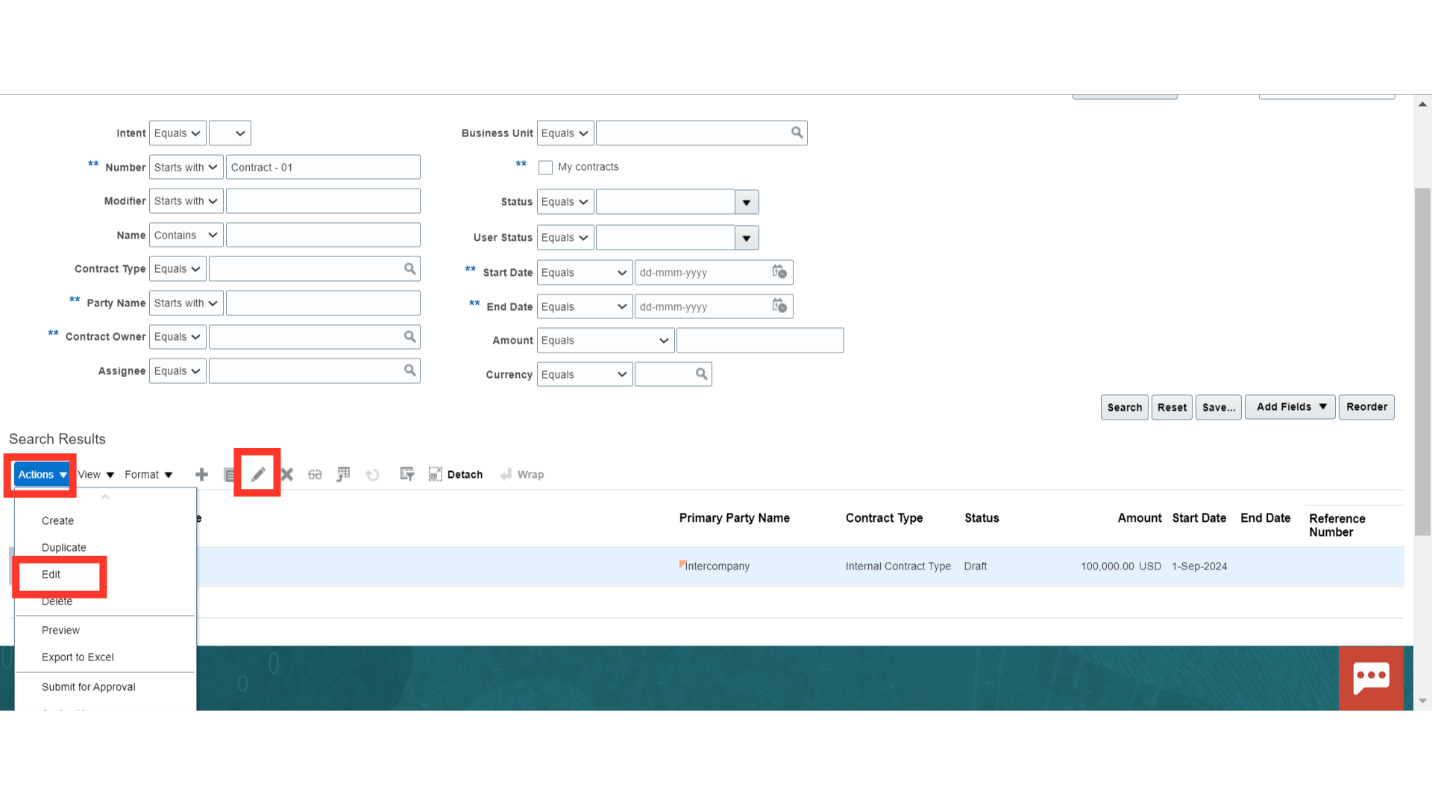
Navigate to the ‘Document’ section to add the contract and its supporting documents. Click on the ‘Add’ button from the ‘Actions’ button LoV or Click on the plus (+) icon to attach the relevant contract document.
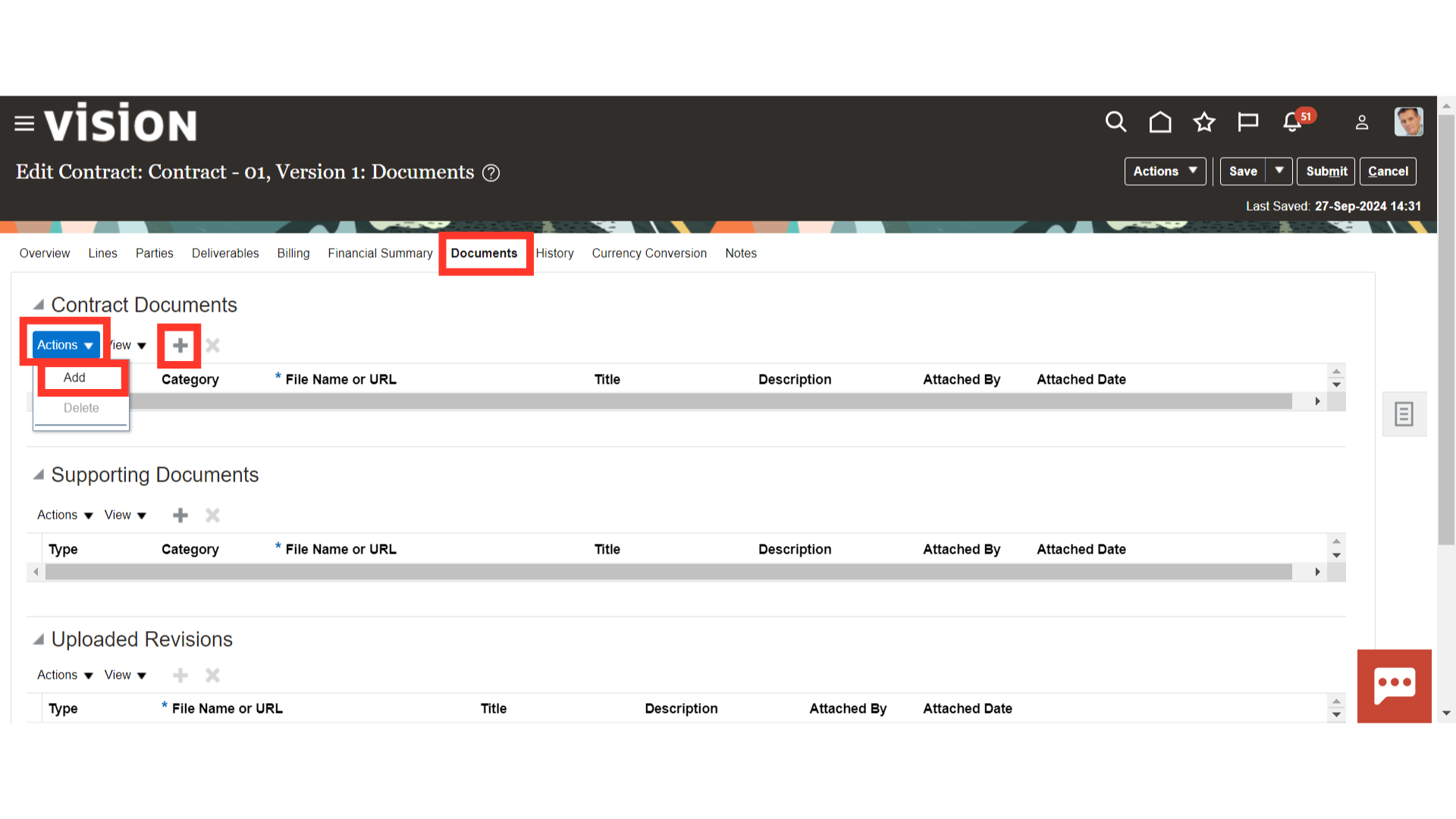
Select the Document Type and Category from the drop-down and click on “Choose File” to select any file or URL.
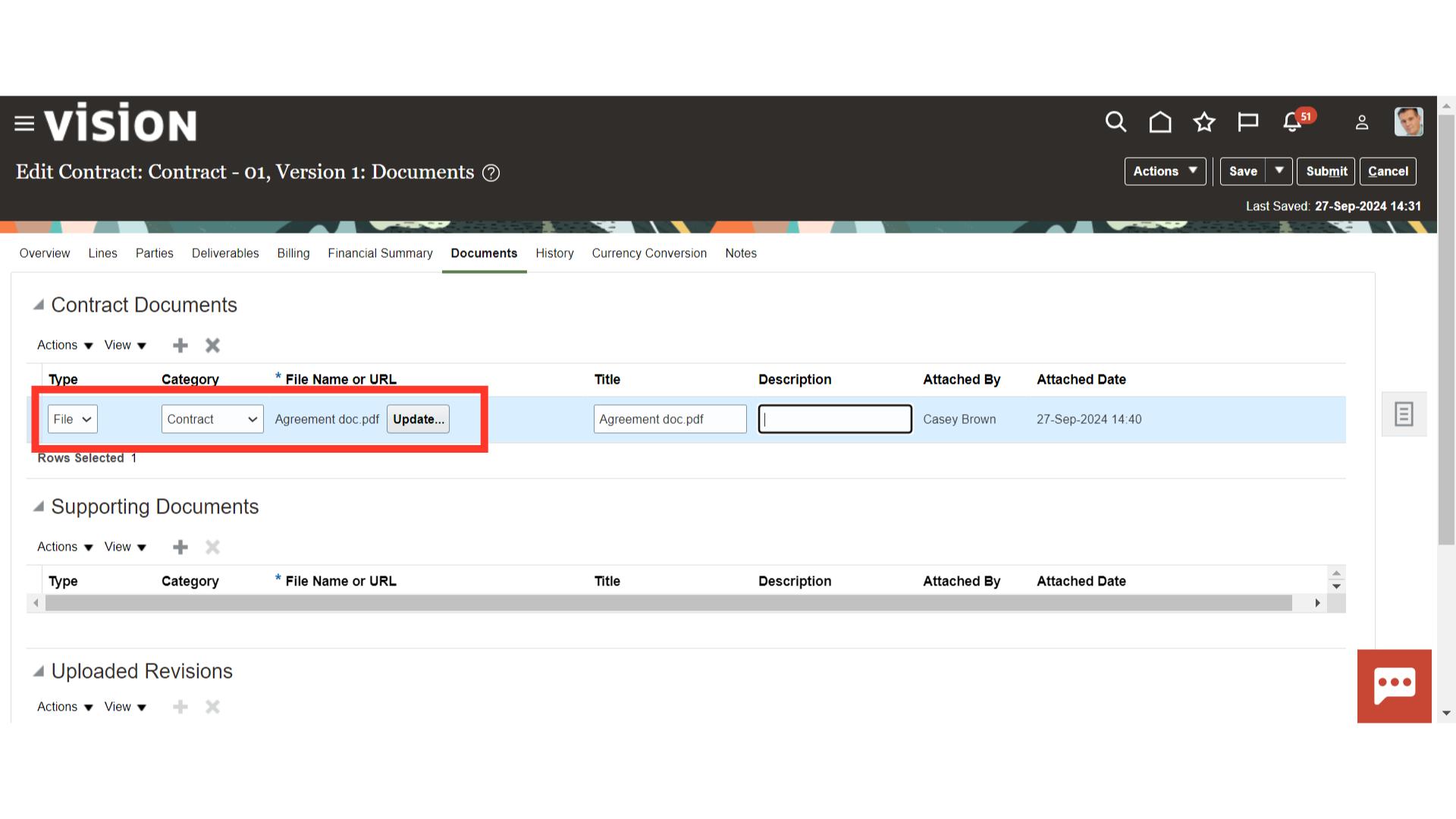
Provide the appropriate Title and Description of the attached Document. Contract Documents can only be added or updated when the contract is in the ‘Draft’ or ‘Under Amendment’ status.
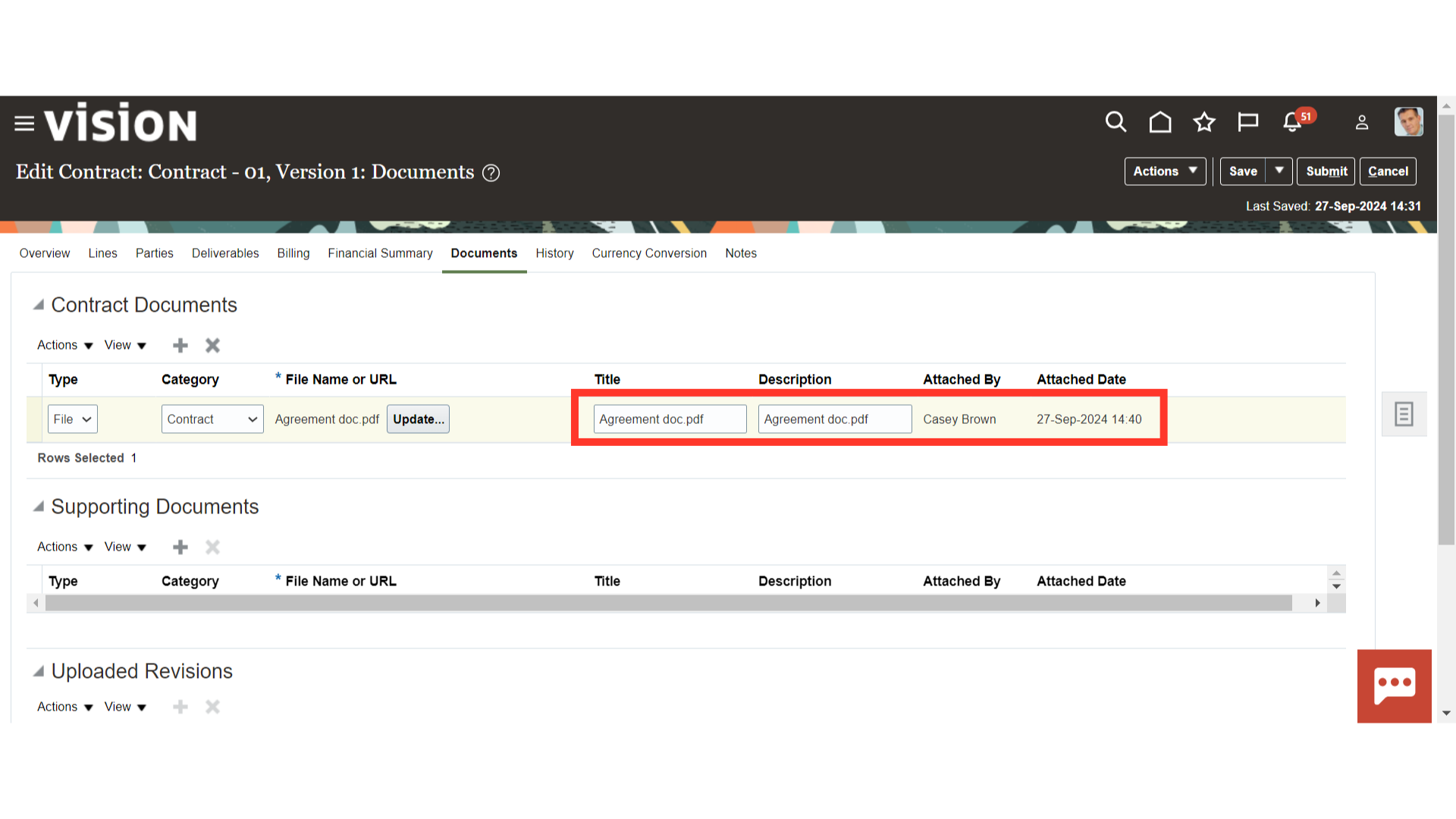
Similarly, you can add the documents in the “Supporting Documents” section.
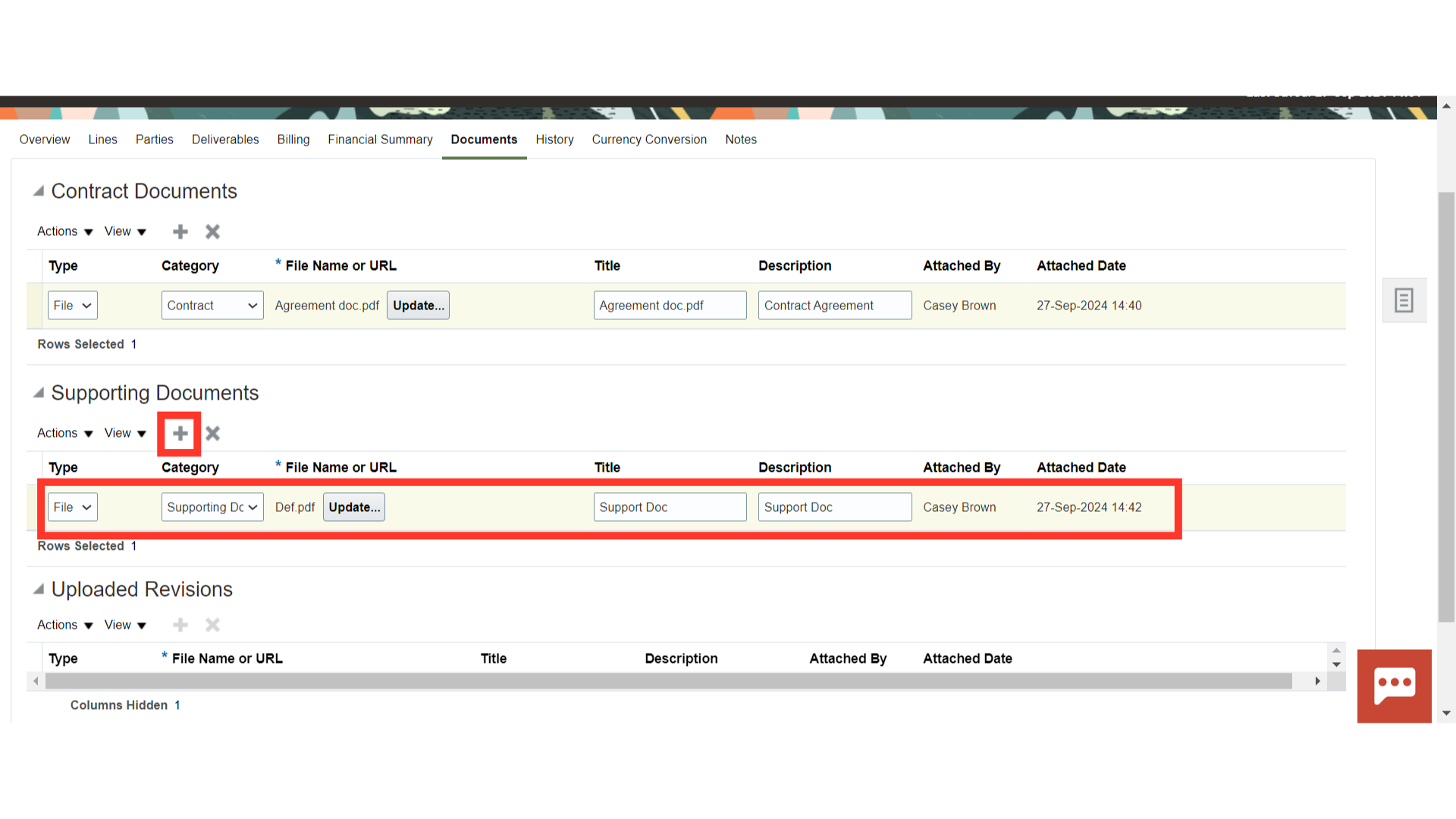
Once done, click on ‘Save’ to save the details. Click on ‘Save and Close’ to close the contract for future use.
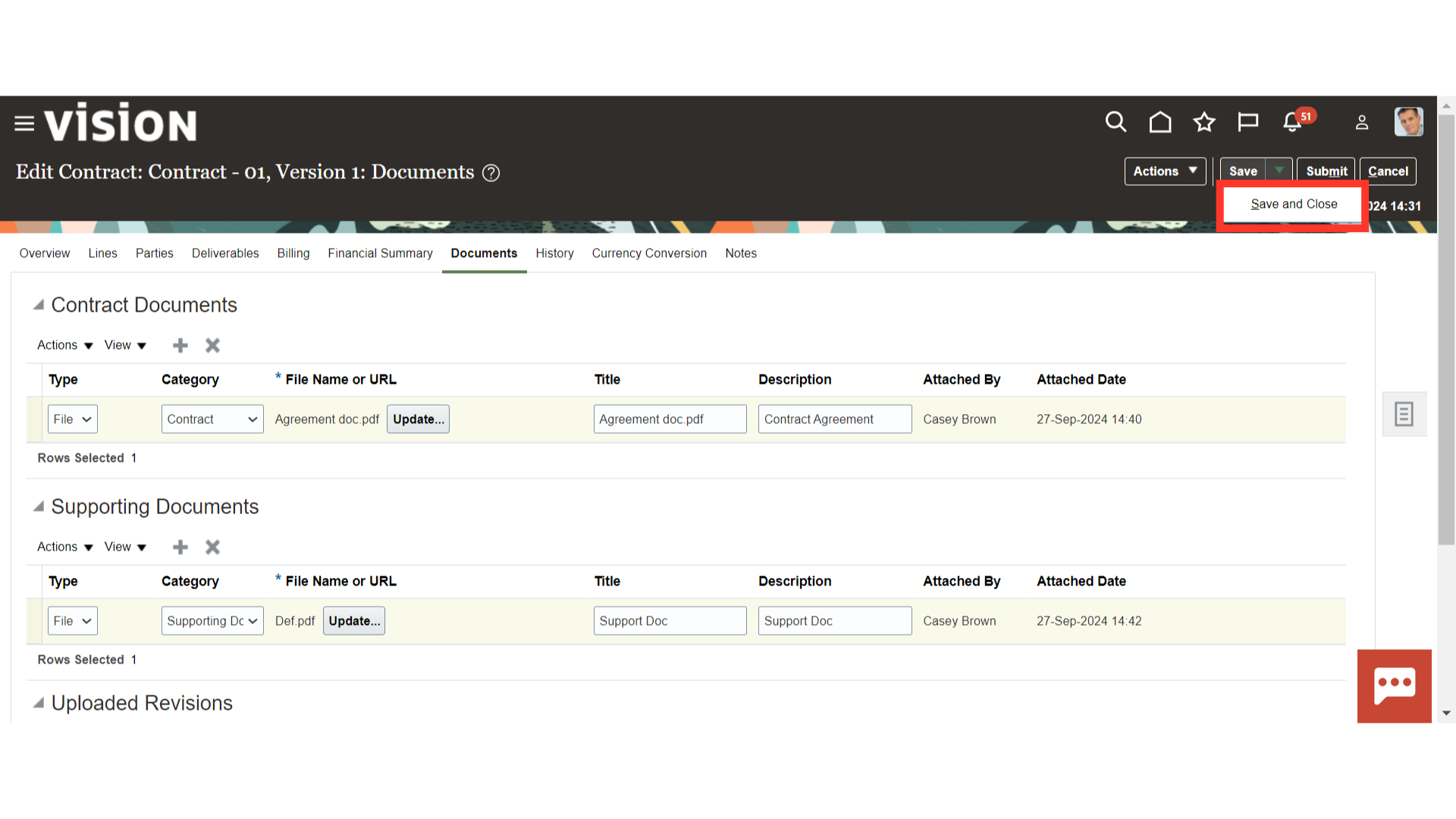 Thank you for reviewing and using our guide; we hope you have found it helpful. If you have any questions on the content included in this guide, please contact our Training & Learning team at learn@camptratech.com
Thank you for reviewing and using our guide; we hope you have found it helpful. If you have any questions on the content included in this guide, please contact our Training & Learning team at learn@camptratech.com