How to Process Invoice Write-Off or Partial Cancellation
This guide provides detailed instructions for the Write-Off or Partial Cancellation of Invoices using Oracle Fusion Cloud. This guide will walk you through the instructions to Manage Invoice Adjustments.
Click on the Invoices application under the Contract Management menu.
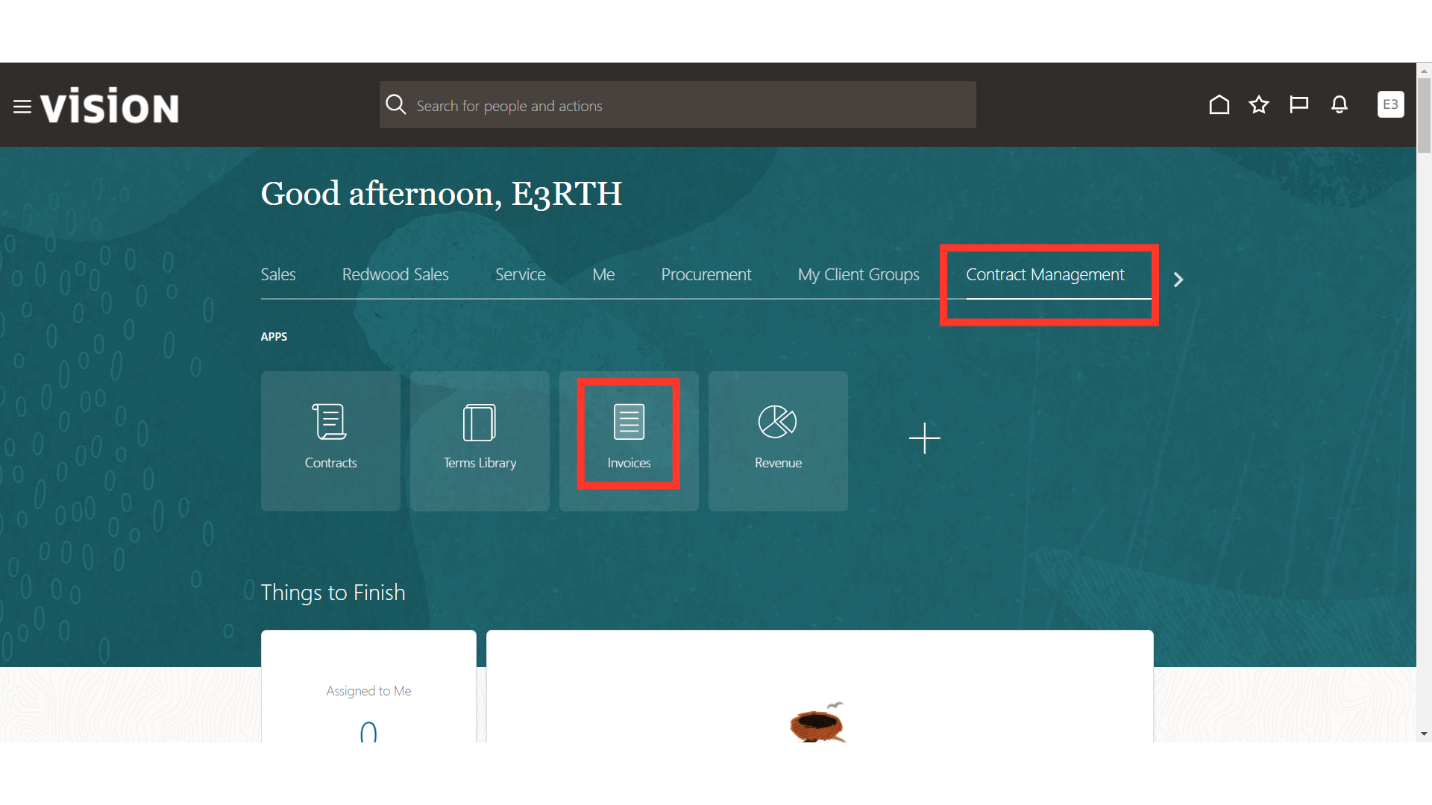
Click on the Task list.
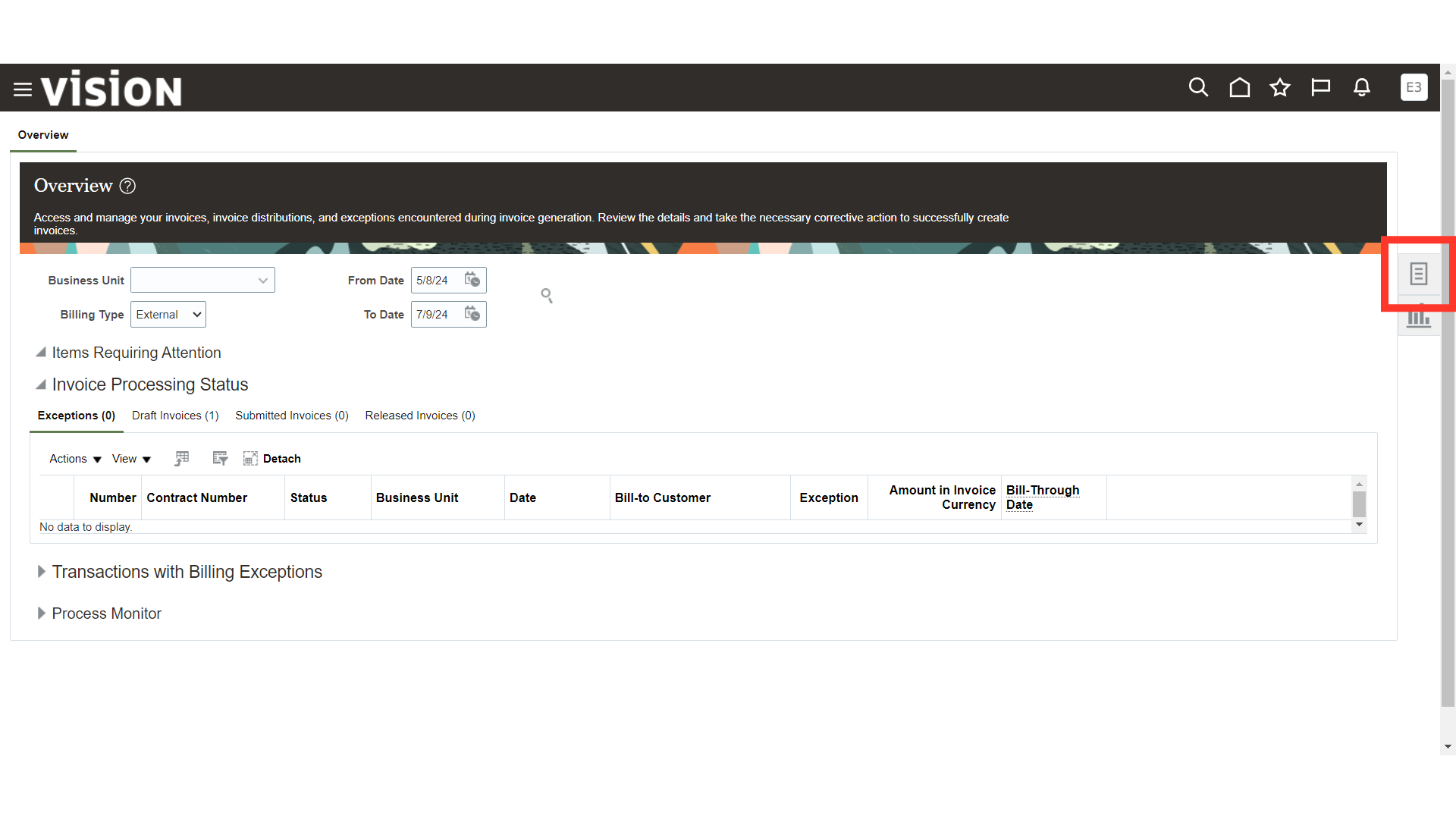
Select the Manage Invoices task.
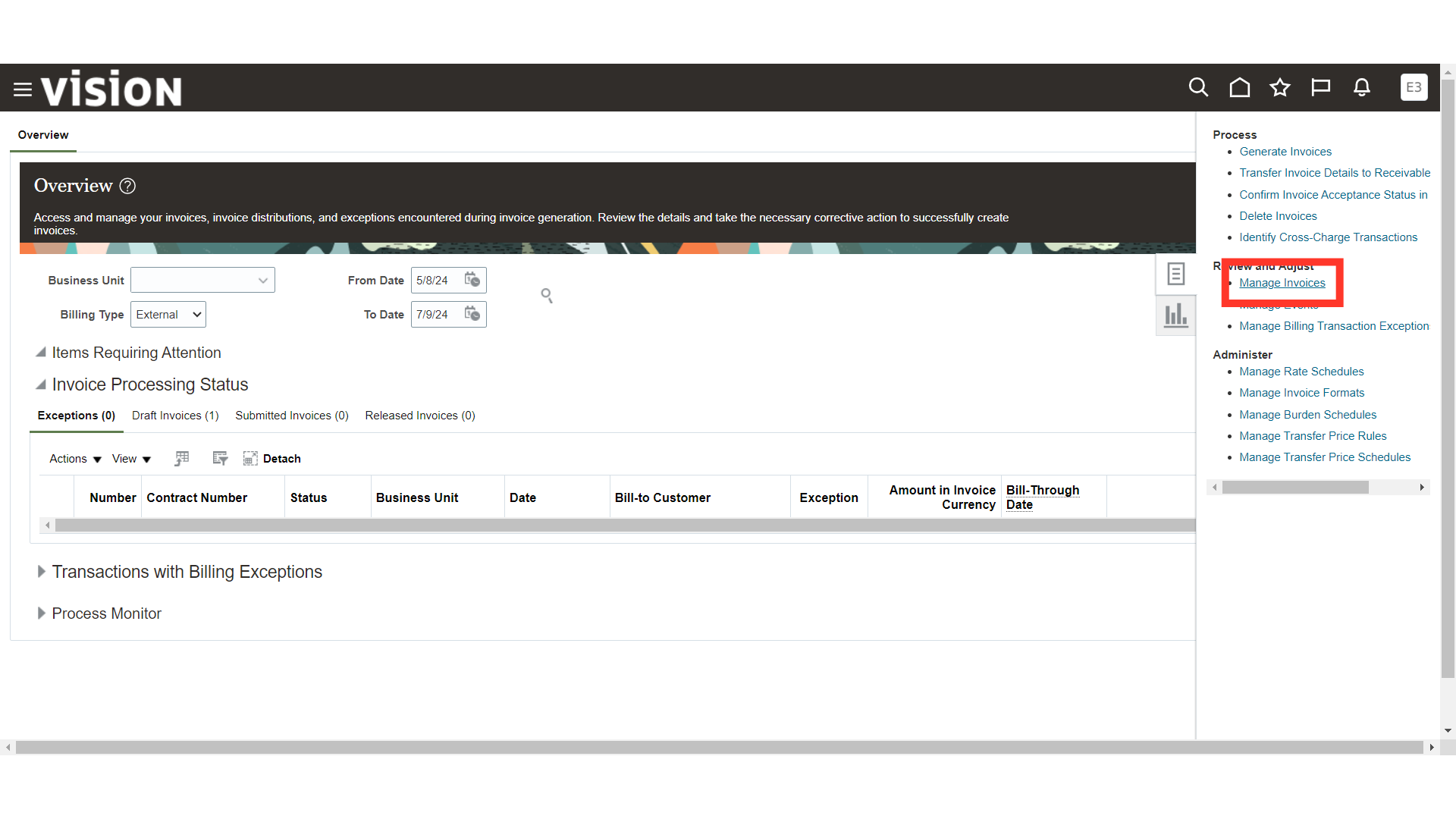
Search for the required invoices by providing the parameters and then clicking on the Search button.
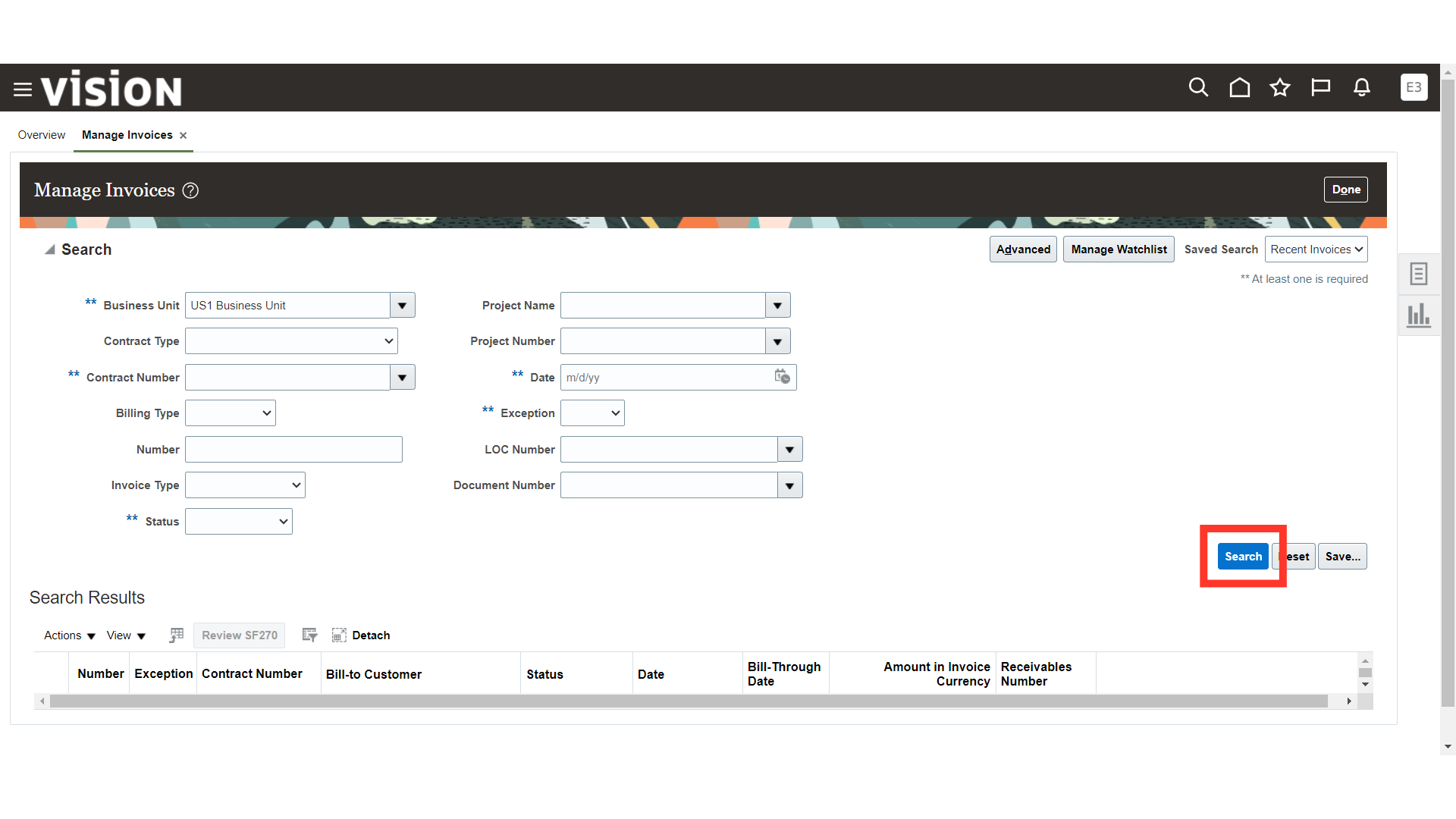
Scroll down and select the Invoice you want to be Written Off or Partial Cancellation. Click on the Invoice Number to open the Invoice for adjustment.
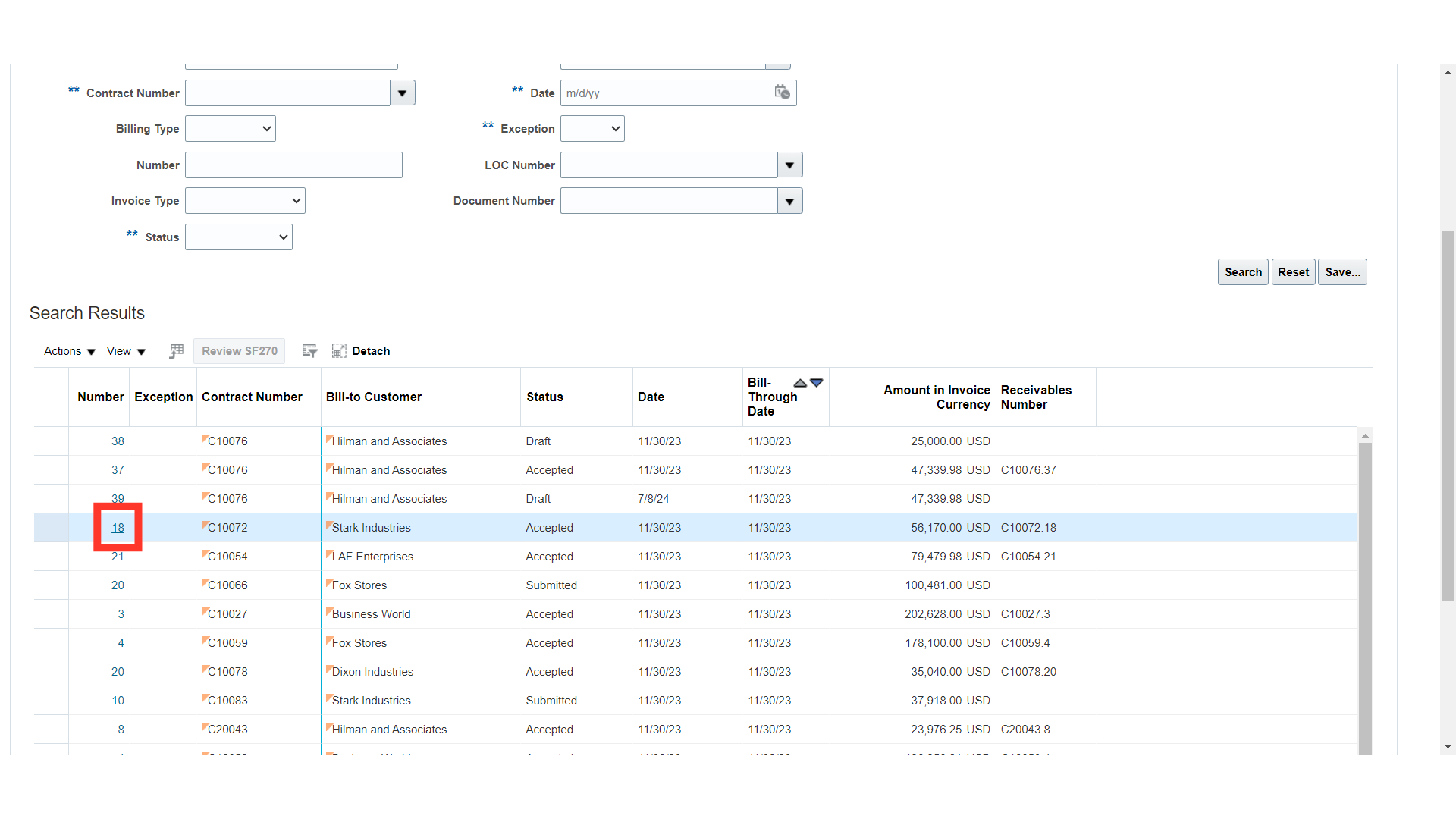
Click on the Actions button.
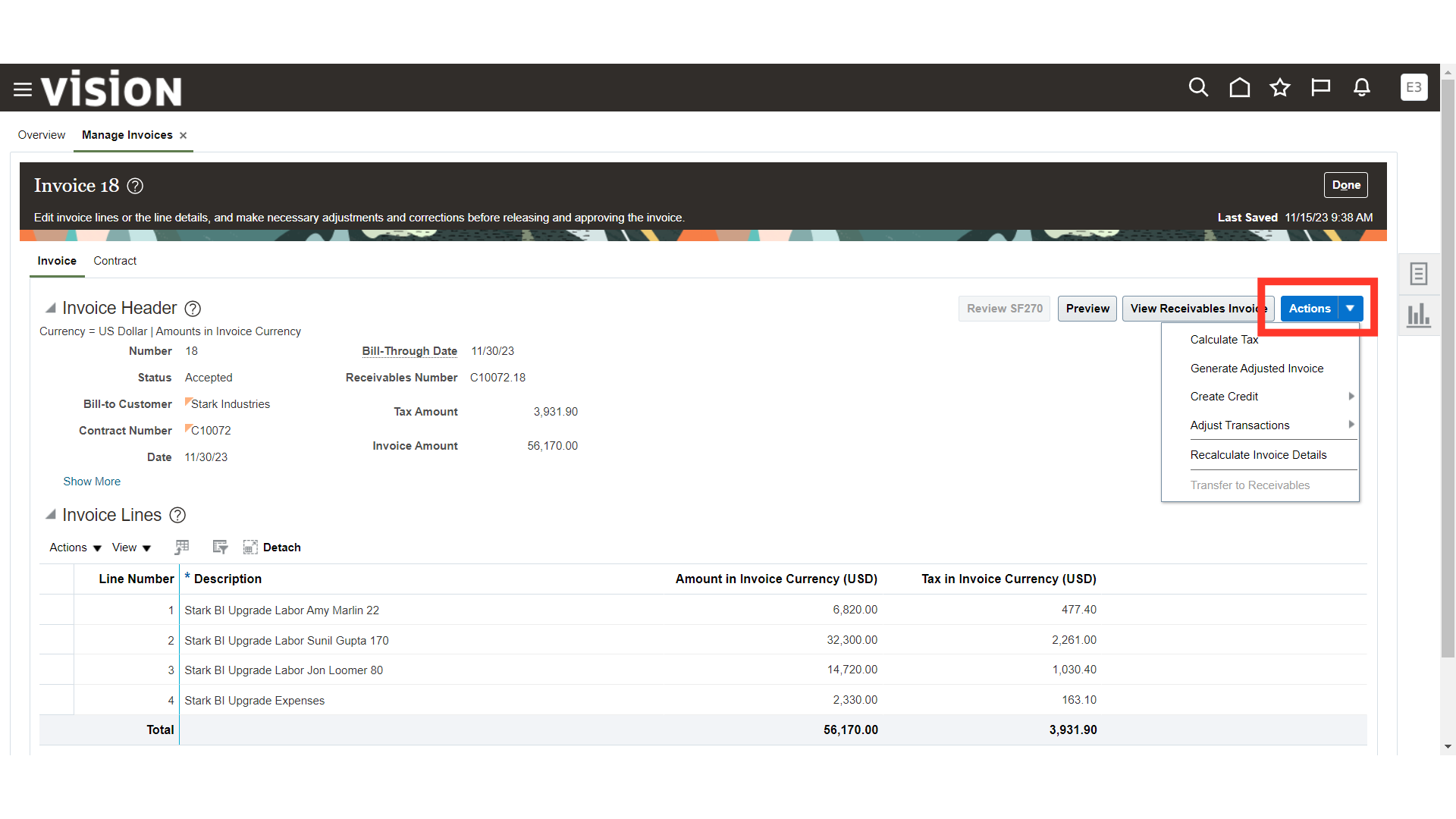
Select the Create Credit option.
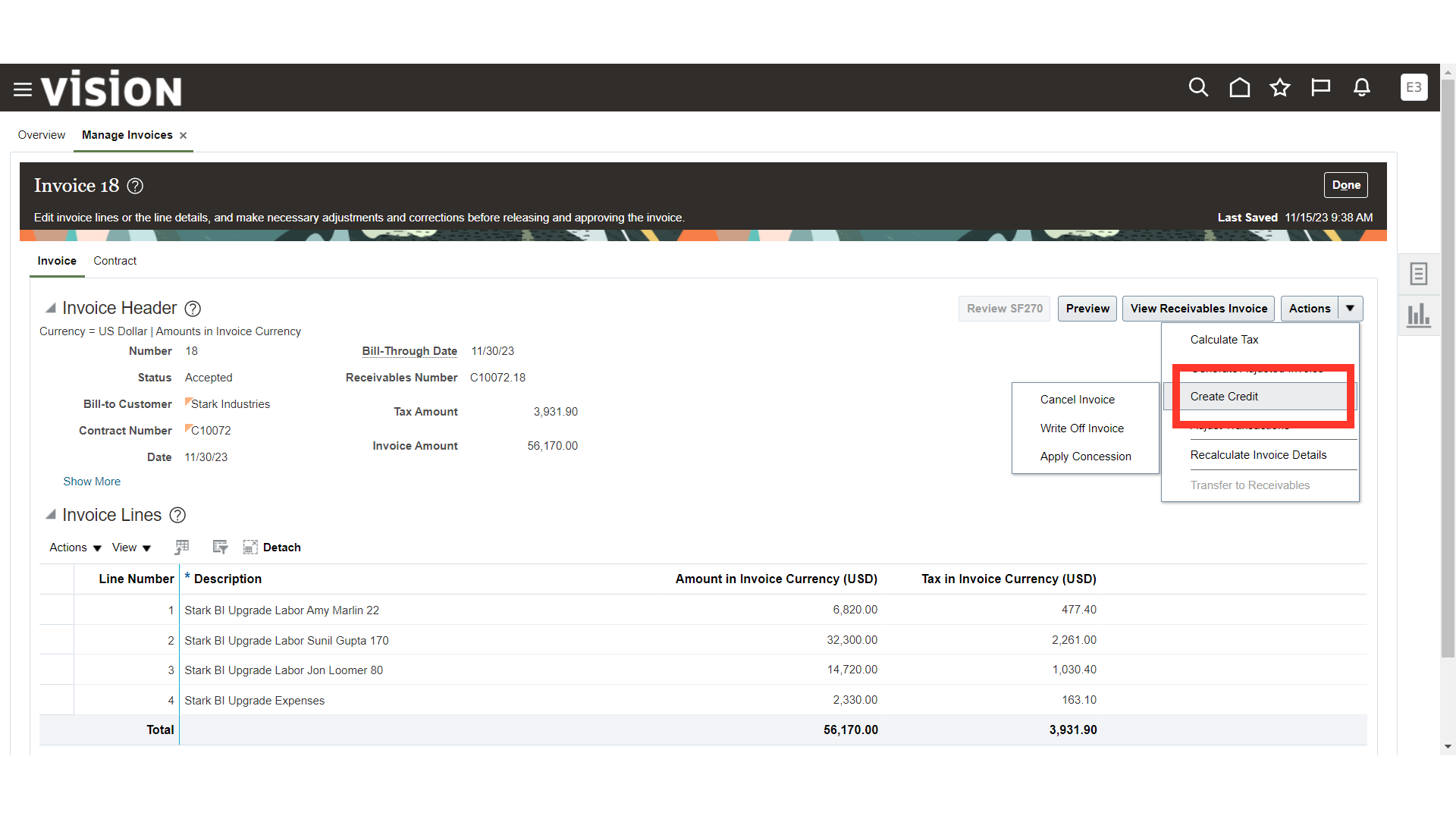
Choose the Write Off Invoice option which will allow you to Partially Write Off the Invoices.
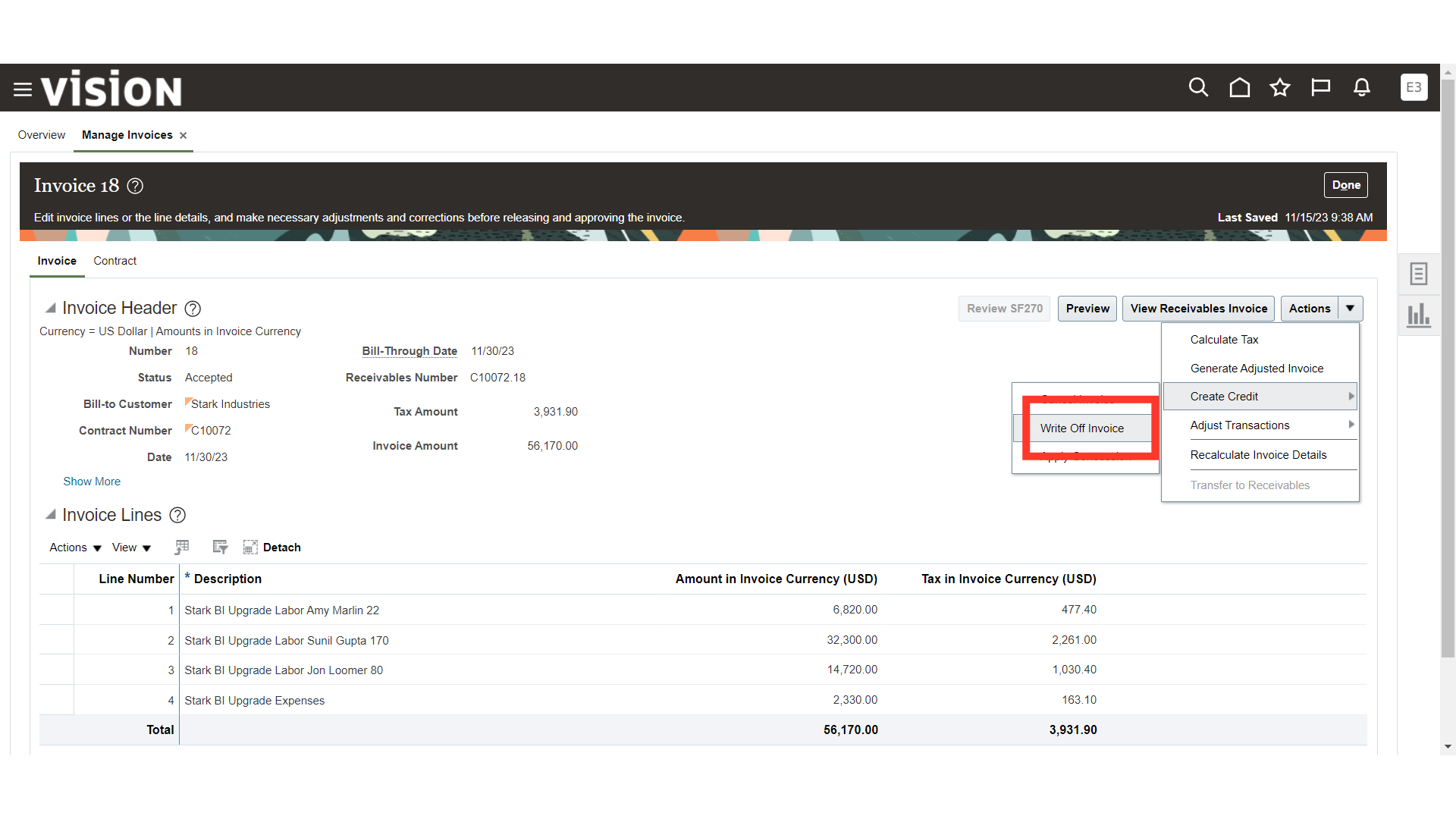
Provide the Write-off Amount or Percentage against the invoice that is to be written off. It can be a partial or full. Once done, click on the Submit button.
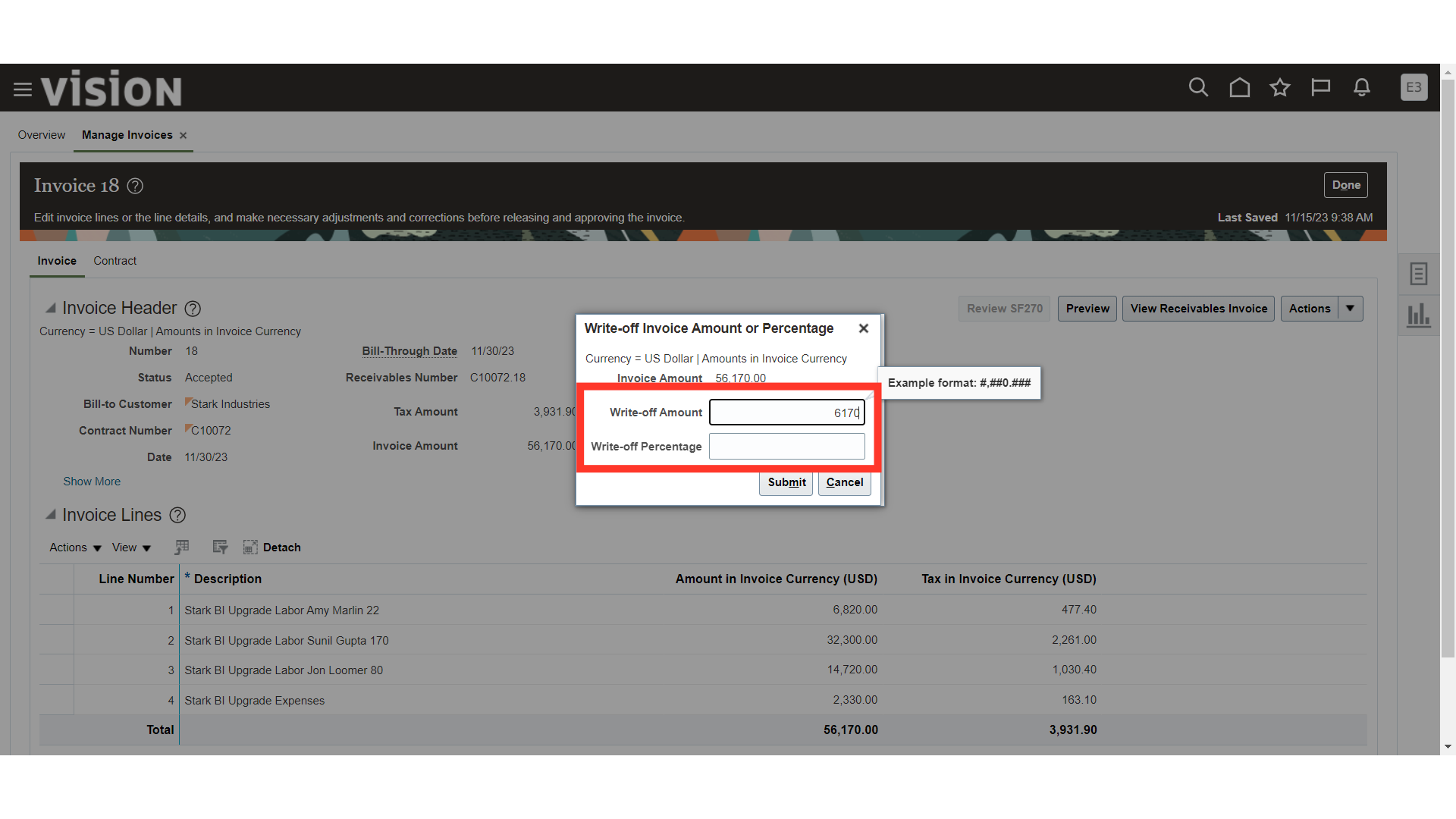
System will create a credit memo in the submitted status. A notification box will appear on the screen with the credit invoice number, amount, and credit invoice status. Click on the OK button.
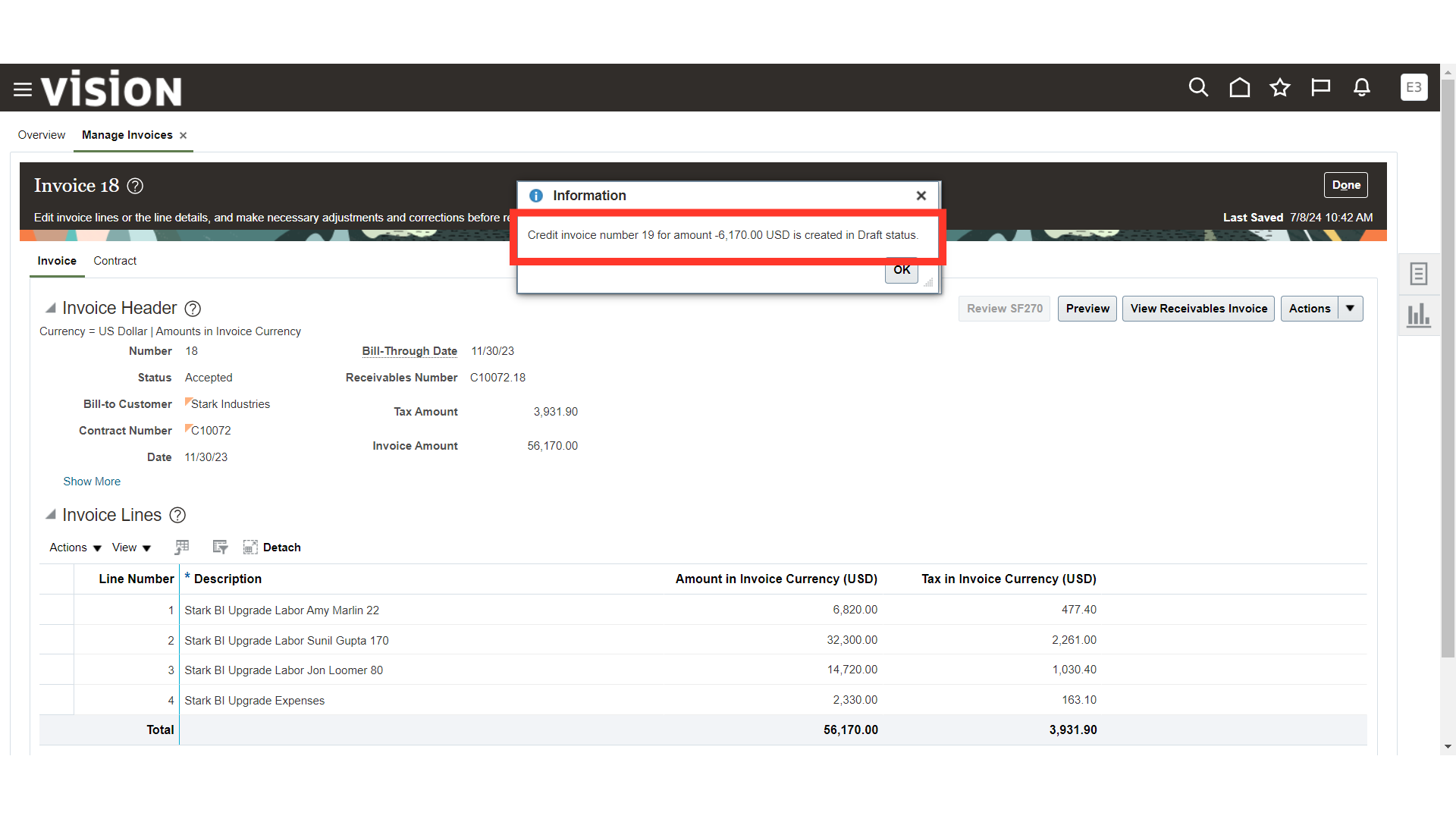
Search the Write-Off or Cancellation invoice and open it to review the details.
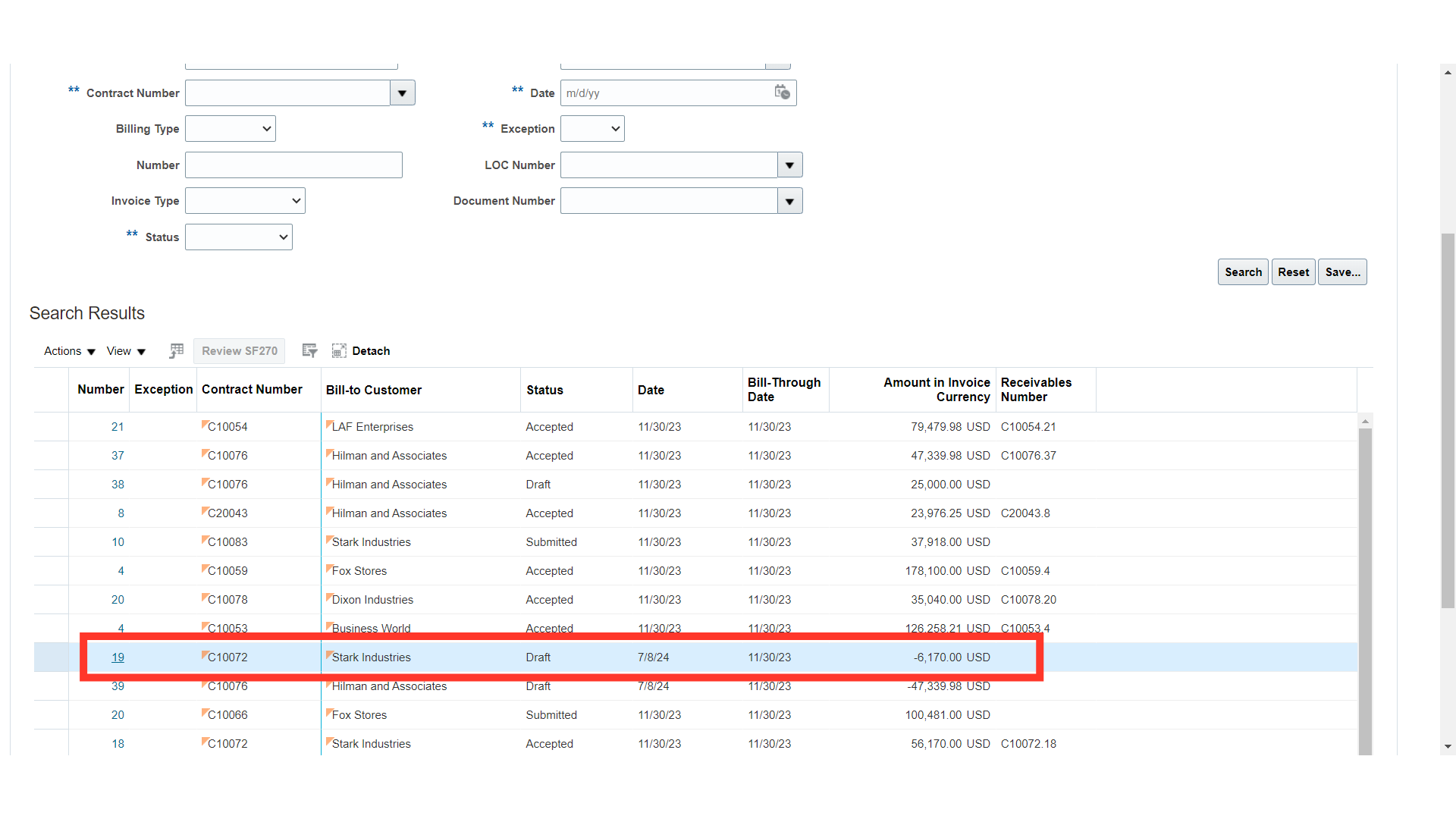
Review the Credit Memo Details.
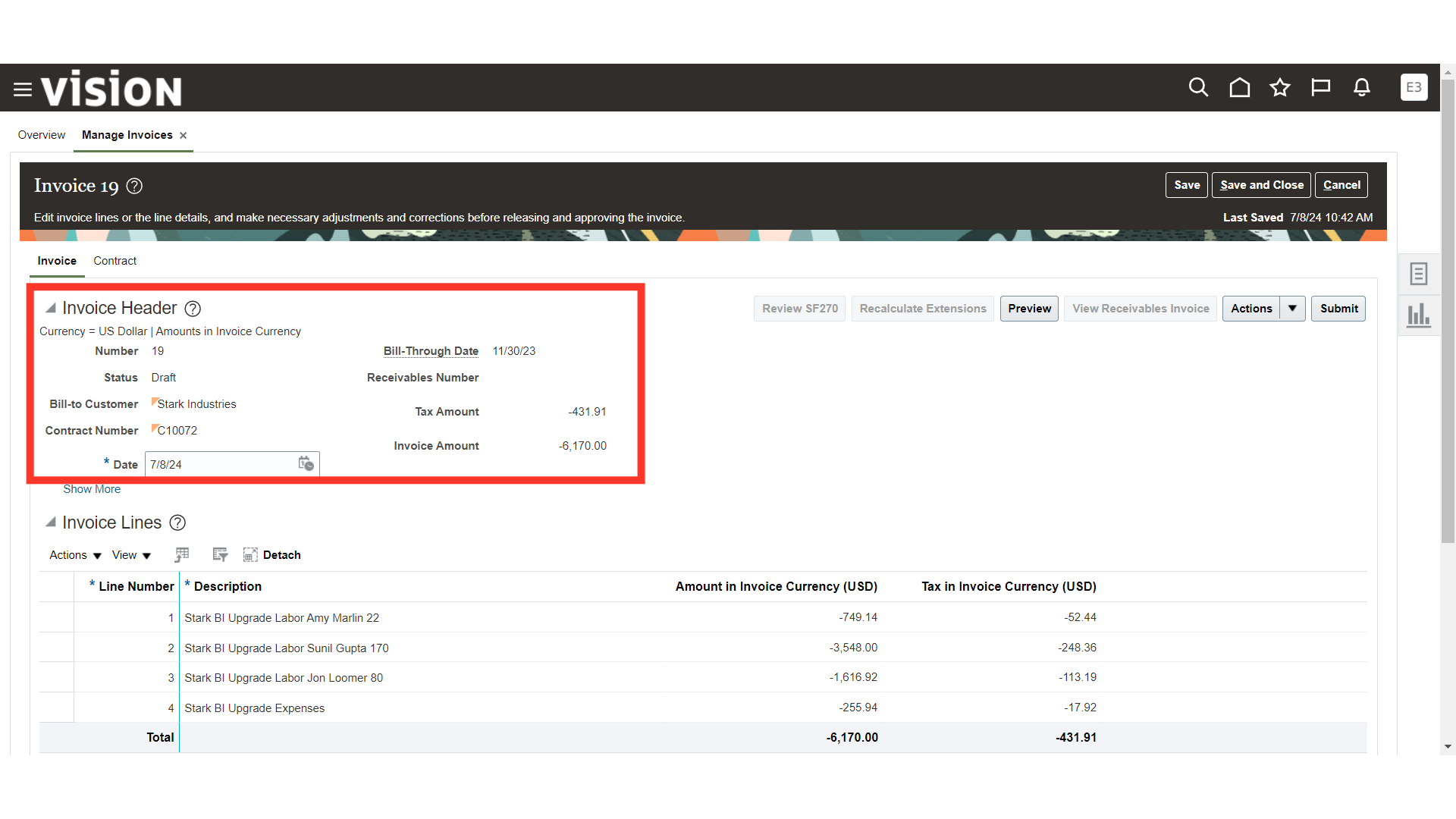
Once the Credit Memo gets approved, system will run some scheduled processes such as Release, Transfer, and Import Invoices to the Accounts Receivables Module and tie back the invoice details through the Accept process in the Enterprise Contract Module. Once all those processes are run by the system, the invoice status will change to “Accepted”. Click on the Save and Close button to Complete the Process.
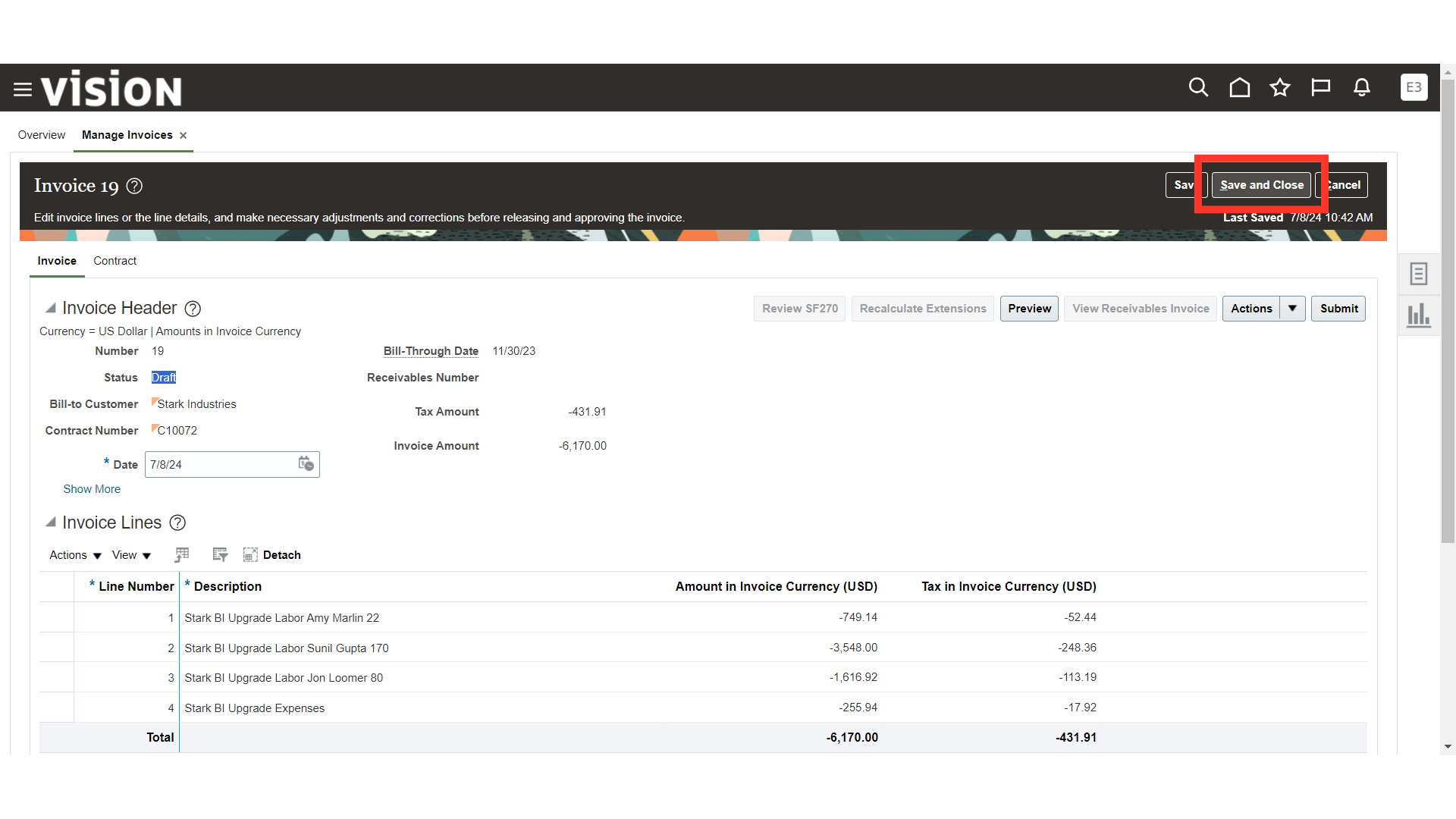 Thank you for reviewing and using our guide; we hope you have found it helpful. If you have any questions on the content included in this guide, please contact our Training & Learning team at learn@camptratech.com
Thank you for reviewing and using our guide; we hope you have found it helpful. If you have any questions on the content included in this guide, please contact our Training & Learning team at learn@camptratech.com