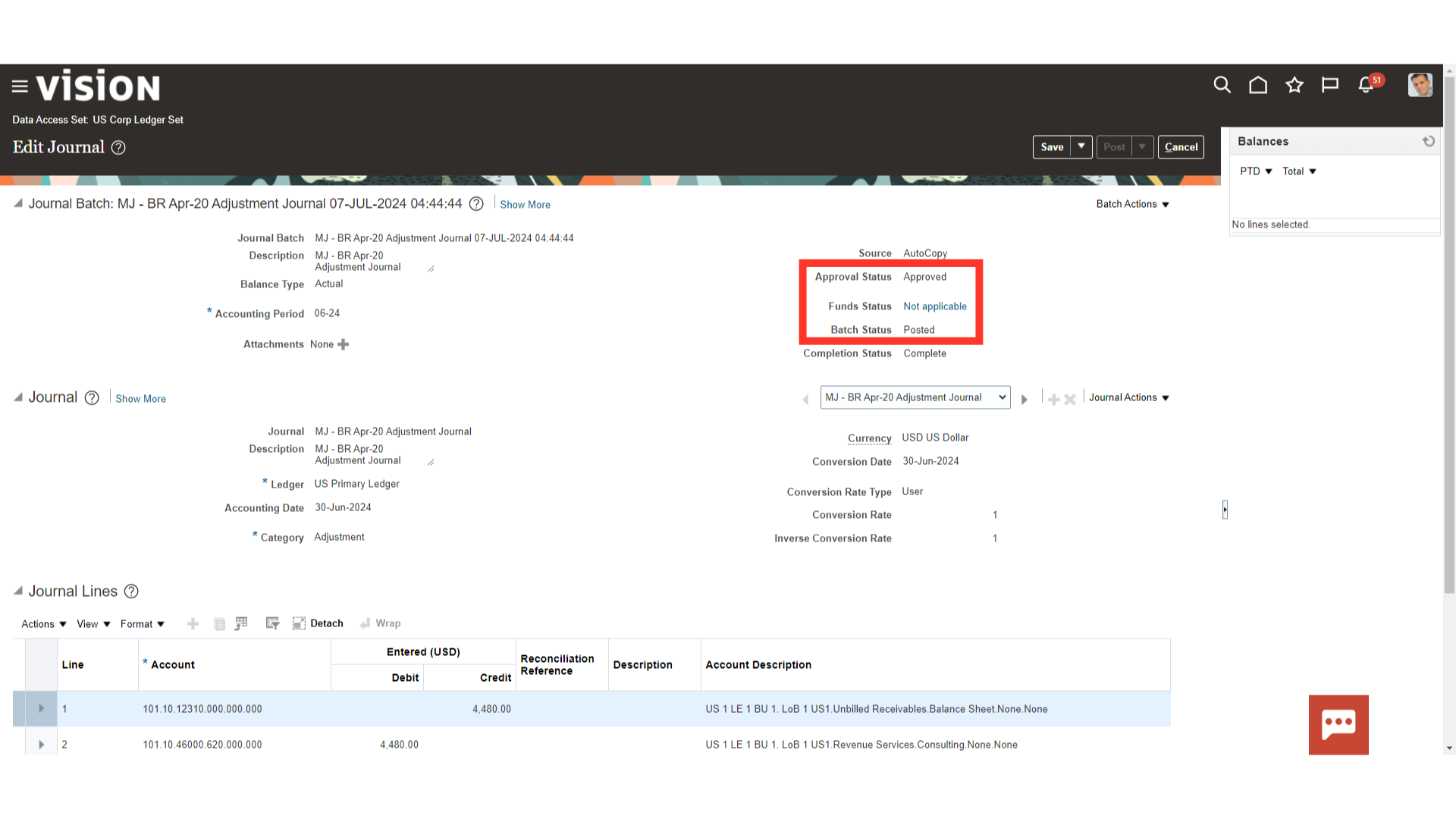Journal Creation through Auto Copy
The process of creating a new journal entry by copying the current journal entry using Oracle Fusion’s Auto copy feature will be outlined in detail in this guide.
To create a journal navigate to the Journal work area. Click on the General Accounting Menu and select the ‘Journals’ submenu.
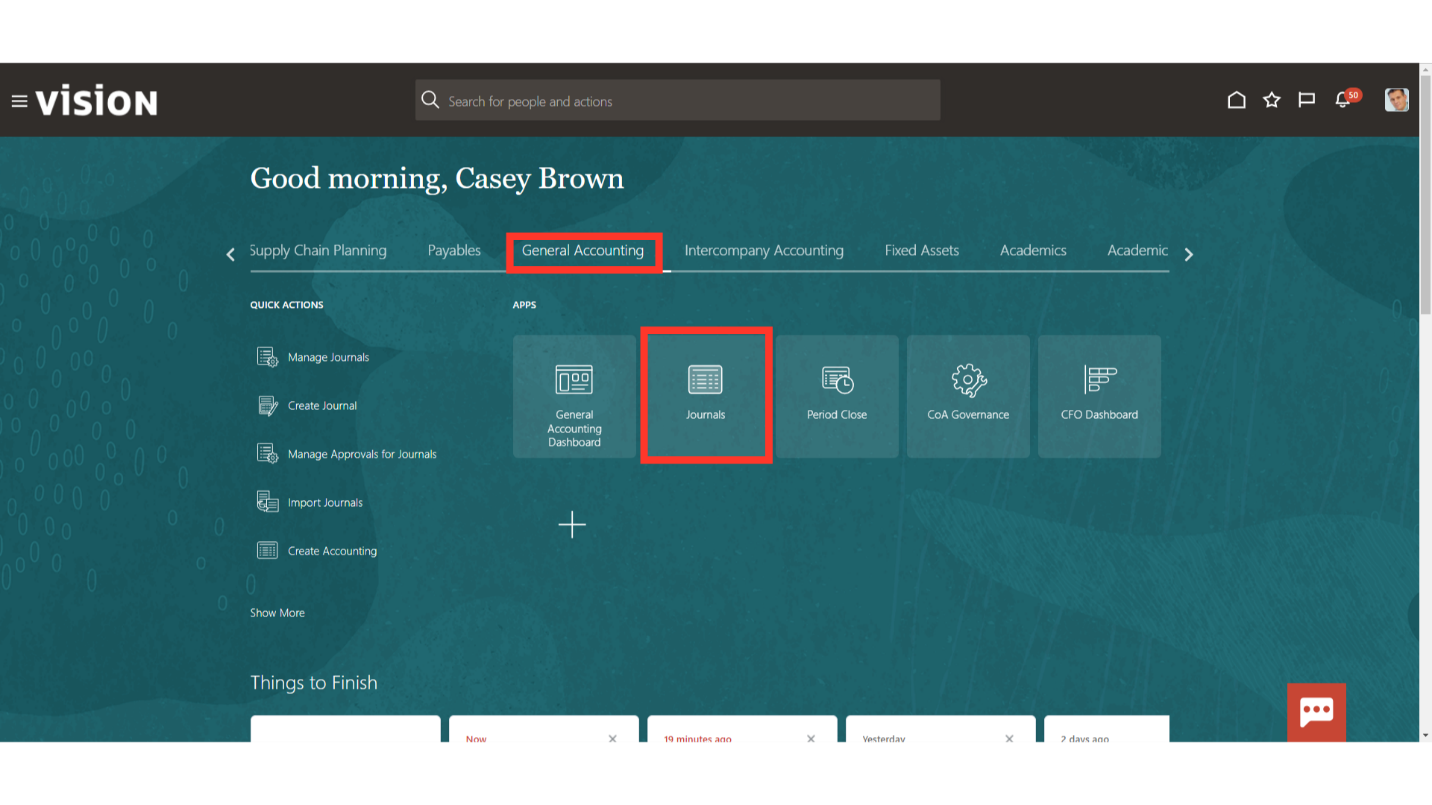
Click on the Manage Journals from the task list to search the list of journals created.
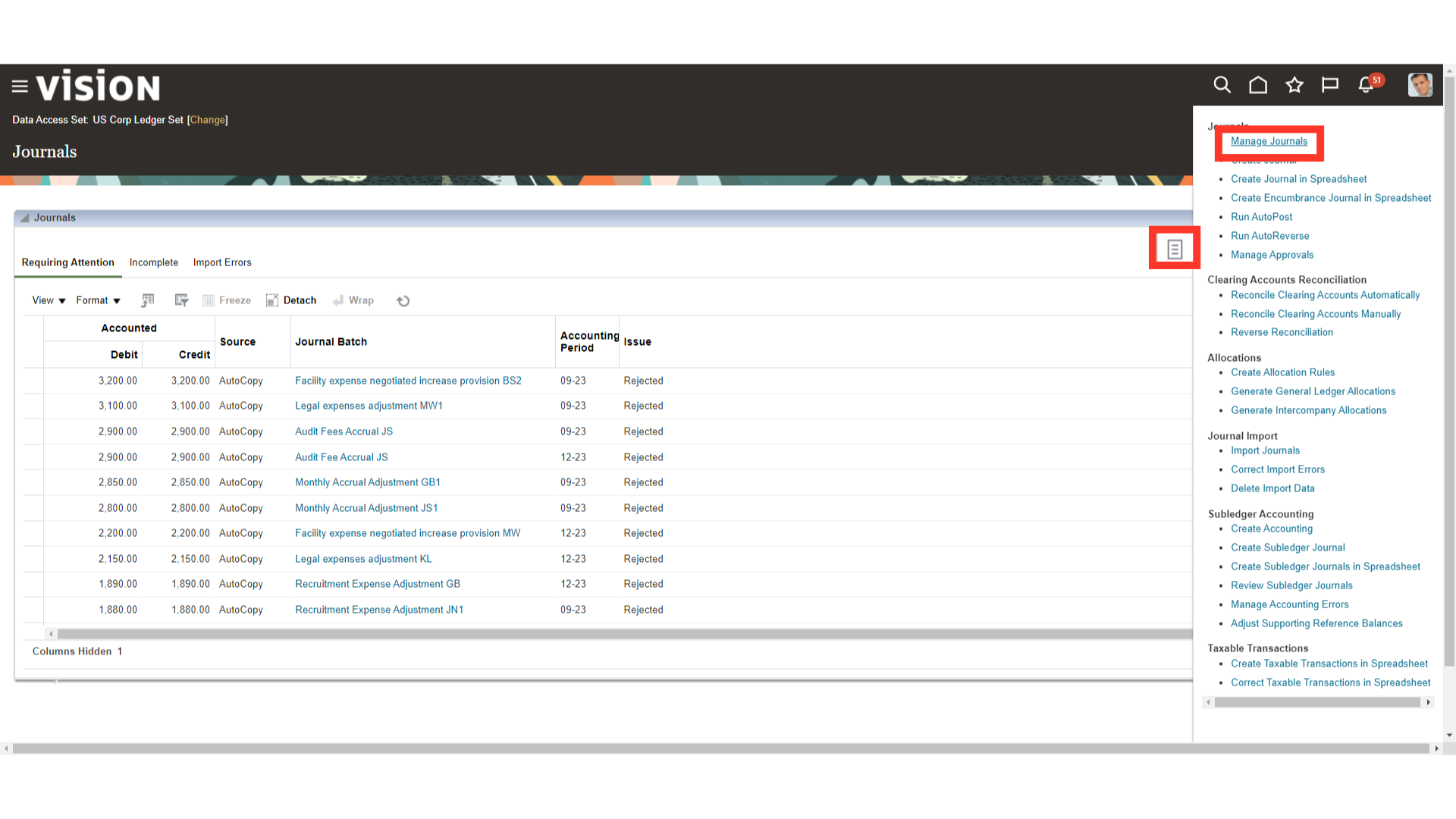
After entering the relevant parameters, click on the Search button.
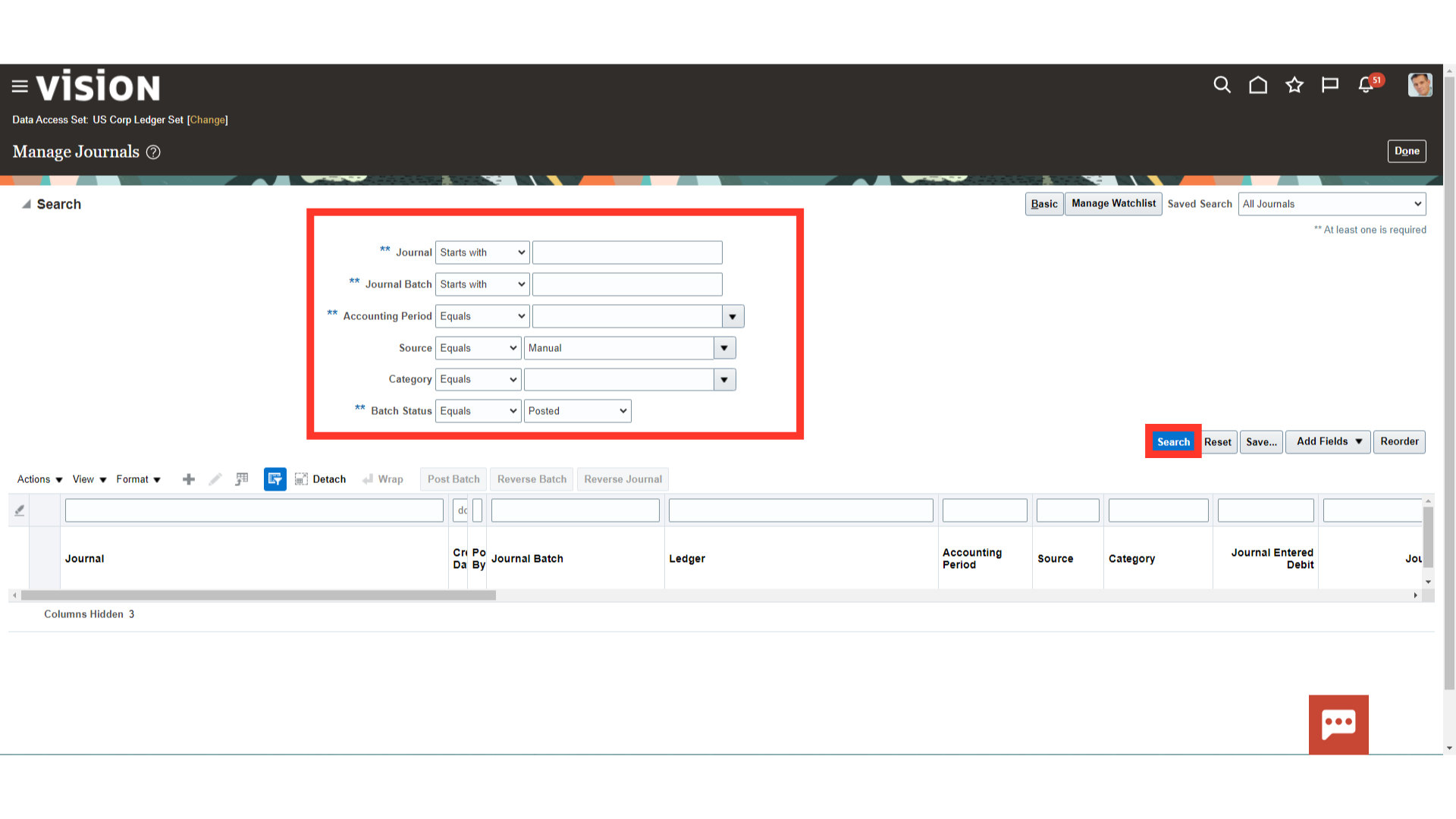
To create a new journal using the auto copy feature, click on the journal name.
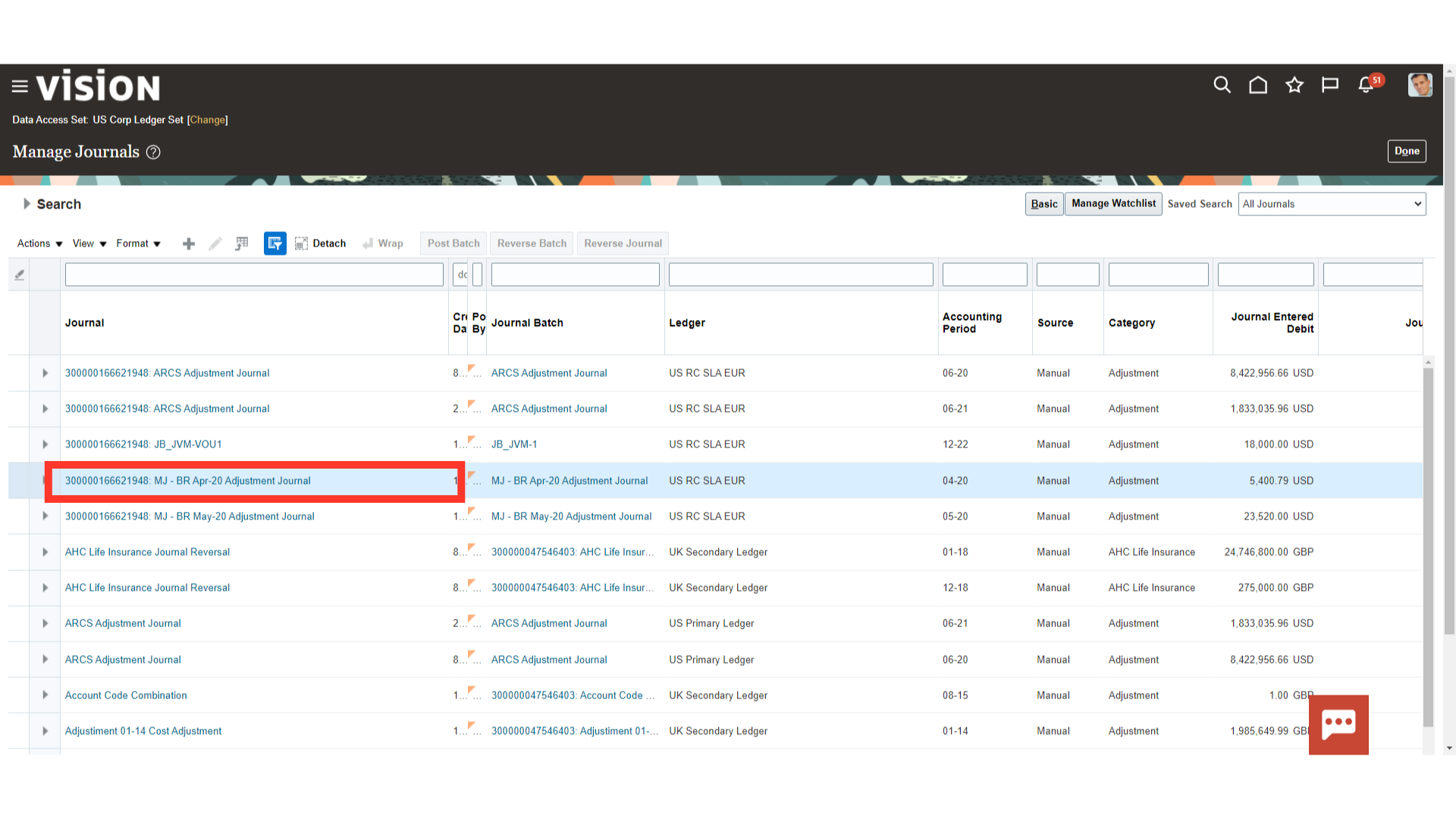
Choose Copy from the Batch Actions menu to duplicate the journal entry. If there are several journal entries in a batch, choose the desired journal entry and choose Copy from the Batch Action menu.
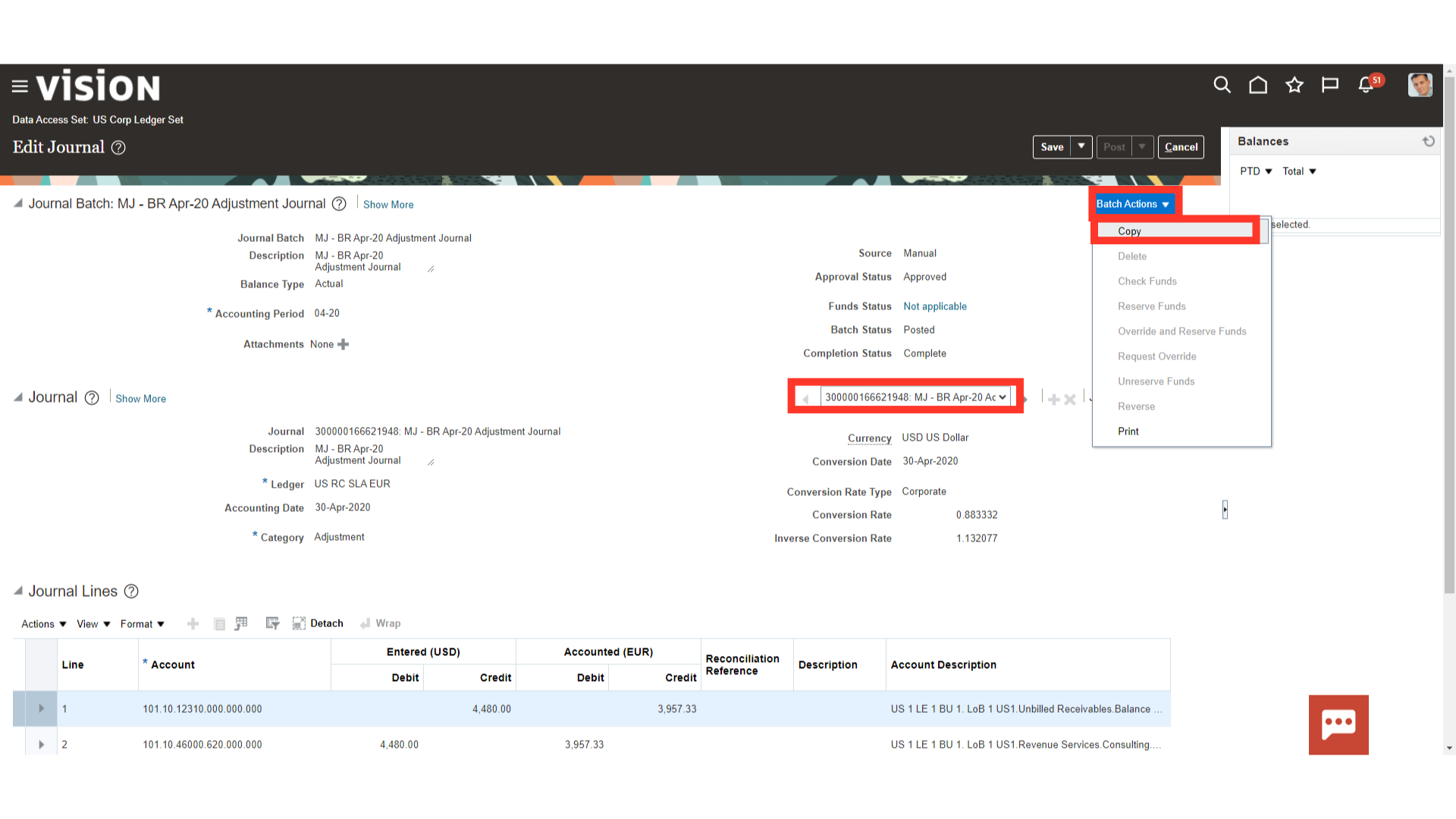
Choose the Accounting period and date, then enter the Journal batch to be used for the new batch. Press the OK button to proceed.
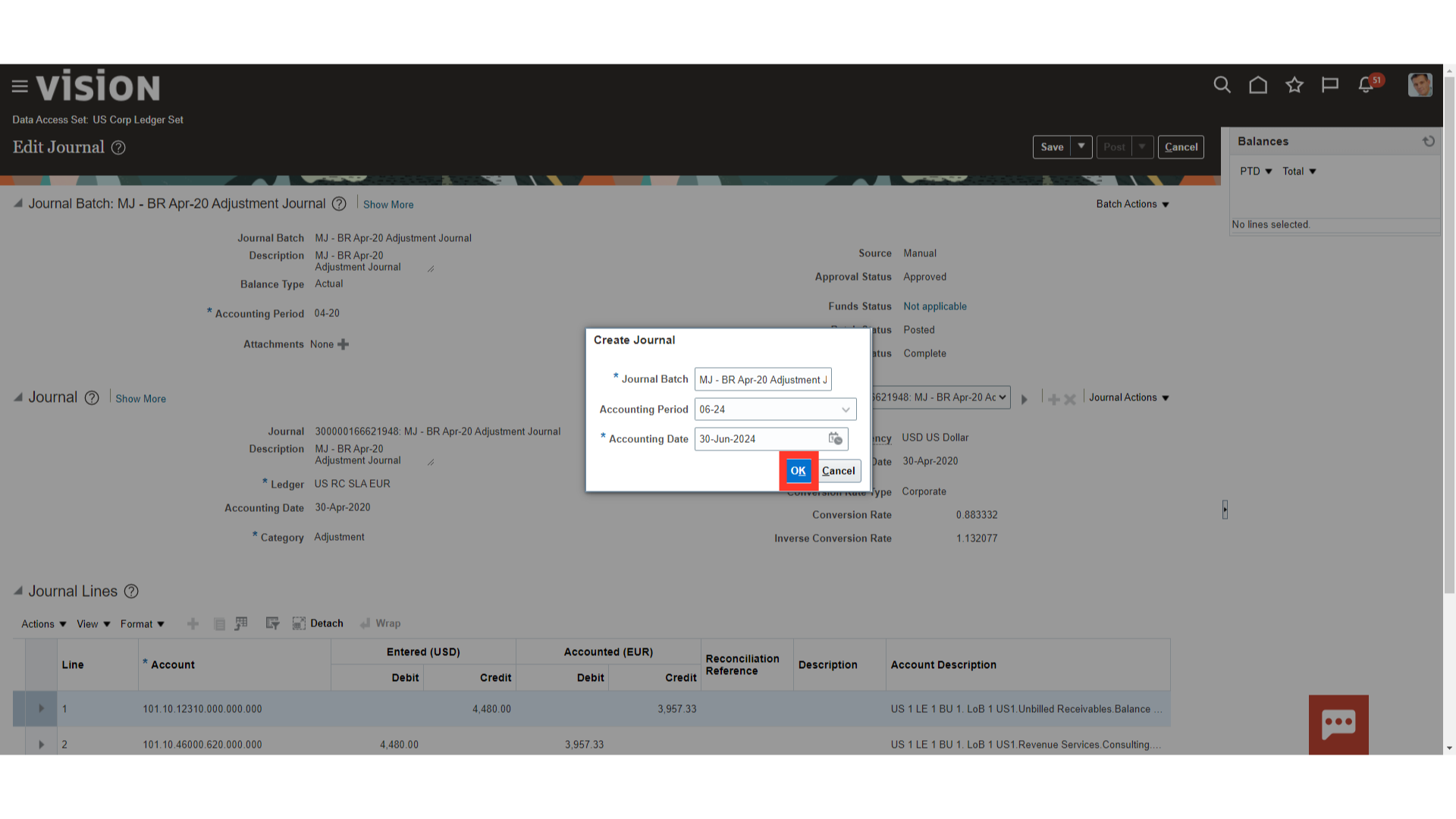
The Source of the journal batch created is the “Autocopy”.
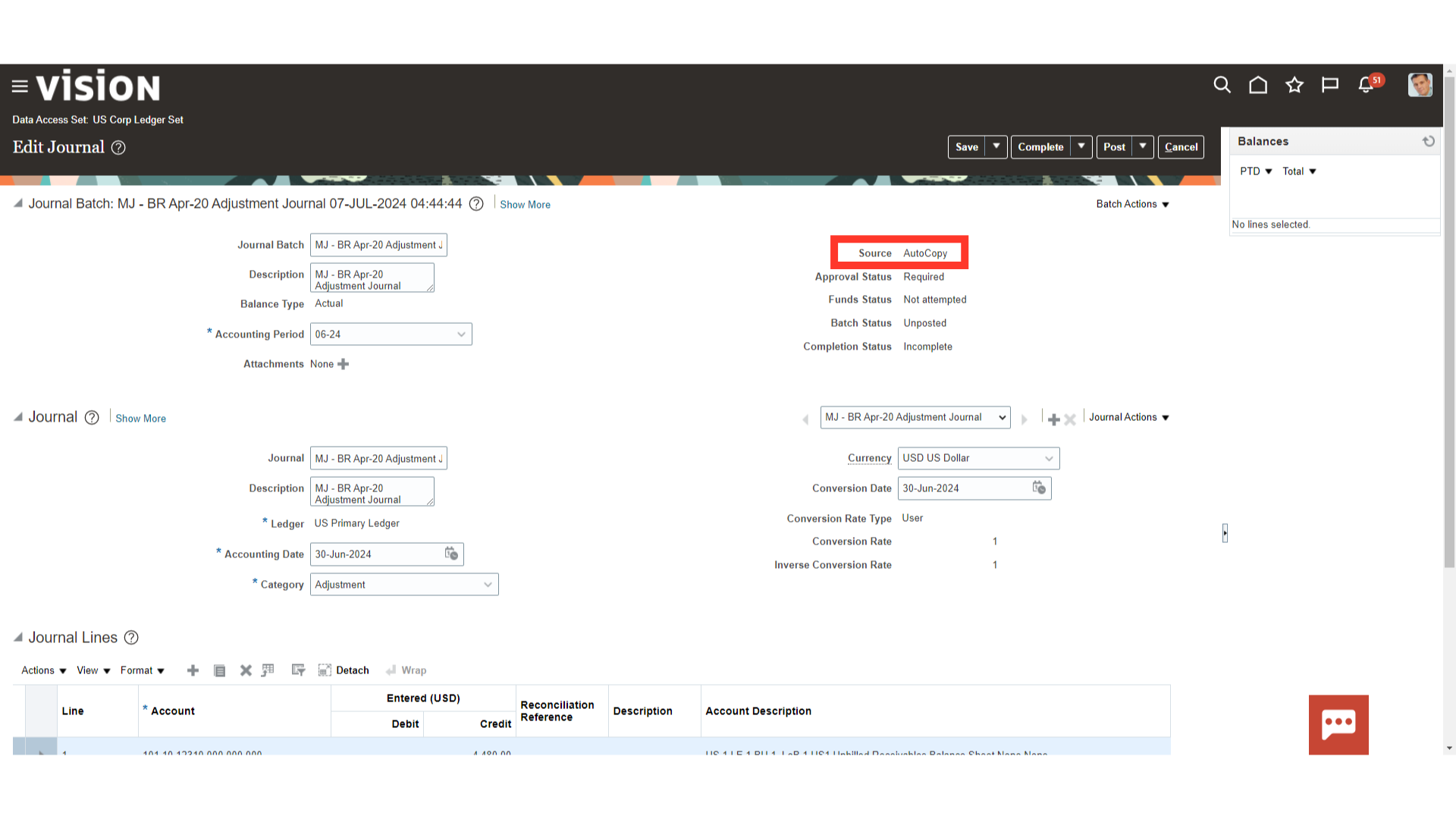
Click on the Save and complete button to save the journal details, and then click on the Post button to initiate the approval process for the journal entry.
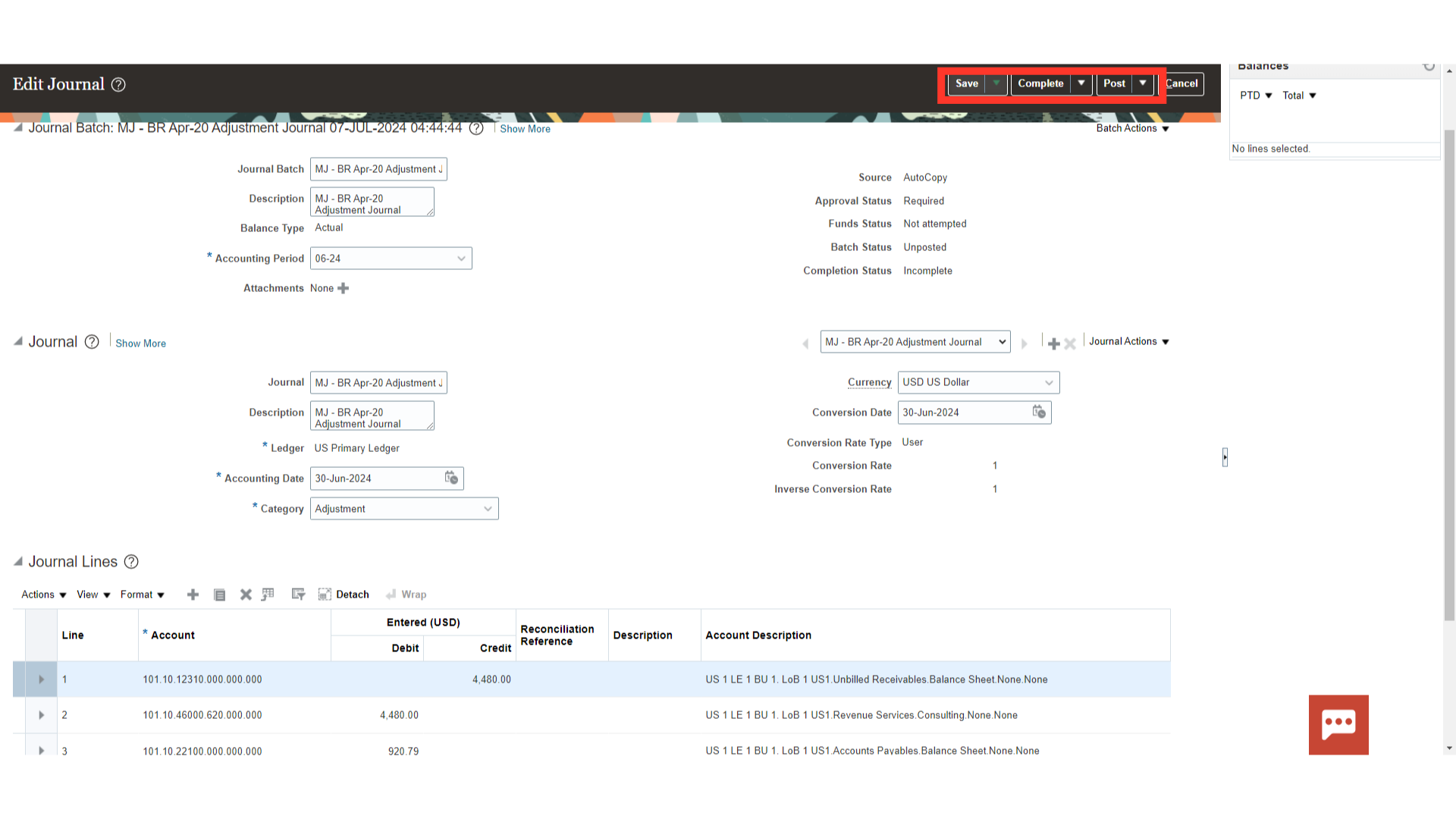
The batch has been sent for approval, as indicated by the confirmation message that appears. Press the OK button to proceed.
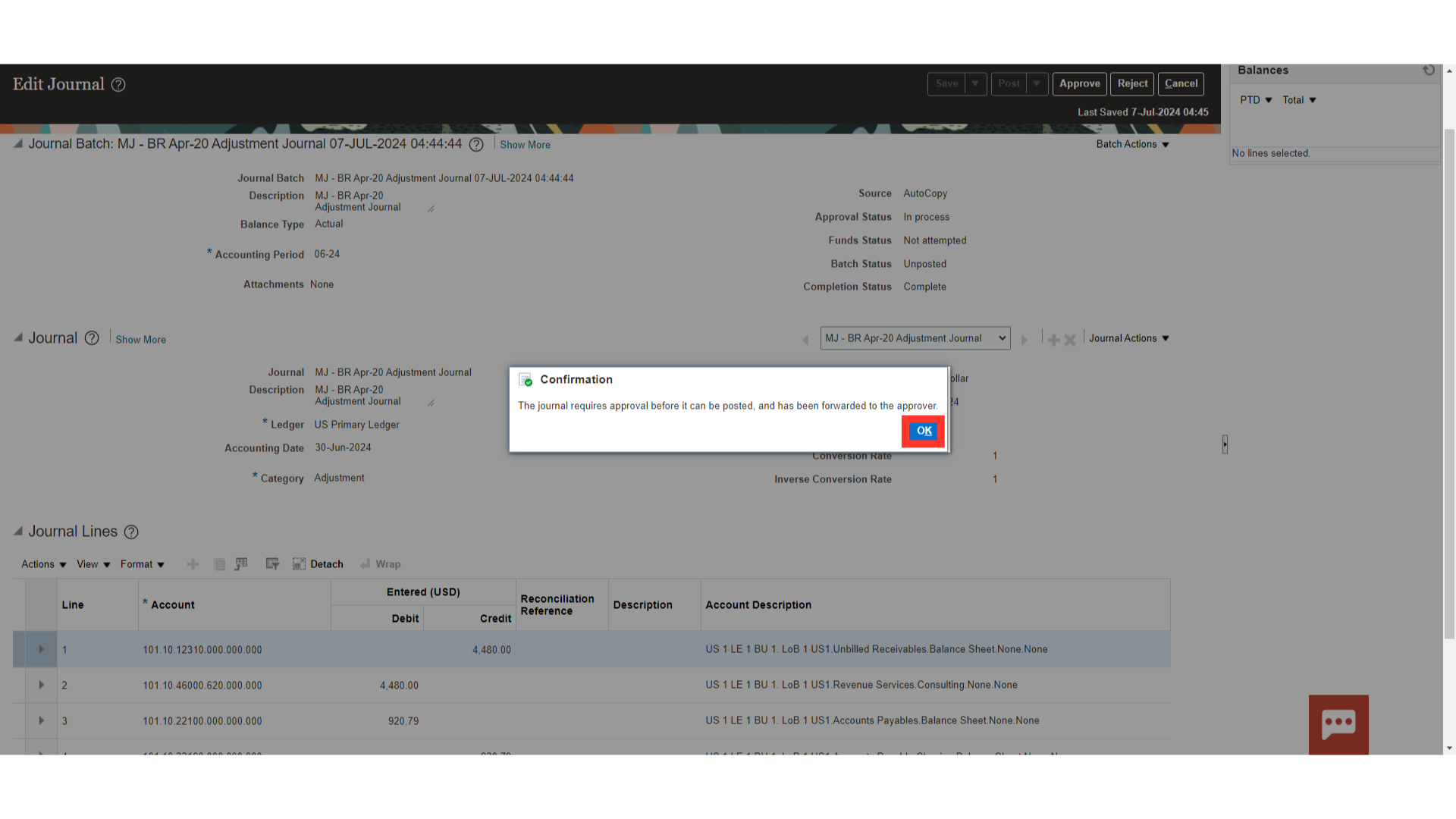
Once the batch is approved by the approval, the Approval status of batch would be changed to “Approved”. While, the Batch status is changed to “Posted”.