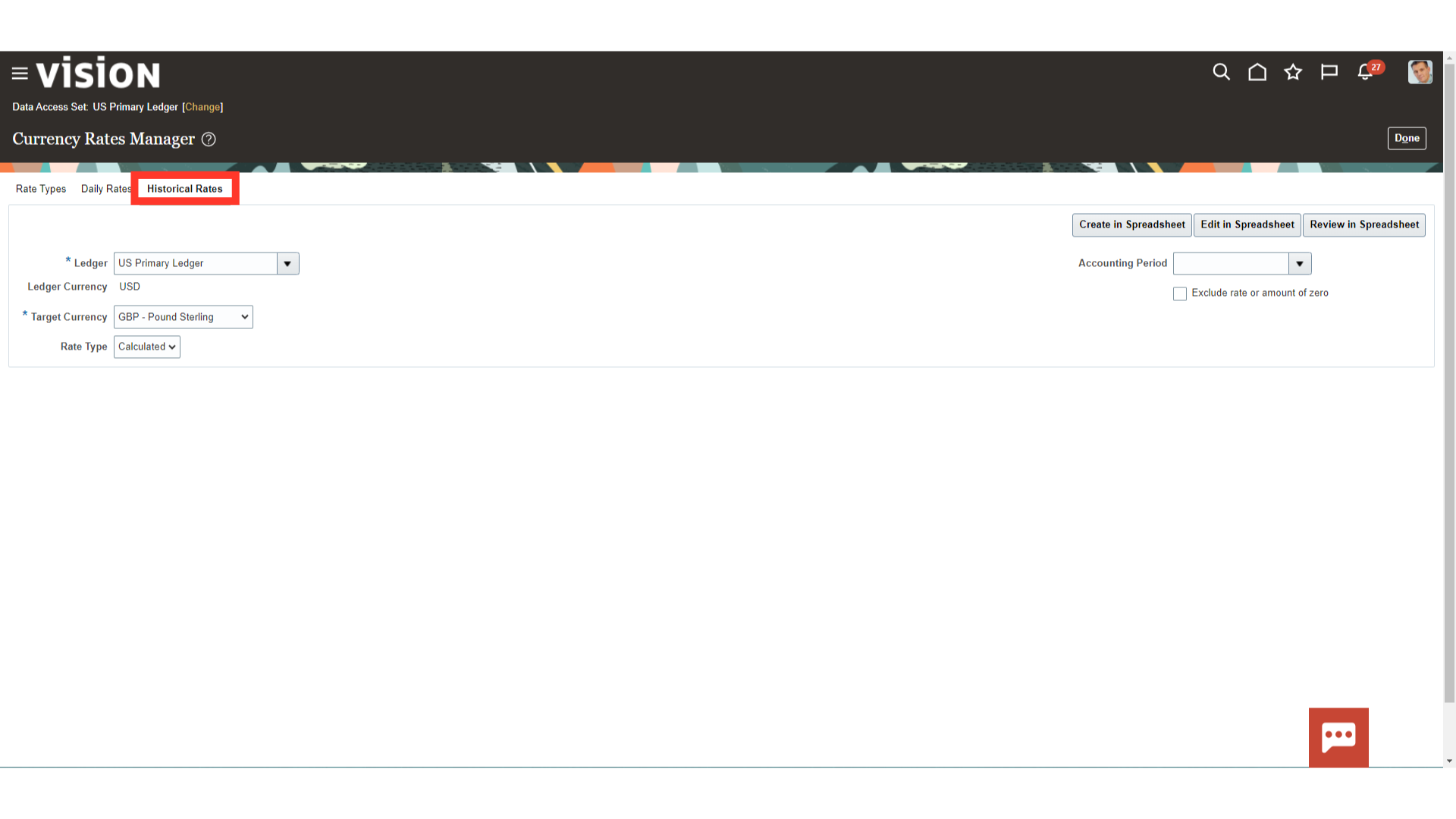Manage Currency Rates
The creation of new exchange rate types, as well as the uploading and maintenance of daily rates in Oracle Fusion, will be thoroughly explained in this guide.
Click on the Period Close submenu under the General Accounting menu.
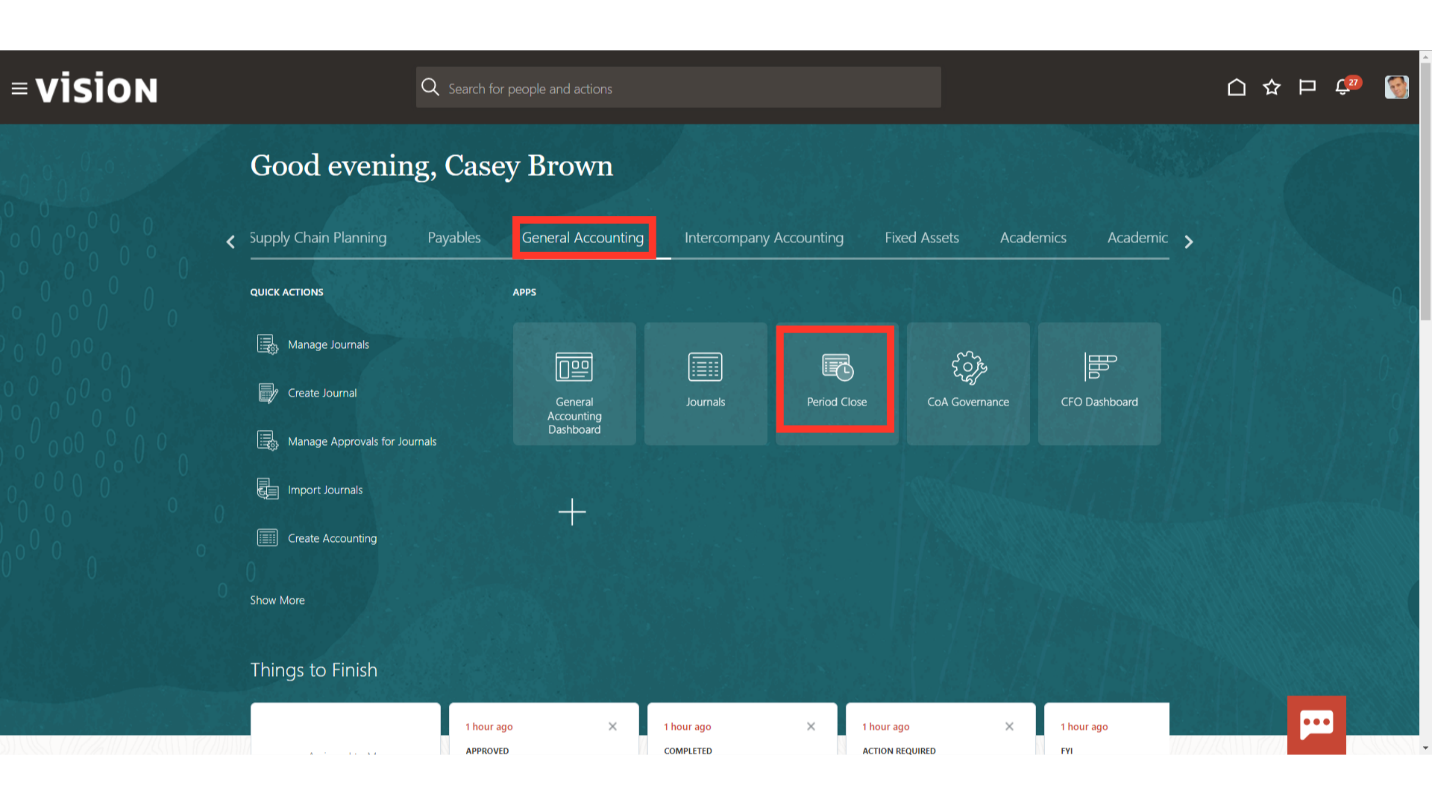
To access the Currency rates setup, click on the “Manage Currency Rates” hyperlink from the task list.
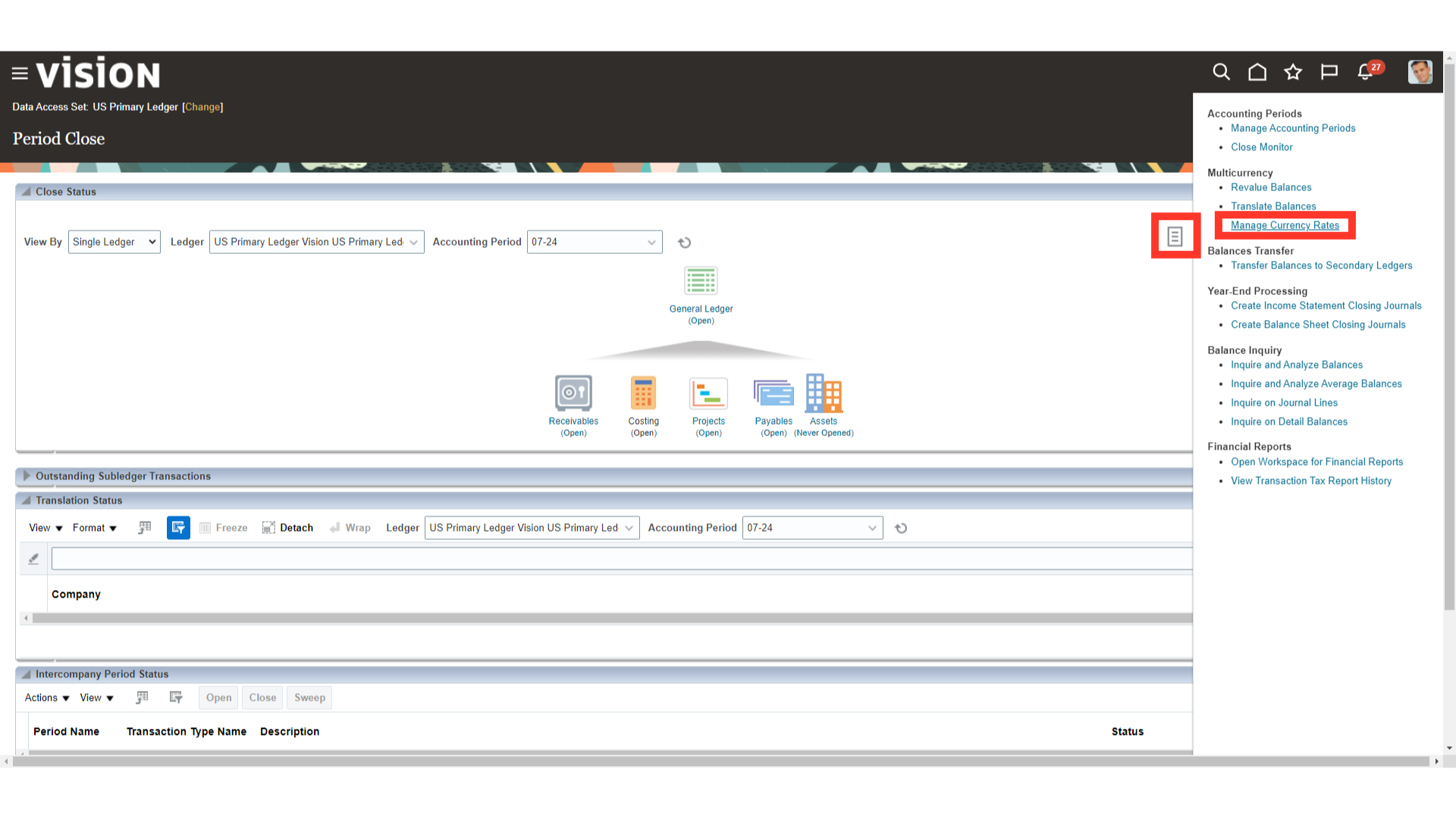
The exchange rates are defined under the Rate Types tab, where you can also mention the primary default rate type for transactions.
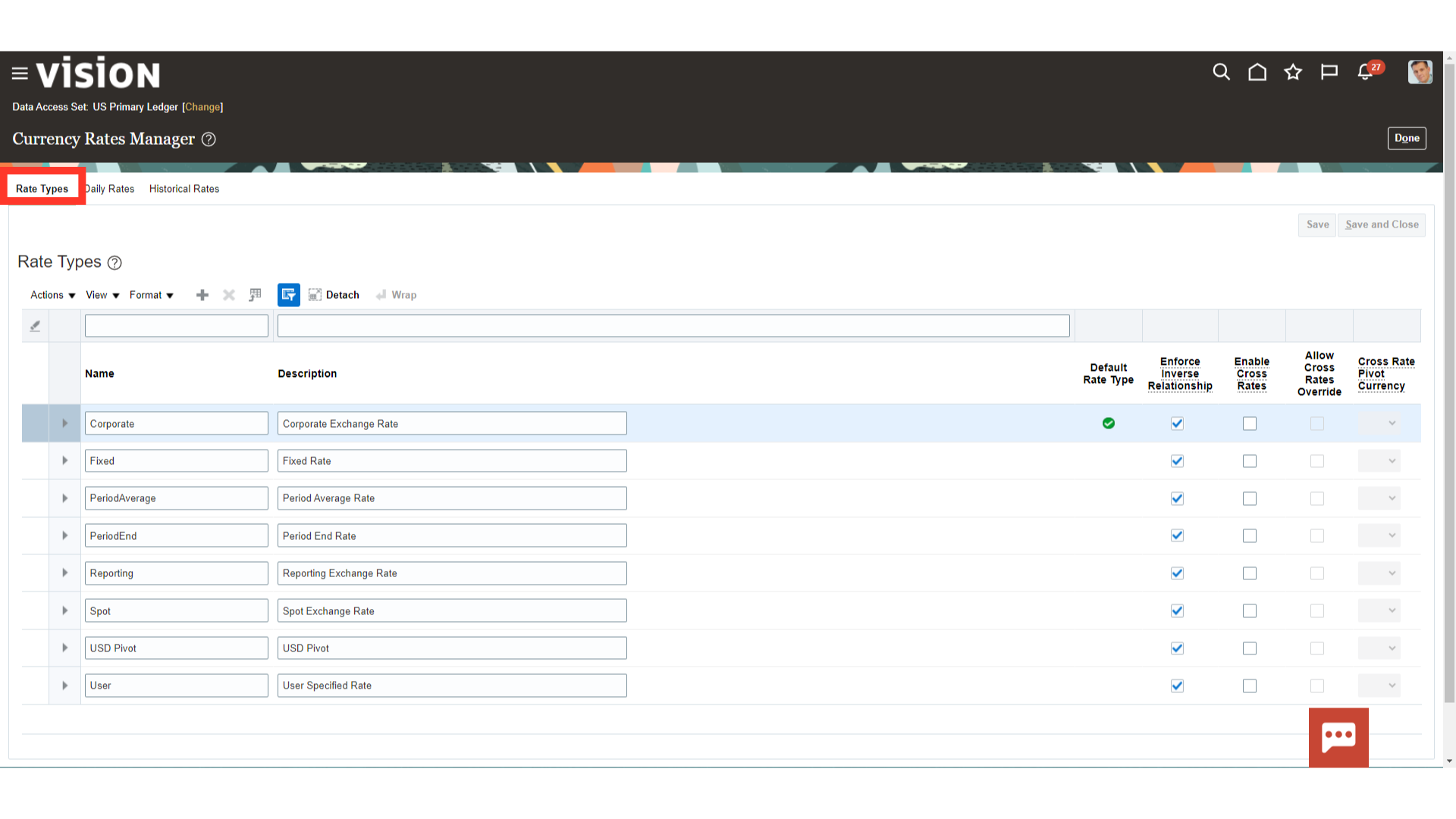
To upload the daily rates using ADFDI spreadsheet , click on the Create in Spreadsheet button.
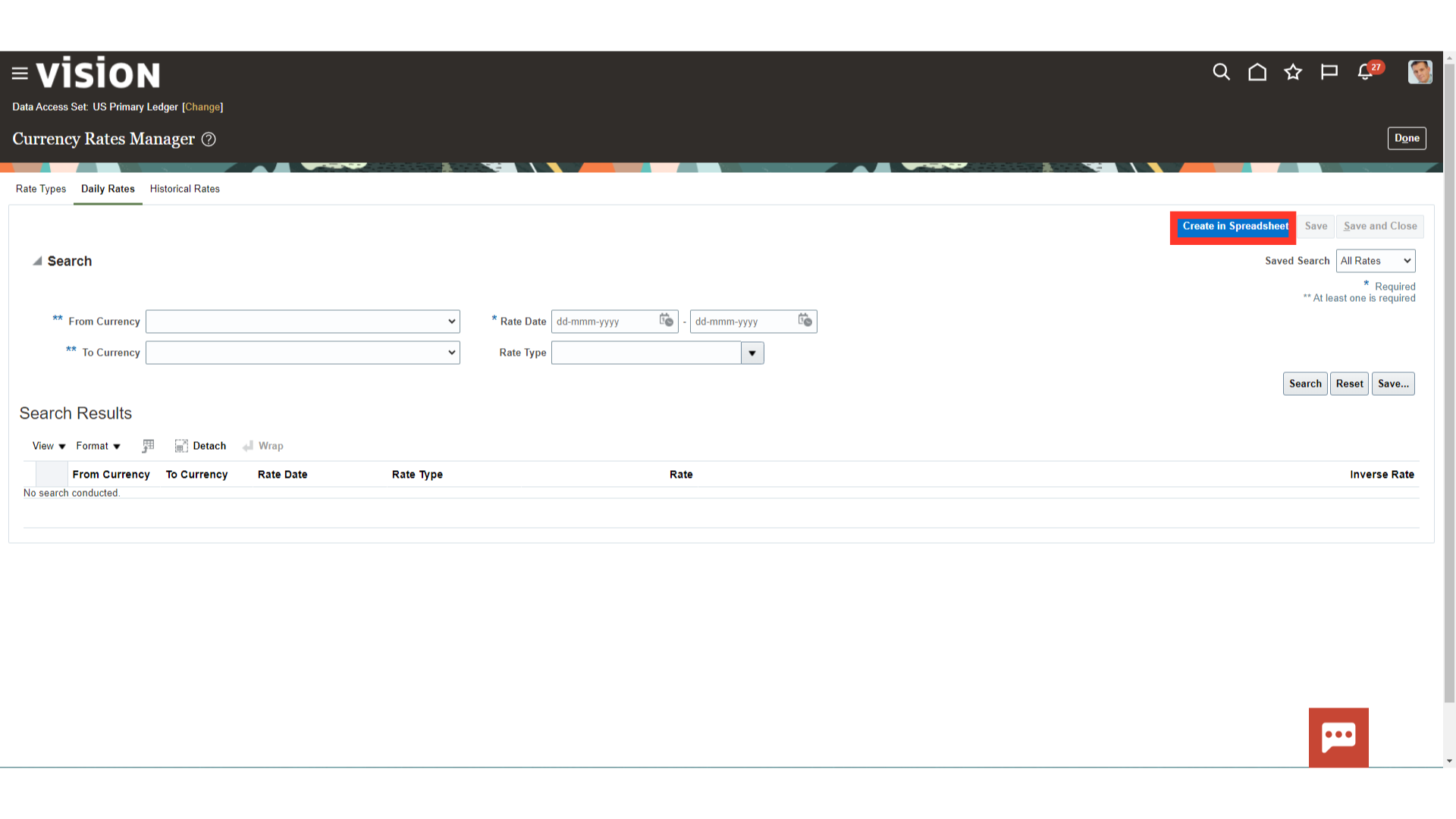
Open the downloaded ADFDI spreadsheet from your local desktop to enter the daily rate details.
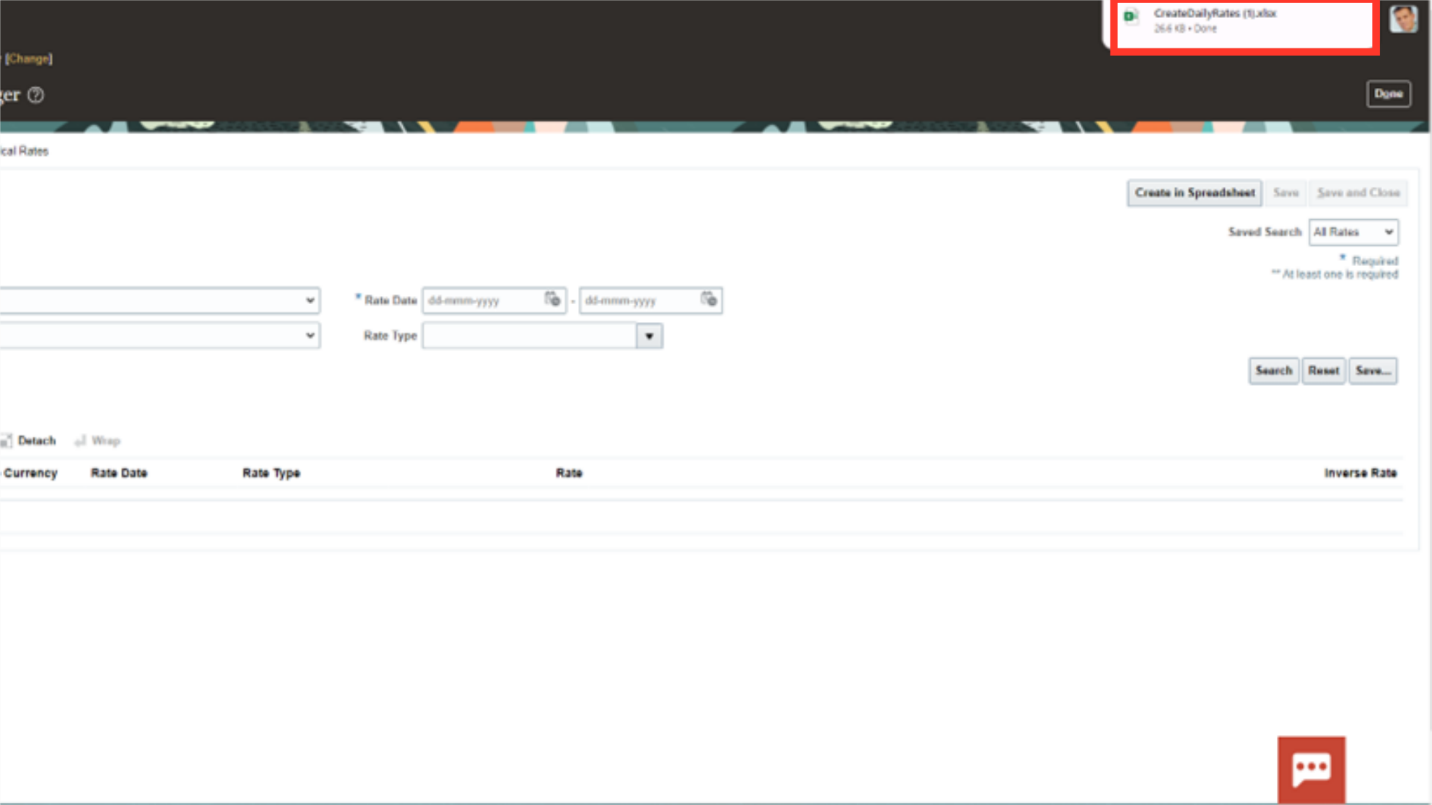
Click on the “Yes” button to log into the ADFDI spreadsheet.
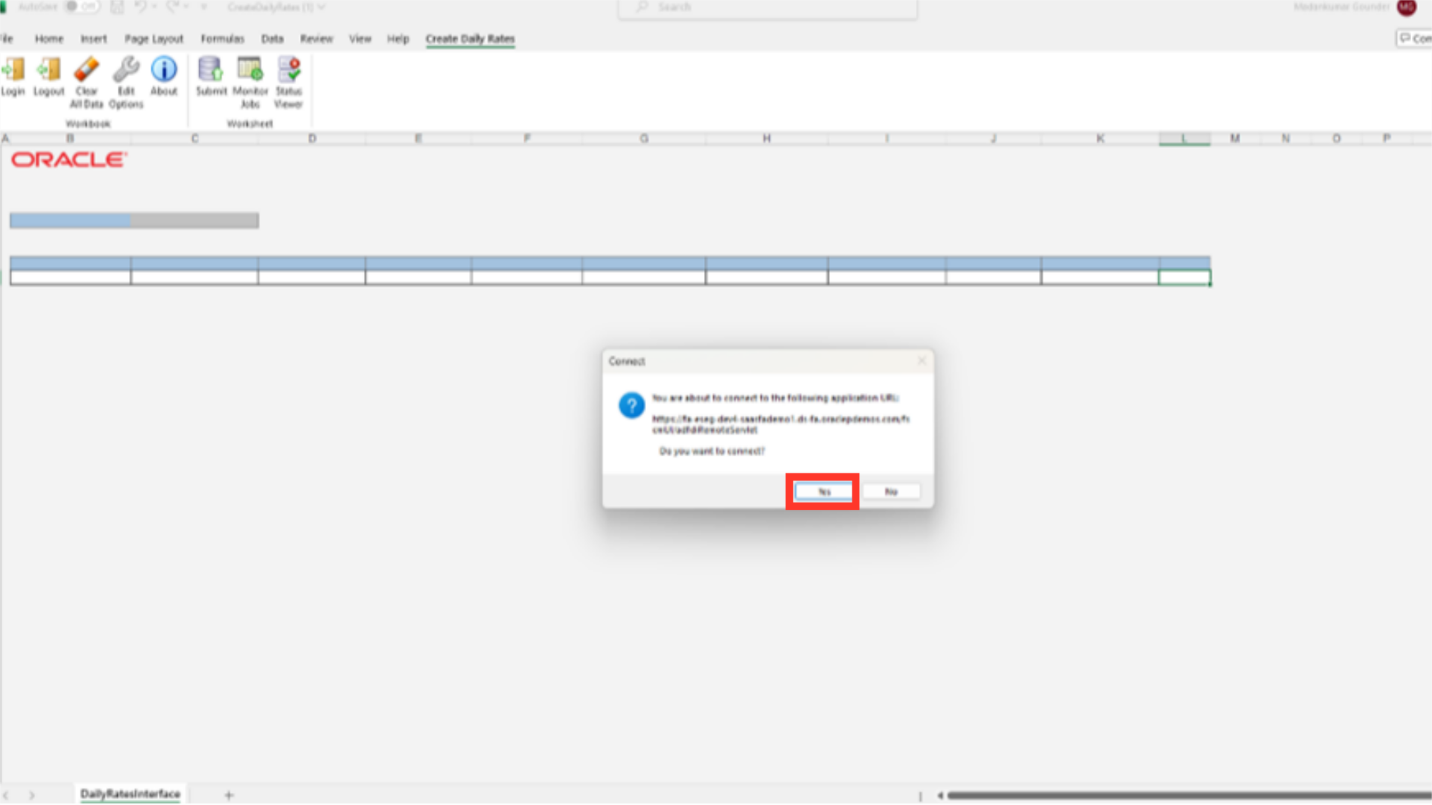
After entering the user credentials same as oracle fusion click on the Sign in button.
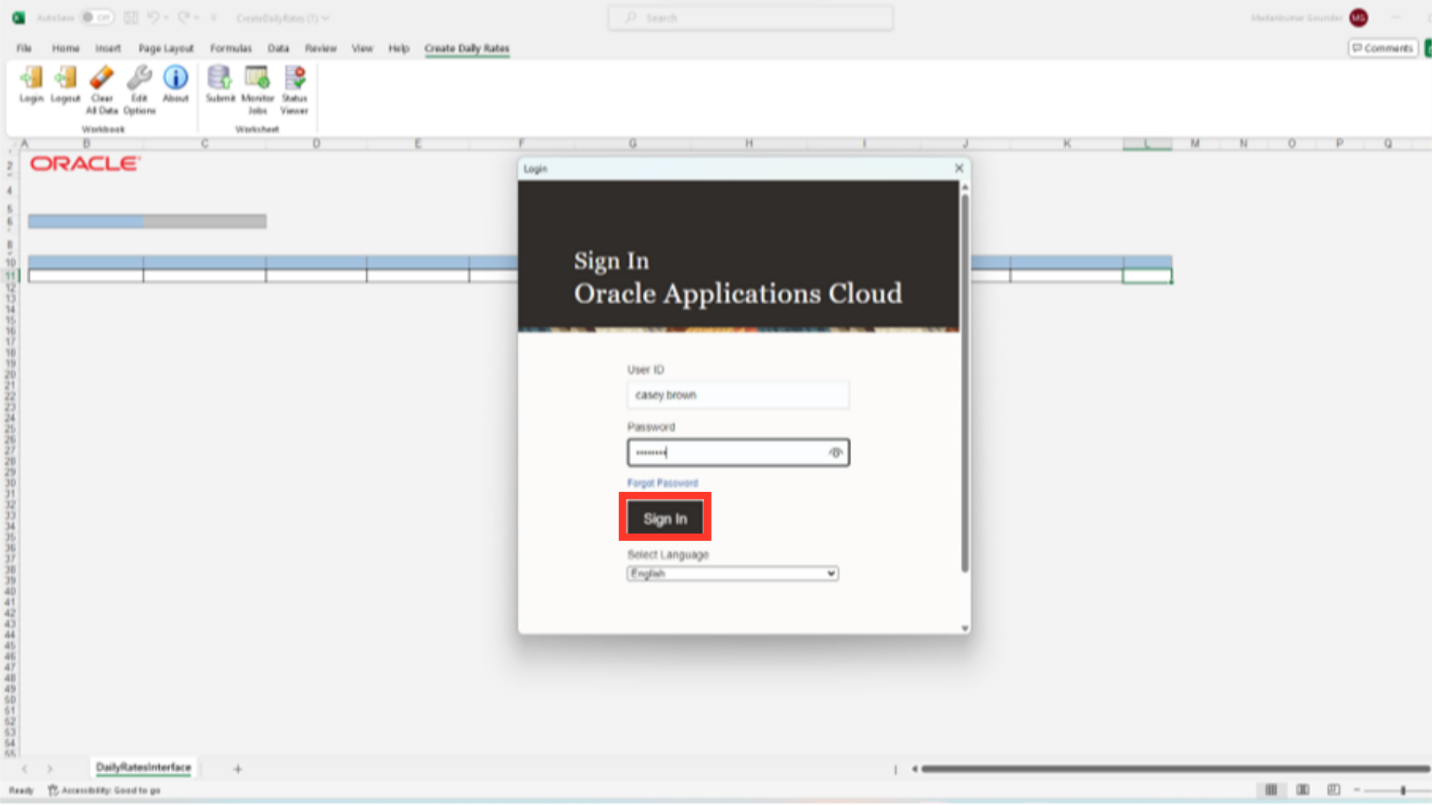
Select the From Currency and To Currency from the list of values.
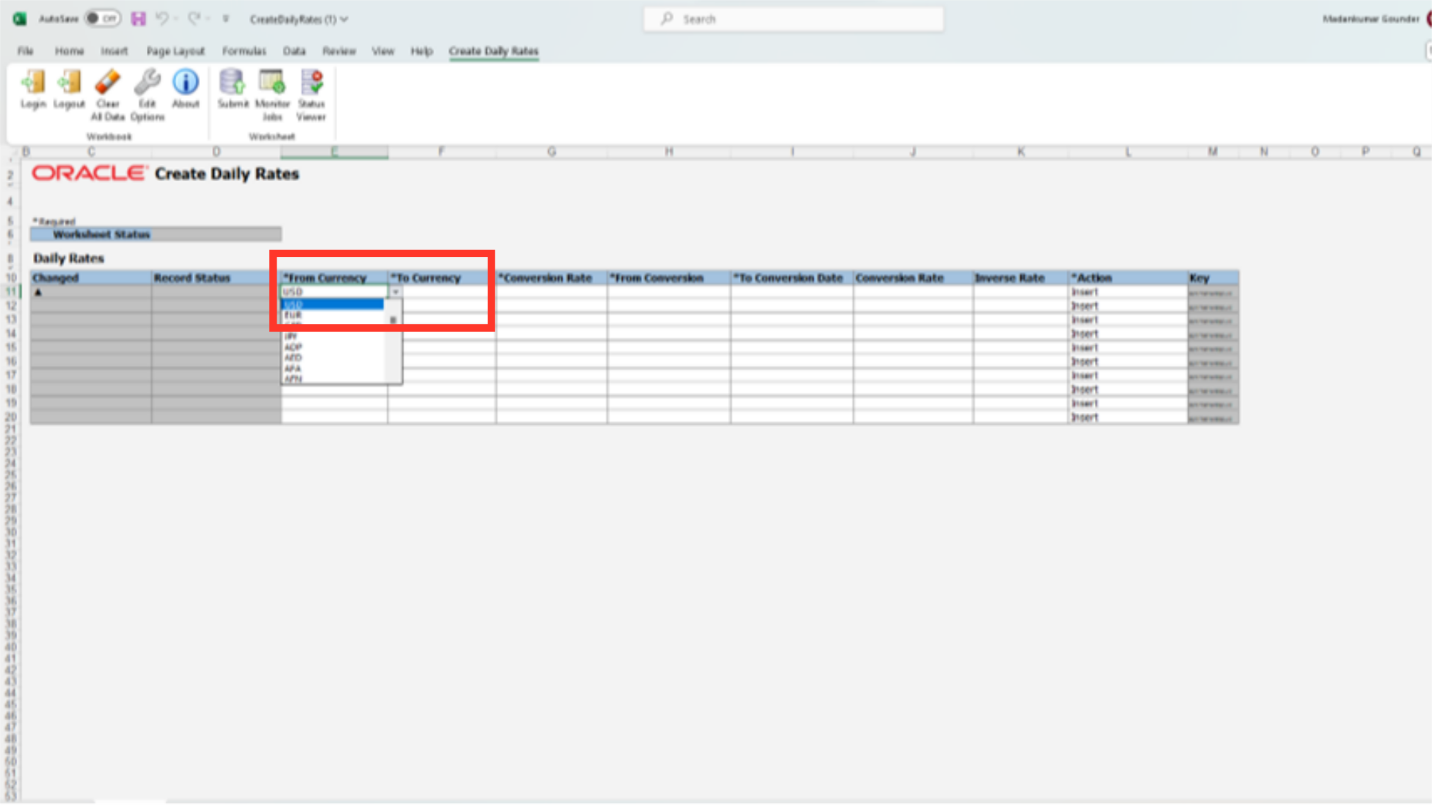
Select the Currency Rate type from the list of value under which rates to be uploaded.
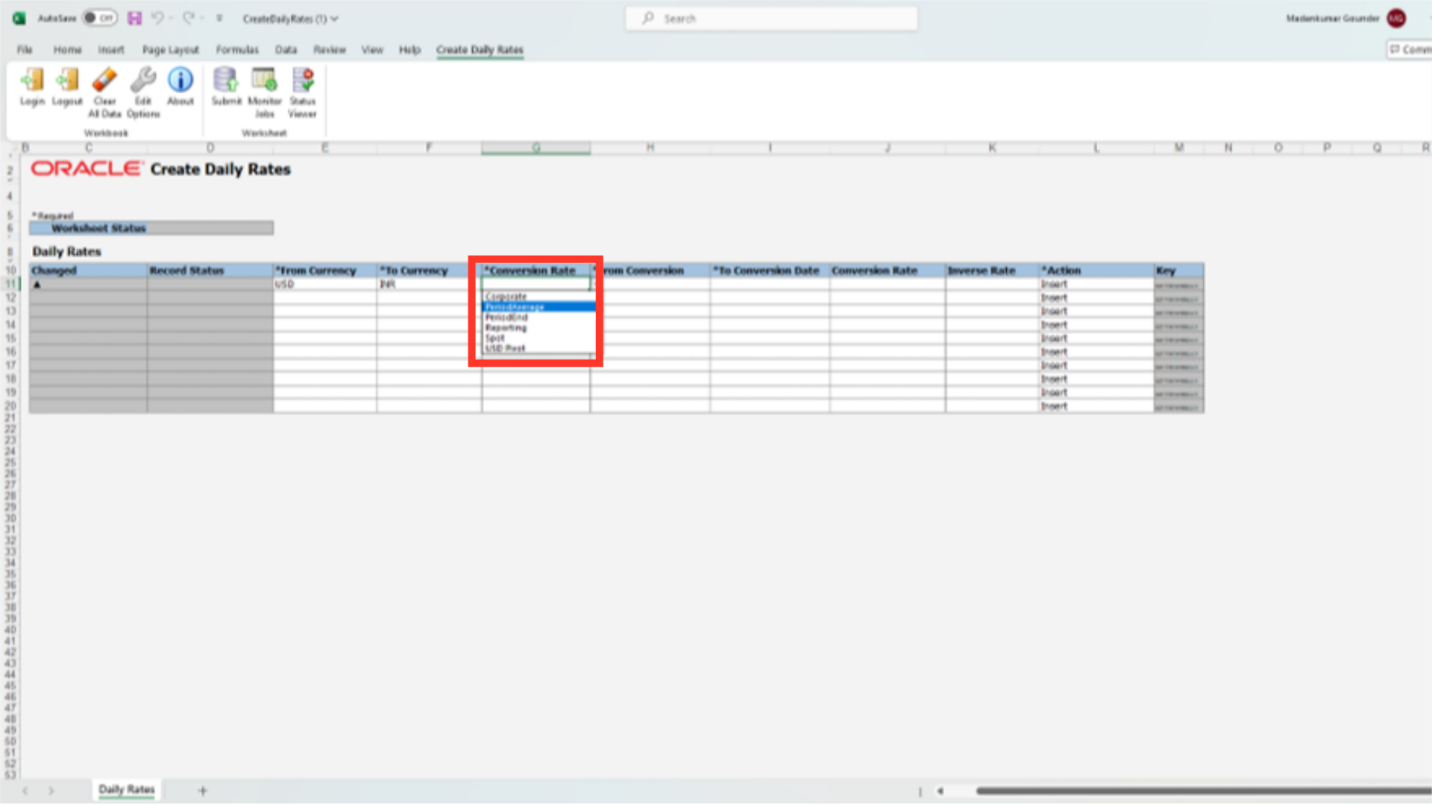
Enter the From Conversion date and To conversion date details along with exchange rate. Two types of actions can be performed such as Insert and delete the exchange rate,
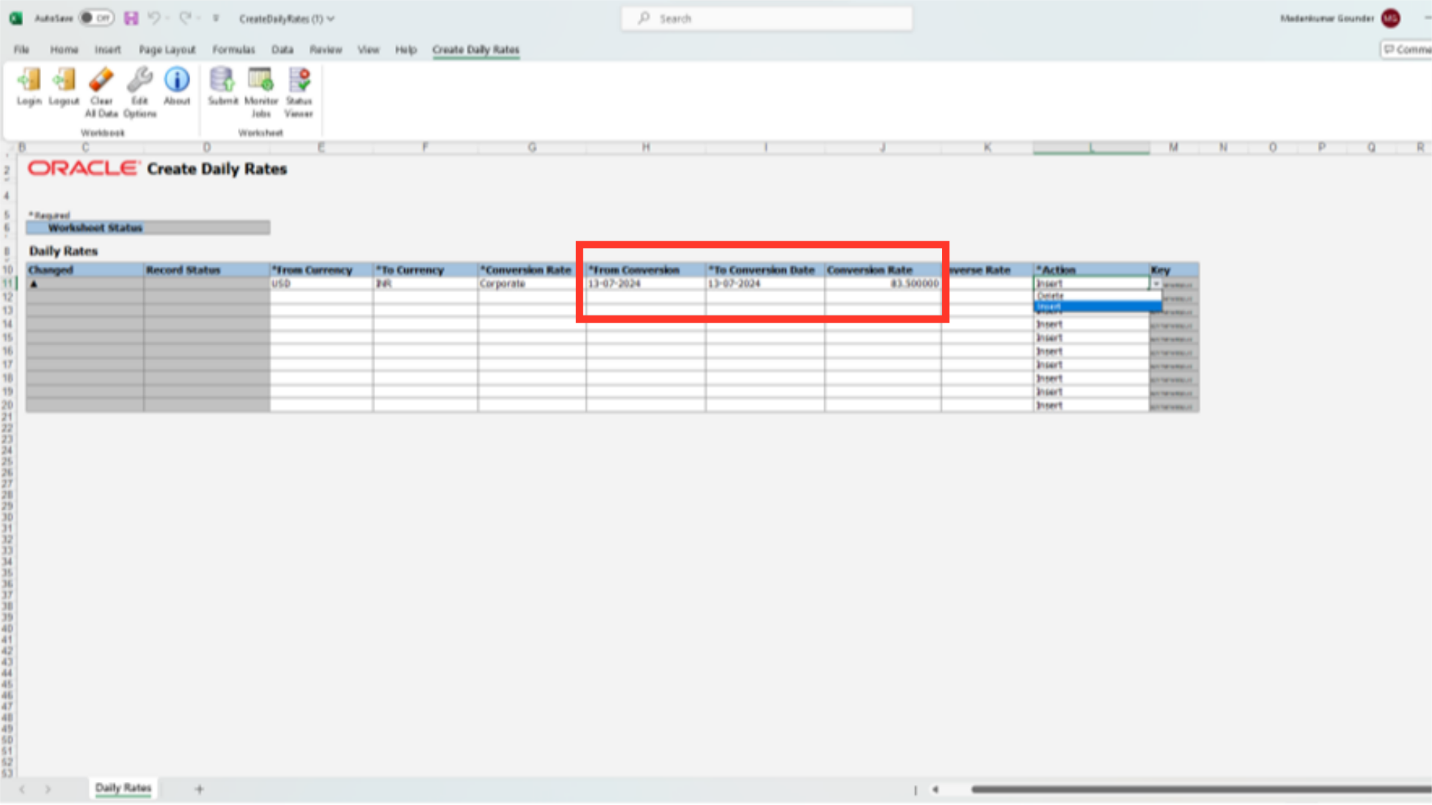
The rows with the triangle-shaped icons are the ones that will be chosen to be uploaded. The Triangle icon appears in the column that has changed next to the row whenever any rows are updated or new details are added.
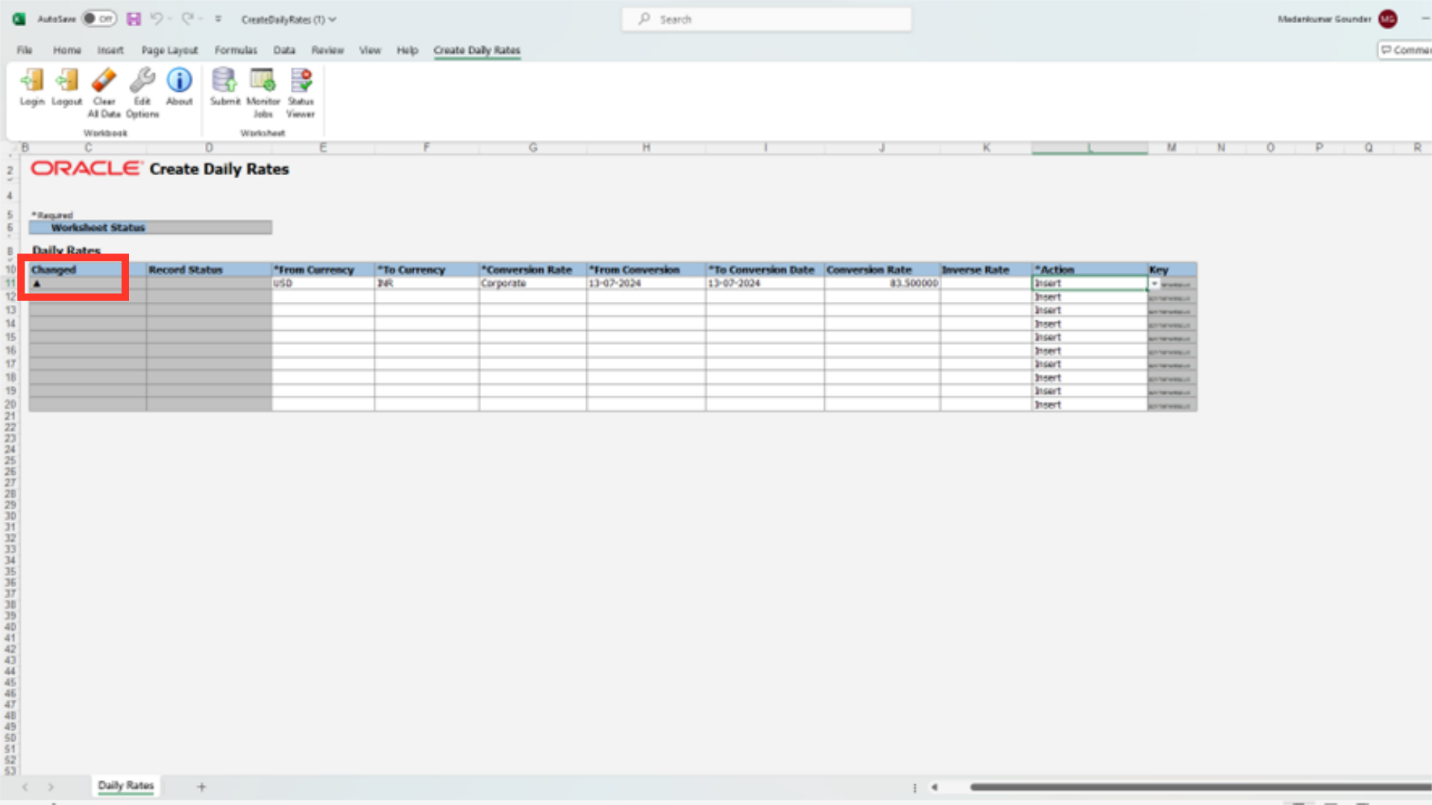
Click on the OK button to submit the import process.
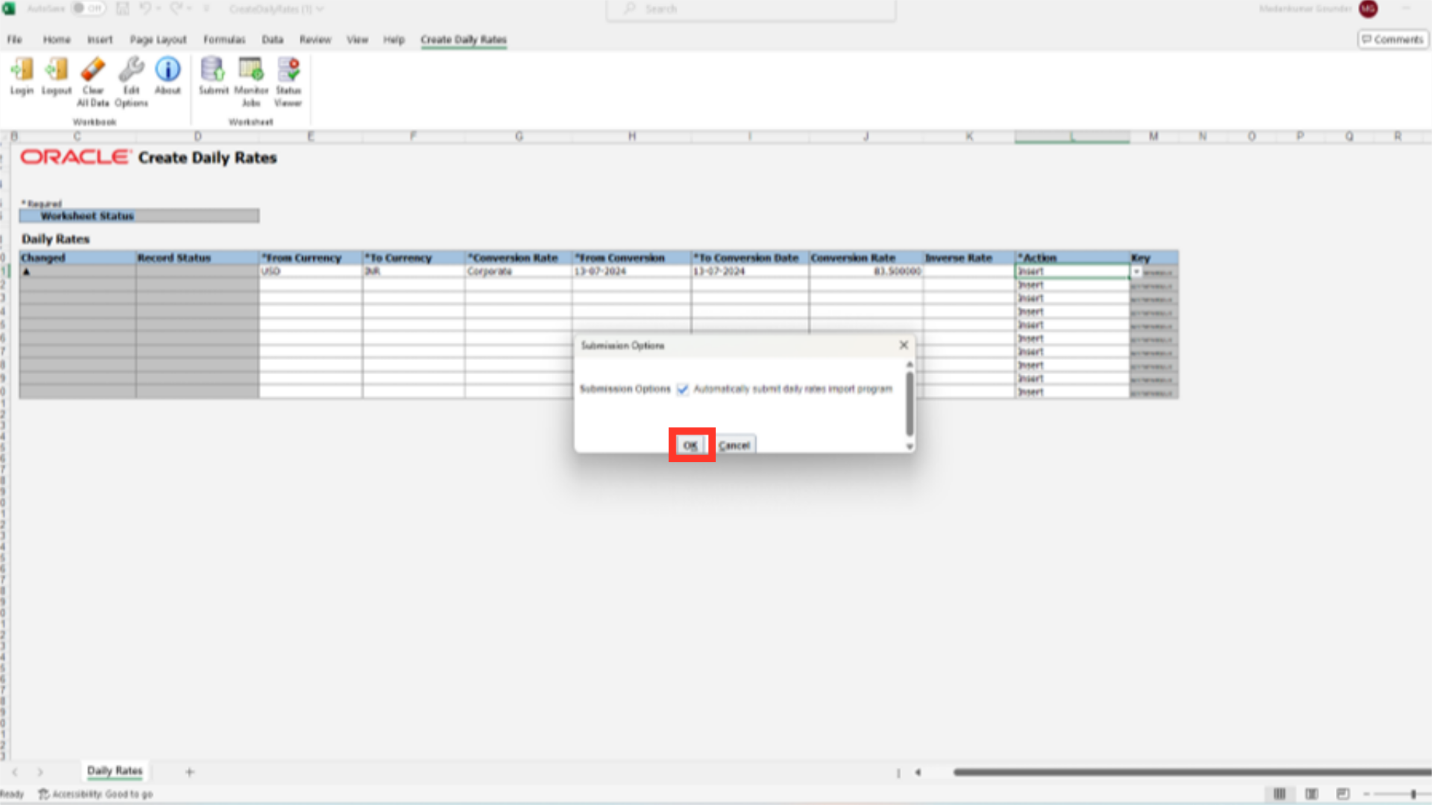
A confirmation message is displayed alongwith the number of records updated.
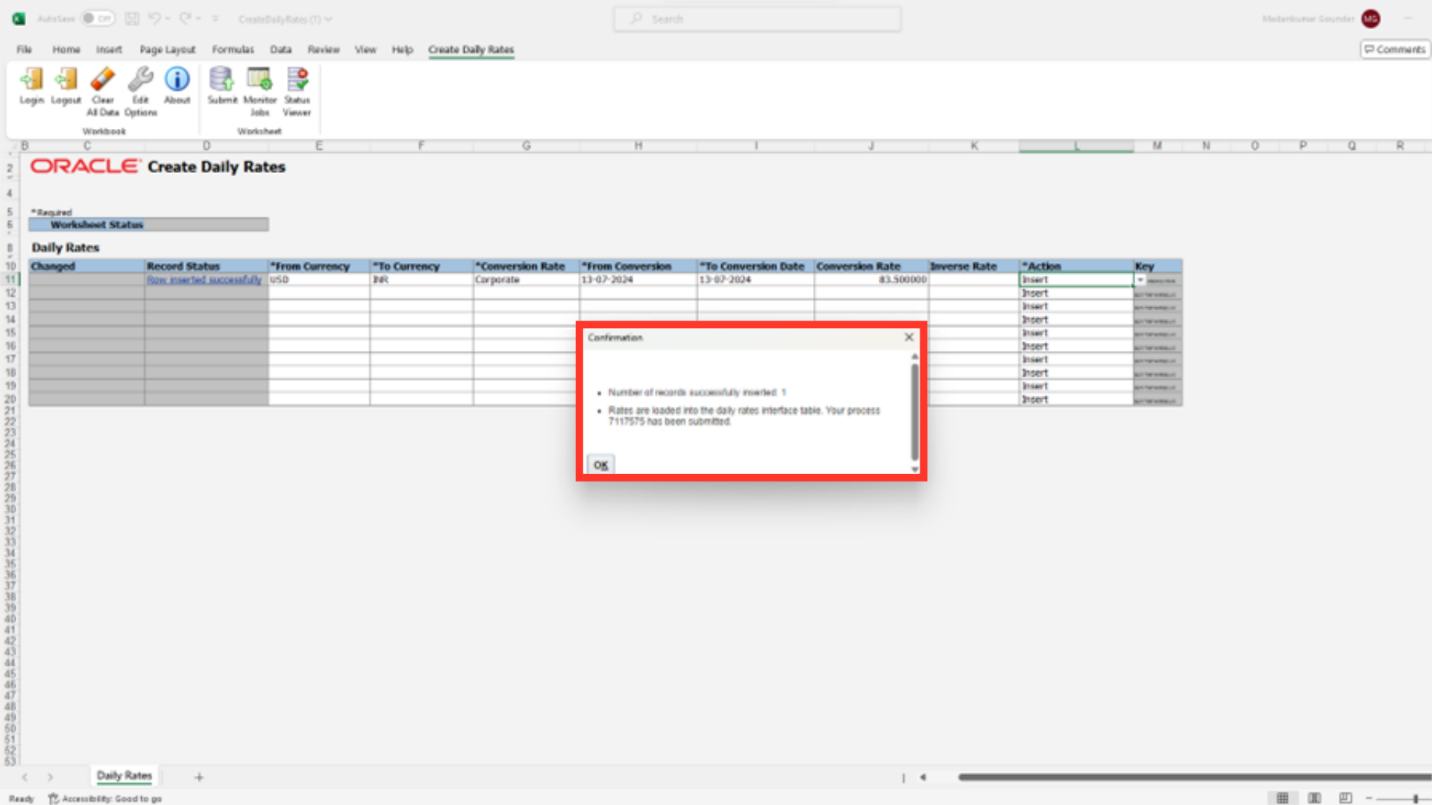
Navigate to the Scheduled Process, to check whether Import and Calculate Daily rates process is succeeded.
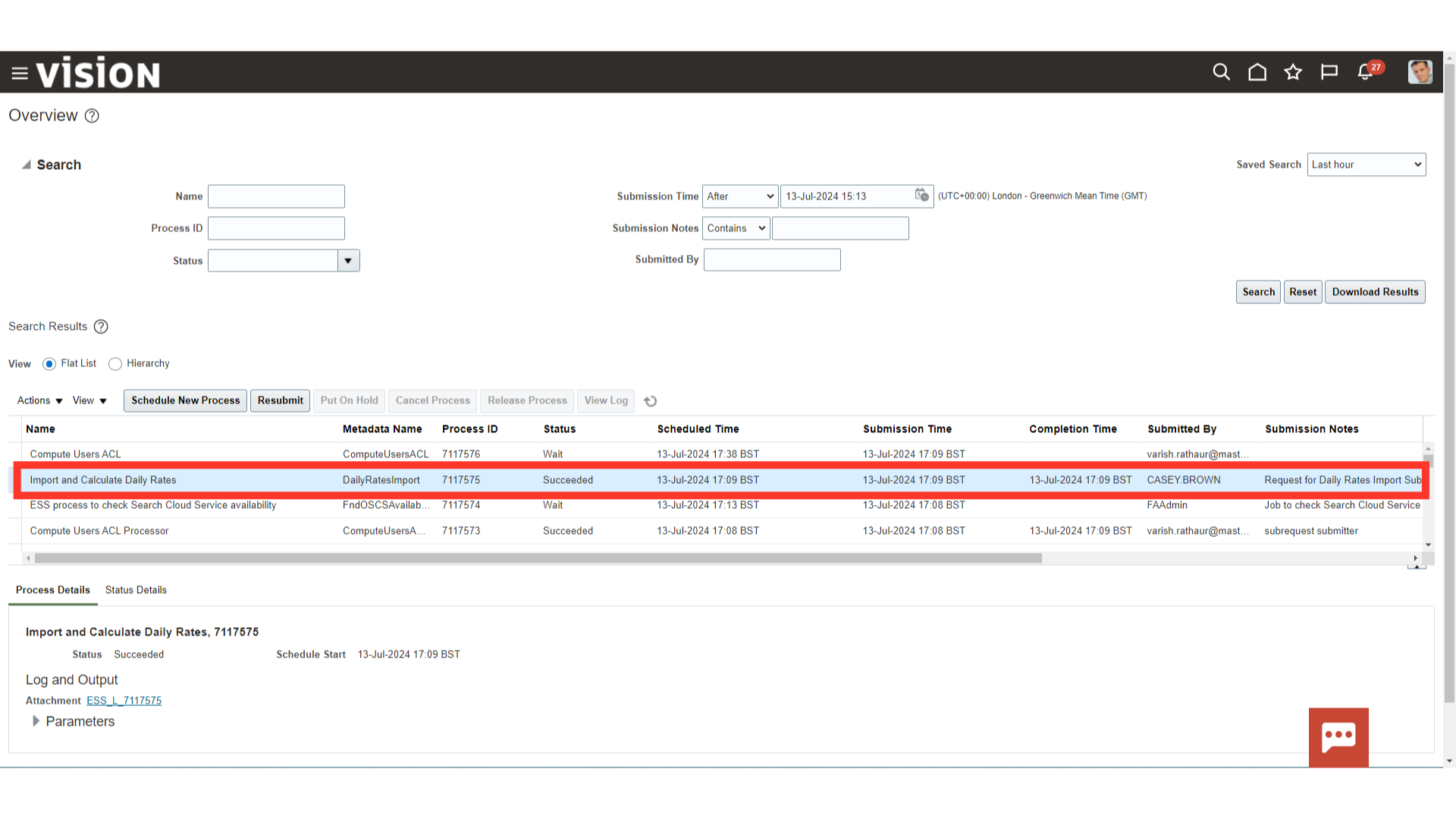
Click on the “Search” button after entering all the required search parameters.
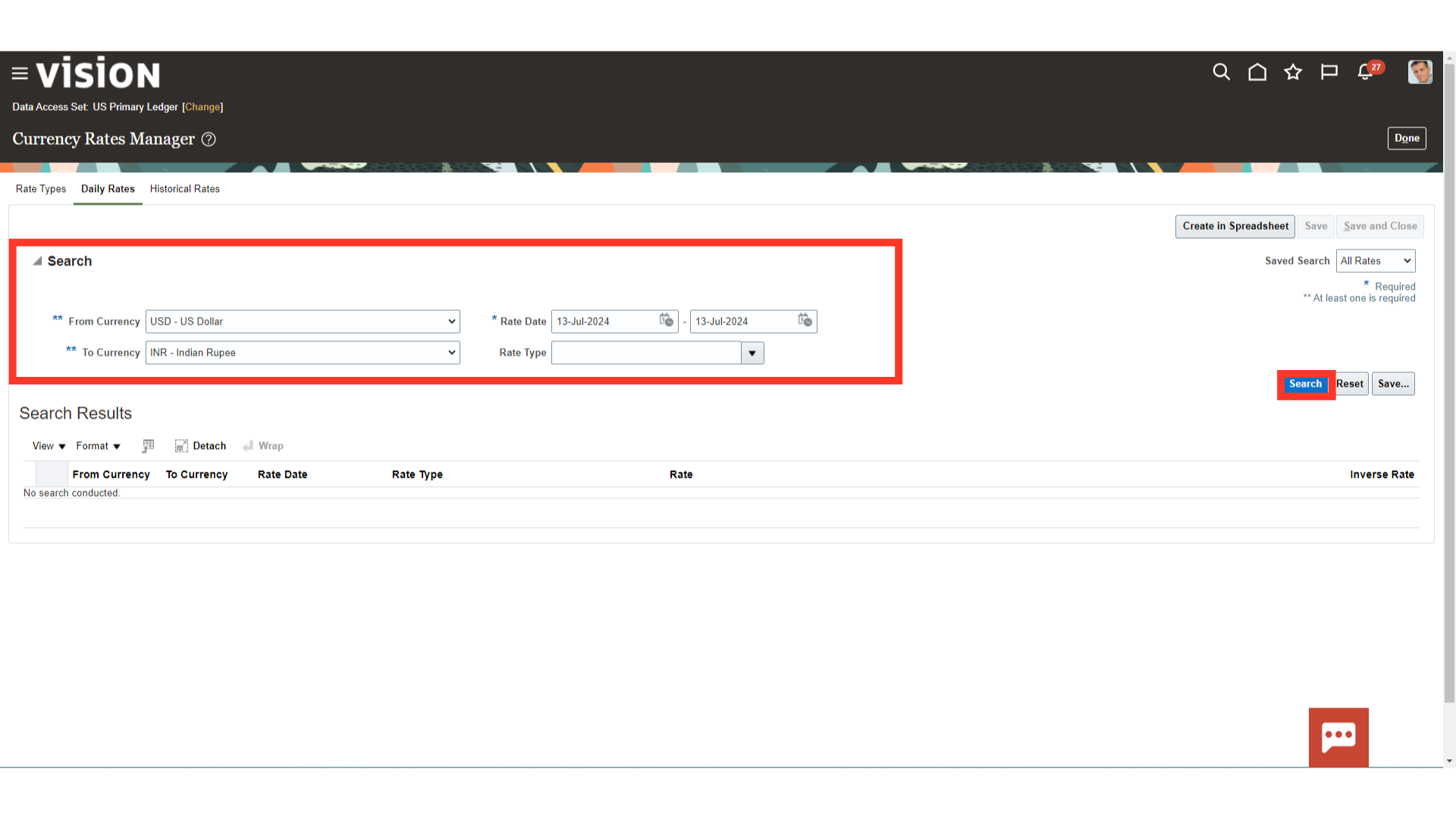
To update the daily rates, click on the rate field.
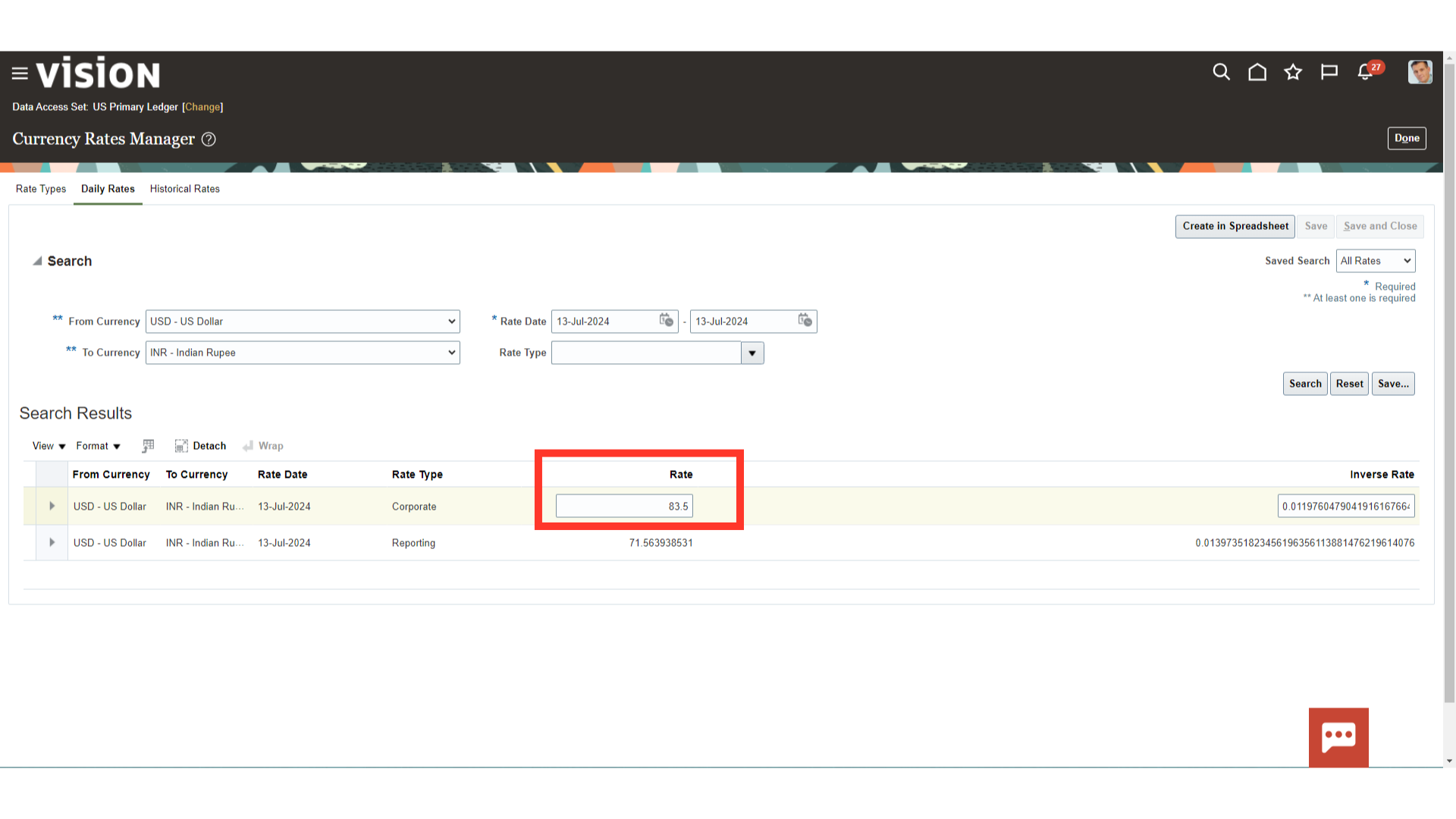
Under the Historical rates, enter historical rates or amounts for translating actual and budget account balances. You may enter rates for any foreign currency you have enabled.