How to Process Non-Financial Contracts-Add Contract Deliverables
This guide will provide the detailed process of adding contract deliverables to the Non-Financial Contracts in the Oracle cloud. This guide will walk you through the detailed steps to seamlessly create and add contract deliverables in Non-Financial Contracts.
Click on the Contracts sub-menu under the Contract Management menu.
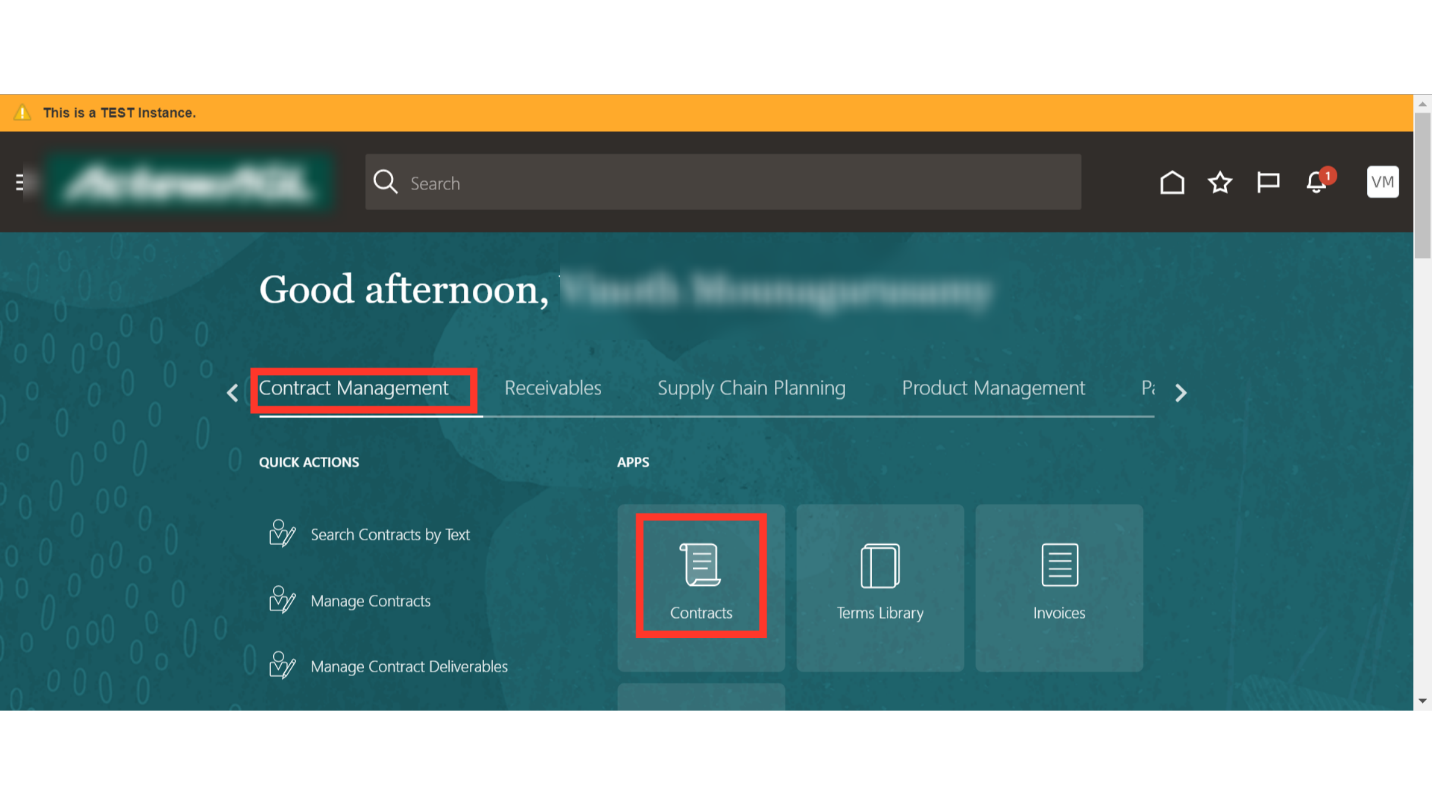
Enter the specific details in the various available parameters and click on Search.
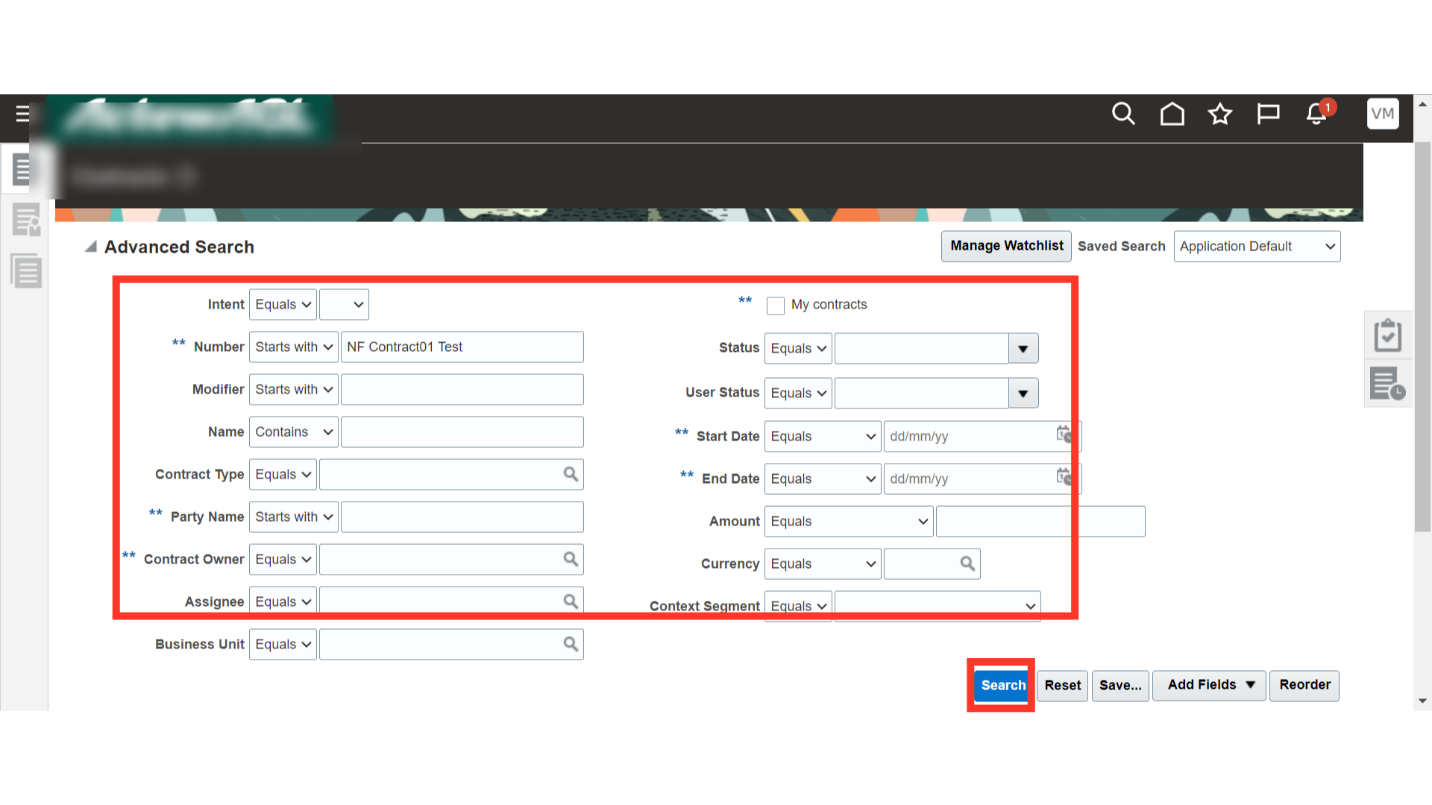
Oracle Cloud will show the result as per the values provided in the search parameter. Select the contract in which you want to add Contract Deliverables and click on the edit button.
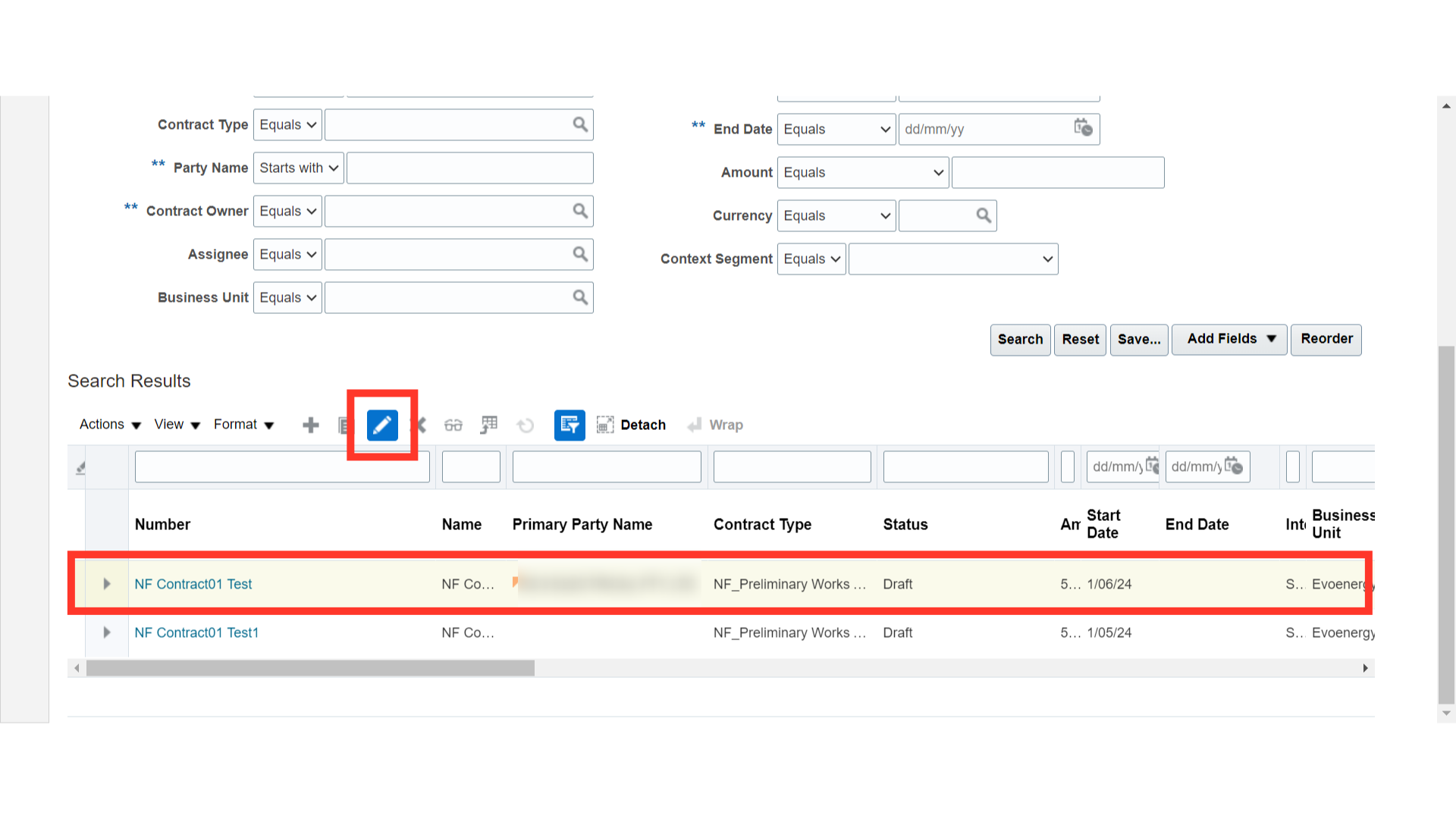
Navigate to the “Deliverables” section. The Contract deliverables establish and track both contractual and noncontractual commitments that must be honoured as part of negotiations and contractual agreements between businesses and customers.
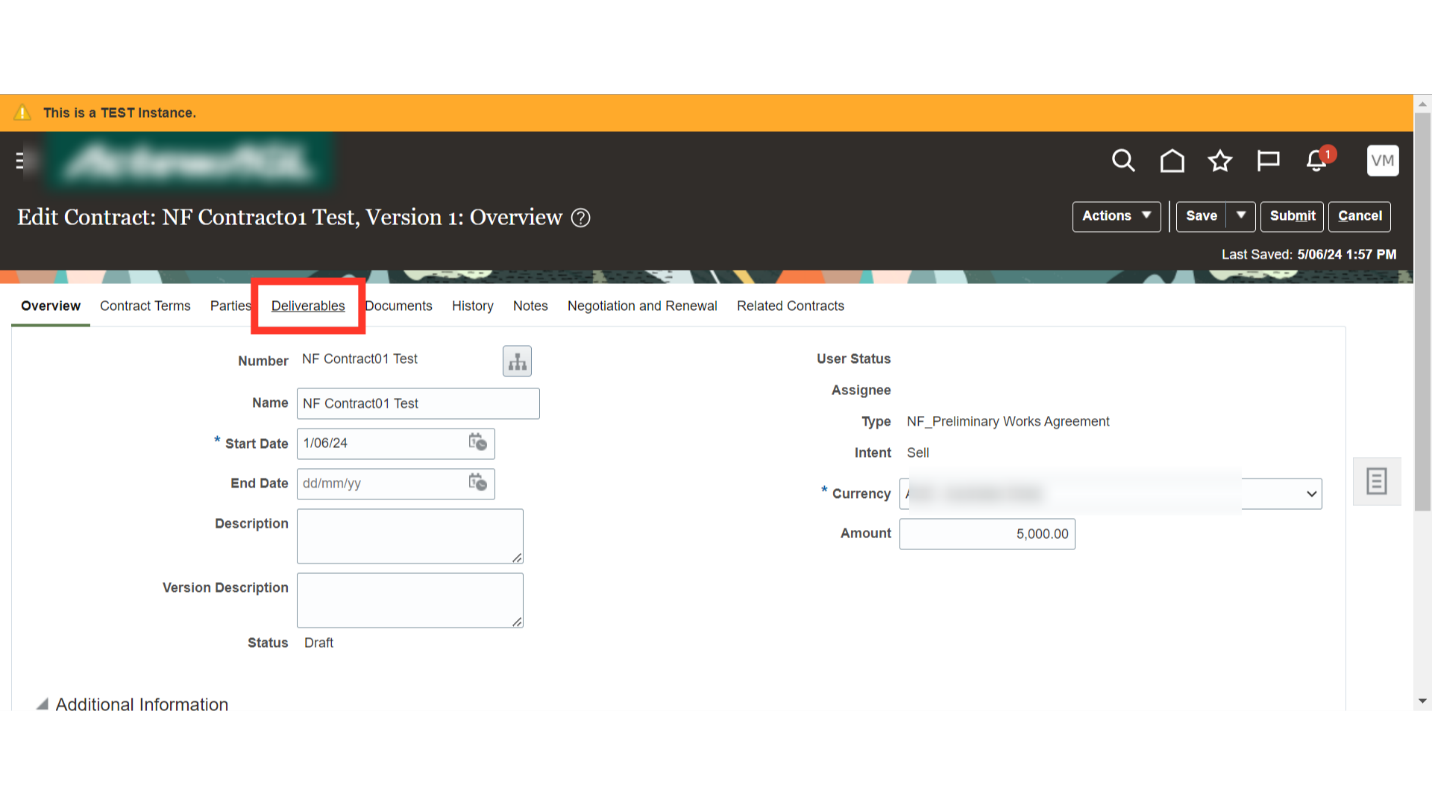
Click on the Plus icon to add Contract Deliverables.
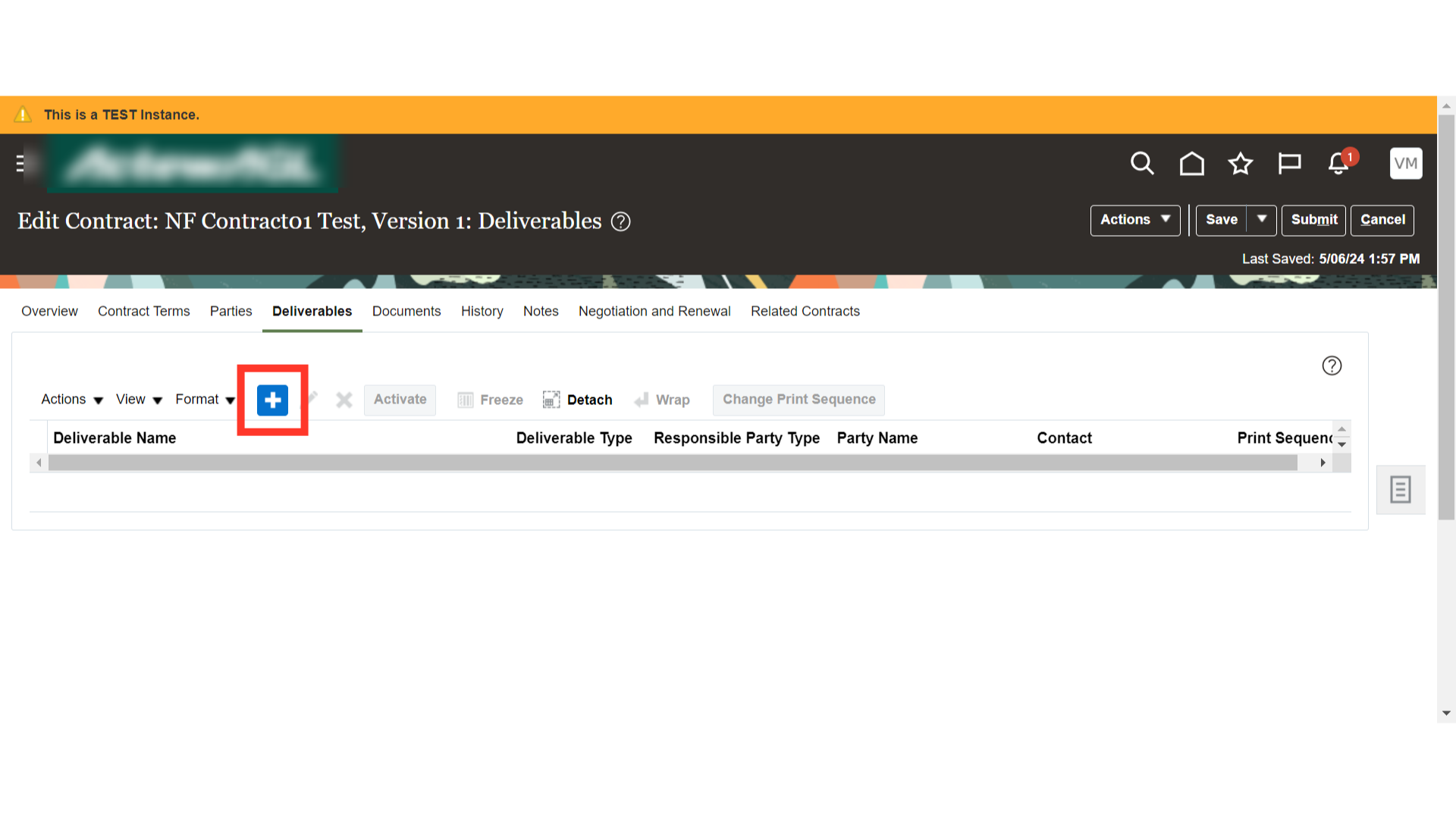
In the Create Deliverables Page, provide the Deliverable details such as Name, Deliverable Type, Responsible Party Type, External Party Name and External Party Contact.
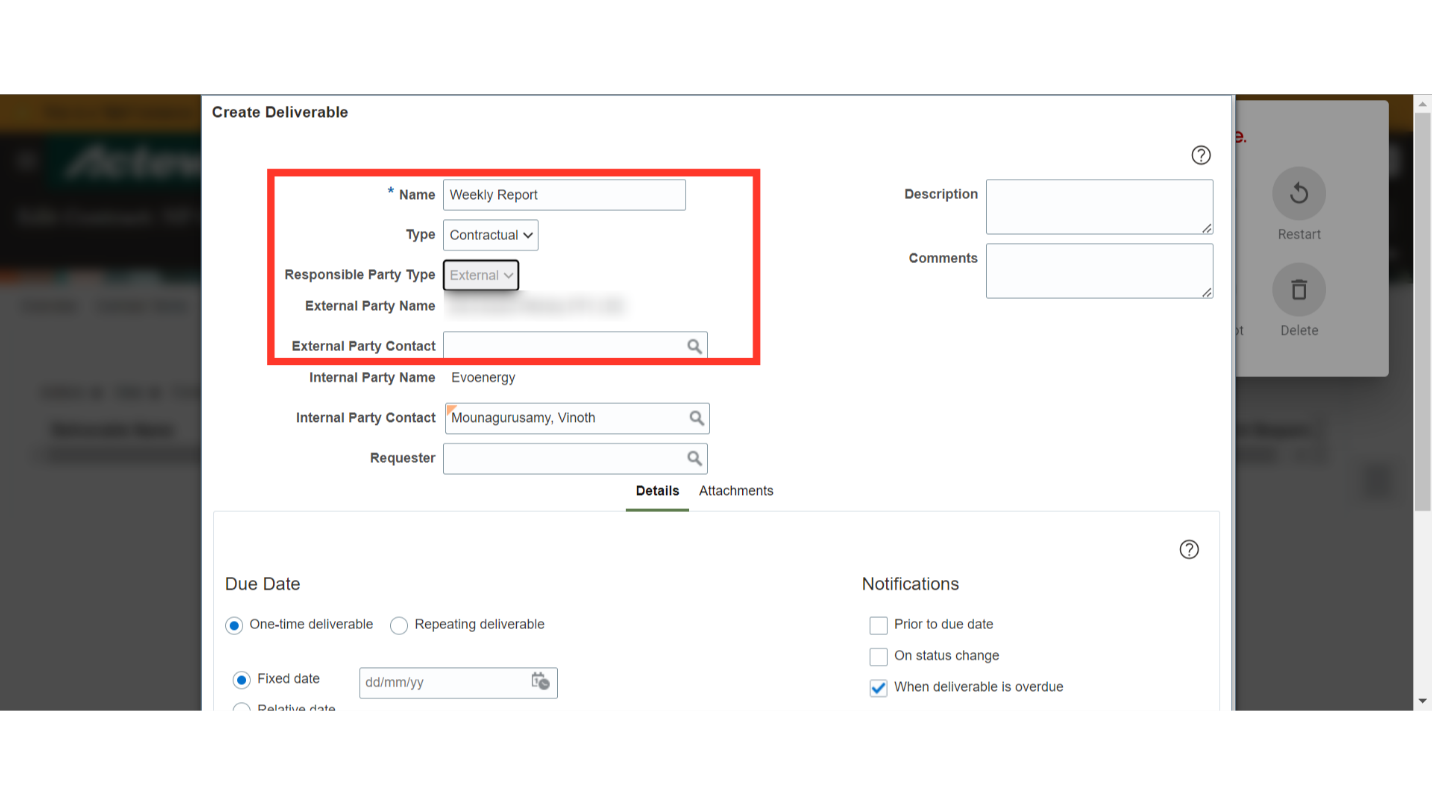
Provide the Internal Party Name and Contact. Also, you can search and select the requester of the contract deliverable.
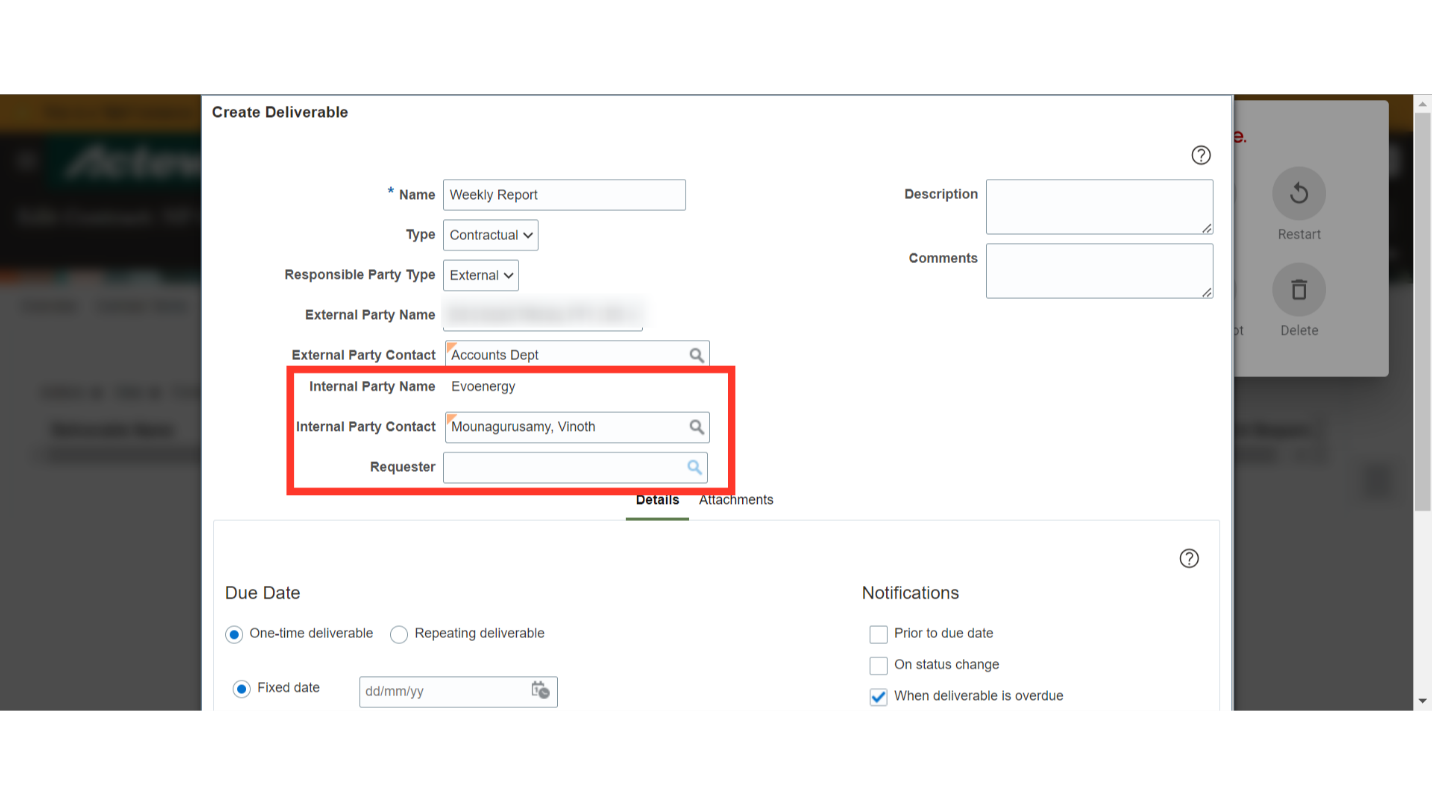
Optionally, you can provide Descriptions and Comments to this Contract Deliverable.
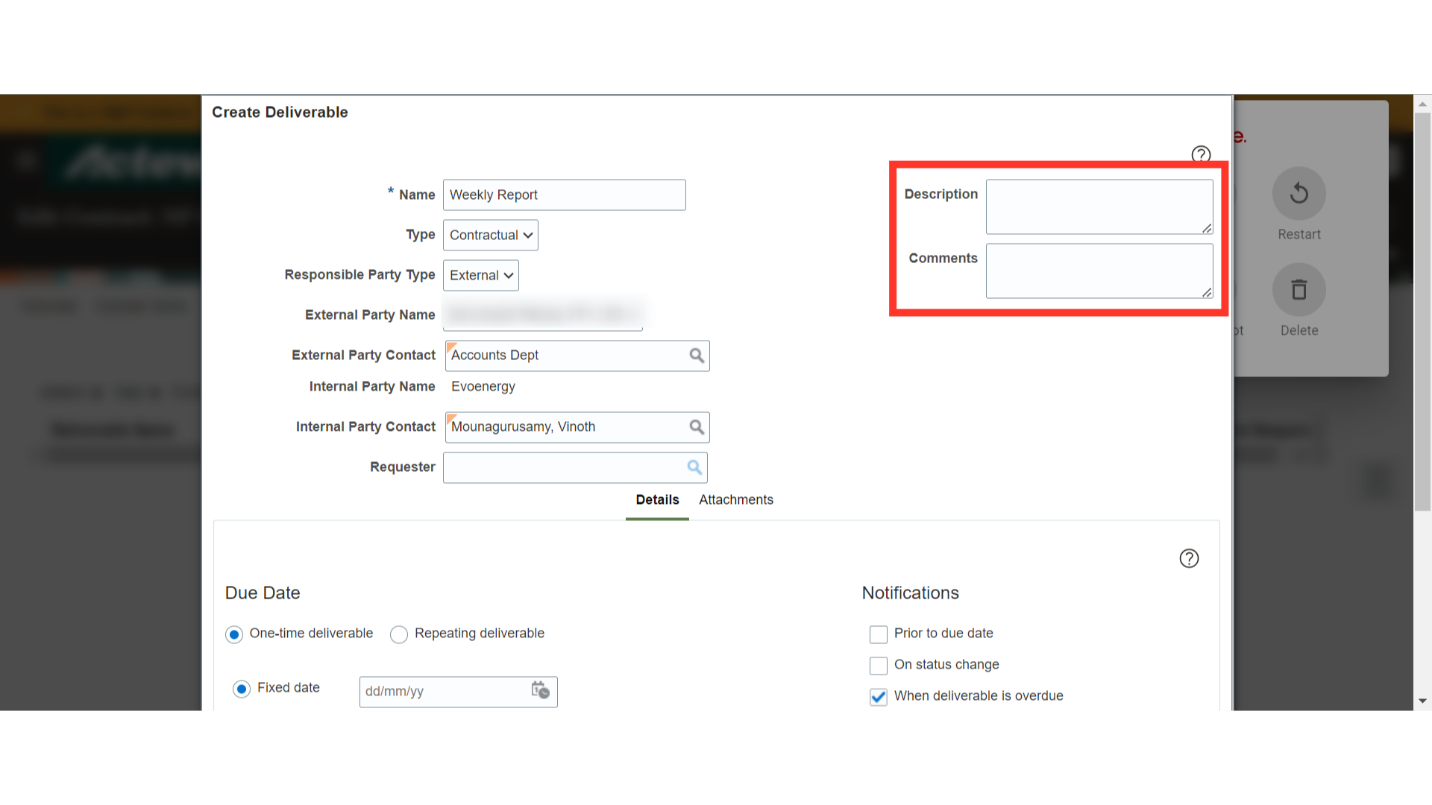
Scroll down to the Contract Deliverable’s details and provide the Due Date details.
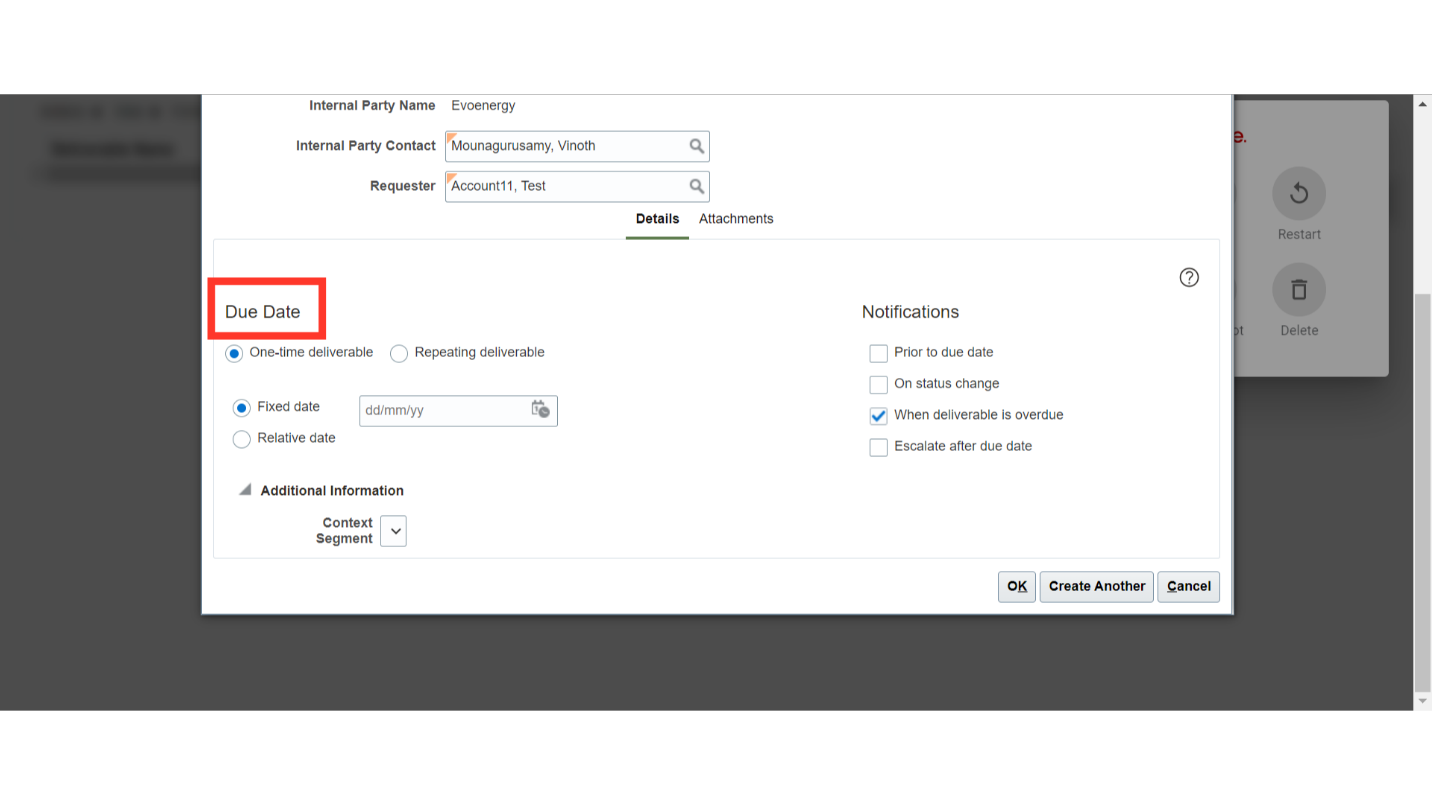
You can select the due date as one-time or repeating. If you have selected a One-Time Deliverable, you can provide the Fixed date as the Deliverable due date or a Relative date where you can set the Deliverable due date relative to contract events.
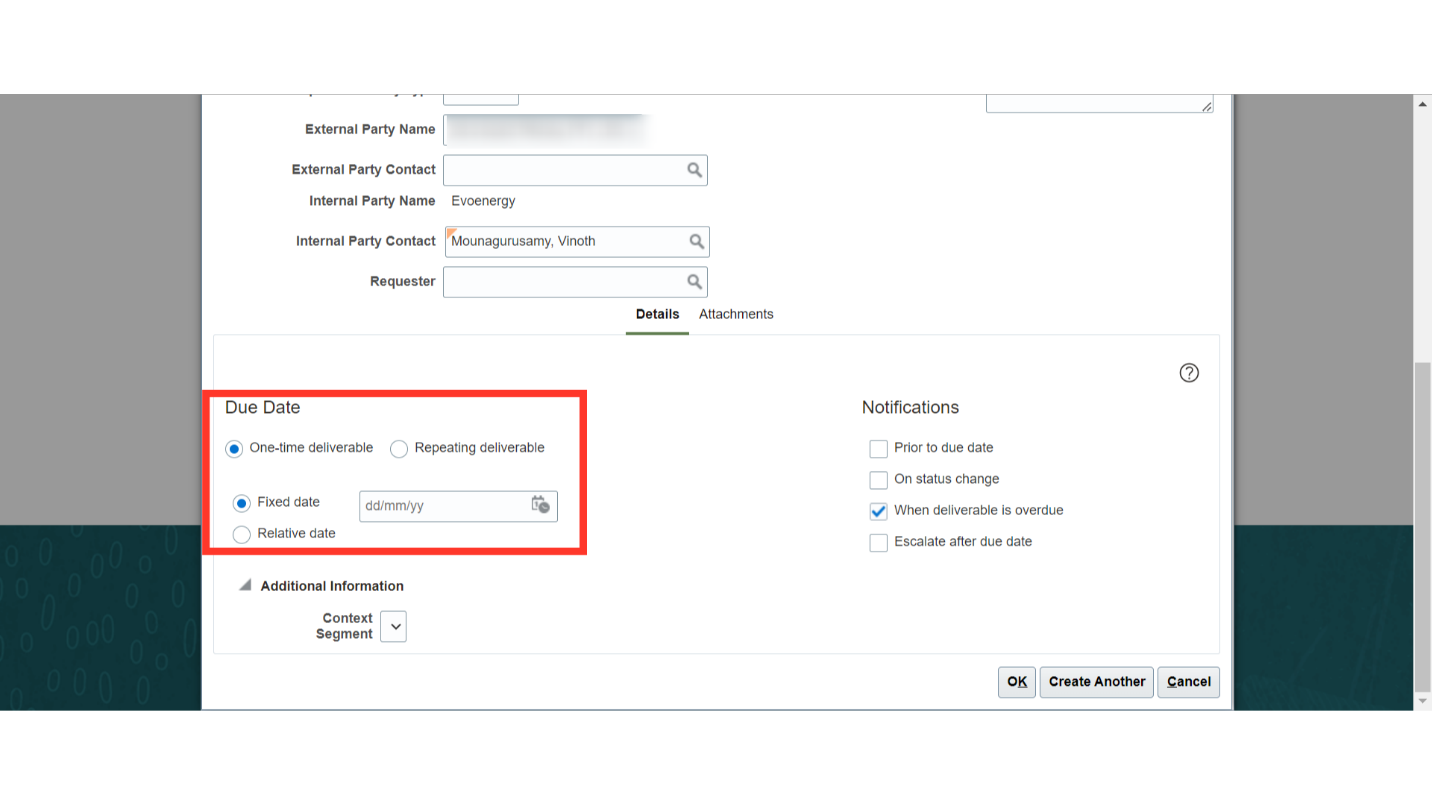
As you can see on the screen, the following options are available to define the Relative date to calculate the Contract Deliverable due date based on the contract event.
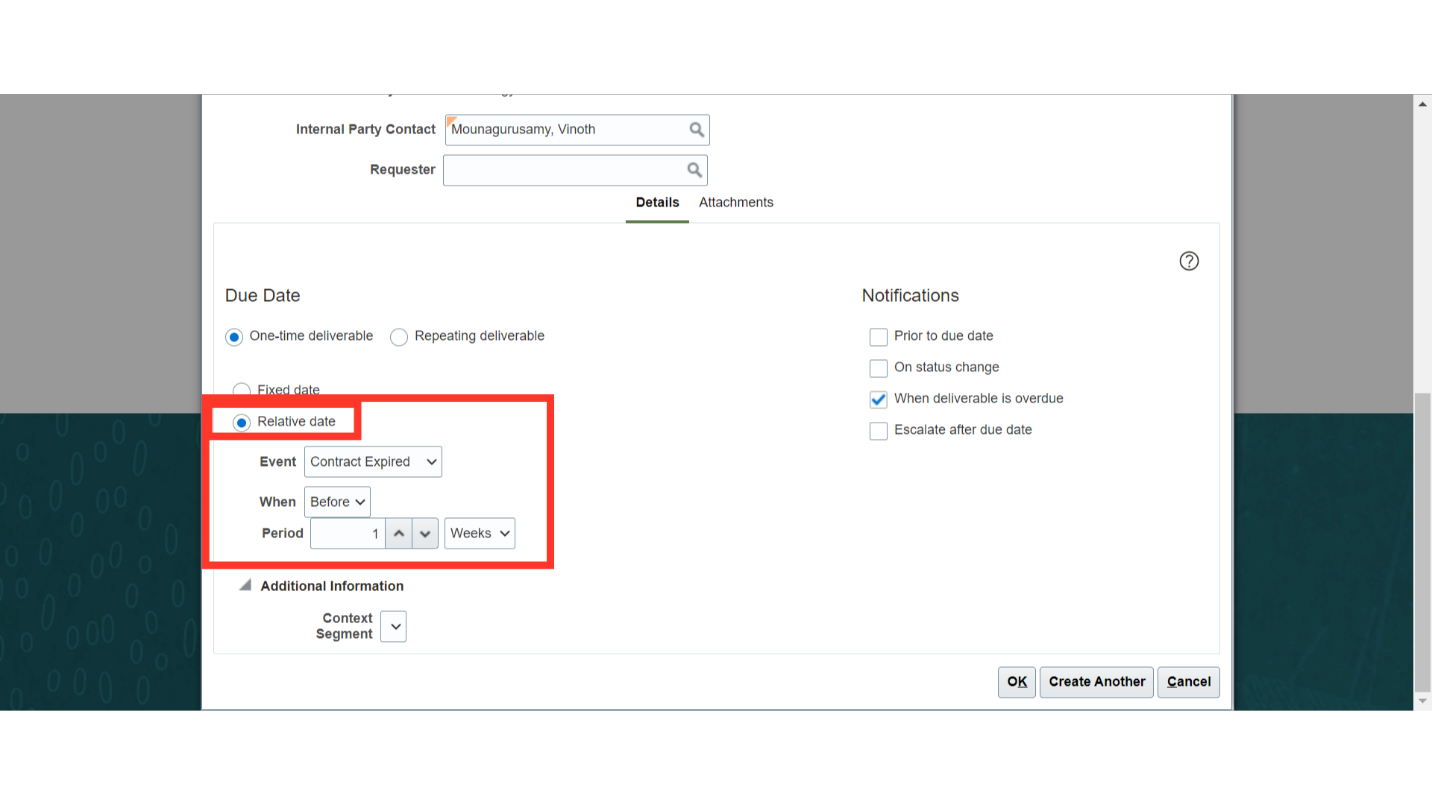
If you have selected a Repeating Deliverable, you can provide the Start Date, End Date, and Frequency with other details to calculate the repetitive due date of the Deliverable.
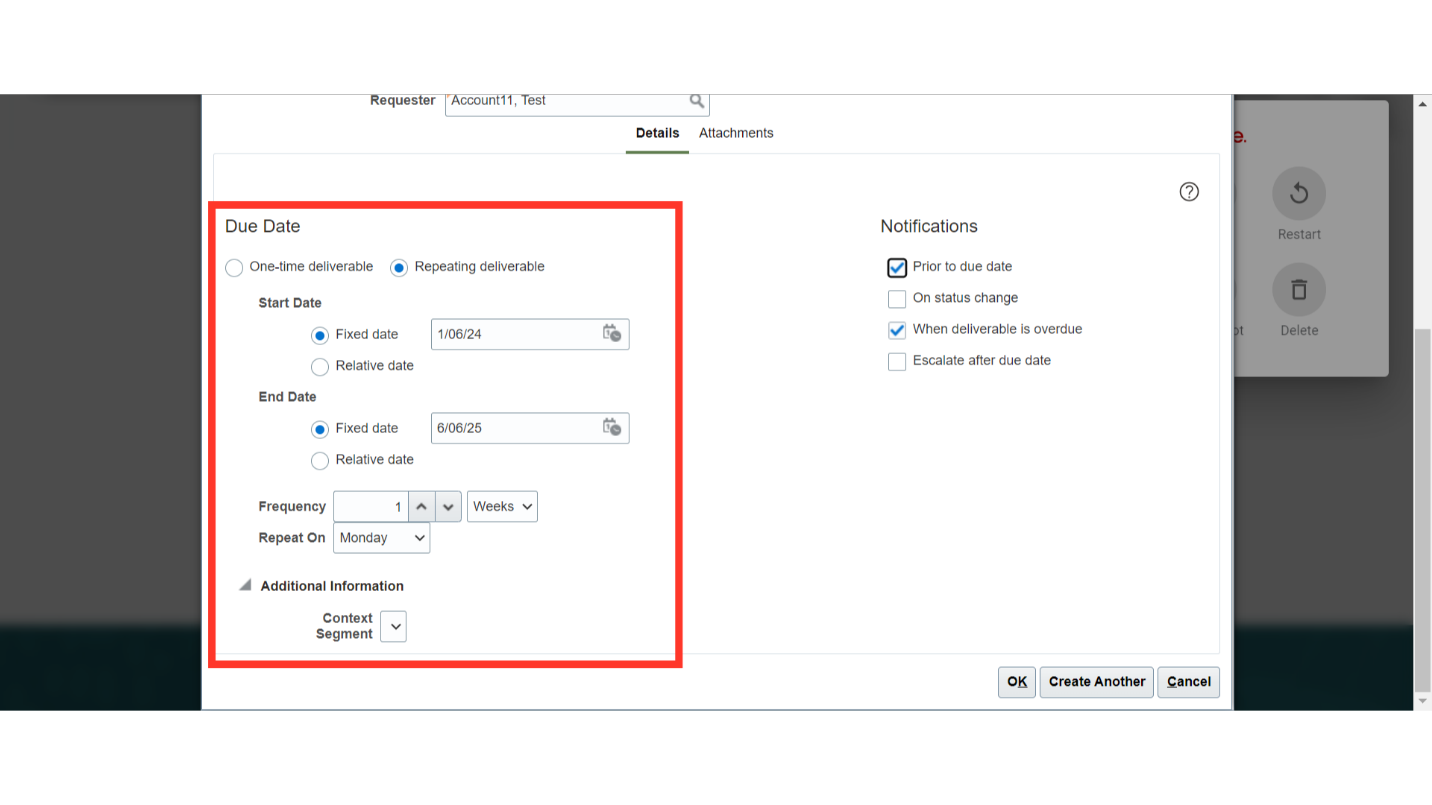
Select the Notifications option to automatically notify interested parties when the deliverable is due or overdue.
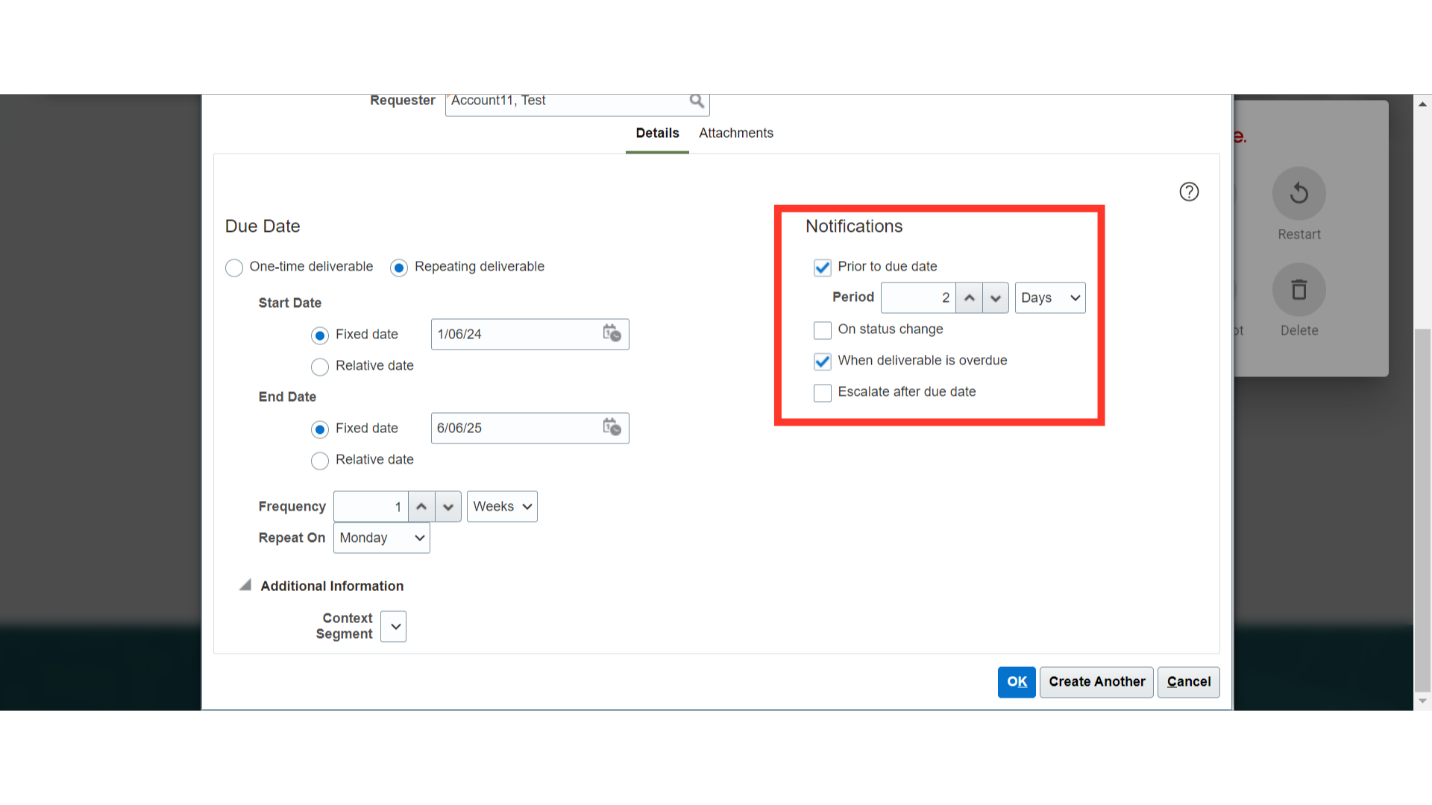
Click on ‘OK’ to save the Deliverable at the contract.
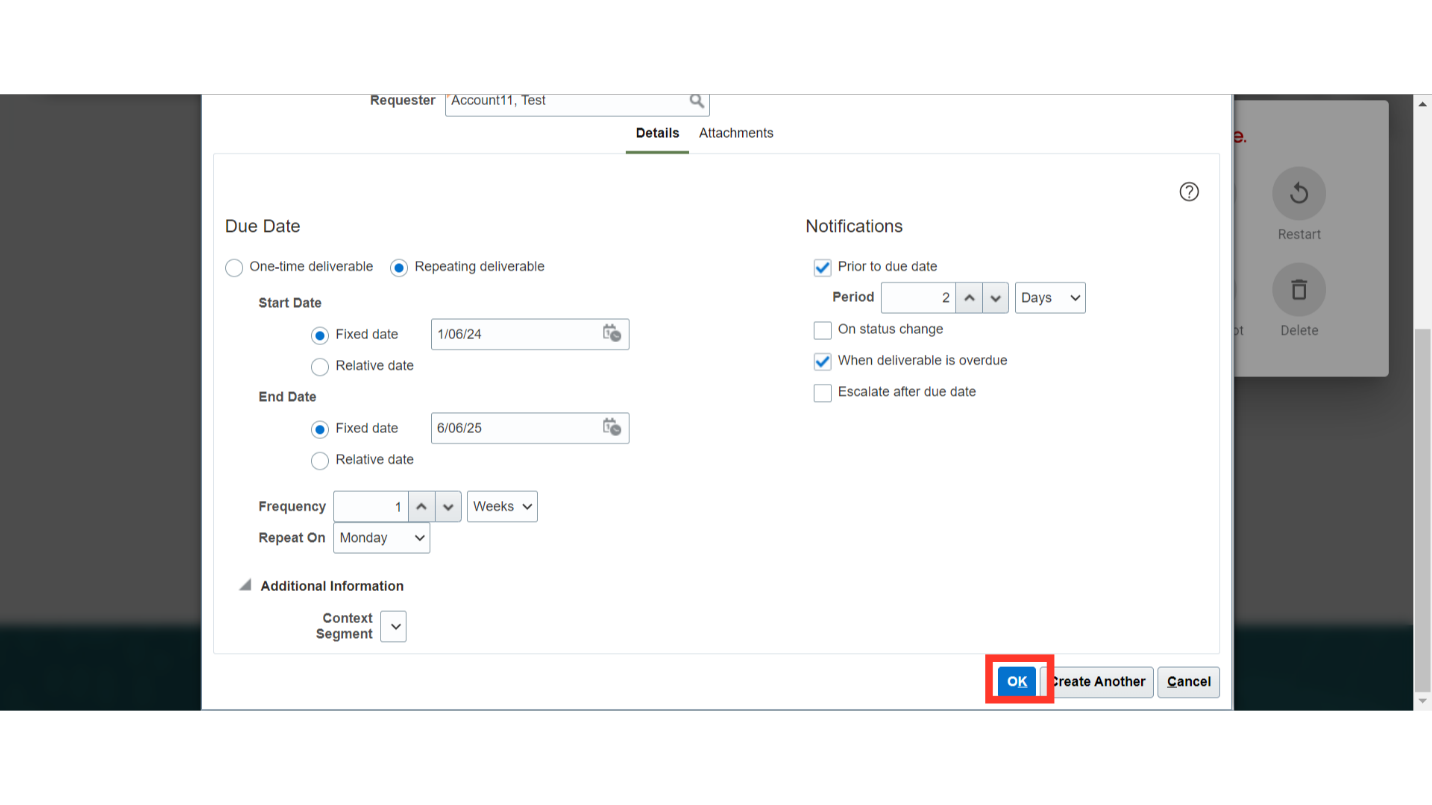
You can review the created deliverable and verify it. Click on the ‘Save’ button to save the contract Deliverable details. Click on Save and Close to close the contract for future use.
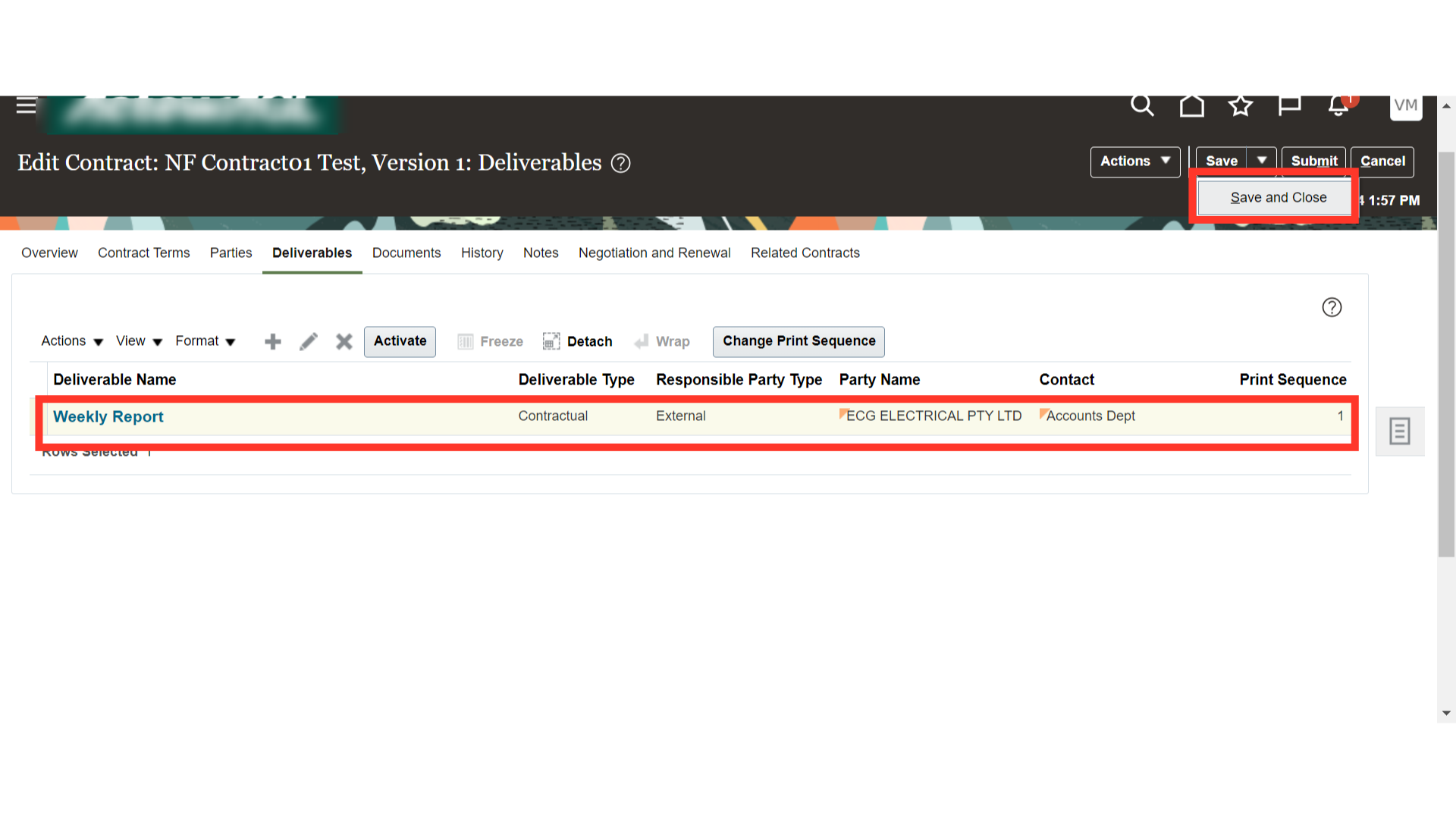
This guide provided comprehensive instructions on creating and adding contract deliverables within the Non-Financial Contracts in the Oracle Cloud. From accessing the contract details to specifying deliverable names, responsible parties, and frequencies, each step was intricately outlined to ensure a smooth and efficient Deliverable adding process. Thank you!