How to Process Non-Financial Contracts-Add Contract Documents
This guide will provide detailed instructions for adding Contract documents to Non-Financial Contracts in the Oracle cloud. From navigating through contract management to filling in specific fields, follow the steps to efficiently manage Contract Documents involved in Non-Financial Contracts.
Click on the Contracts sub-menu under the Contract Management menu.
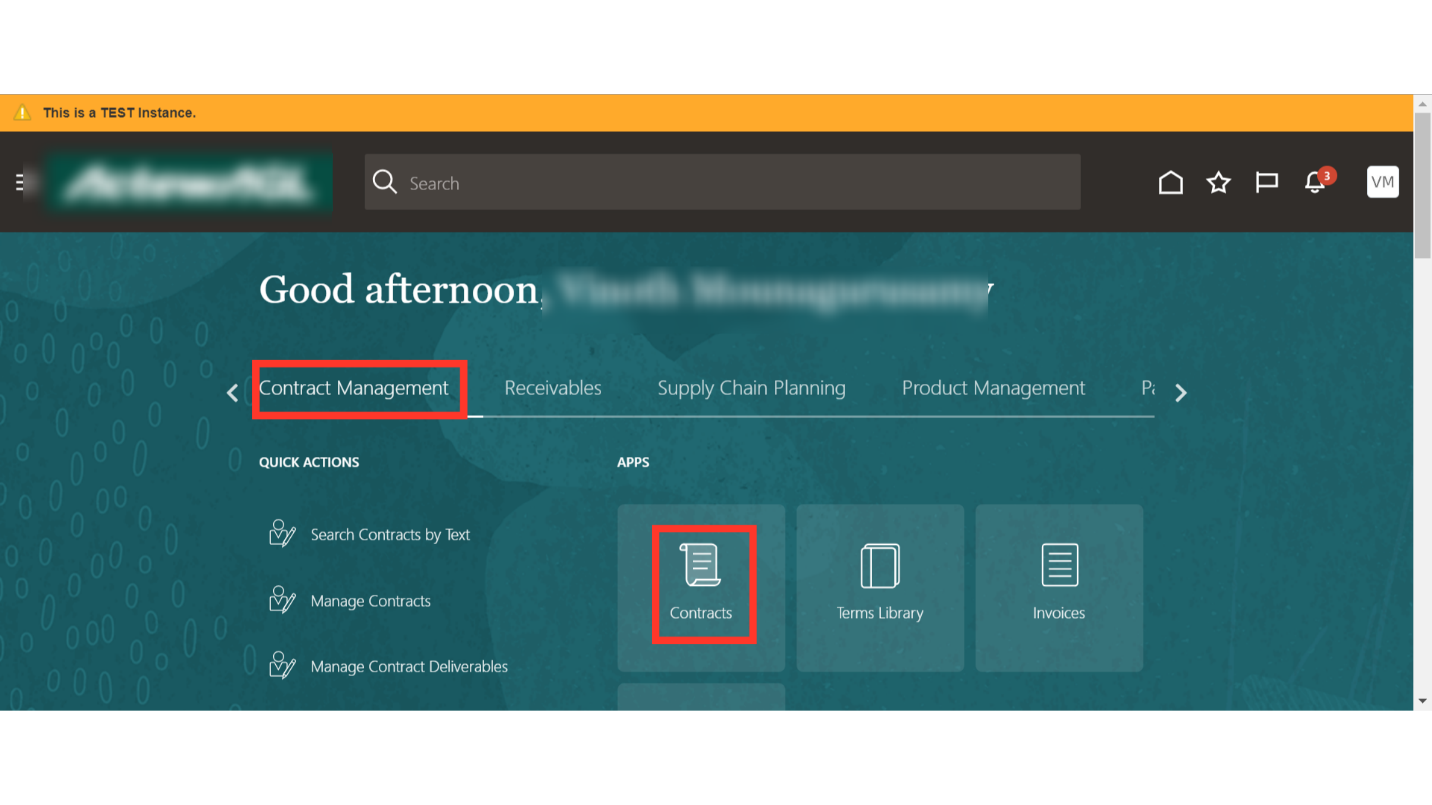
Enter the specific details in the parameter and click on Search.
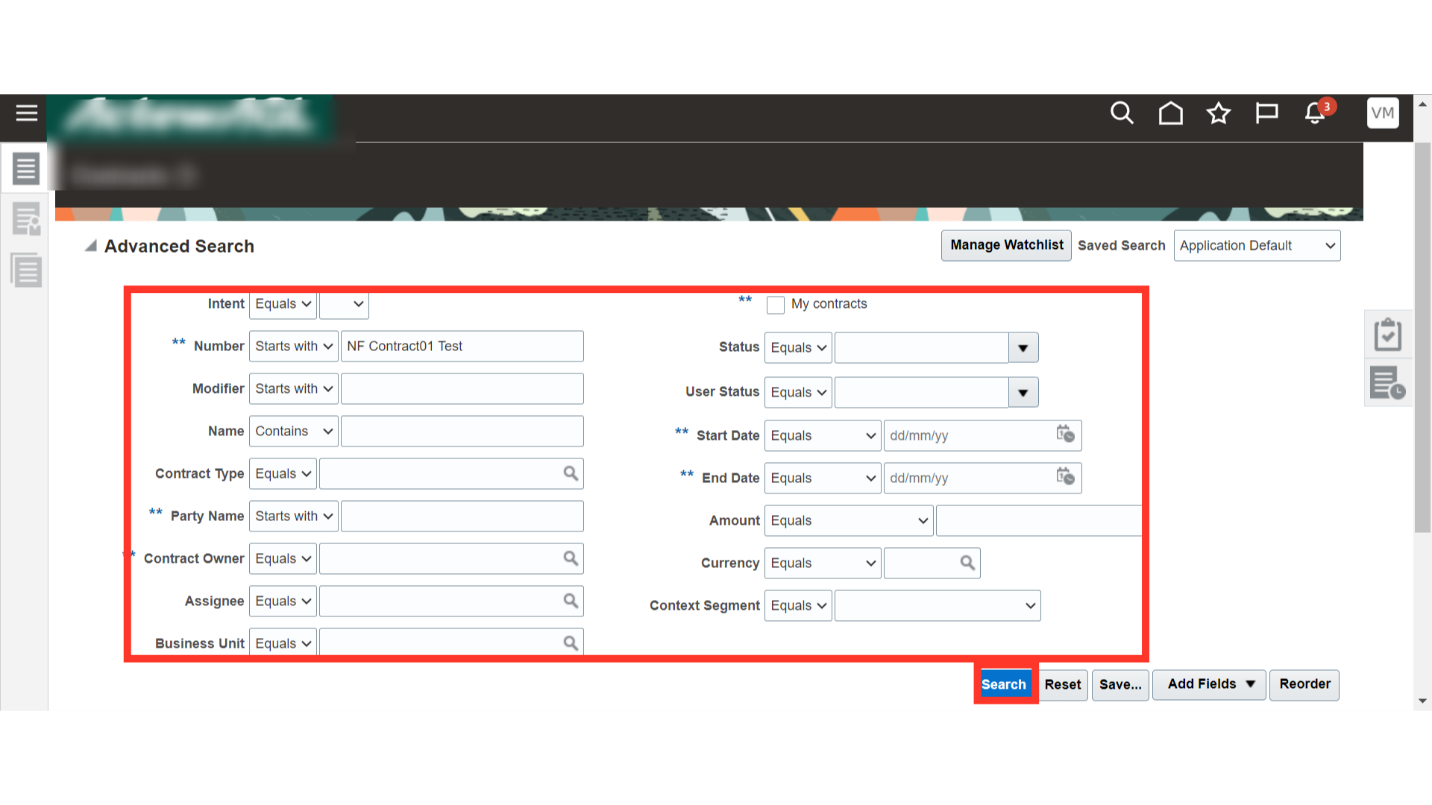
Oracle Cloud will show the result as per the search parameter. Select the Contract in which you want to add Documents and click on the edit button.
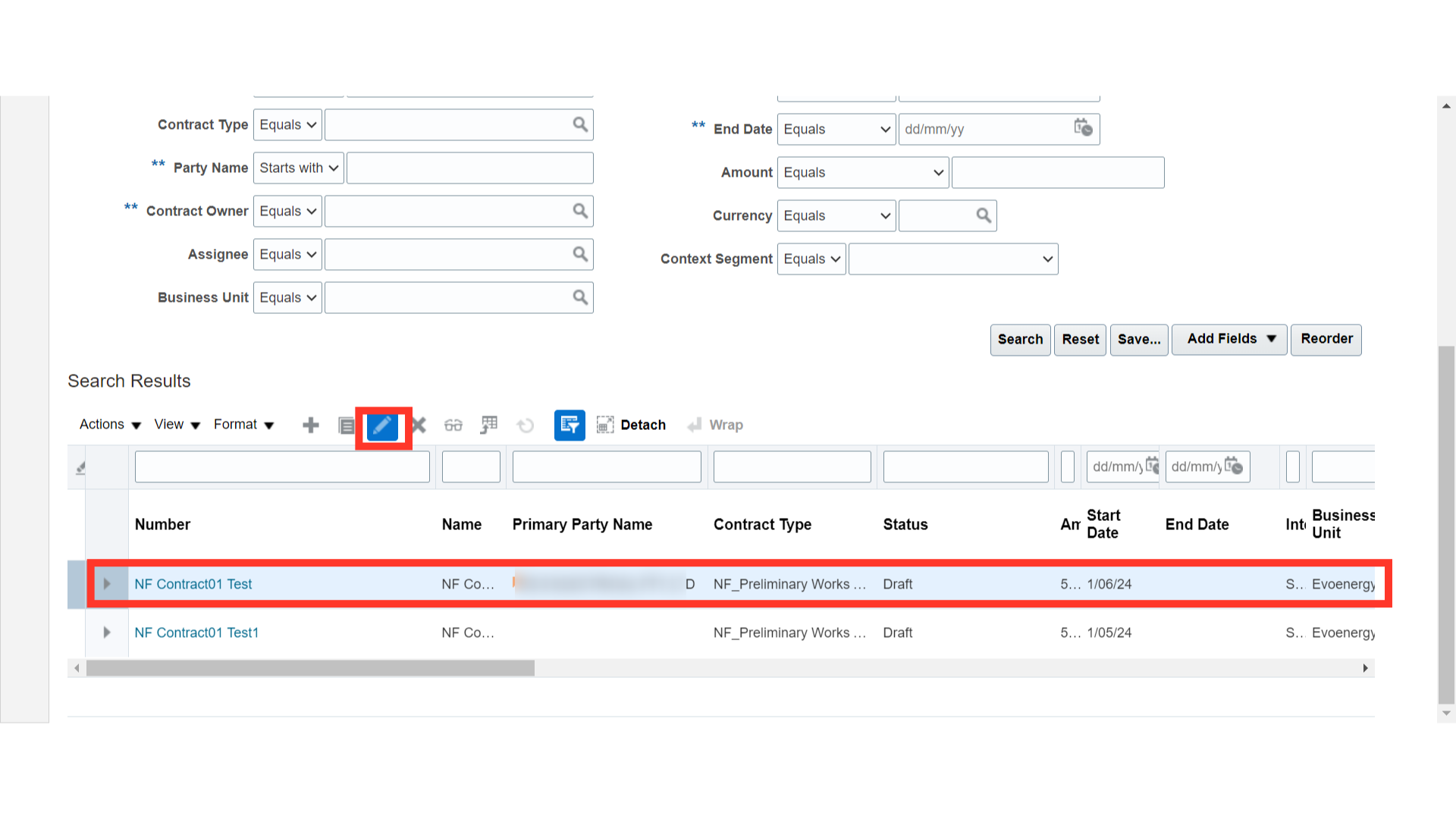
Navigate to the “Documents” section.
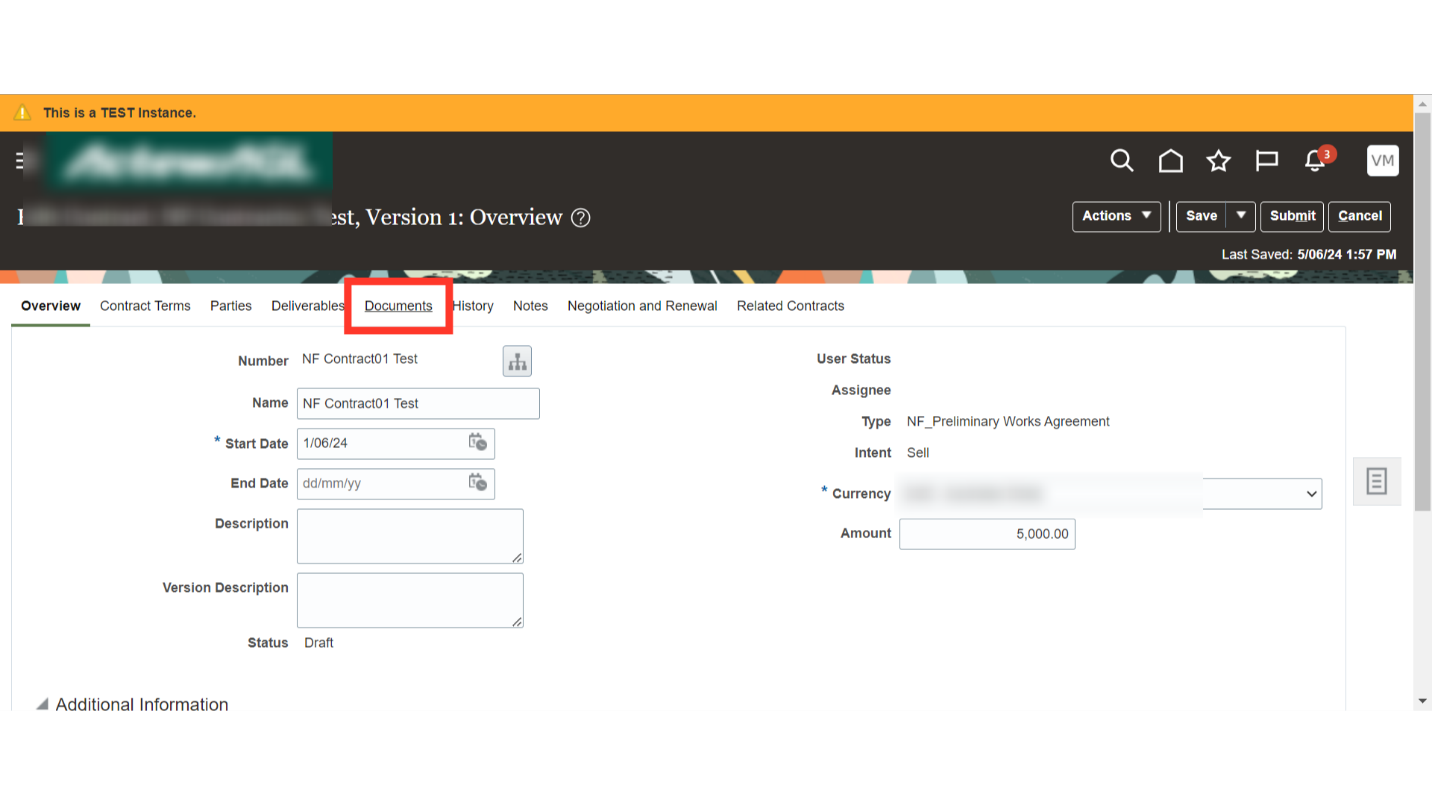
In the Contract Document section, Navigate to the Action tab and click on Add to attach the relevant contract document. You can also add a document by clicking the plus icon.
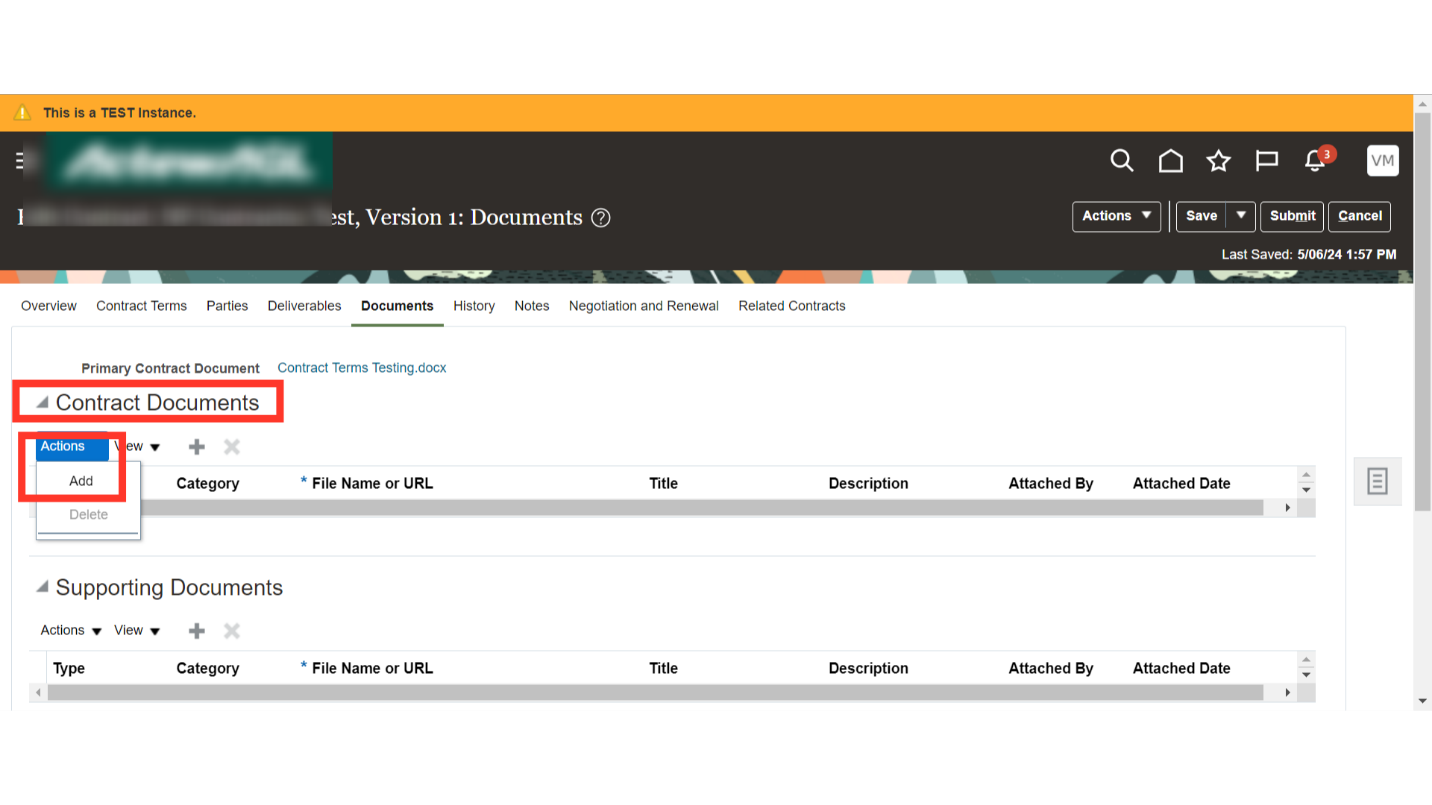
Select the Document Type and Category.
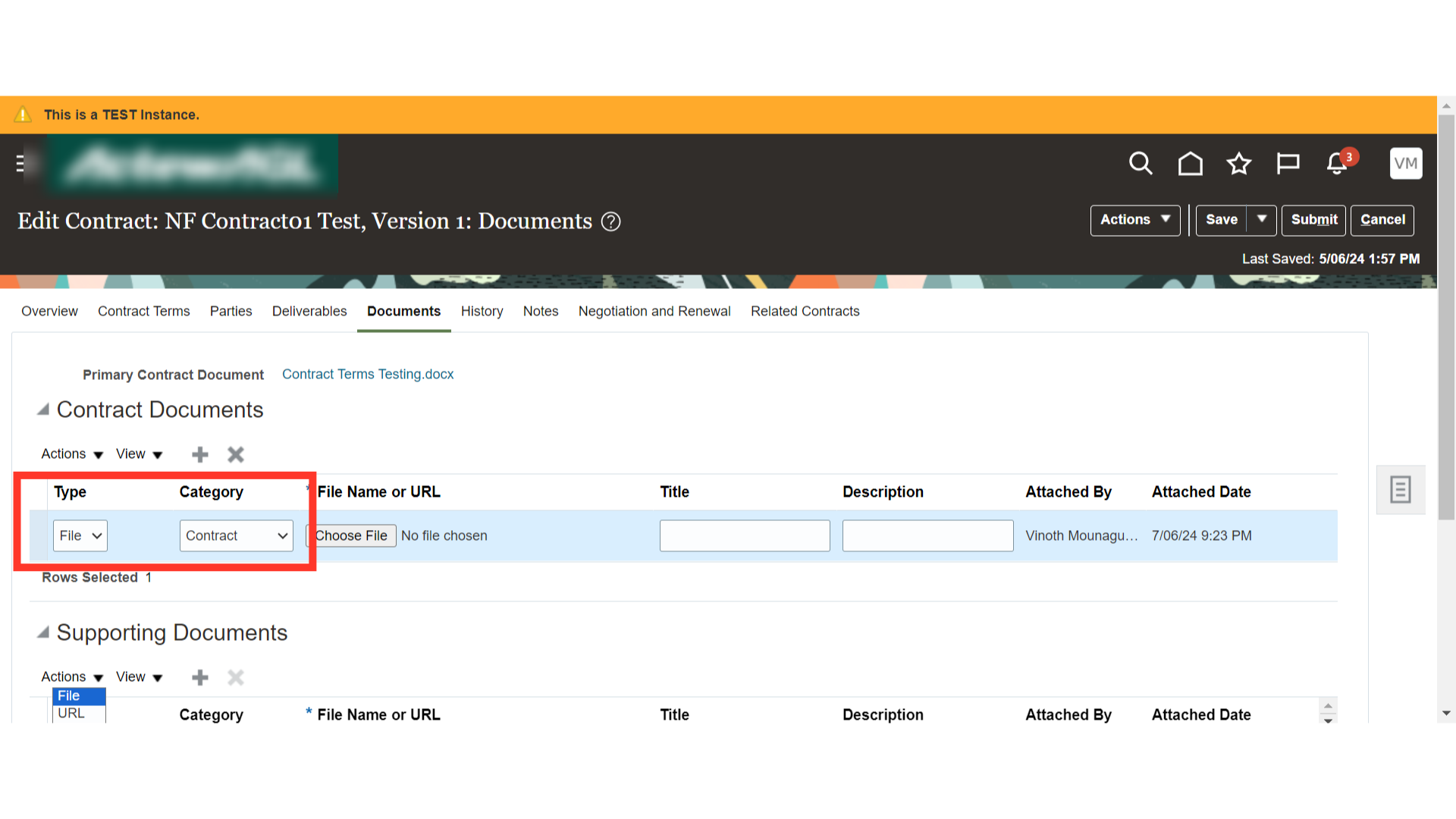
Click on “Choose File” to select the file or URL.
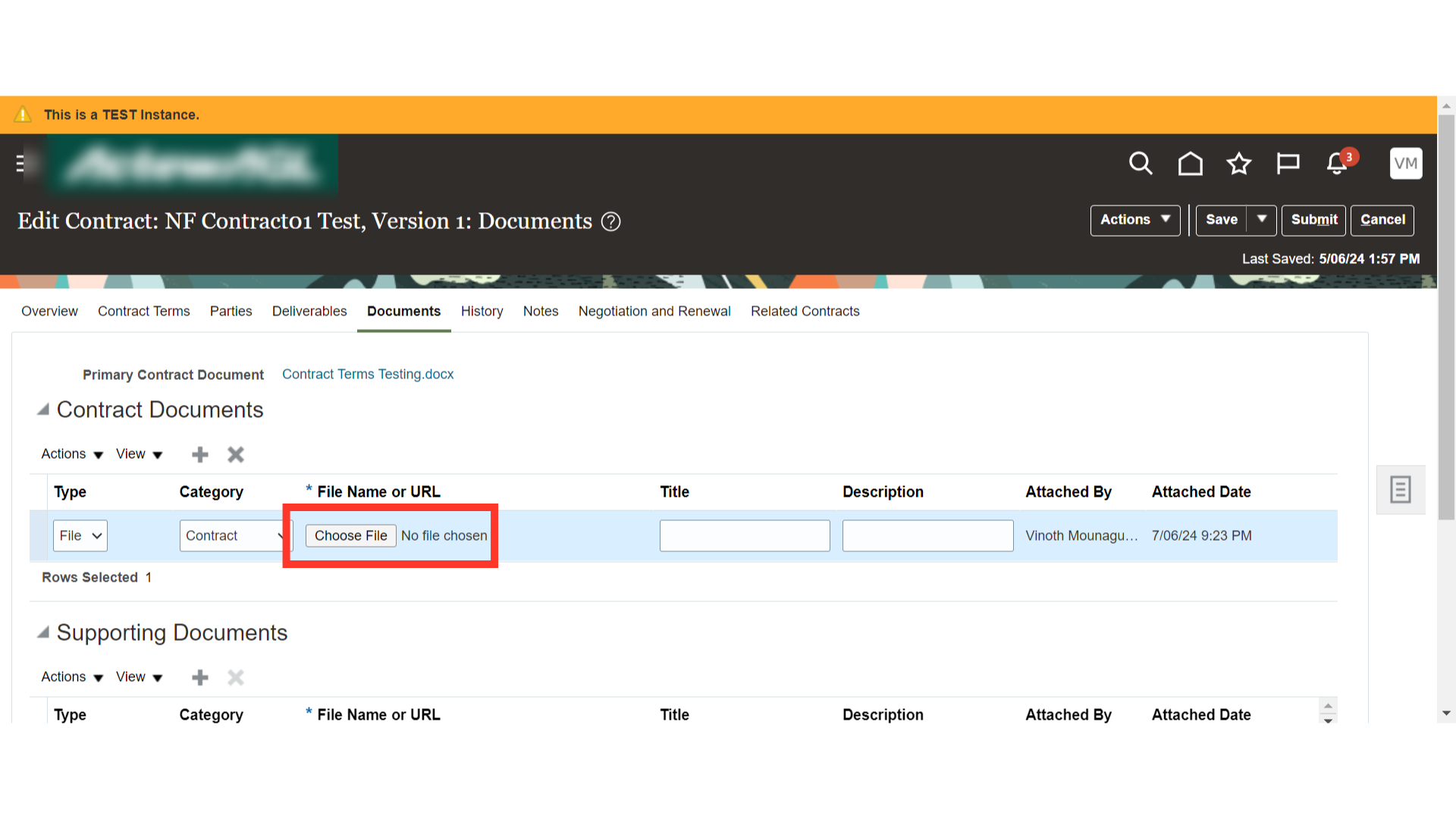
Provide the appropriate Title and Description of the attached Document. Contract Documents can only be added or updated when the contract is in the Draft or Under Amendment status.
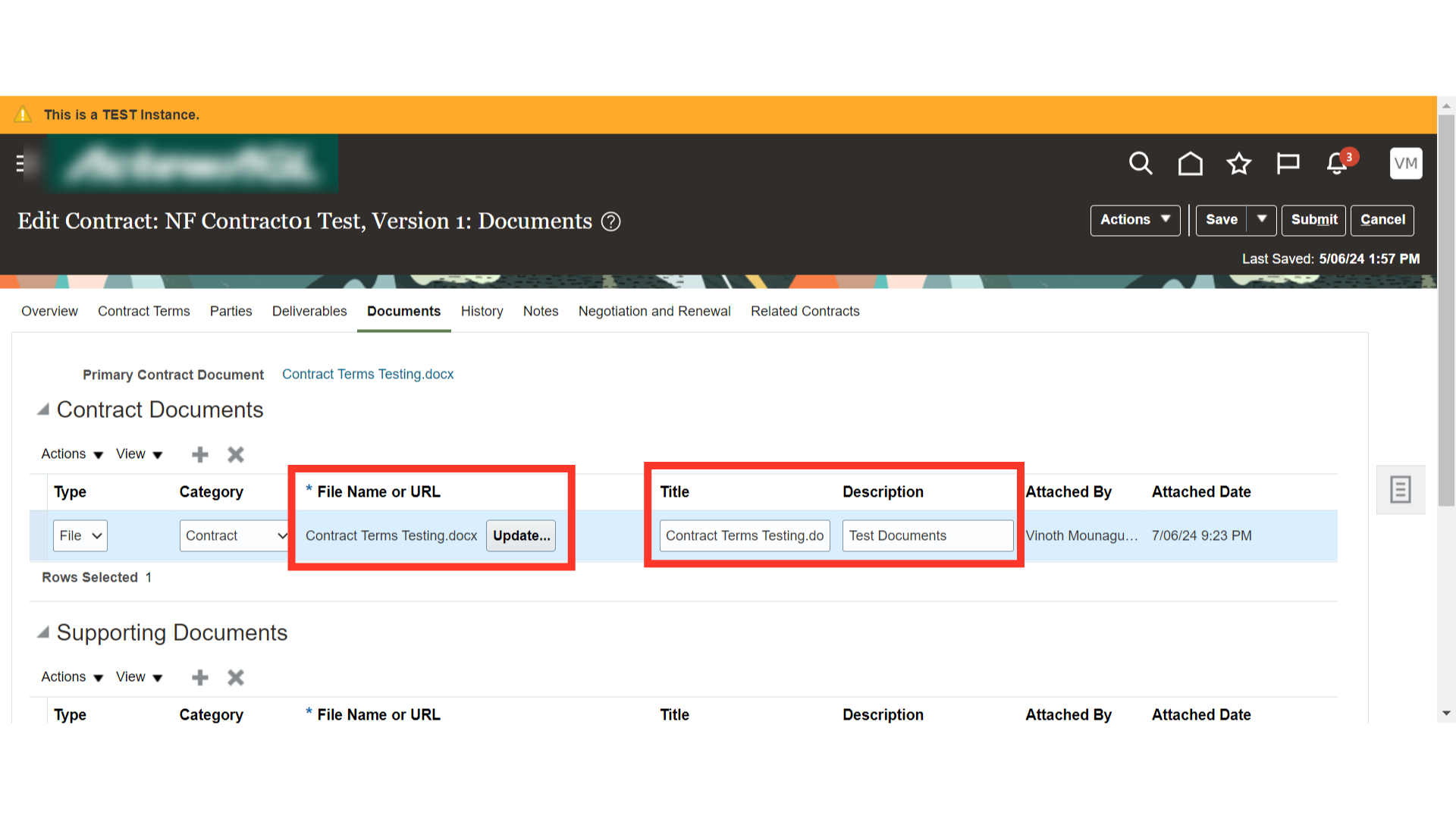
Similarly, you can add the documents in the “Supporting Documents” section.
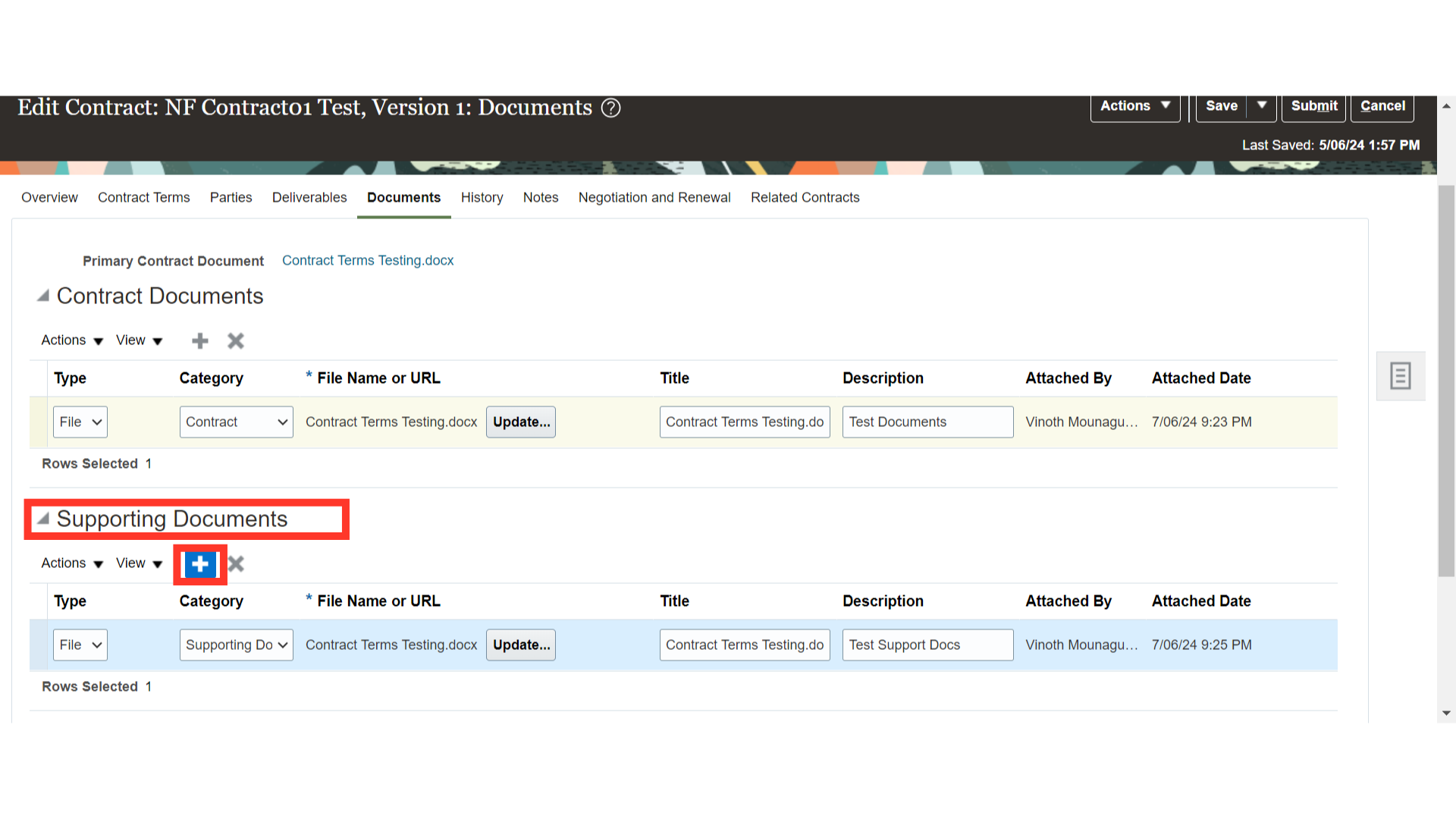
Click on the ‘Save’ button to save the contract documents. Click on Save and Close to close the contract for future use.

This guide has covered the process of adding contract documents in Oracle Cloud efficiently. From navigating to specific sections to uploading required files, these steps will help you to manage non-financial contracts effectively. Thank you!