How to Process Non-Financial Contracts-Create Contract from Contract Template
This guide shows Instructions for creating a Non-Financial Contract from the contract template. Follow the detailed instructions to efficiently complete this task.
Navigate to the Contracts sub-menu under the Contract Management menu.
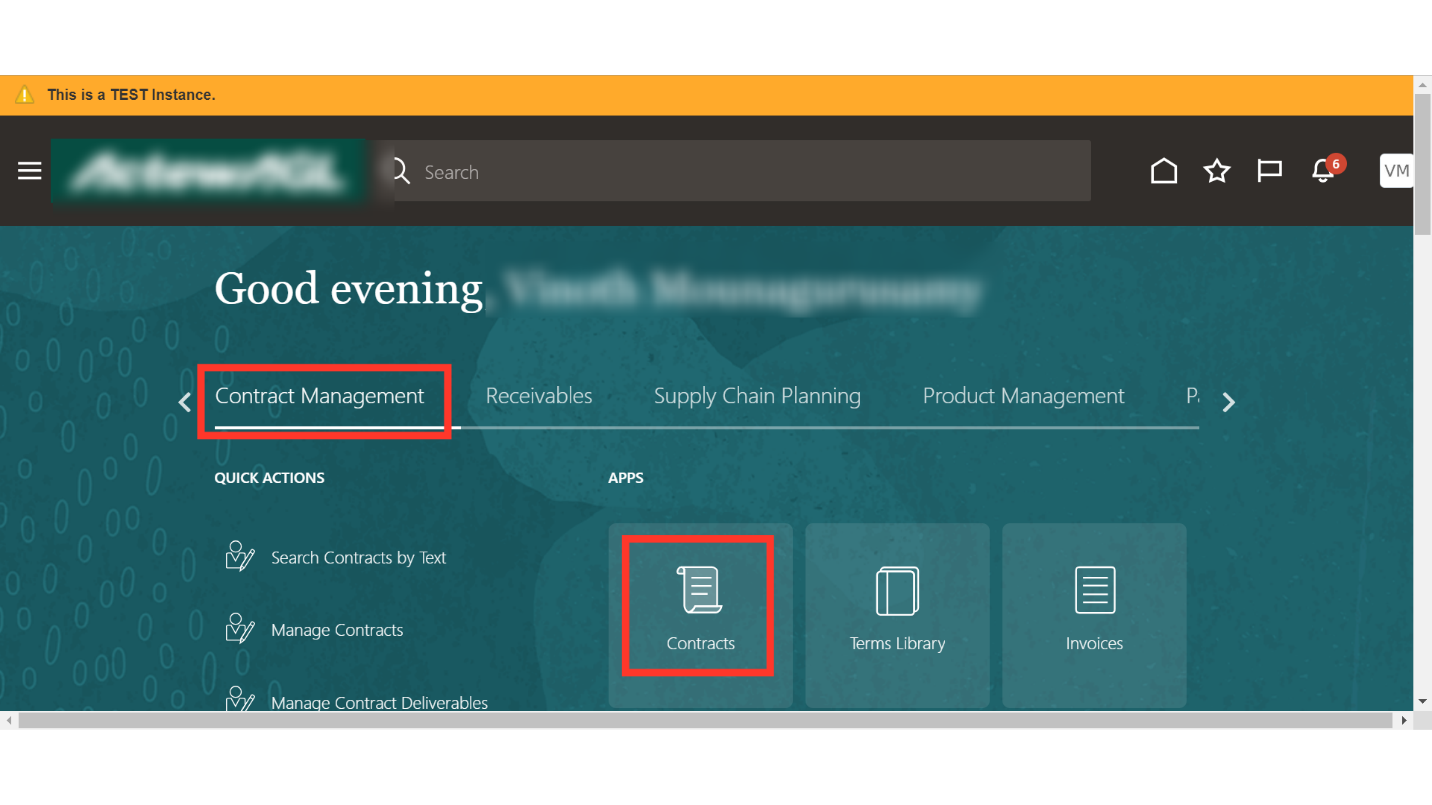
Navigate to the Manage Contract Templates from the Task list.
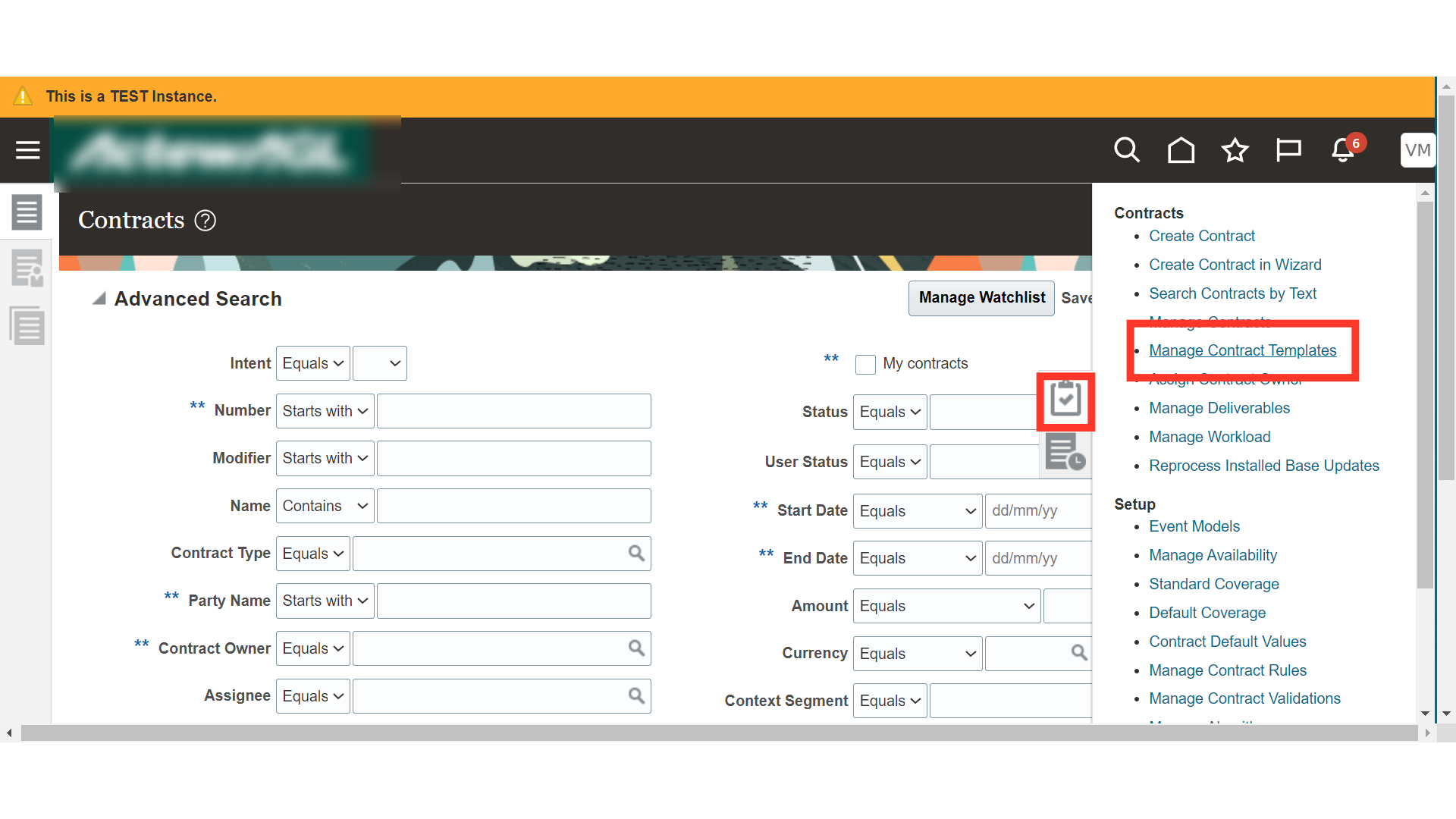
You can search and enquire about the existing Template from the various available parameters. Provide the required Parameter and Click on Search.
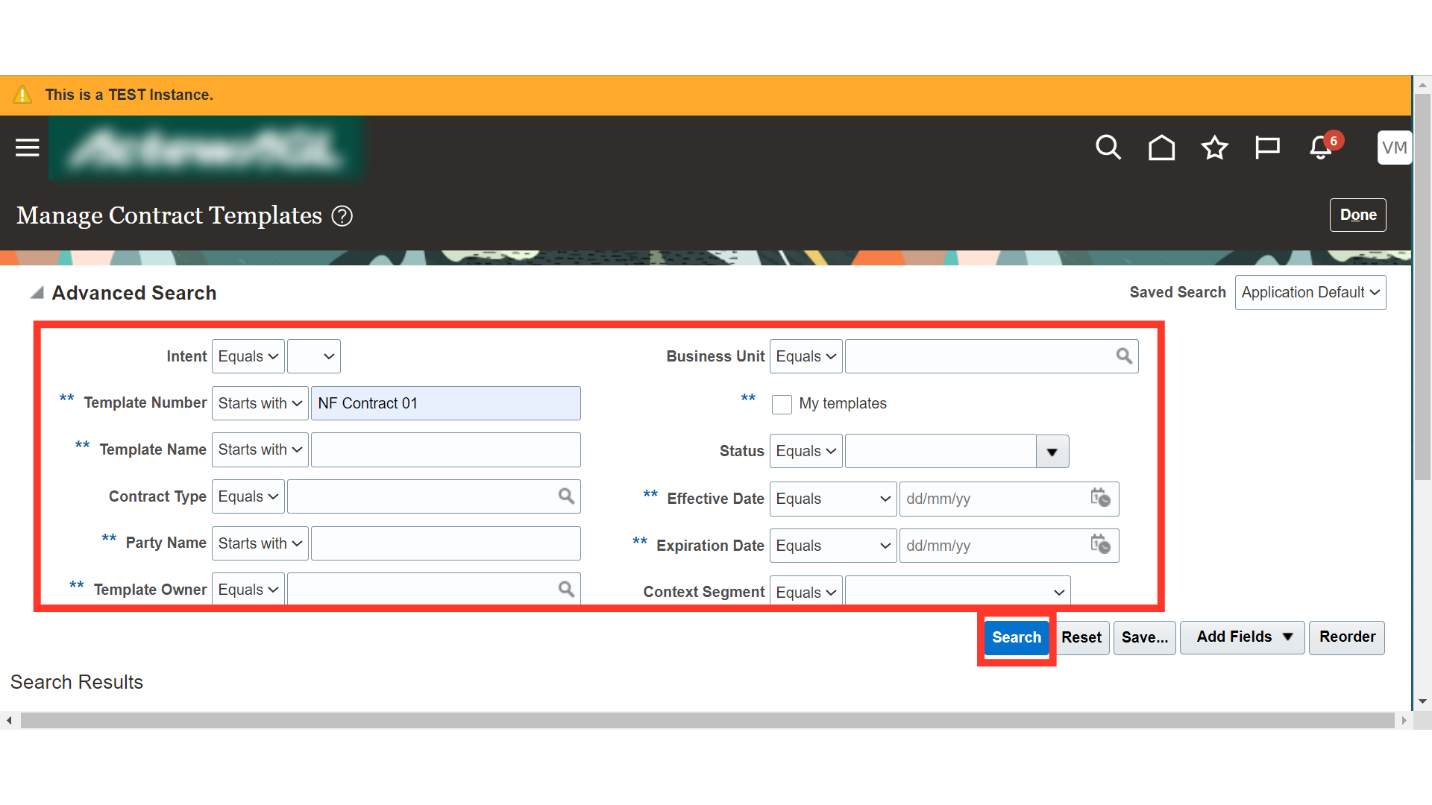
Select the contract template from which you want to create a contract. Click on the “Create Contract From Template” under the Action tab.
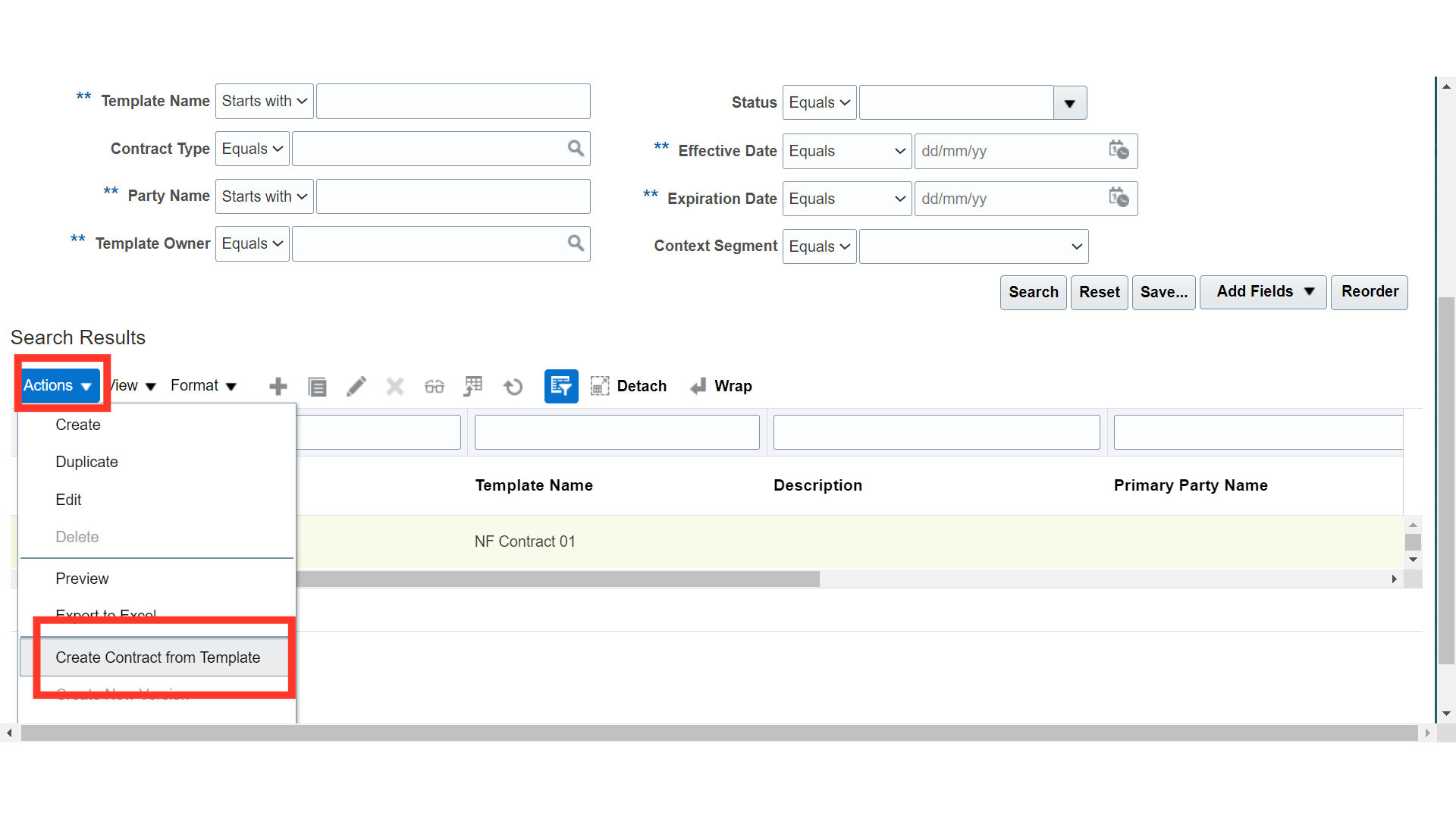
Enter the basic contract details on the quick entry page like Contract Number, Primary Party, Start Date, Currency etc. You can click on the check boxes of ‘Other parties’ and ‘Team’ to copy these details from the contract template to the contract. Click on ‘OK’ to create a contract with the provided details. Please note that the contract end date is not mandatory to provide.
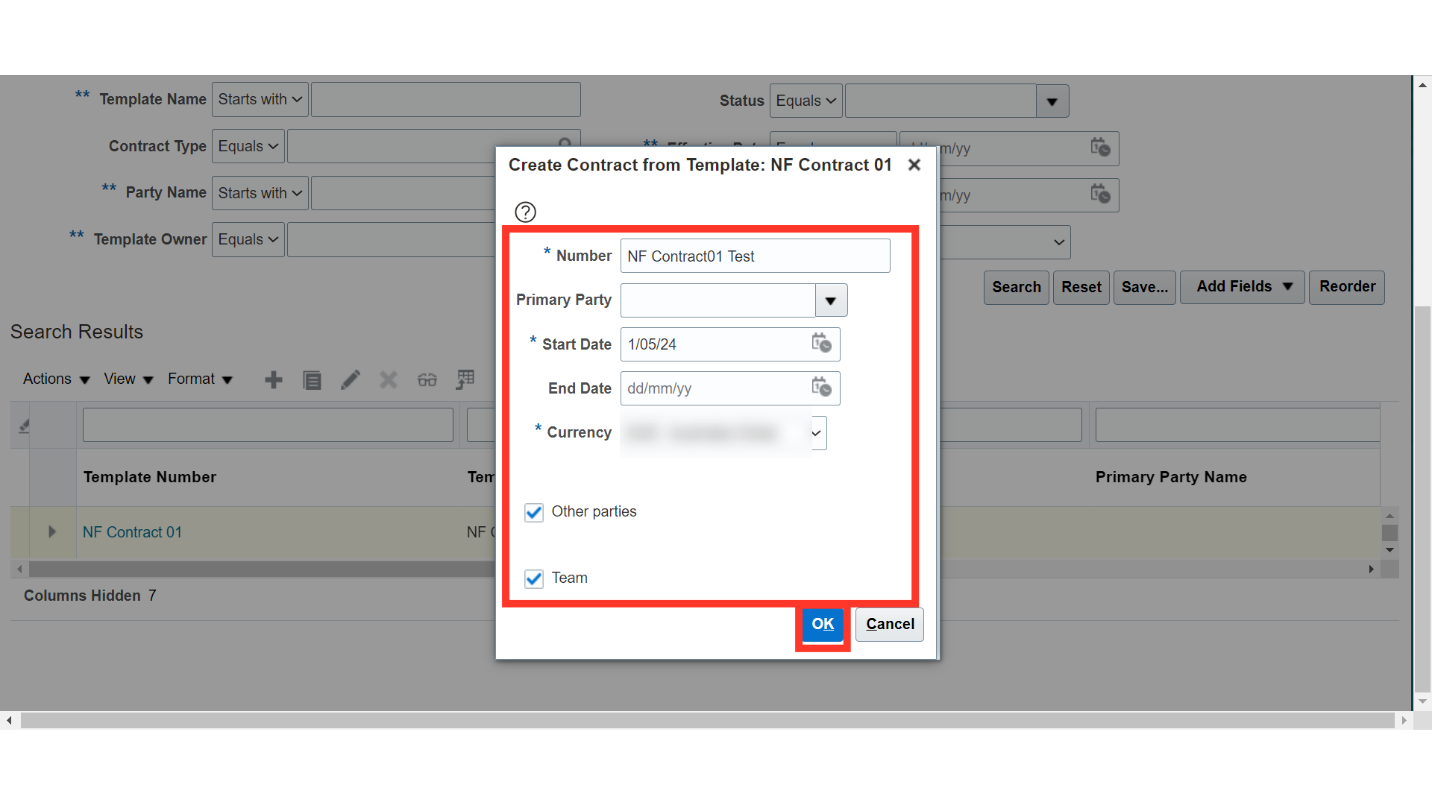
Before the creation of the contract into the Oracle Cloud, it will give a warning about the contract end date. Click on ‘Yes’ to proceed with contract creation.
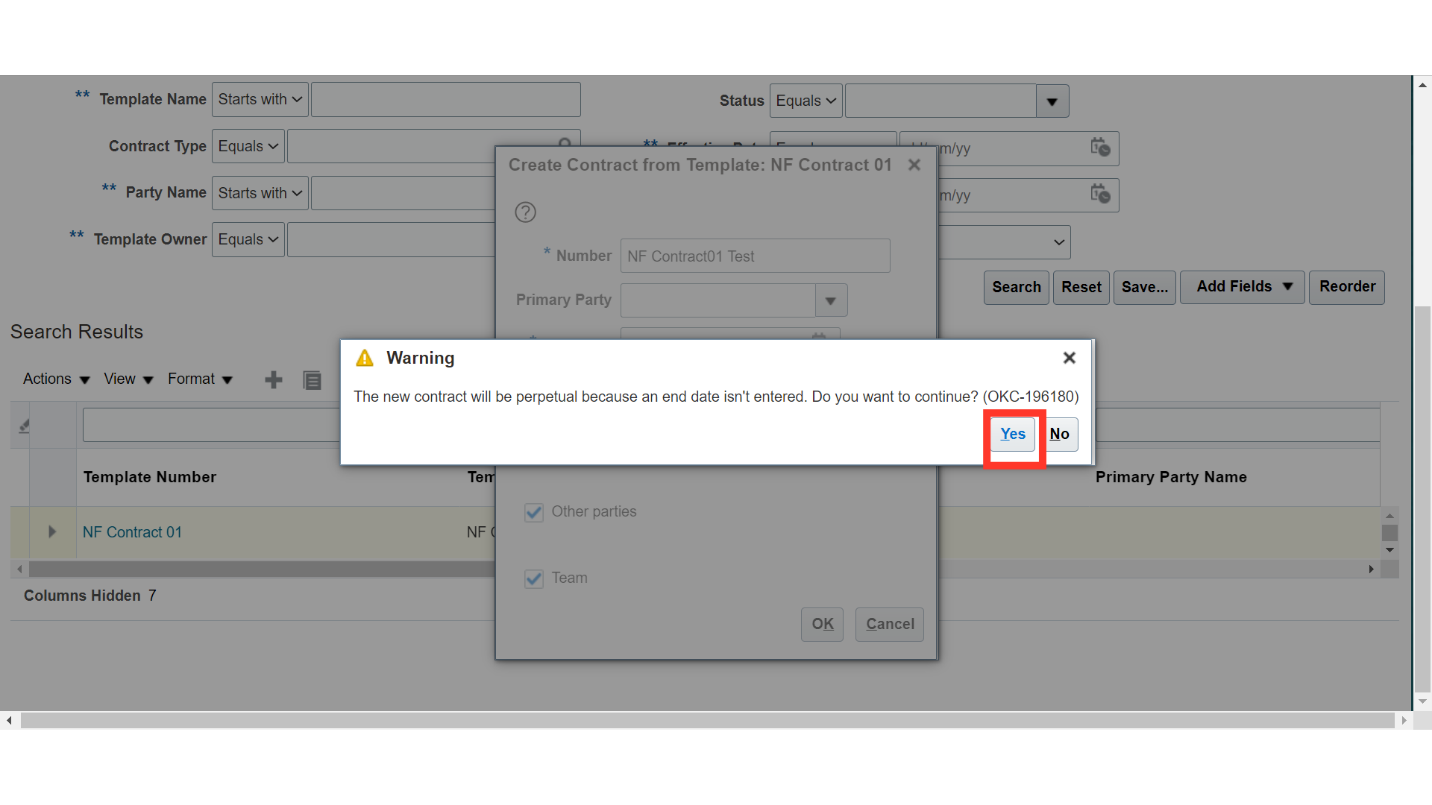
Oracle Cloud will create a contract with the details stored in the contract template and from the information you have provided on the quick entry screen. Review the contract information by visiting each of the tabs of the contract and update the contract name and description.
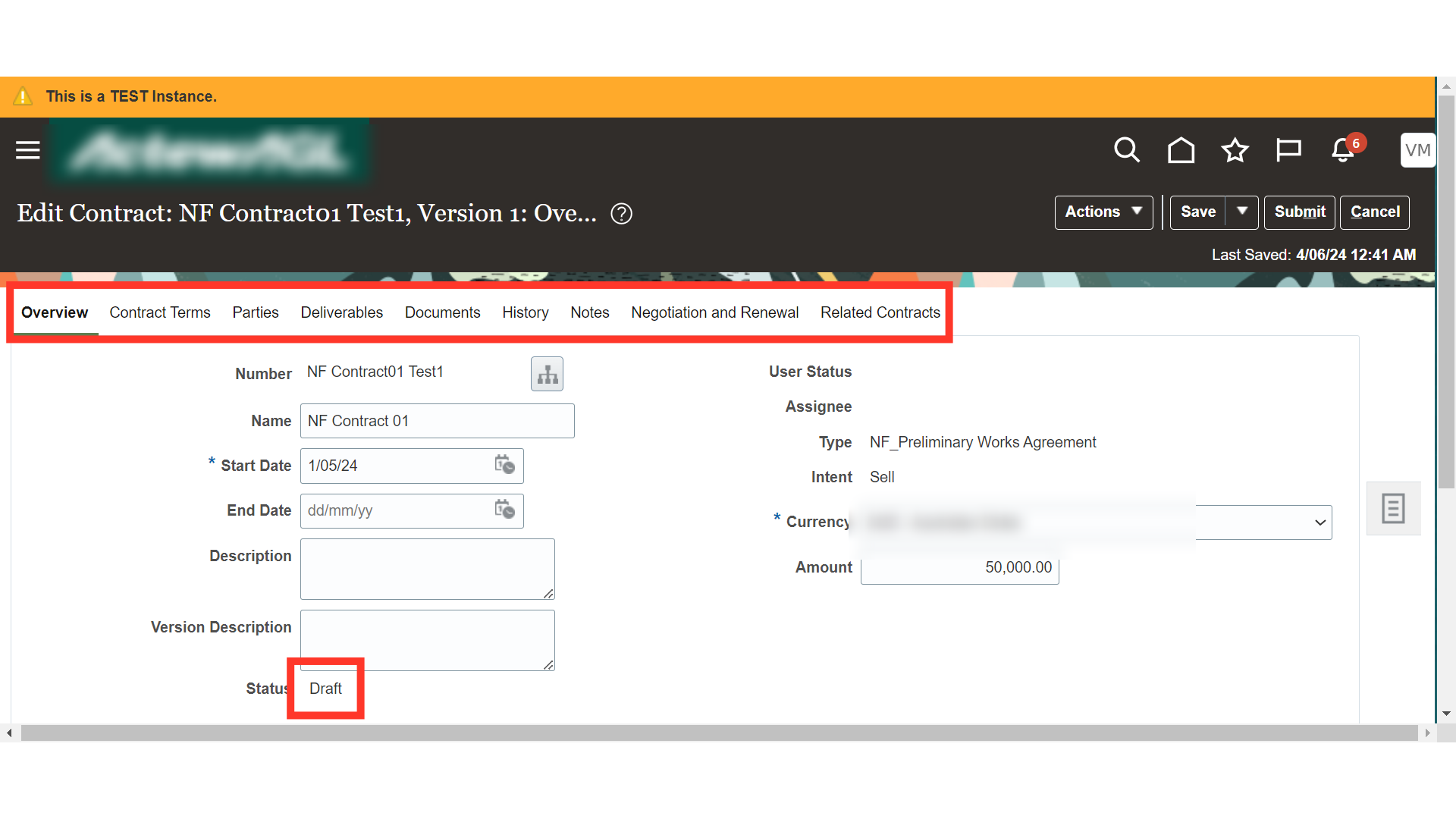
For adding any specific contract term, you can click on the Contract Terms tab.
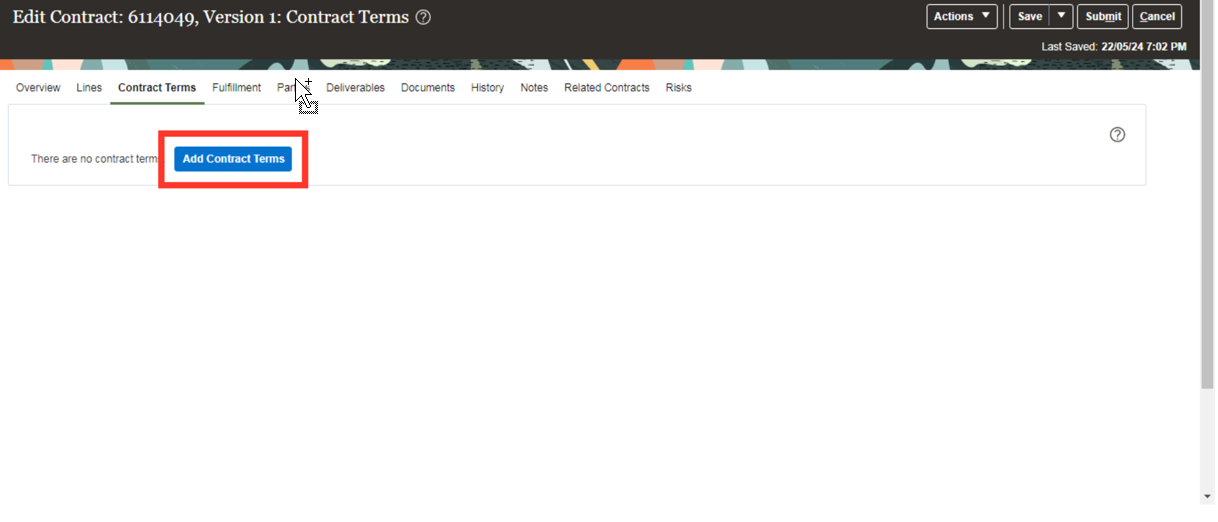
Provide the details as required, attach the file for contract terms and then click on OK to proceed.
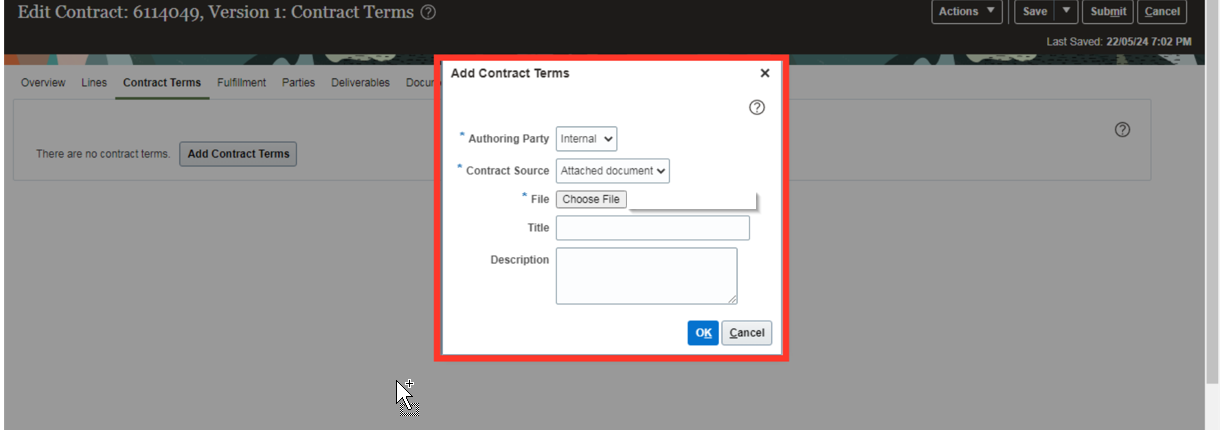
Click on the ‘Save’ button to save the contract details. Click on ‘Save and Close’ to close the contract for future use.
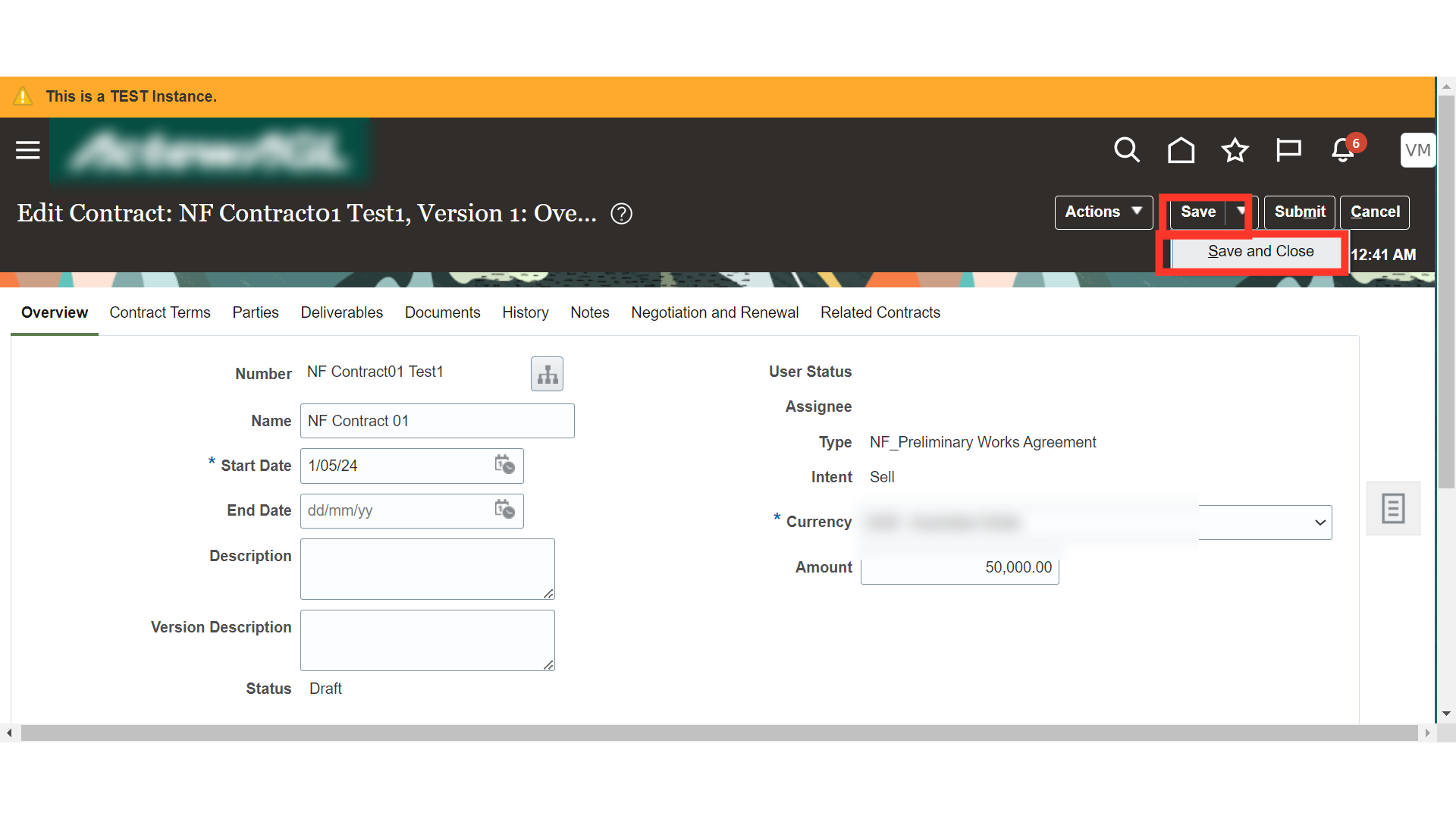
This guide covered the steps to create a non-financial contract from a contract template in Oracle Cloud, including selecting options, filling in fields, and finalizing the contract creation process.Thank you!