How to do Sales Order Picking and Ship Confirm
In this guide, we will see the process of picking and shipping a Sales Order in Oracle Inventory. Please follow the detailed steps to pick and ship a Sales Order efficiently.
After logging into Oracle Cloud, navigate to the Supply Chain Execution tab and click on the Inventory Management infotile.
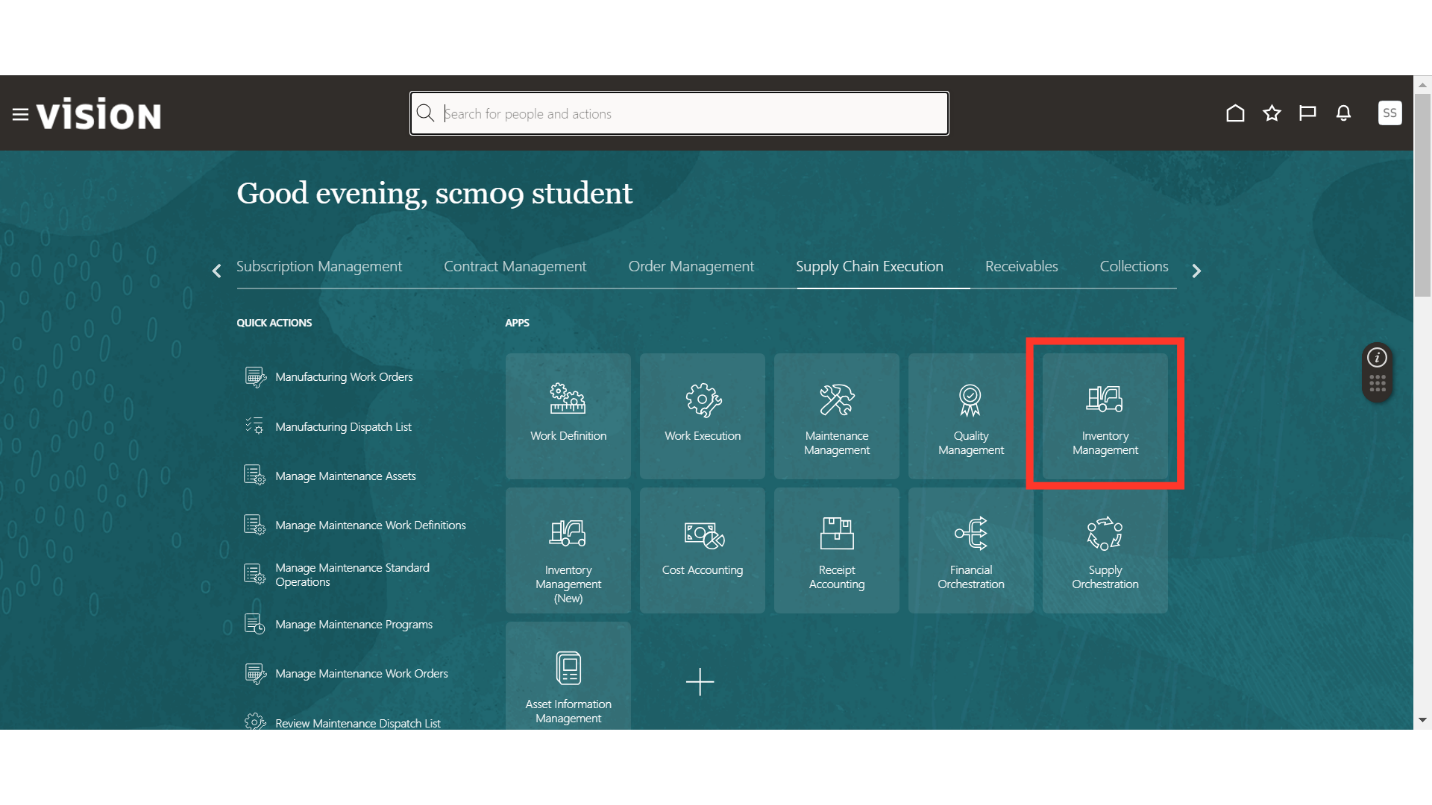
In the Inventory Management work area, click on the Tasks button, select Picks in the Show Tasks, and click on Create Pick Wave.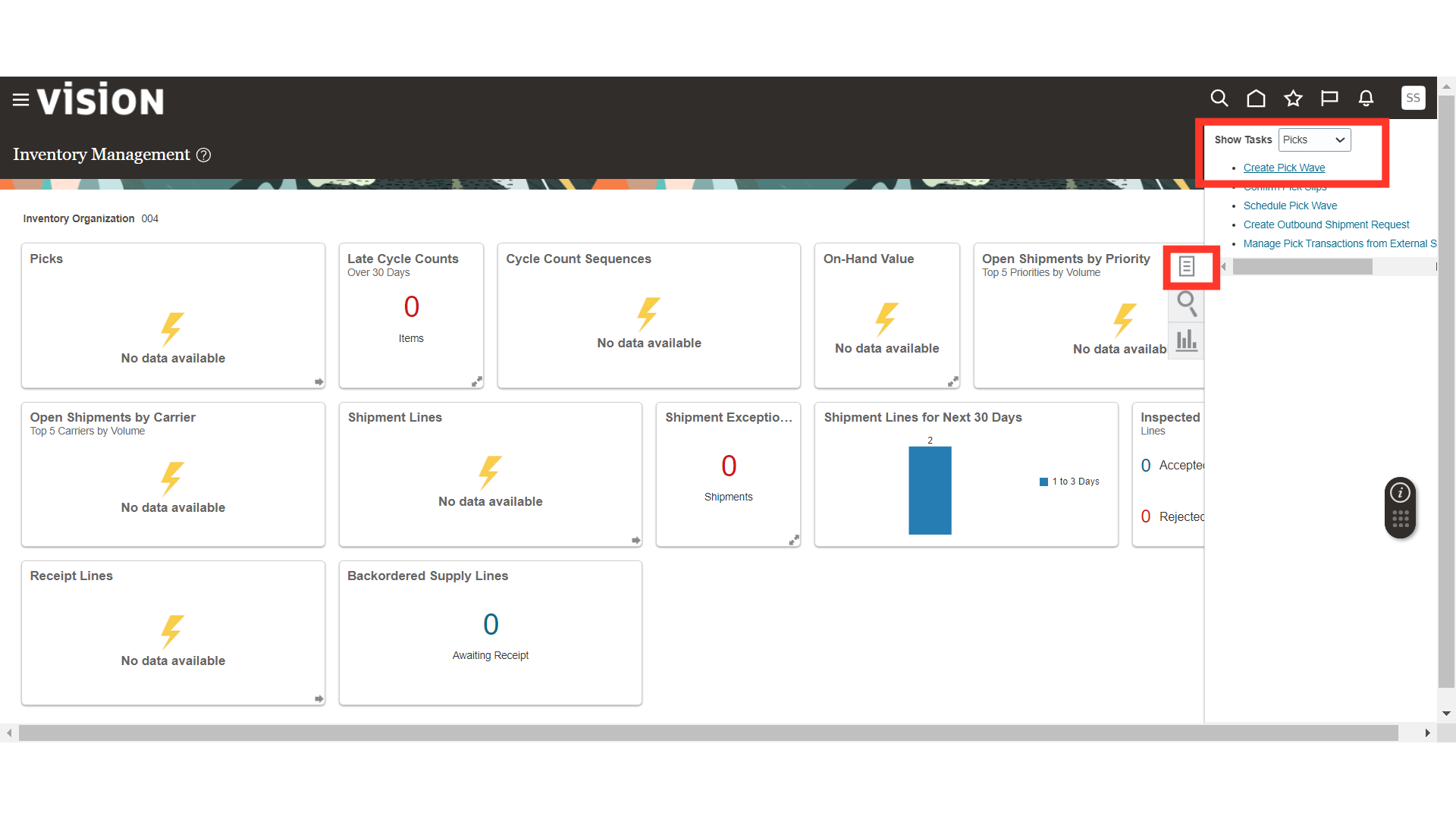
In Create Pick Wave, select the Release Rule. In the Selection Criteria, provide the Ship from Organization, Order Type as Sales Order, and Order Number. Once done, click on the Release Now button.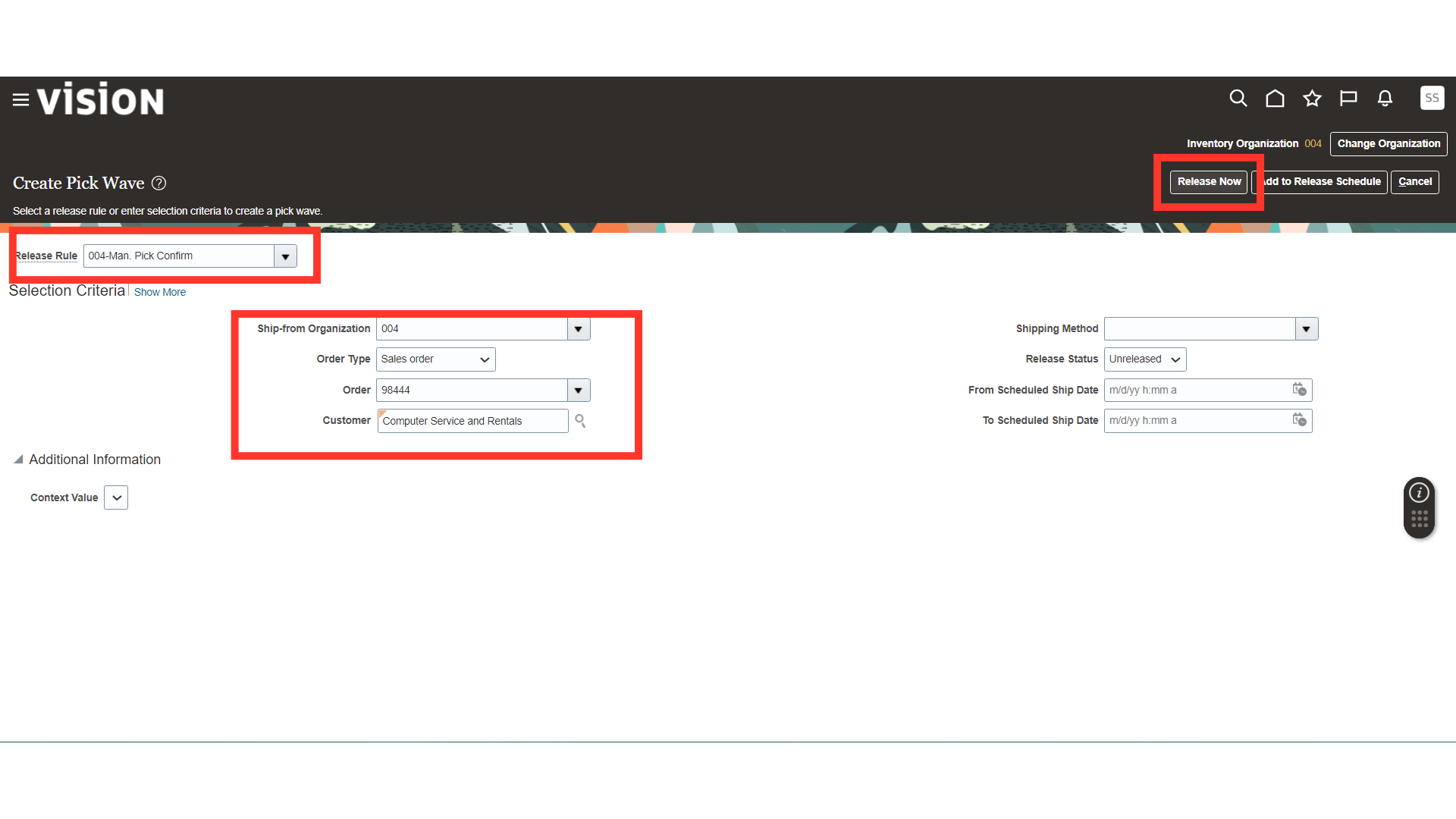
The system will show a confirmation message about the Pick; click OK. Also, check if the Pick confirmations are automated or need to be confirmed manually.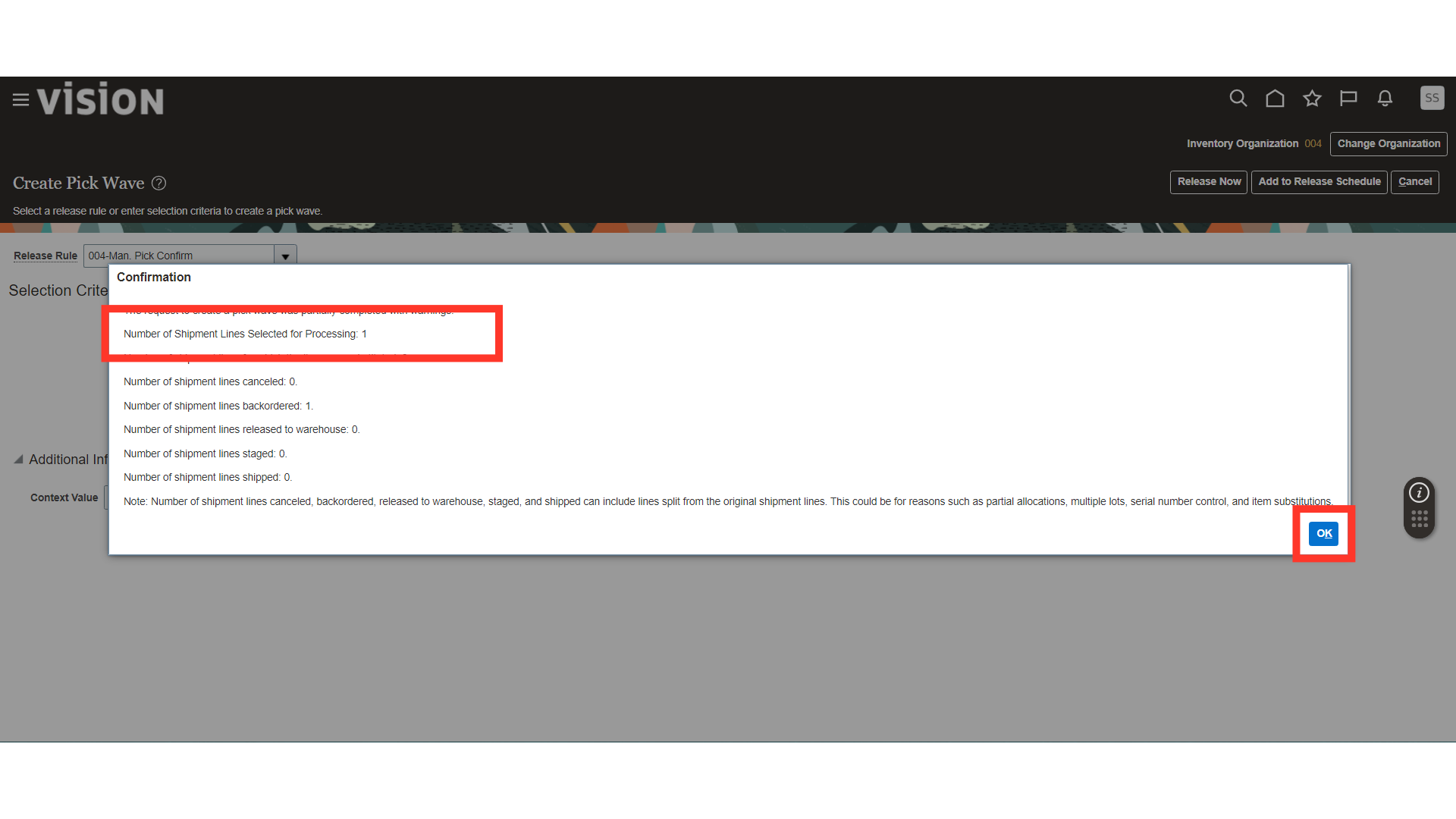
Now, select Shipments in the Show Tasks and click on Manage Shipment Lines.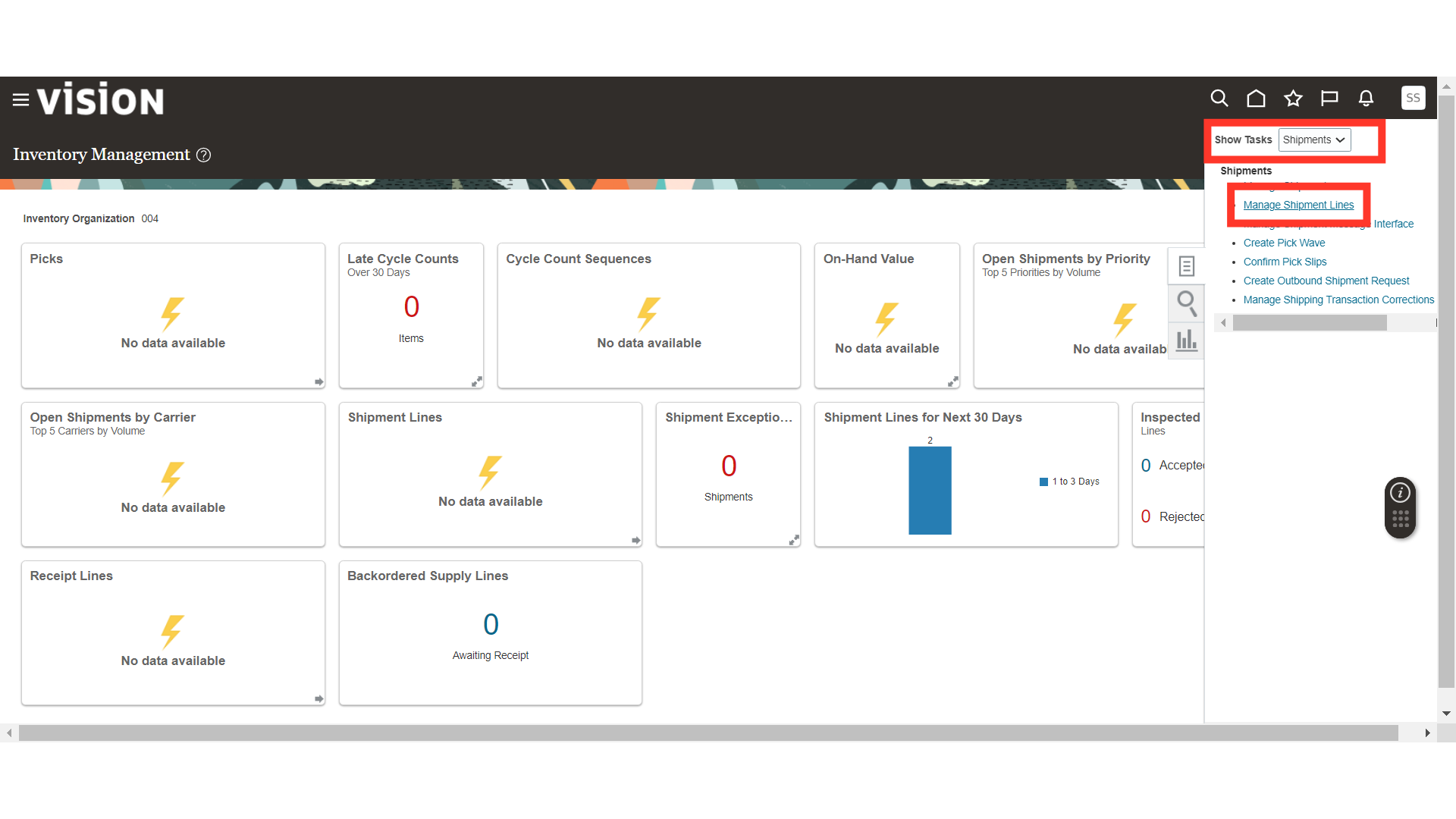
In Manage Shipment Lines, provide the Order Number in the search parameters and click on the Search button.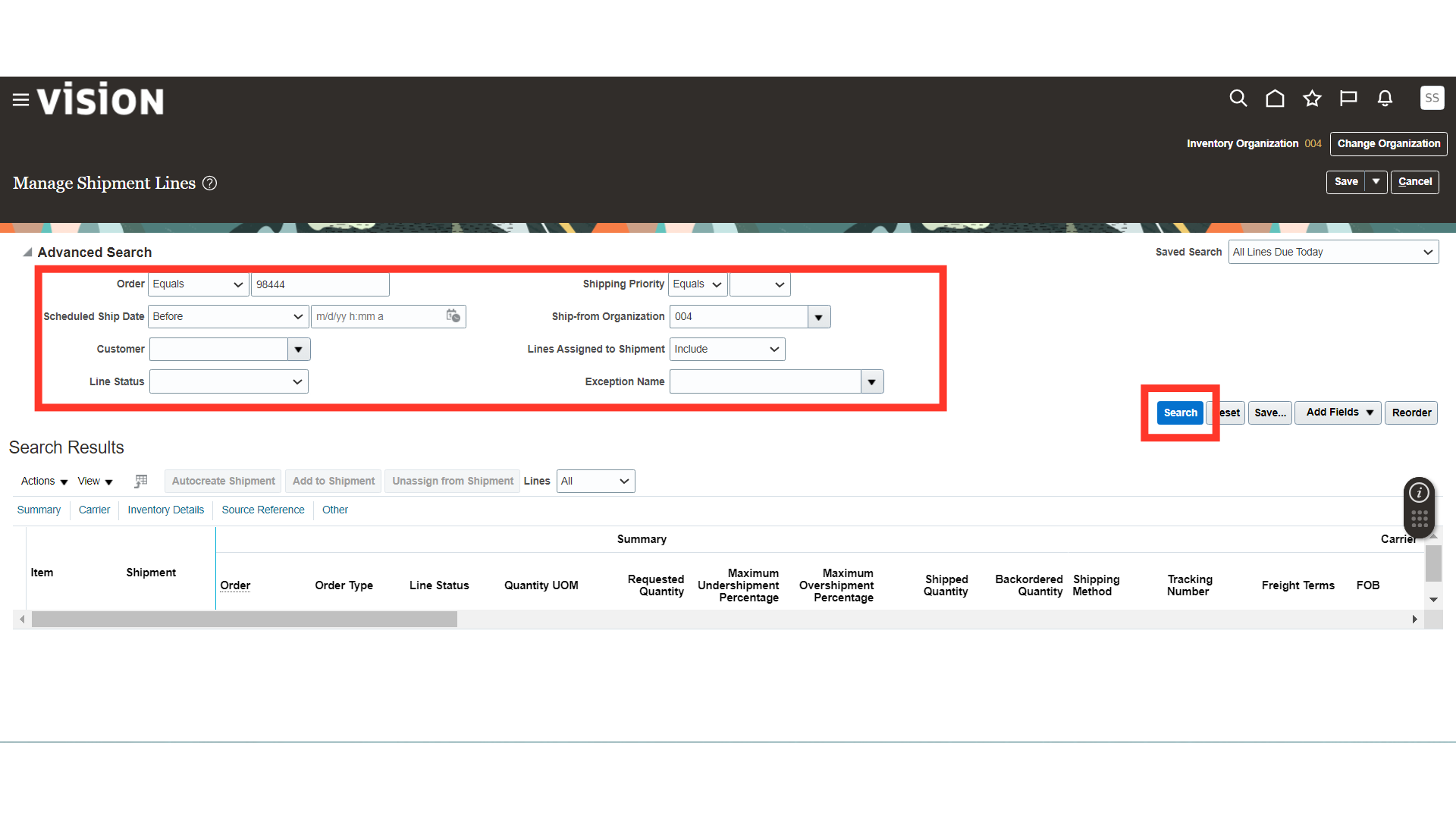
In the Edit Shipment Line, provide the Shipped Quantity of your order and click on Autocreate Shipment.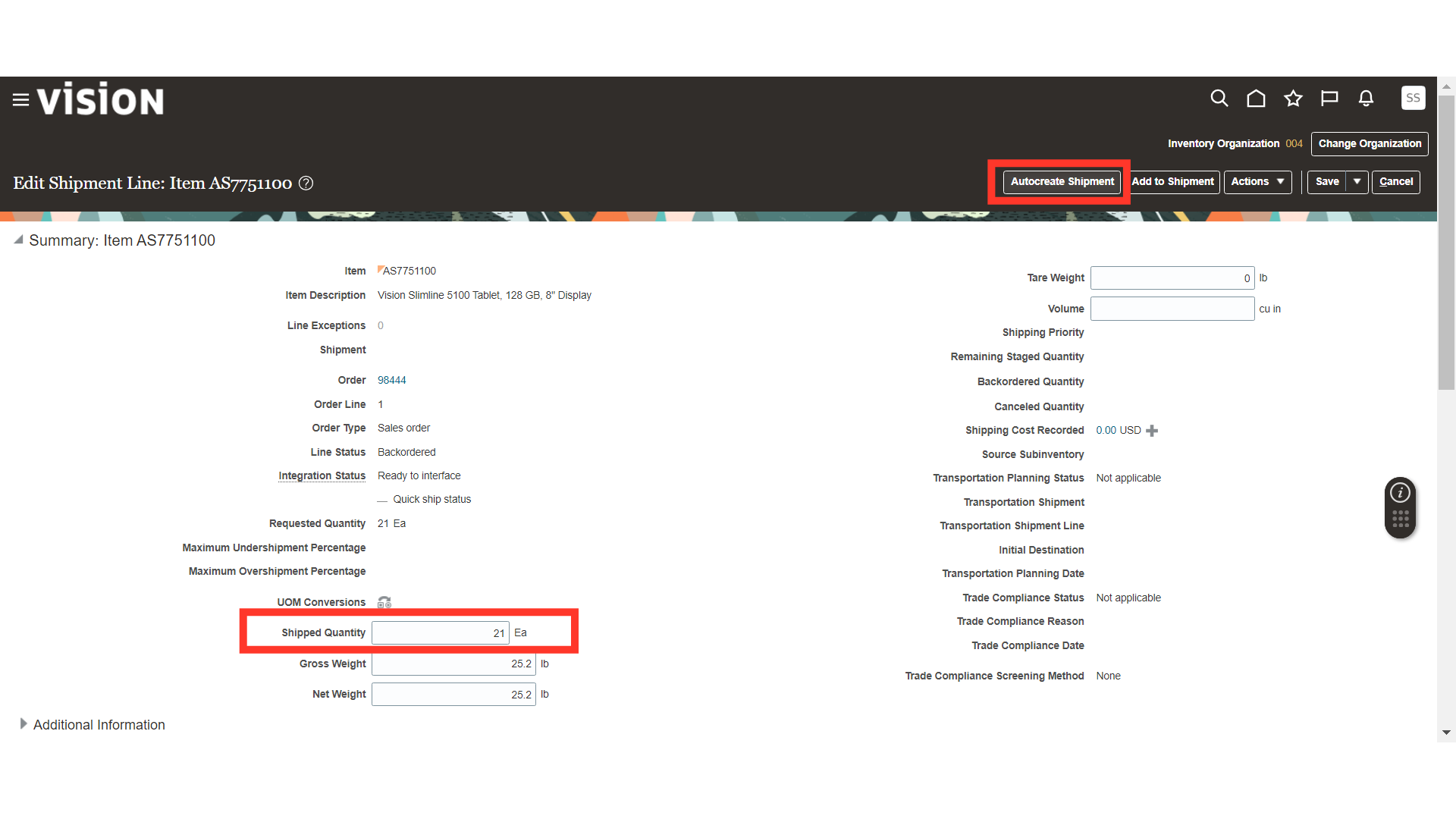
The system will generate a confirmation about the Shipment creation; click OK.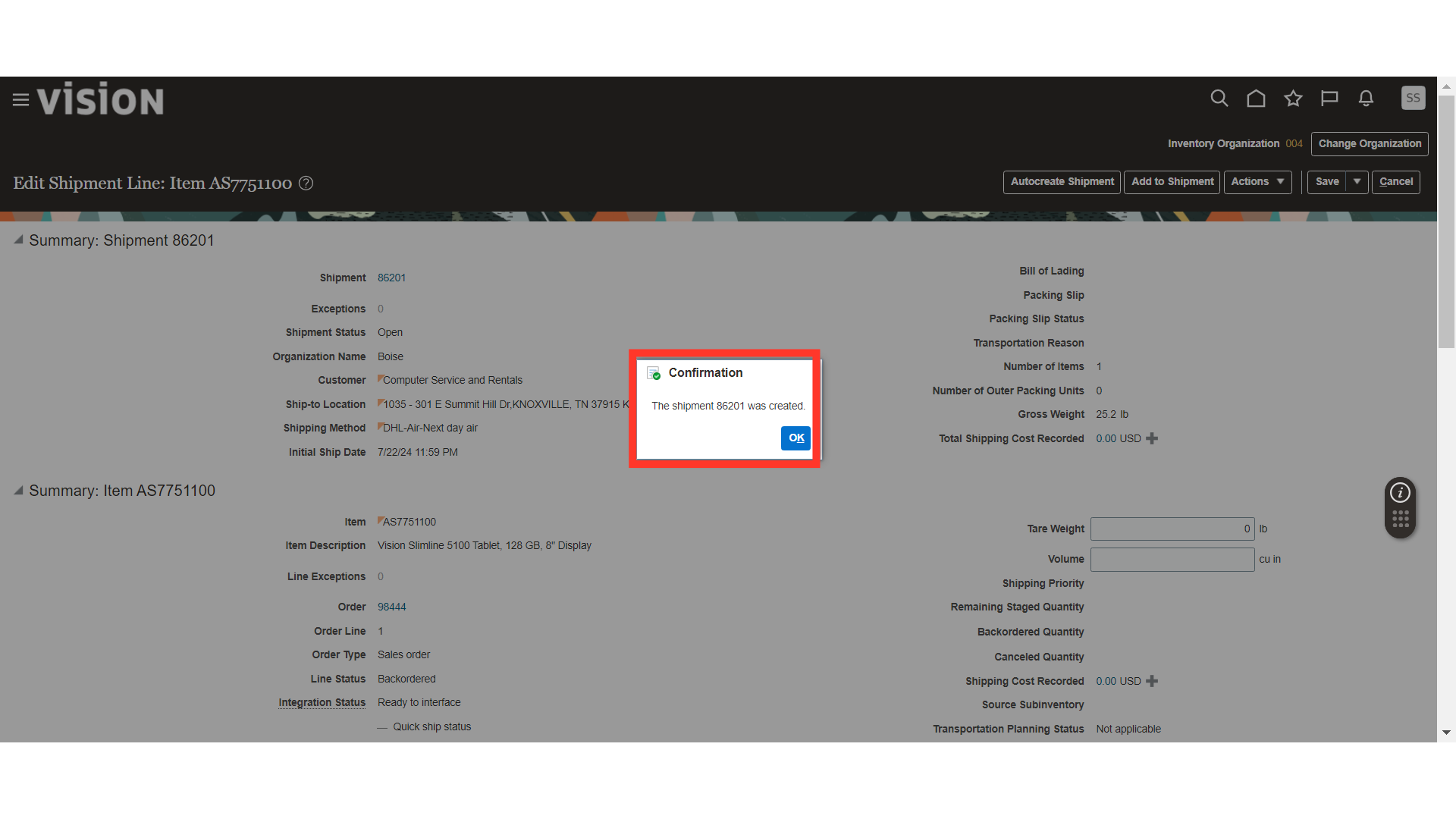
Open the shipment number hyperlink generated.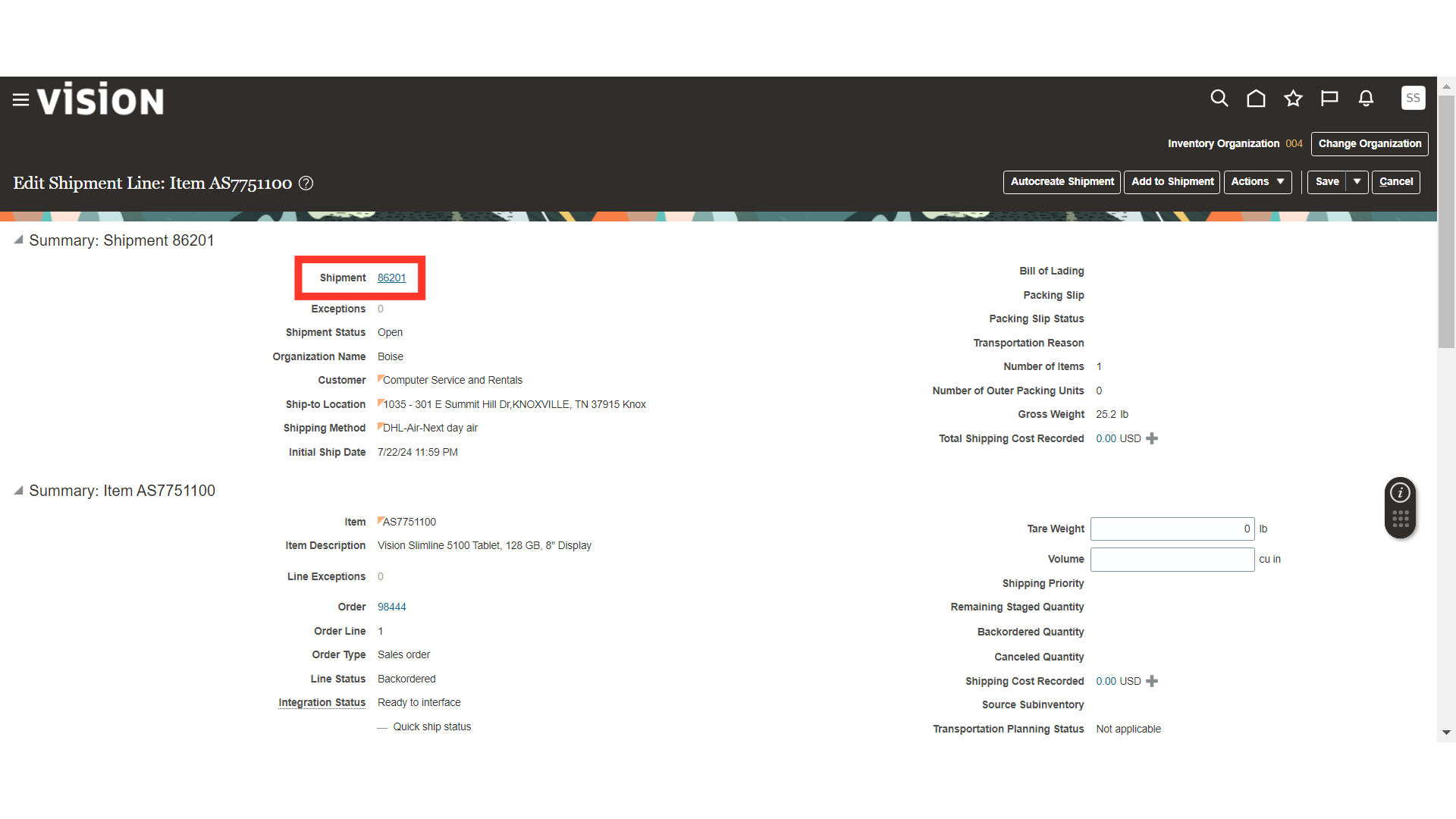
In Edit Shipment, click on Ship Confirm. Your order picking and shipping are completed, and the sales order is shipped from Inventory for further processing.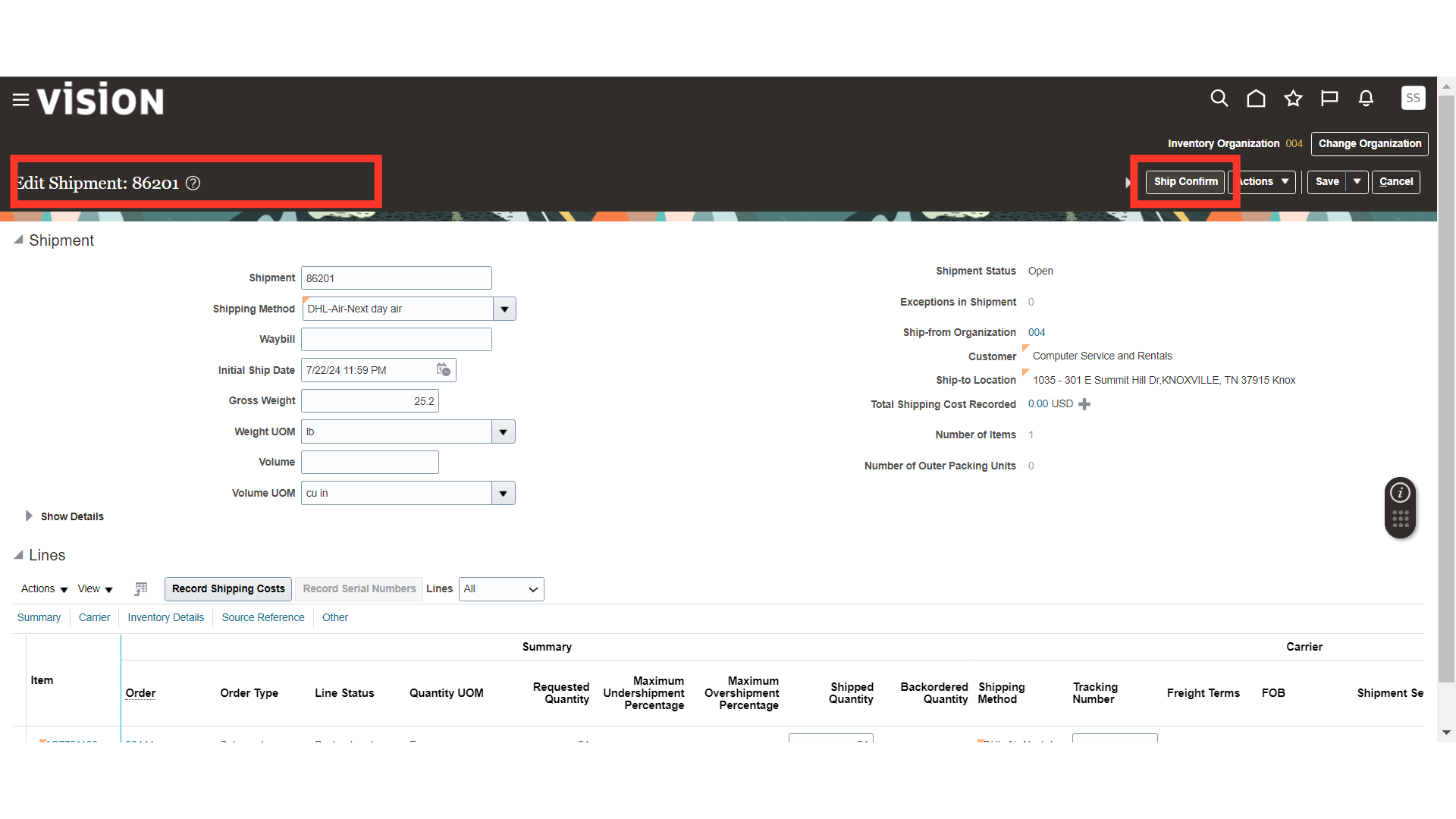
This guide covered the steps of picking a Sales Order from Inventory, creating a Shipment for the Sales Order, and Confirming the Shipment in Oracle Inventory Cloud.