How to Review Financial Performance
This guide provides detailed instructions for Reviewing the Financial Performance of the contracts in the Oracle Fusion cloud. This guide will assist you in navigating through the steps to review the financial details seamlessly.
Click on the Contracts application under the Contract Management menu.
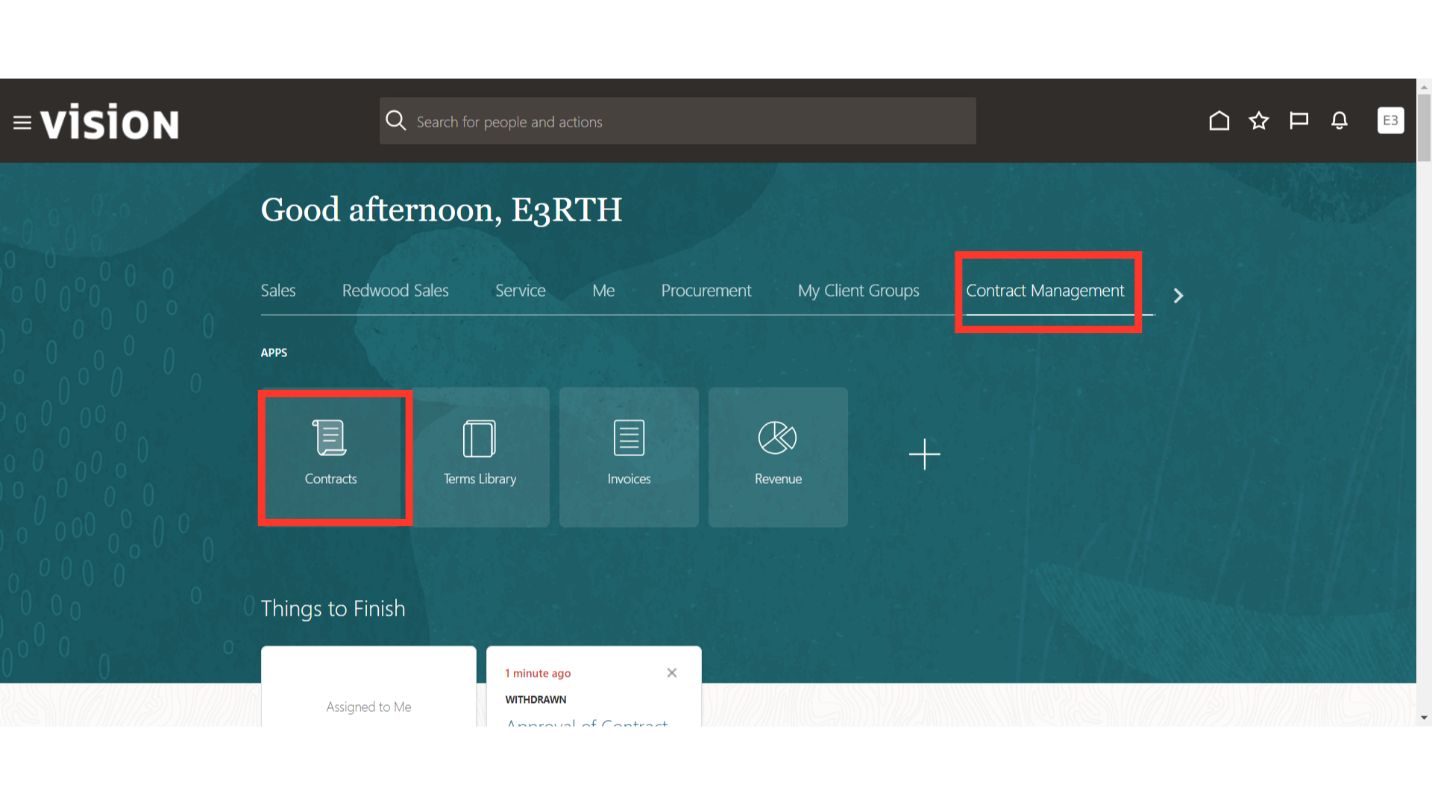
Click on the Tasks Option.
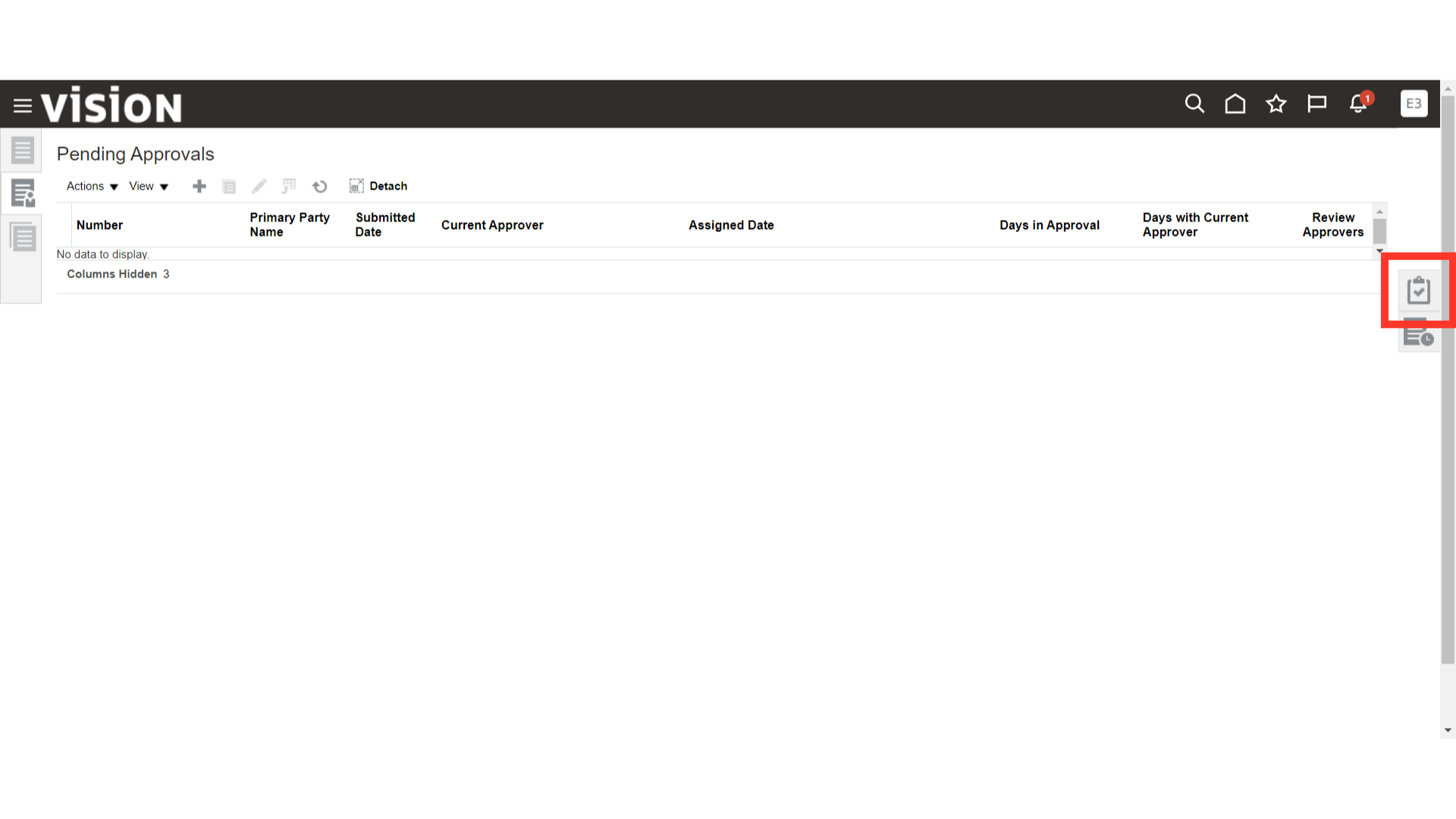
Click on the Manage Contracts Option.
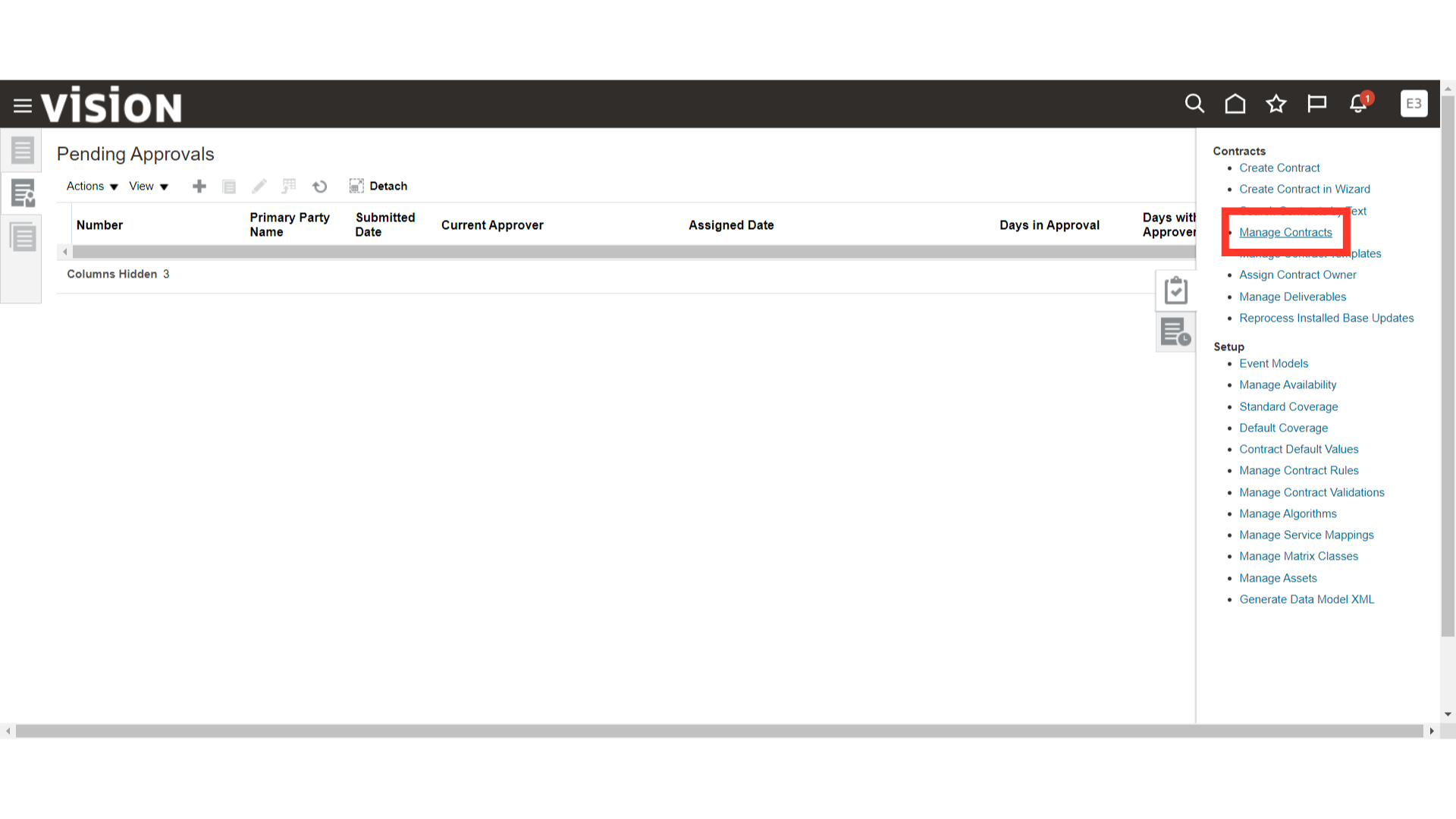
Search the Contract by adding the Contract Number.
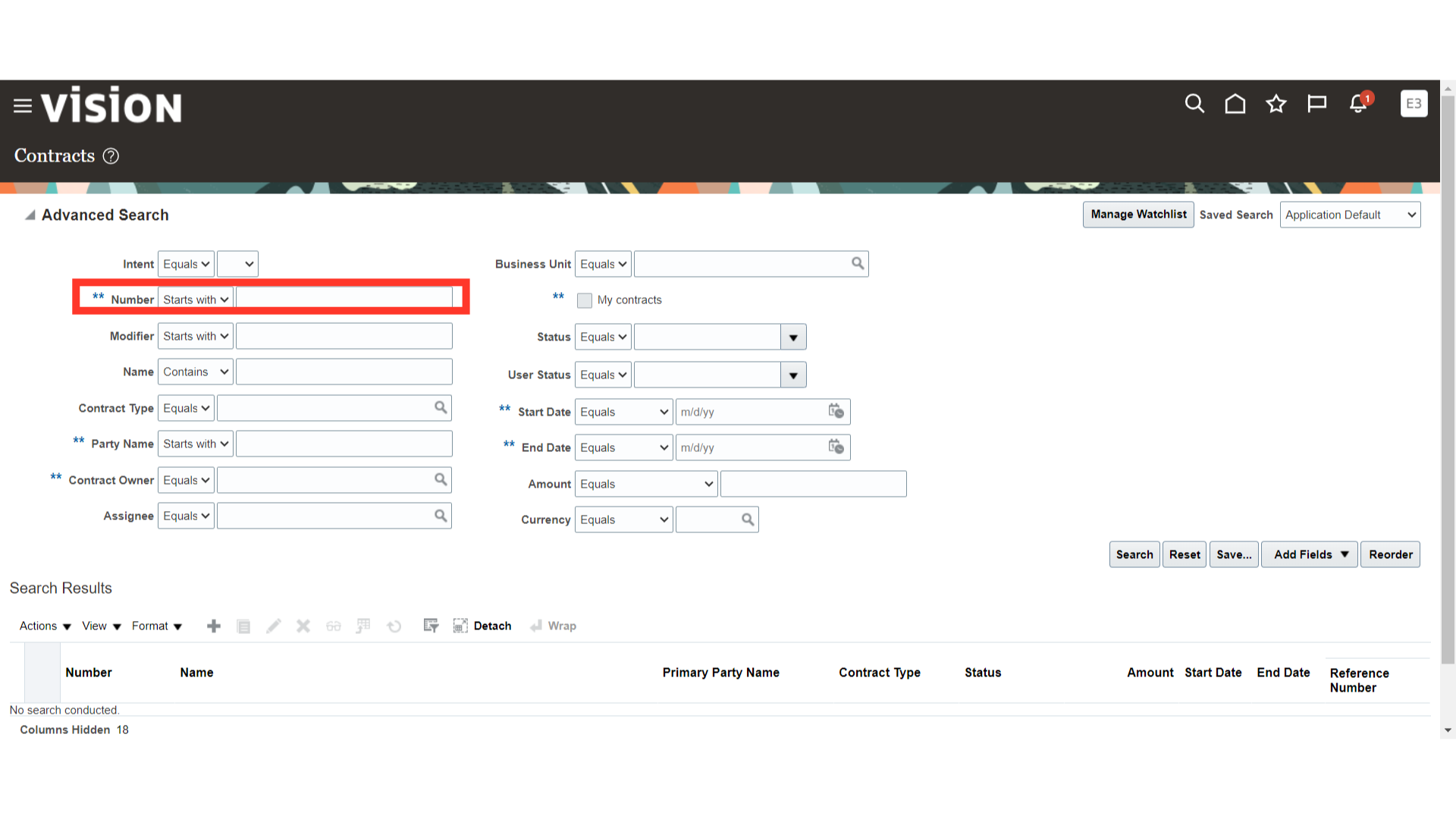
Click on the Search Button.
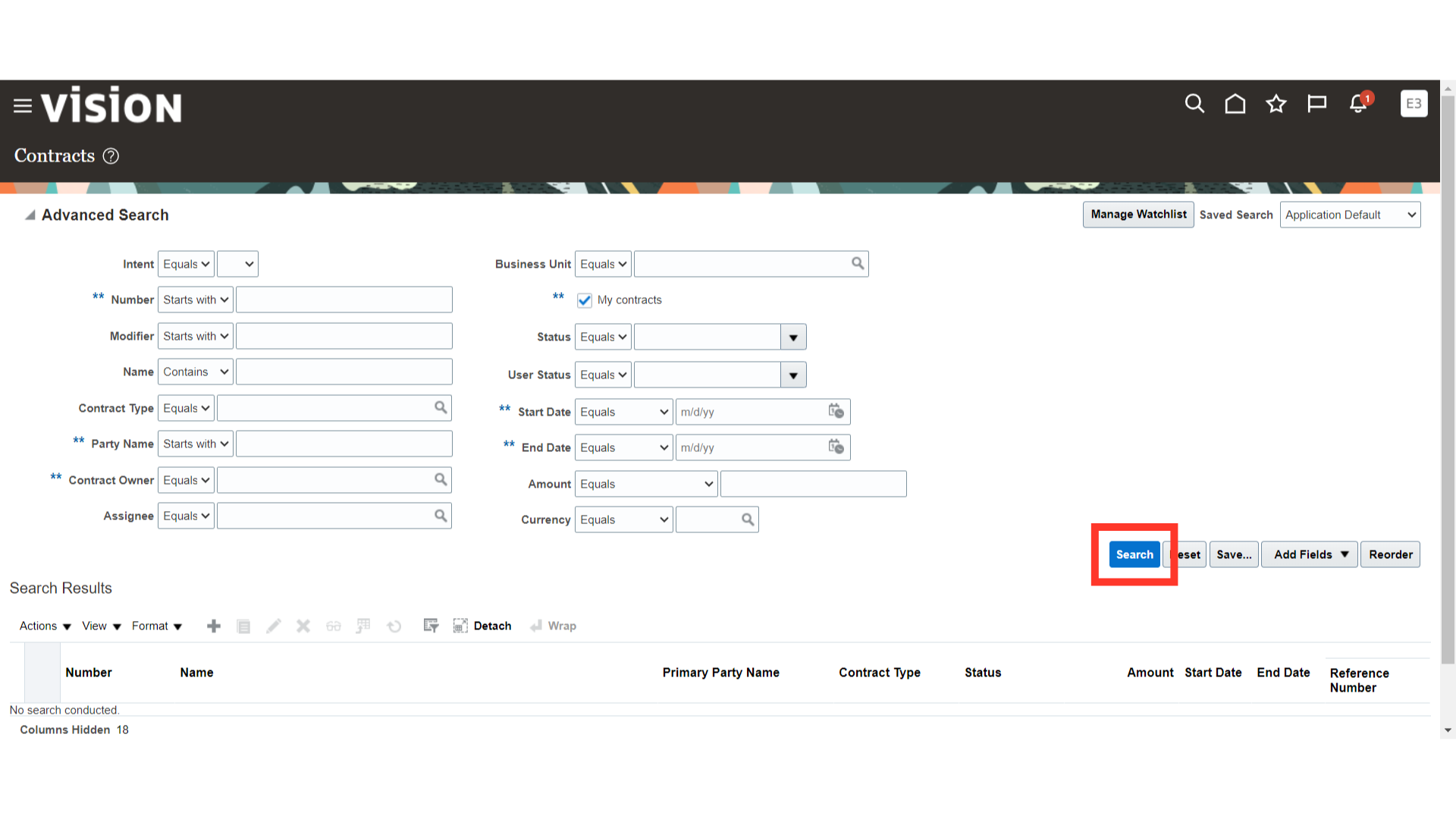
Click on the Project Number hyperlink to open the contract.
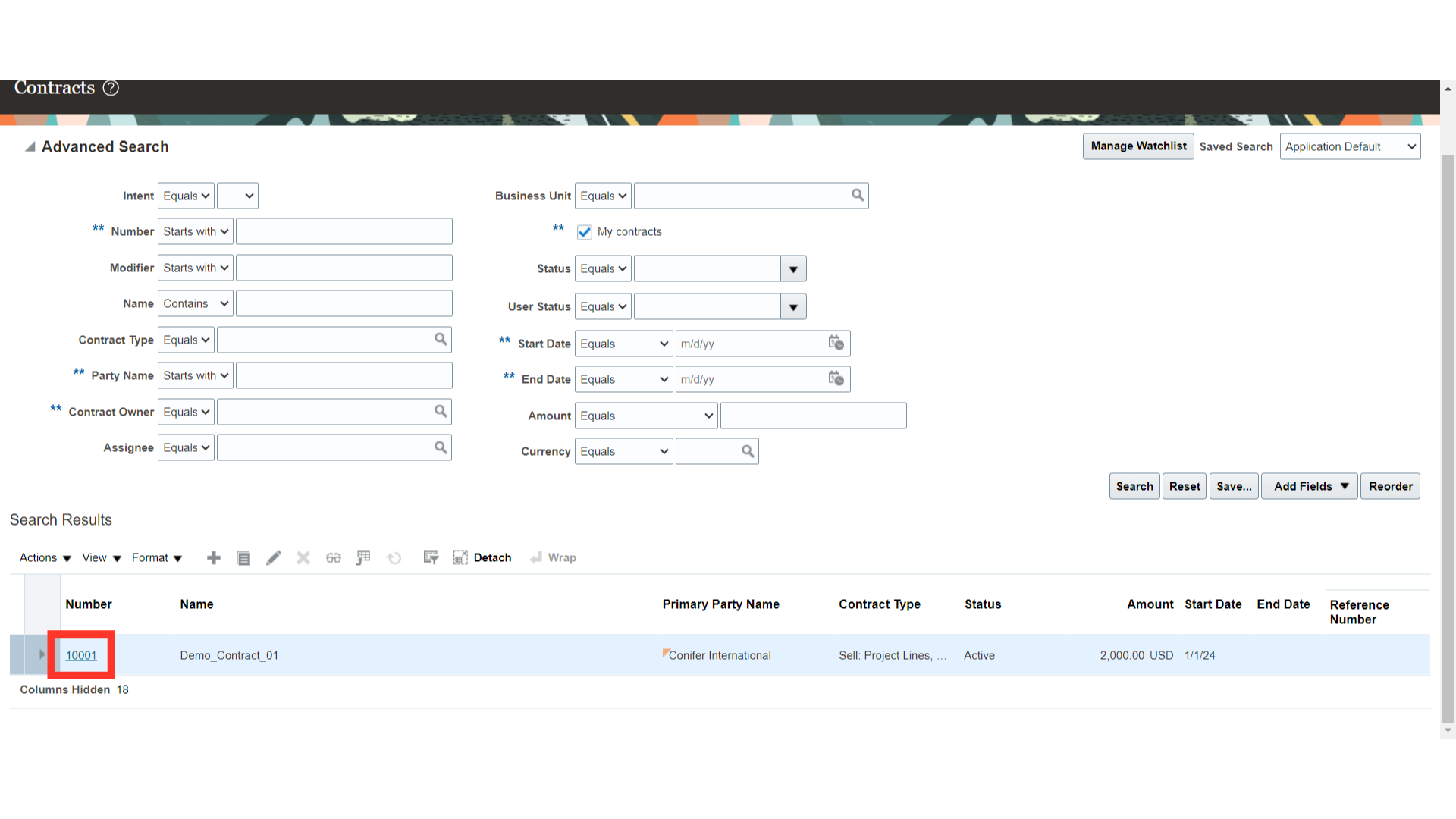
Access the Financial Summary page of the Contract.
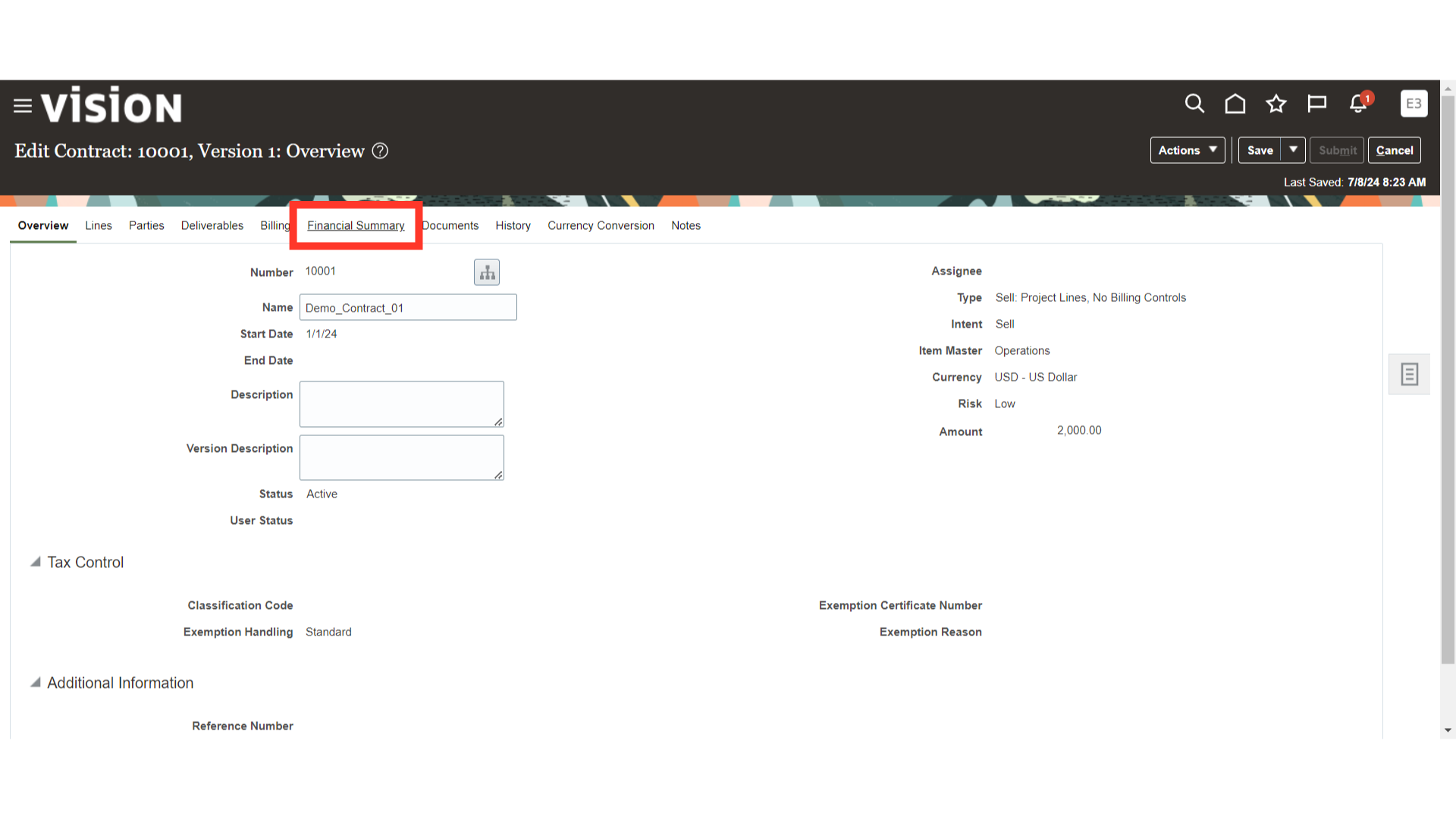
System will show the financial summary for both contracts and lines like total amount, invoiced, revenue, and backlog amount.
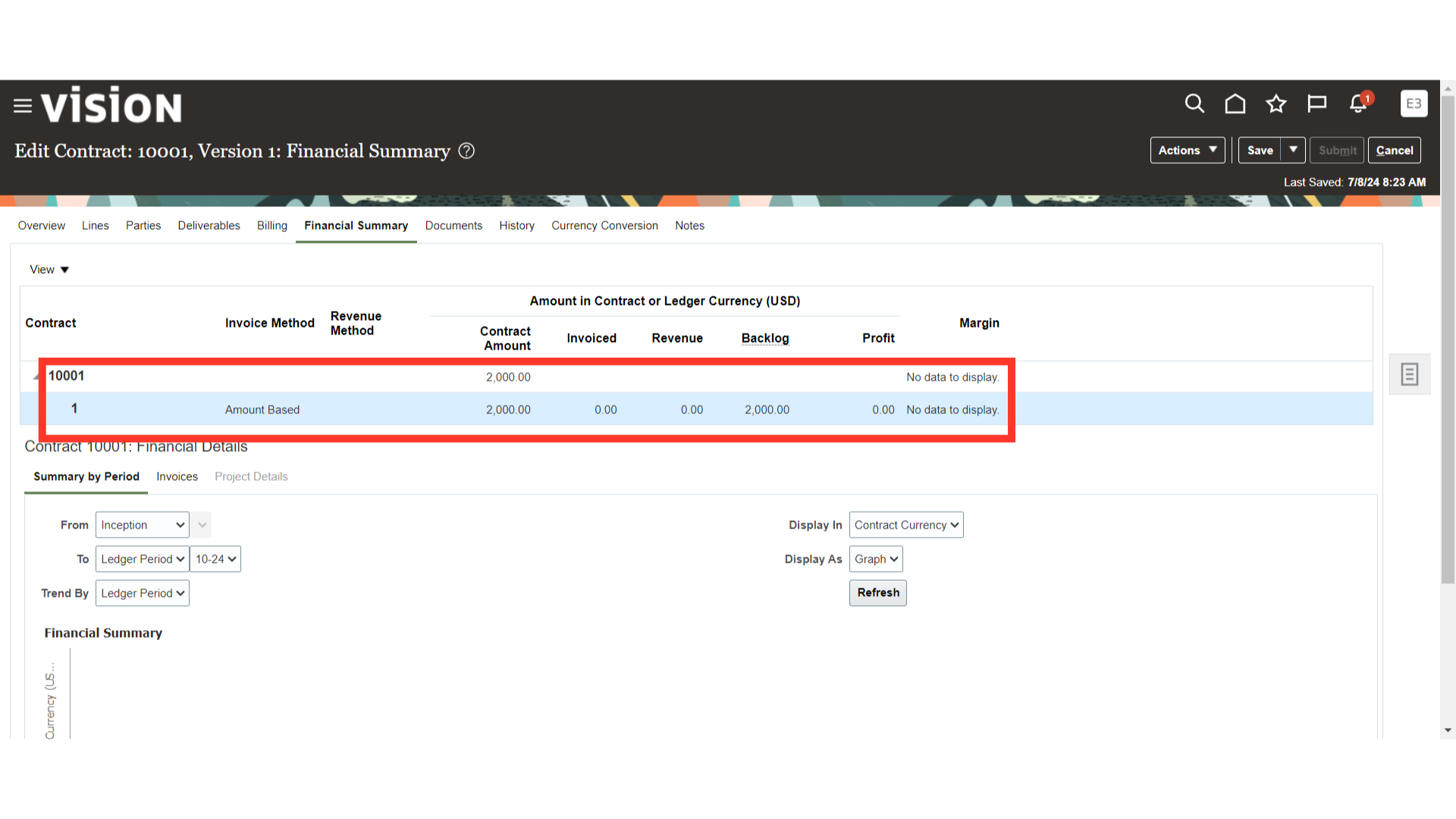
You can review the contract’s financial details period-wise, Invoices-wise, and project-wise. Graph will be displayed once Transactions are loaded on the contract.
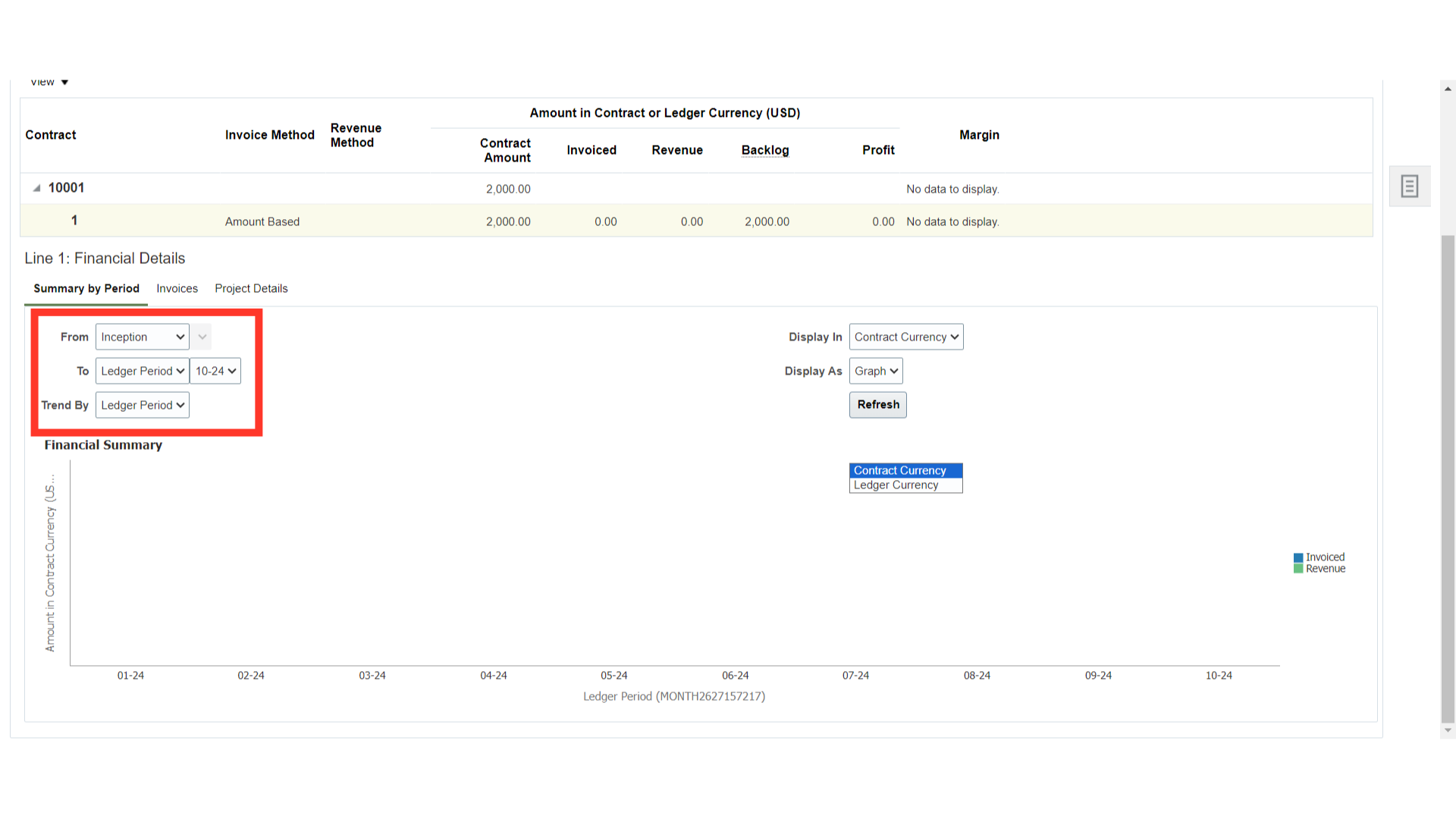
Navigate to the Invoices section to review all the project invoices created against the contract. Once Invoices are generated, they will be displayed in this section.
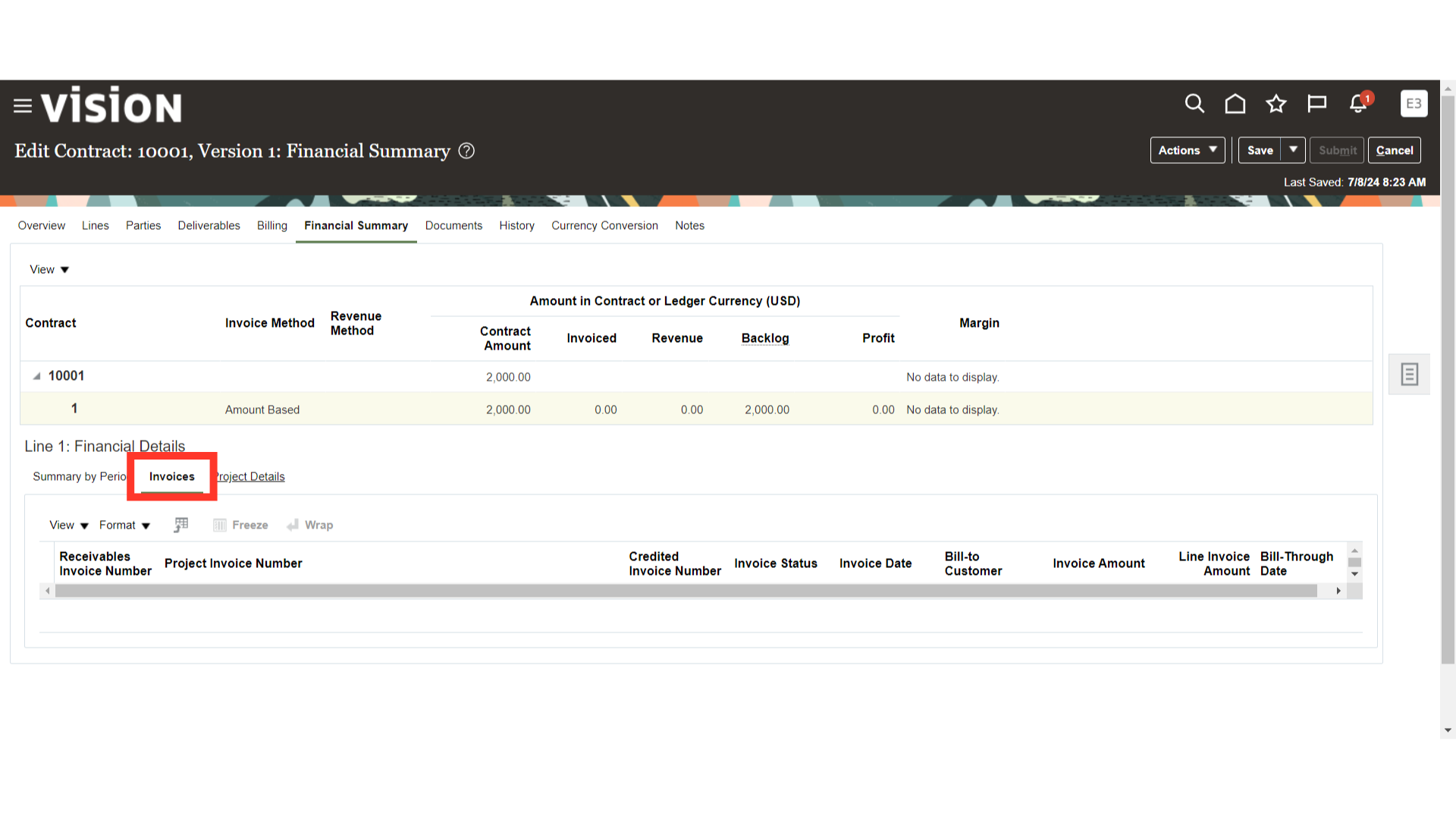
Navigate to the Project Details section to review the project’s revenue, cost, profit, and margin.
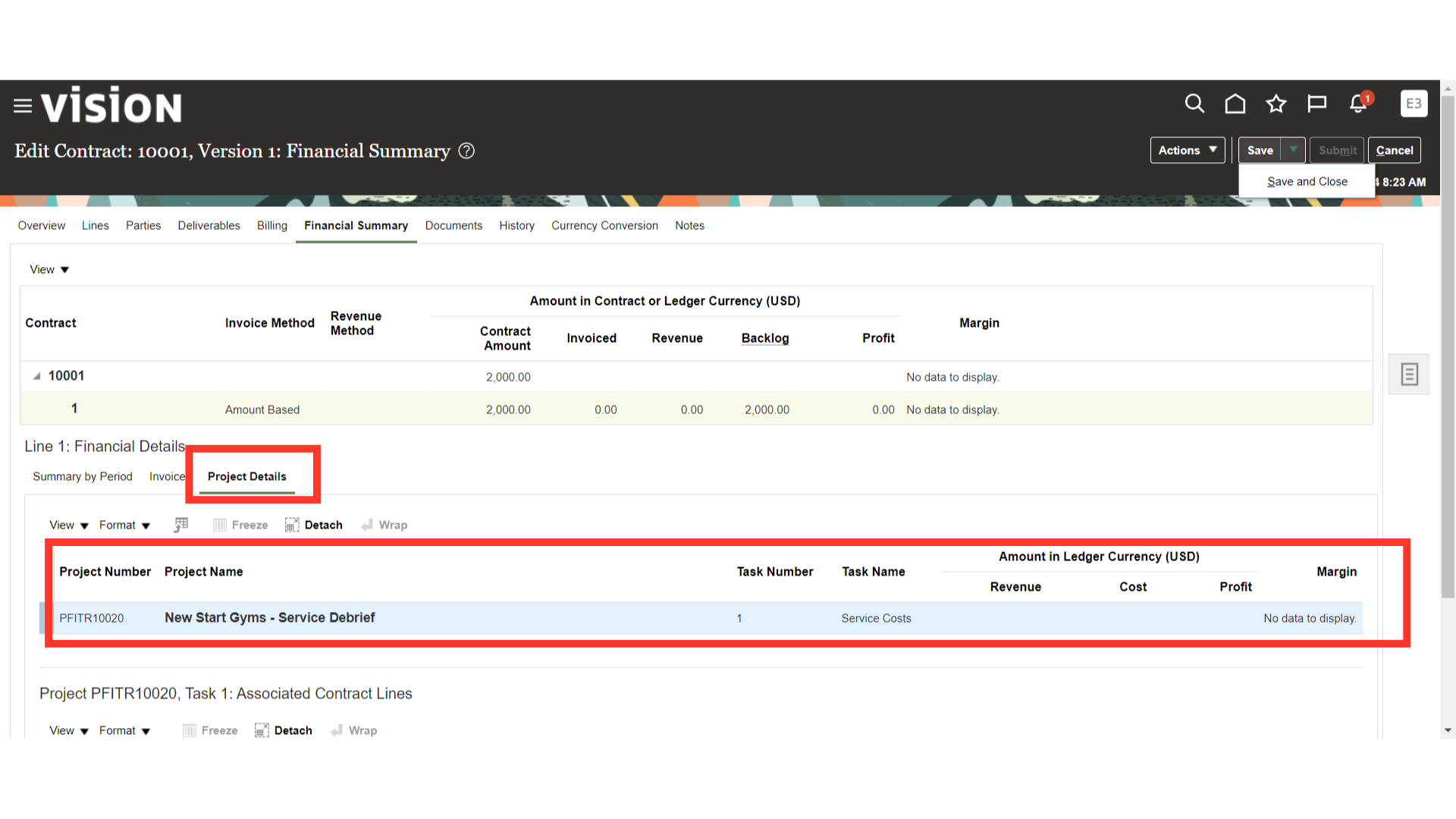
After verifying the Contract Financial Details, select the ‘Save and Close’ option to complete the process.
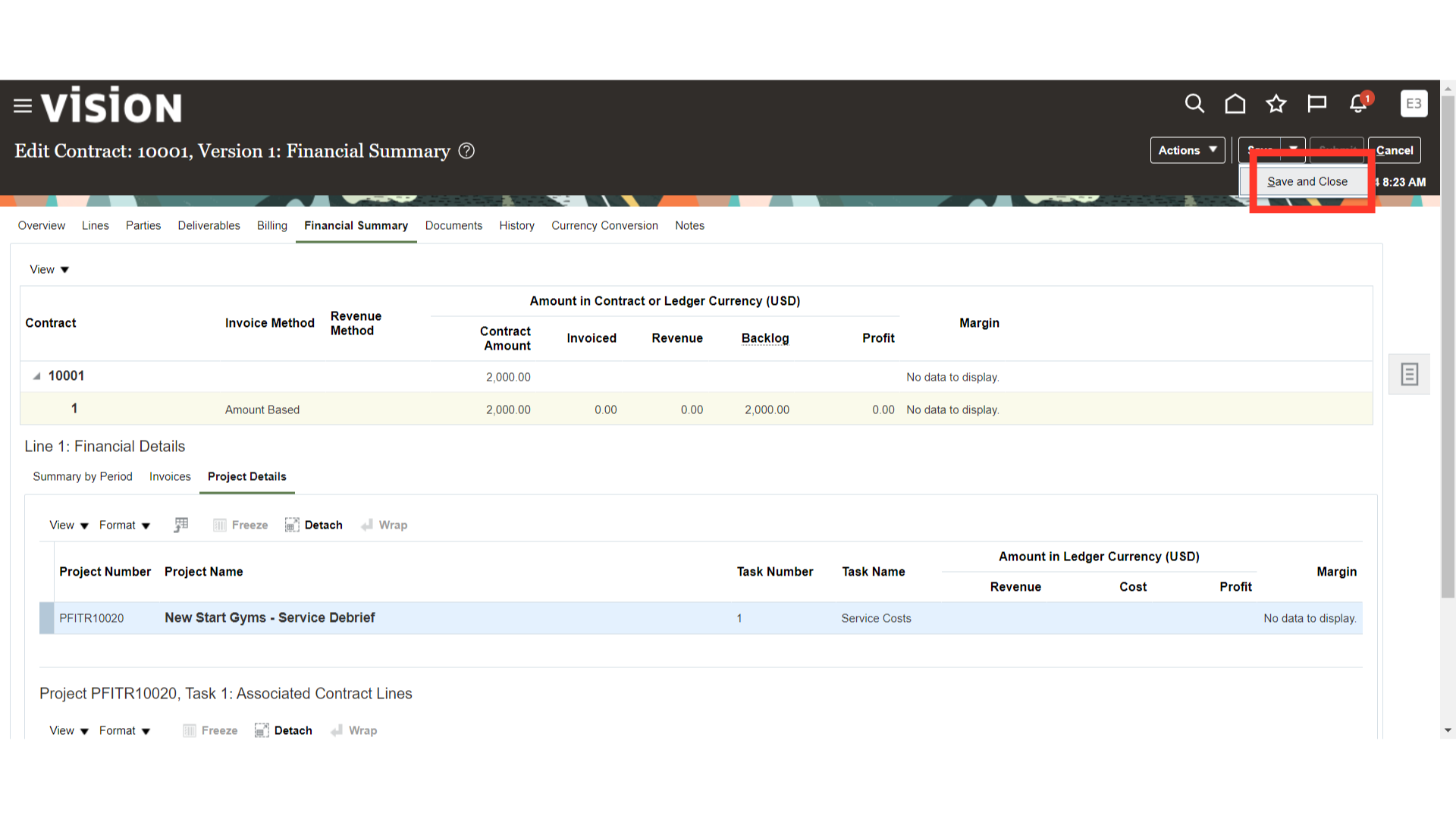 Thank you for reviewing and using our guide; we hope you have found it helpful. If you have any questions on the content included in this guide, please contact our Training & Learning team at learn@camptratech.com
Thank you for reviewing and using our guide; we hope you have found it helpful. If you have any questions on the content included in this guide, please contact our Training & Learning team at learn@camptratech.com