How to Score the Supplier Negotiation Response
In this guide, we will see the process of scoring a Supplier Negotiation Response as an Internal Responder. Please follow the detailed steps to score the Negotiation Response efficiently.
Log in as an Internal Responder for the Negotiation and click on the Bell icon.
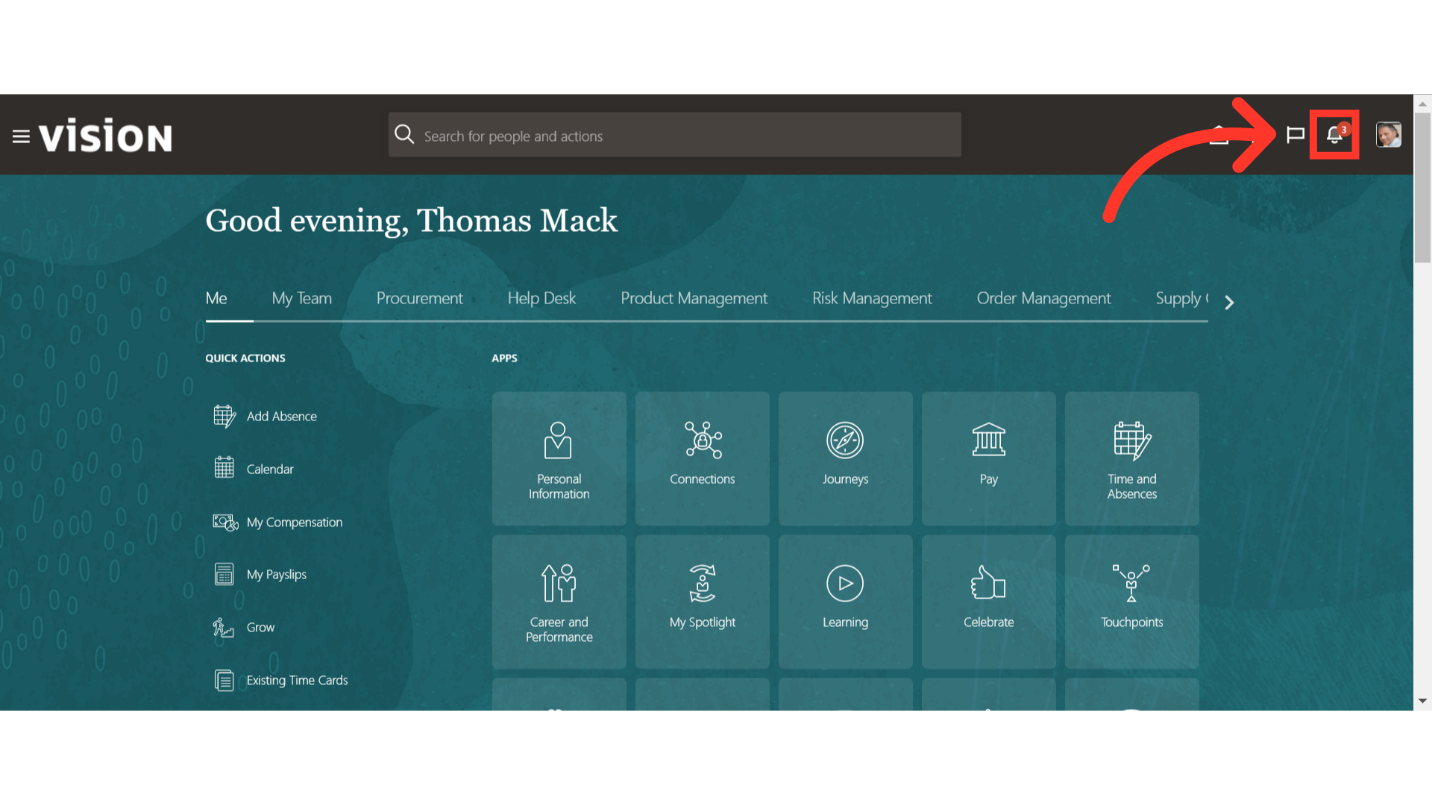
In the Bell icon, the Internal Responder will receive a notification about the Negotiation Scoring. Click on the hyperlink in the Notification.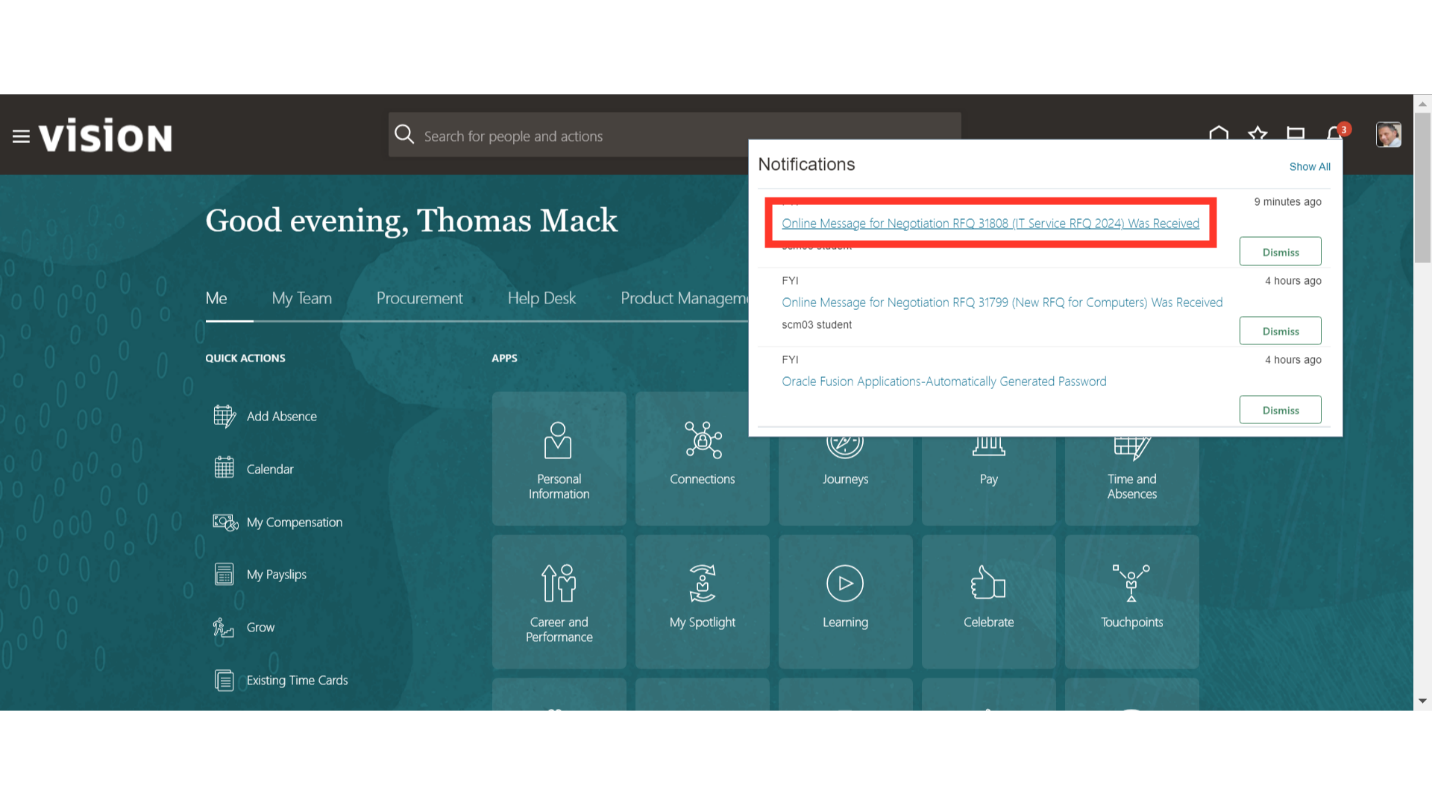
Click on the Negotiation hyperlink to open it for scoring.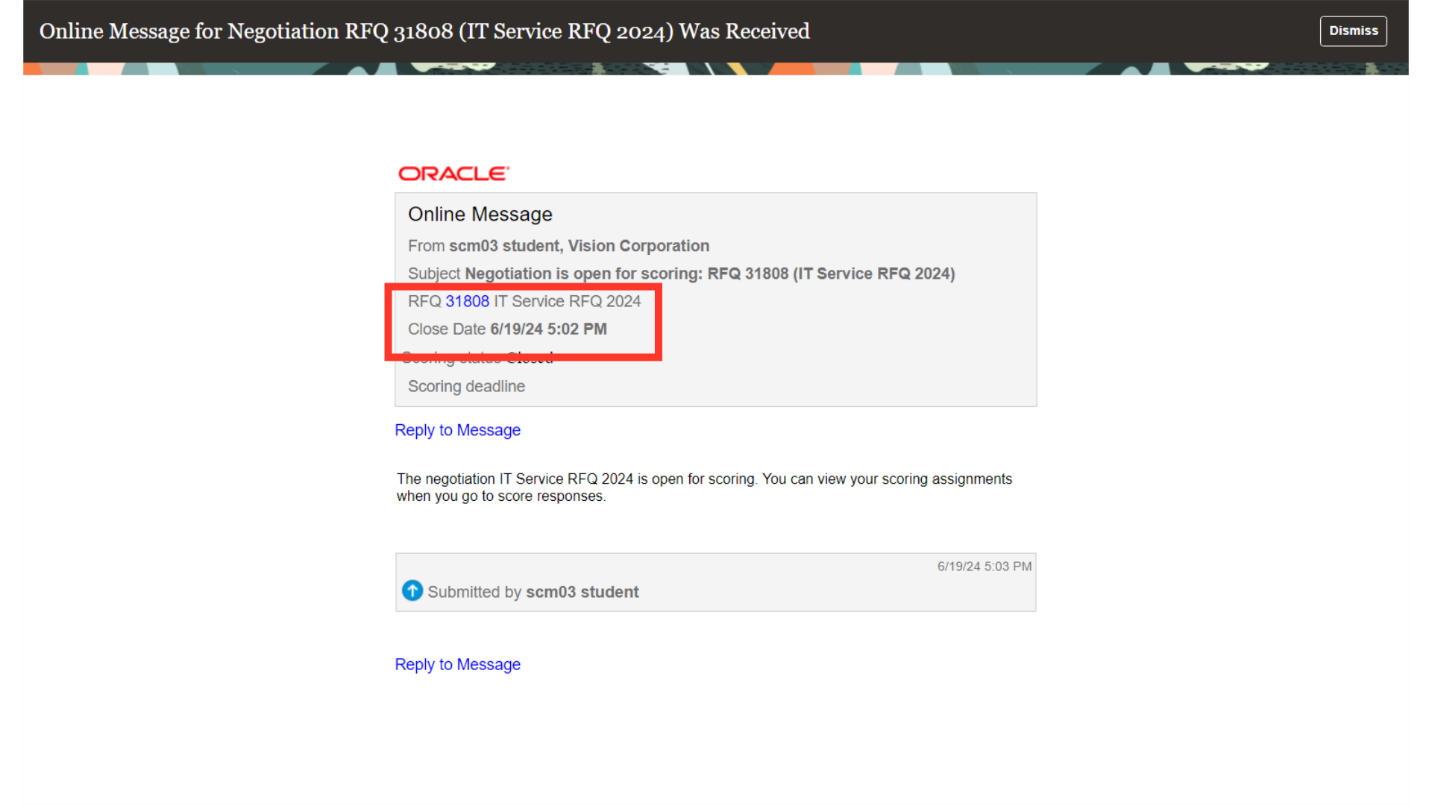
You will be routed to the Score Response tab. Click on the Pencil icon next to the supplier to score their response.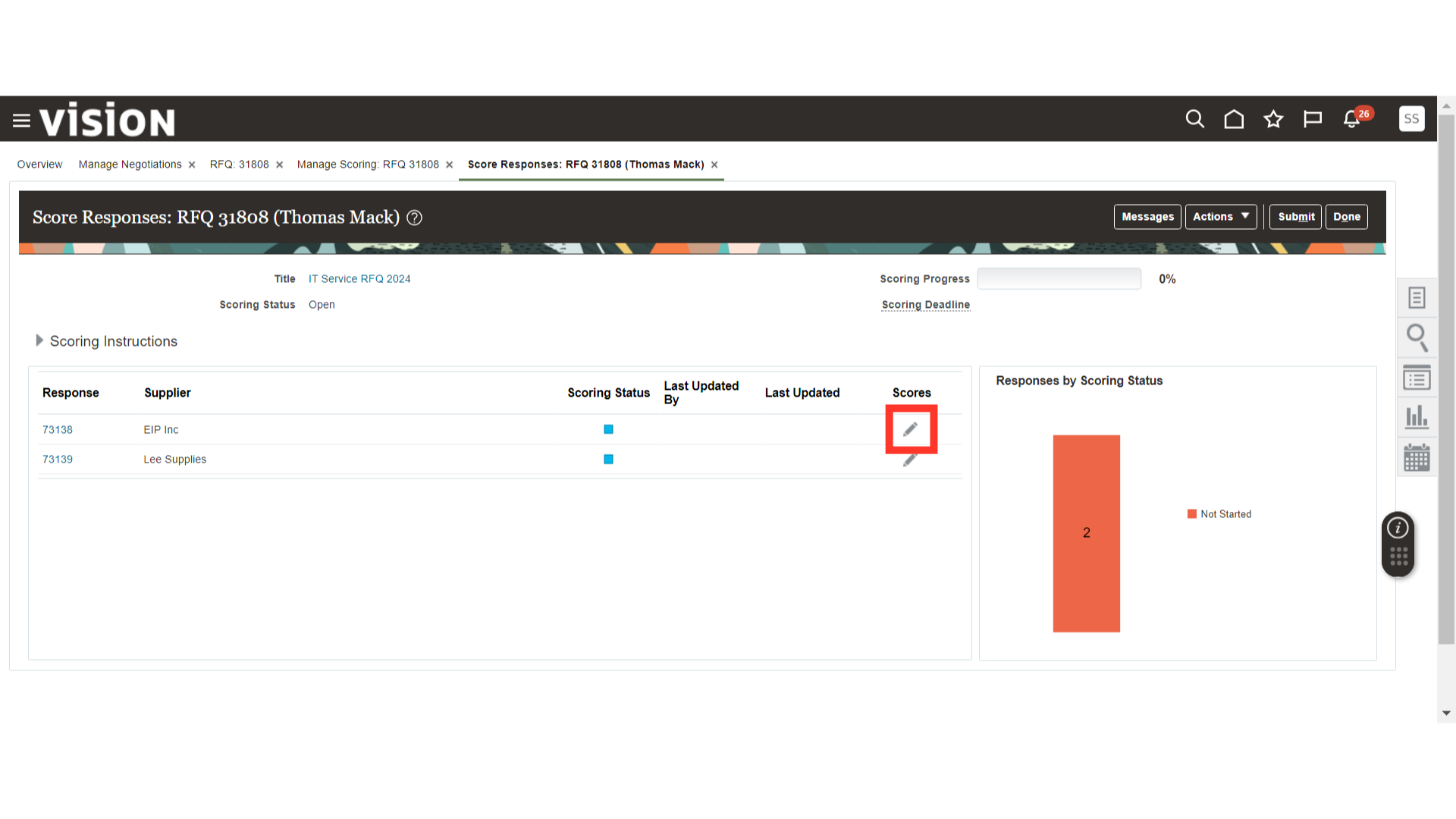
In Enter Score, provide the score for the requirement. Once done, click on the Submit button.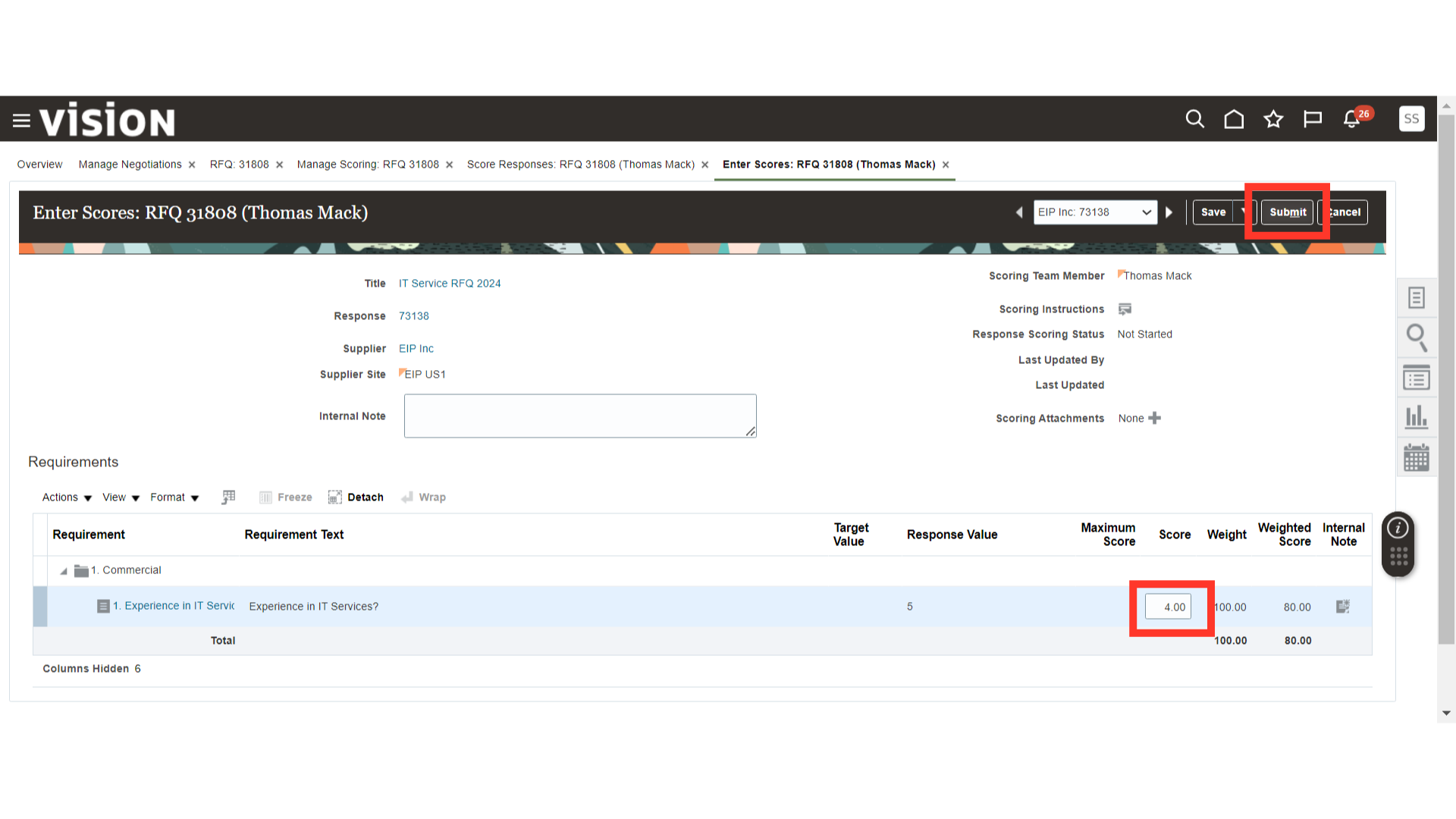
Similarly, score the other suppliers’ responses. Click on the Pencil icon next to each supplier.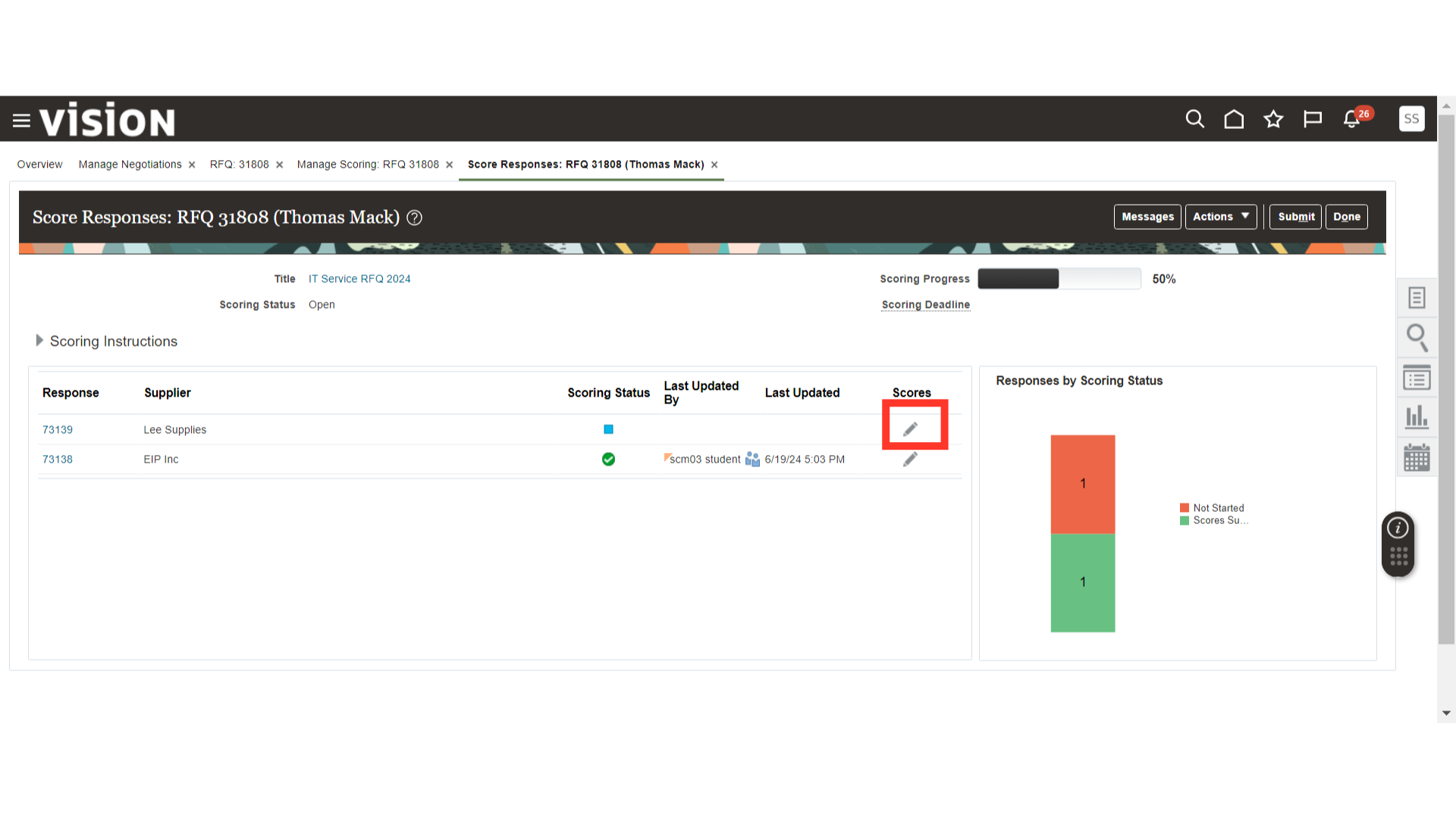
In Enter Score, provide the score for the supplier response for the requirement and click on the Submit button.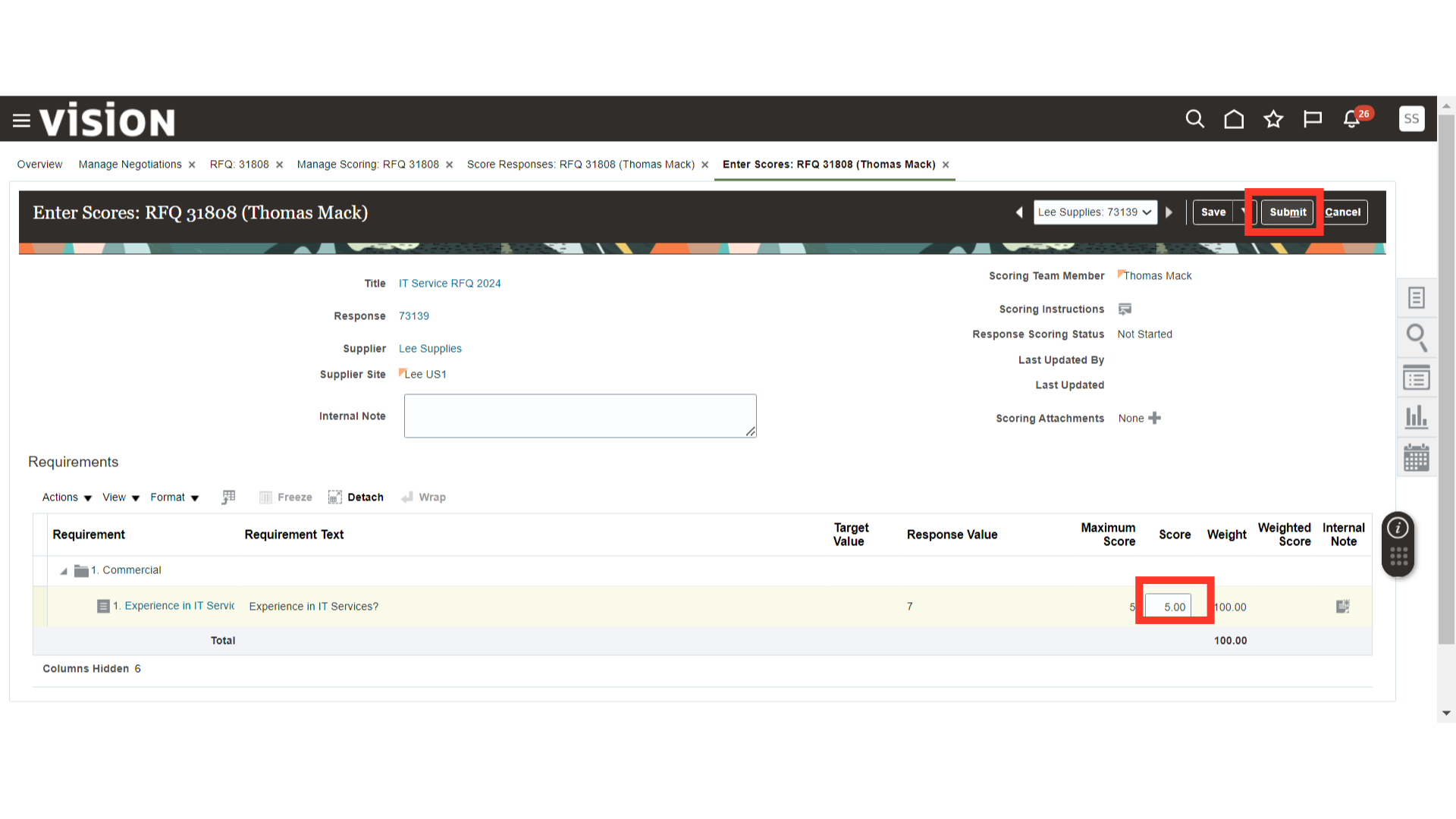
Once the Internal Responder has scored all the suppliers, click on the Submit button.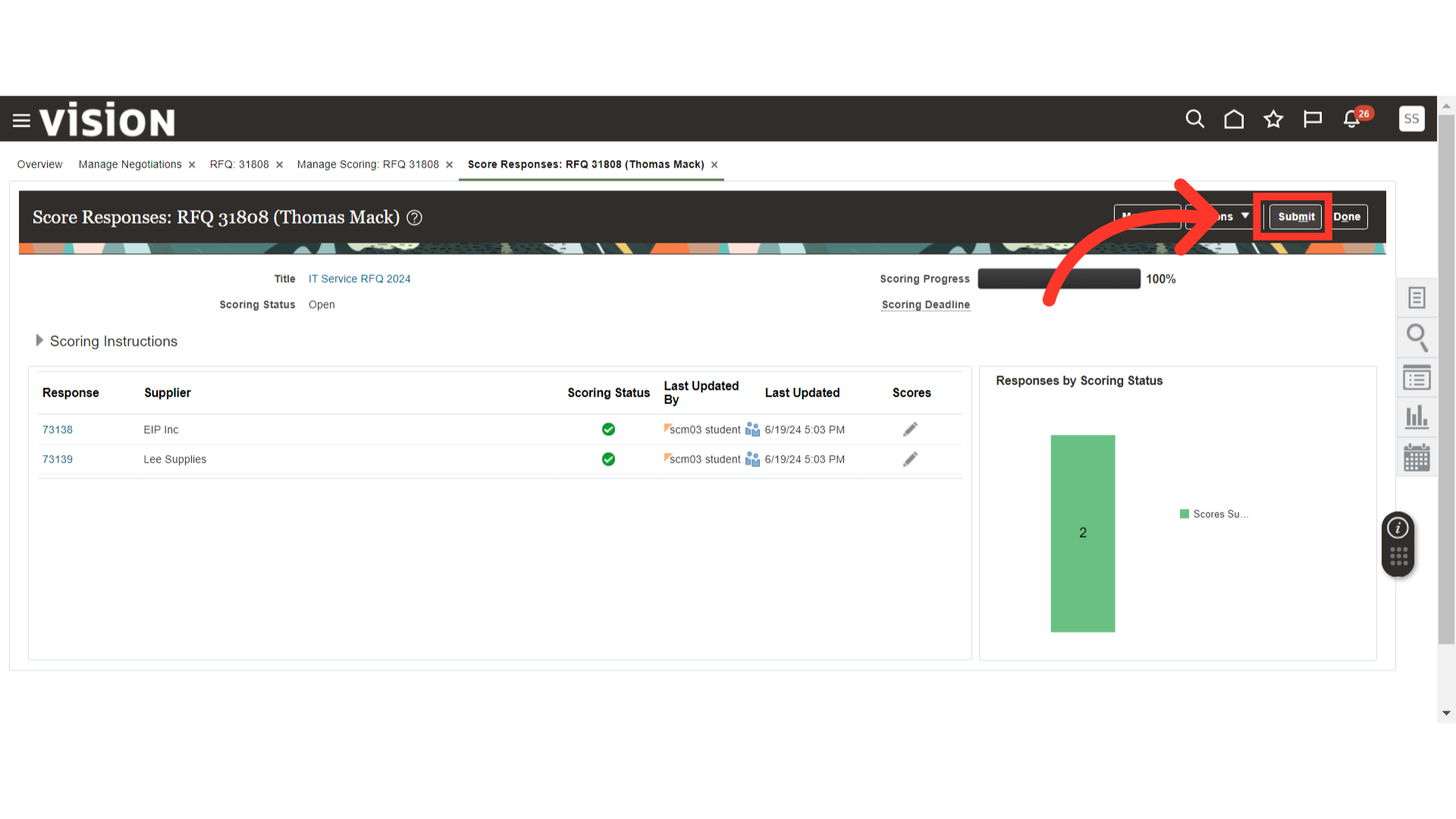
The system will generate a warning about the scoring submission. Click Yes.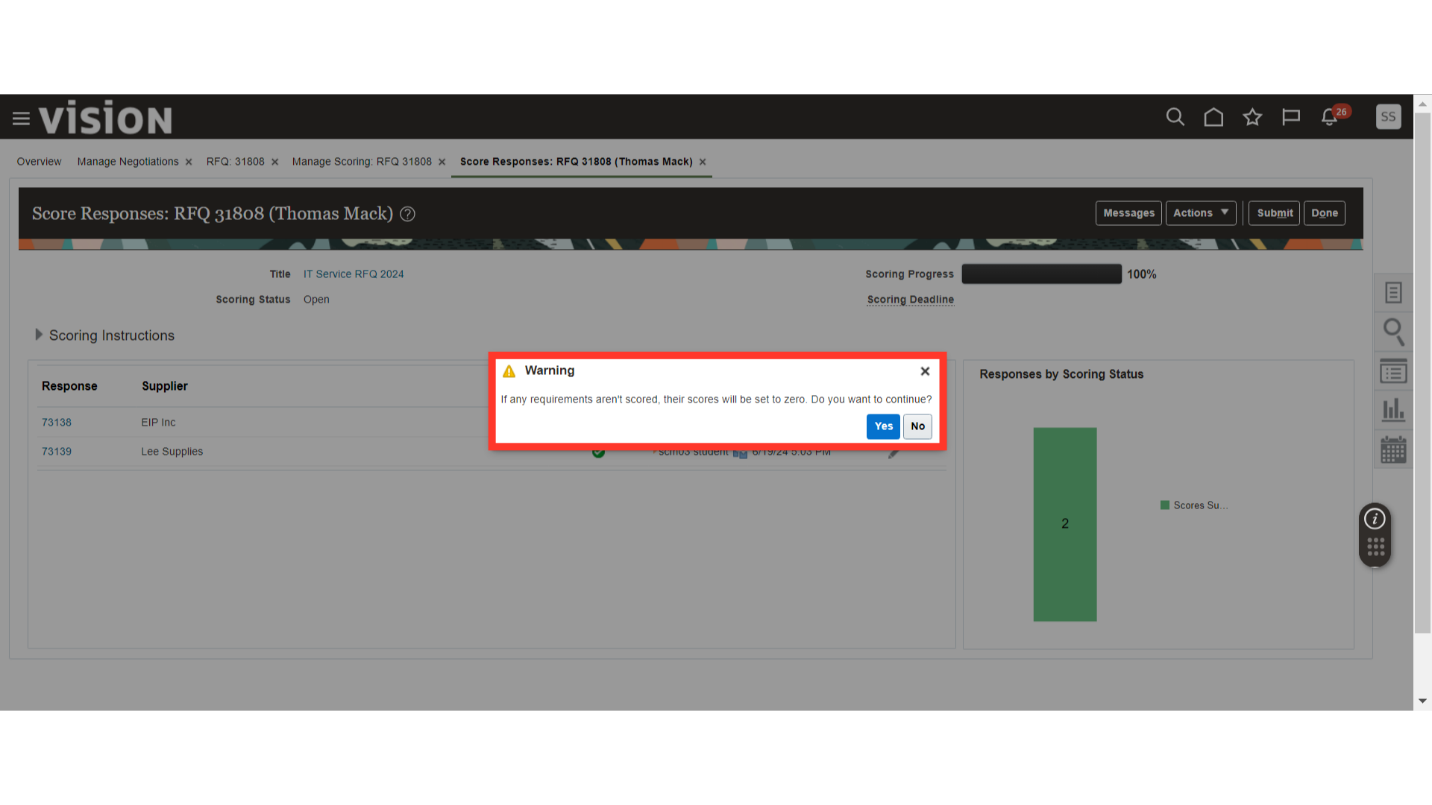
The system will generate a confirmation message about the scoring submission. Click OK. Similarly, all Internal Responders should respond and score supplier responses.
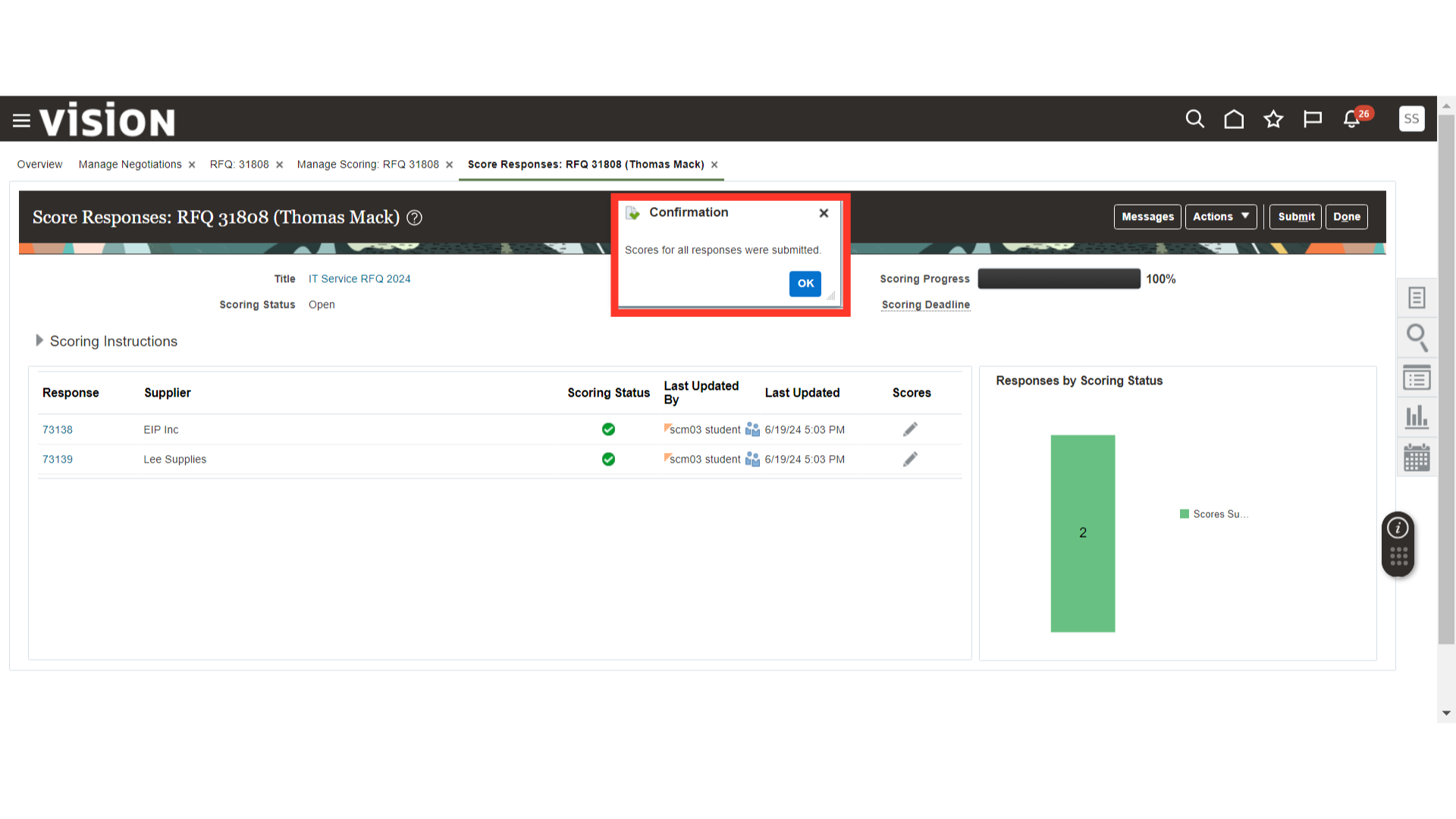
In this guide, we explain how to efficiently score Supplier Negotiation Responses as an Internal Responder in Oracle, including steps to log in, navigate notifications, score responses, and submit scores.