How to create Transfer Order in Inventory
In this guide, we will see the process of creating a Transfer Order in Oracle Inventory Cloud. Please follow the detailed steps to create a transfer order transaction efficiently in Inventory.
After logging into Oracle Fusion, navigate to the Supply Chain Execution tab and click on the Inventory Management infotile.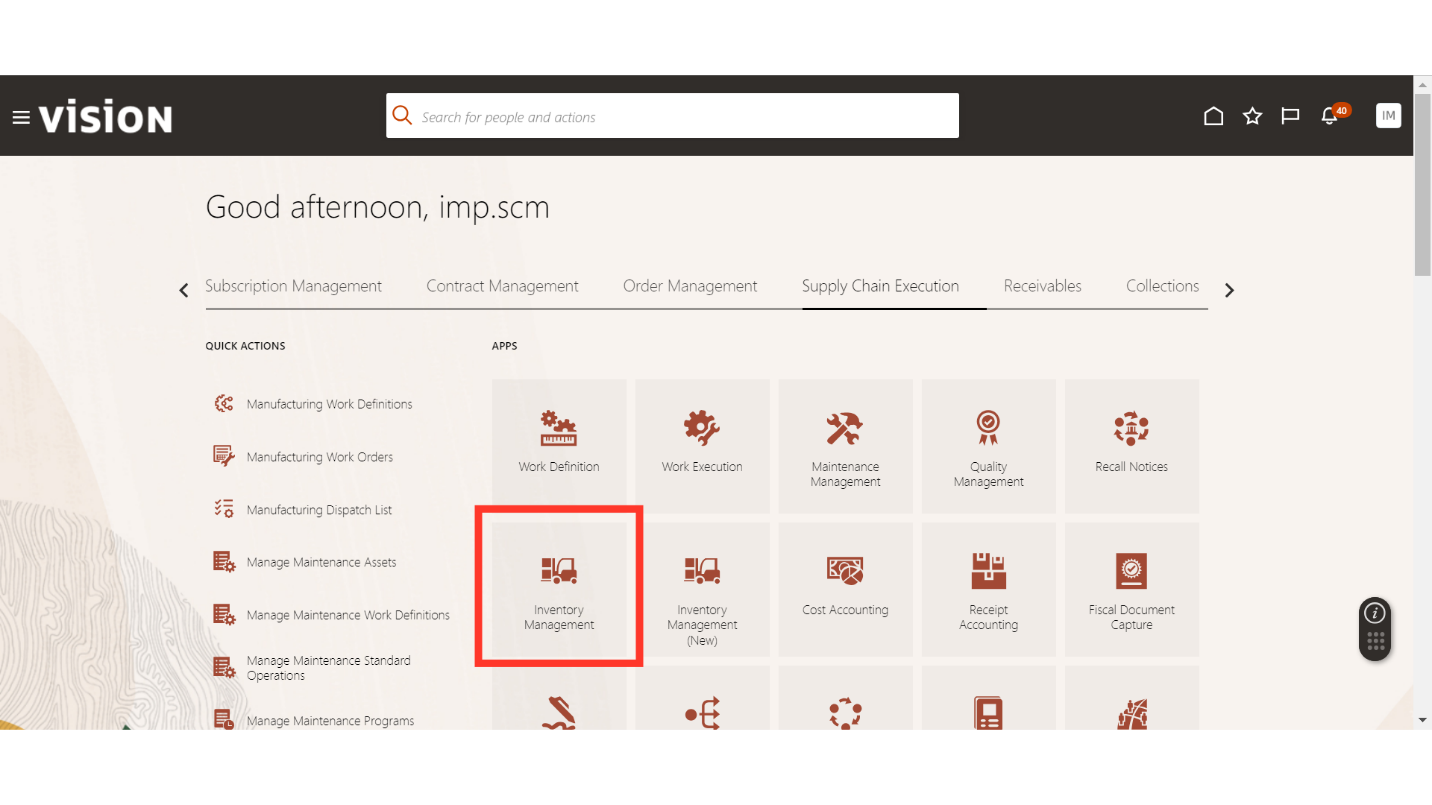
In Inventory Management, click on the Tasks button, select Inventory in Show Tasks, and click on Manage Item Quantities.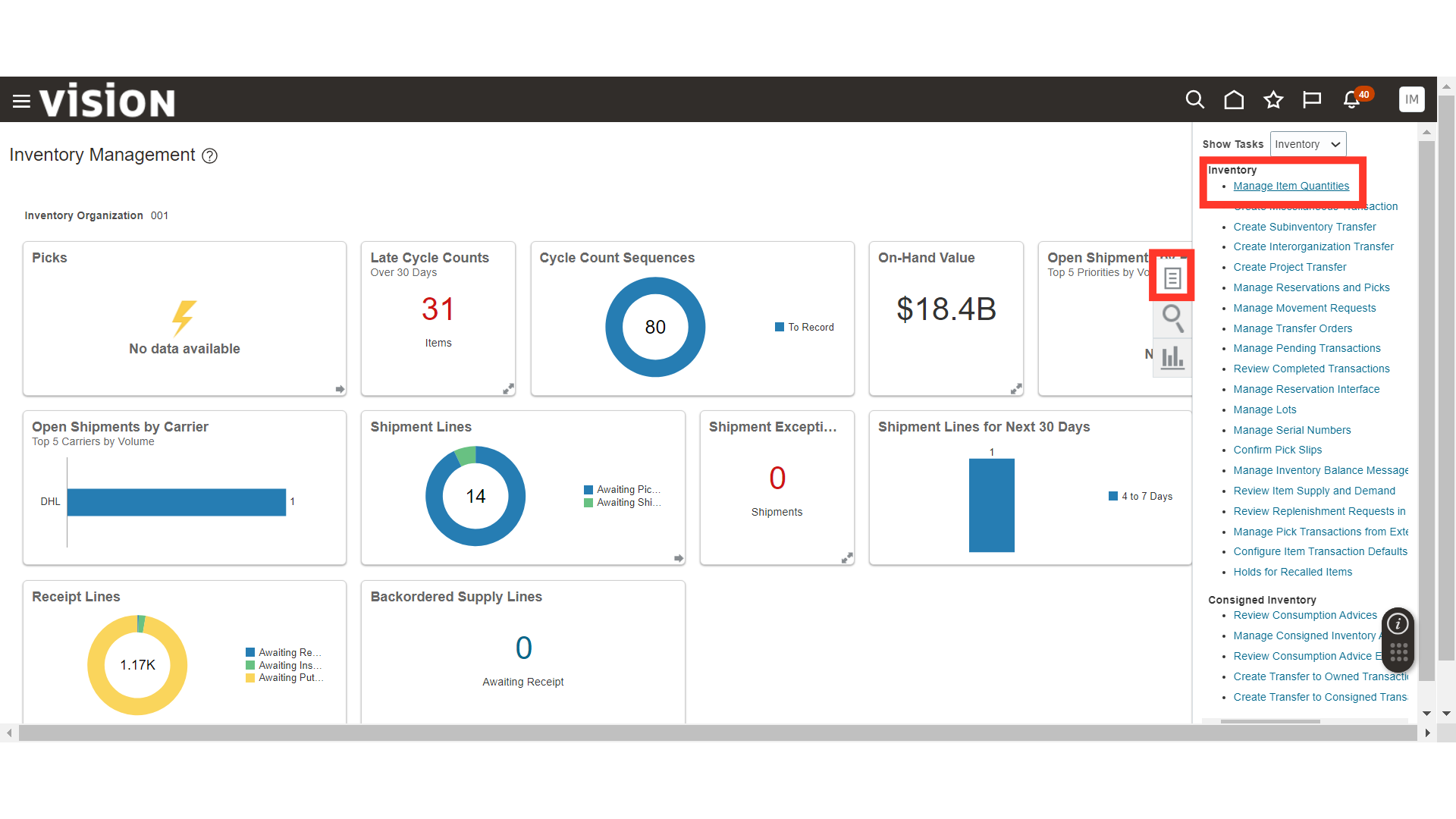
In Manage Item Quantities, enter the search parameters and click on the Search button to find items.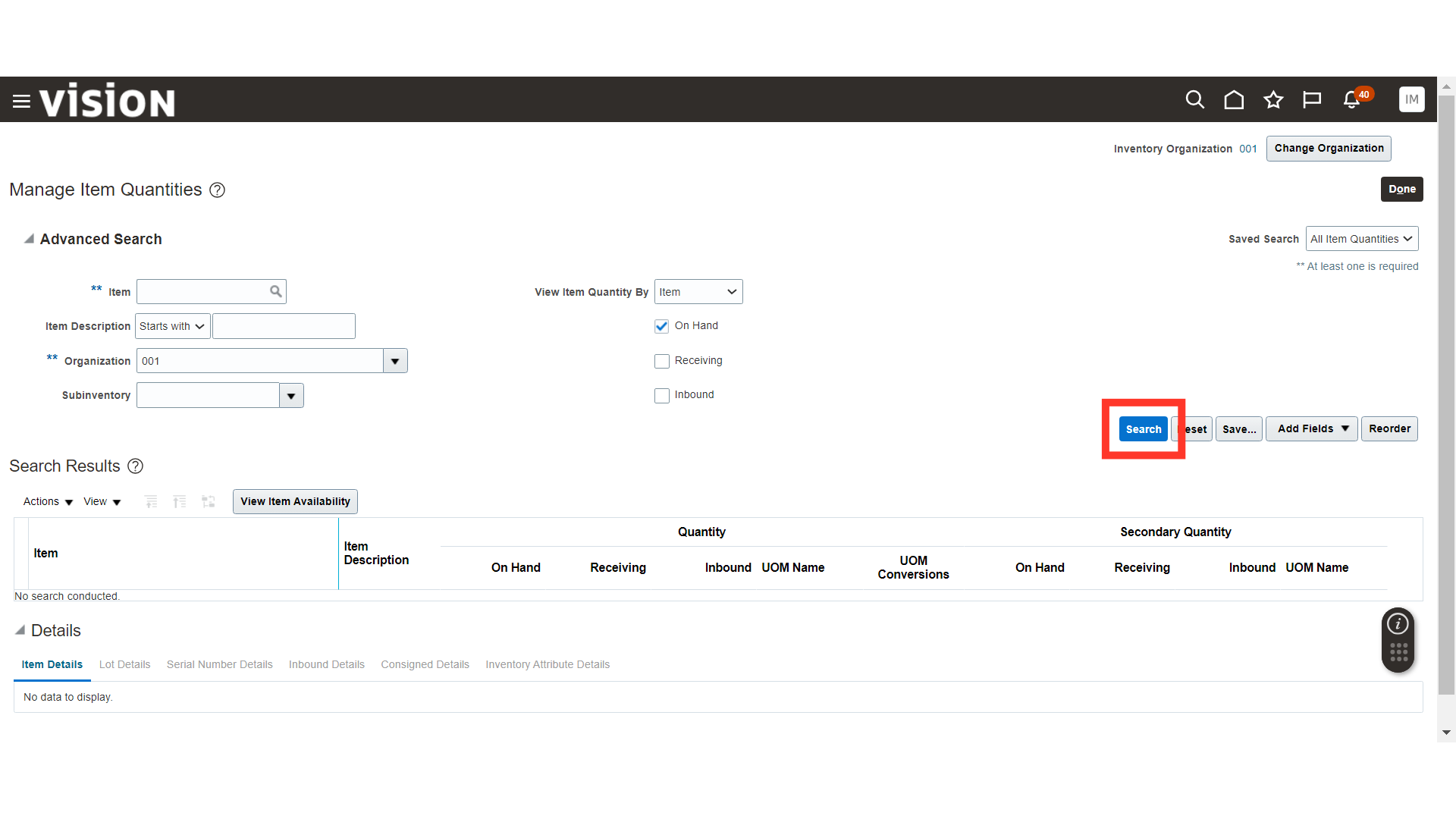
Select the line of the desired item for which you want to create a transfer order and click on the Actions button.
In Actions, click on Request Transfer Order.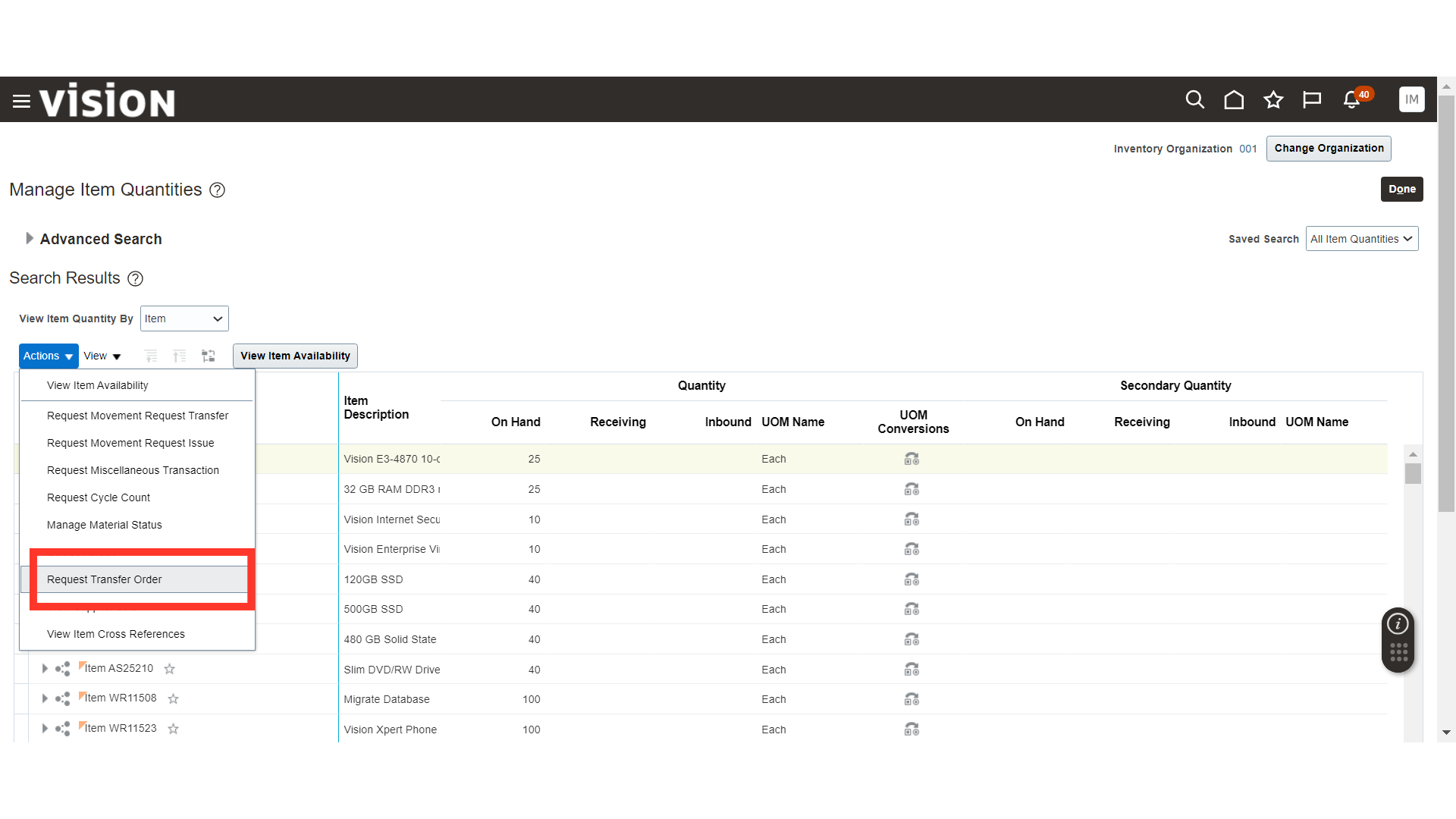
In Create Supply Request, provide the item line details such as Requested Quantity and Requested Delivery Date. Then, click on Supply Details.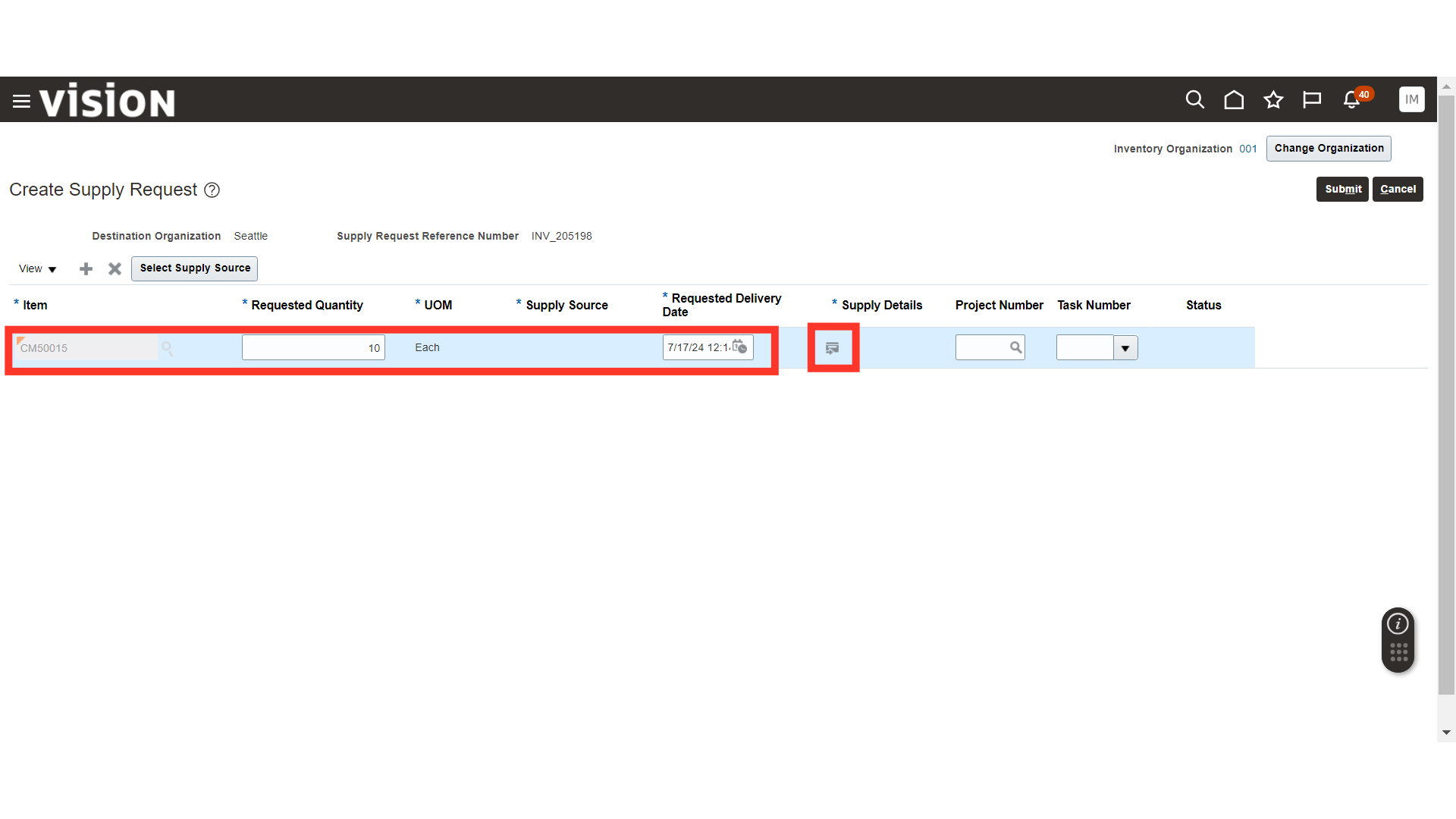
In Supply Details, provide the Destination Subinventory, Source Organization, and click OK.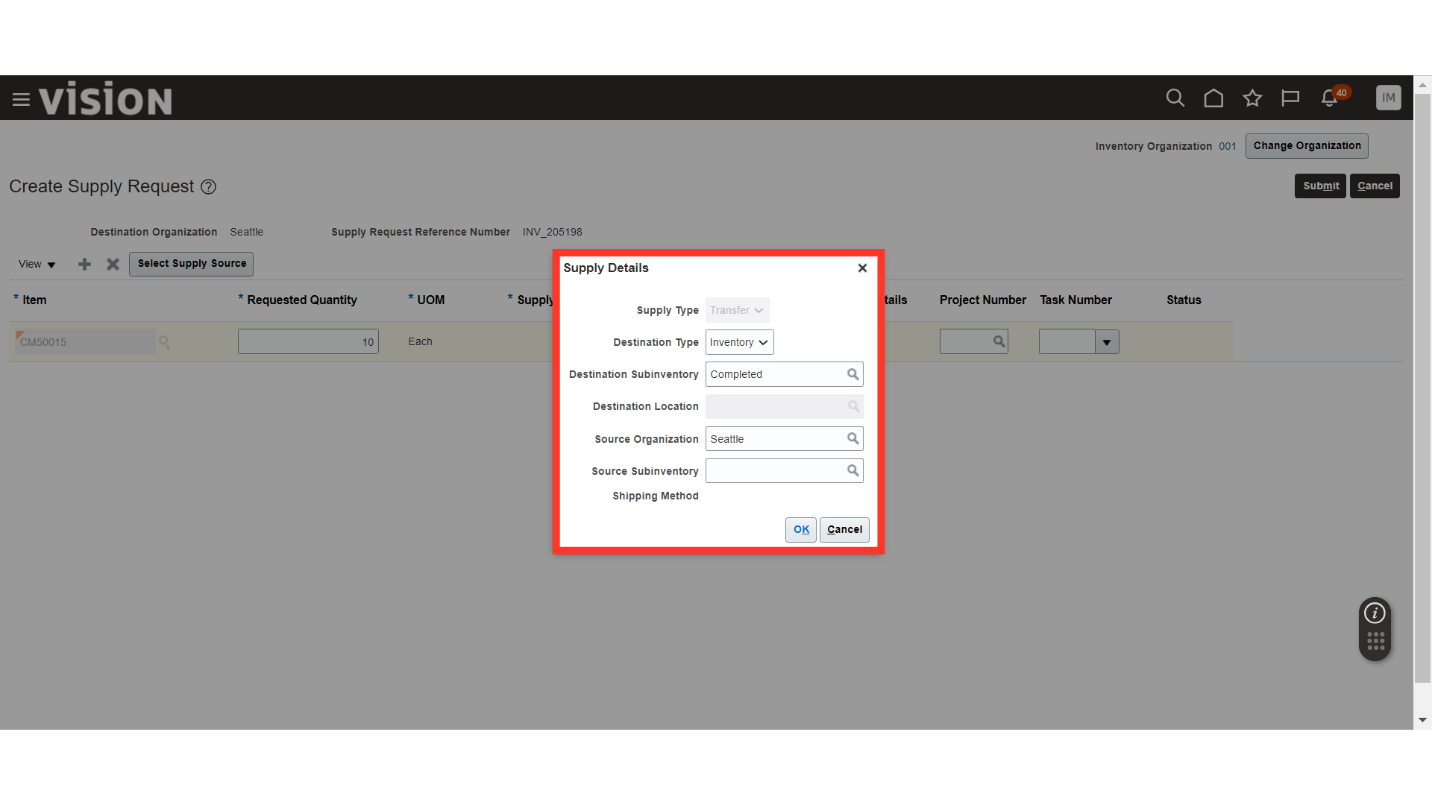
Once all the details are filled in, click on the Submit button.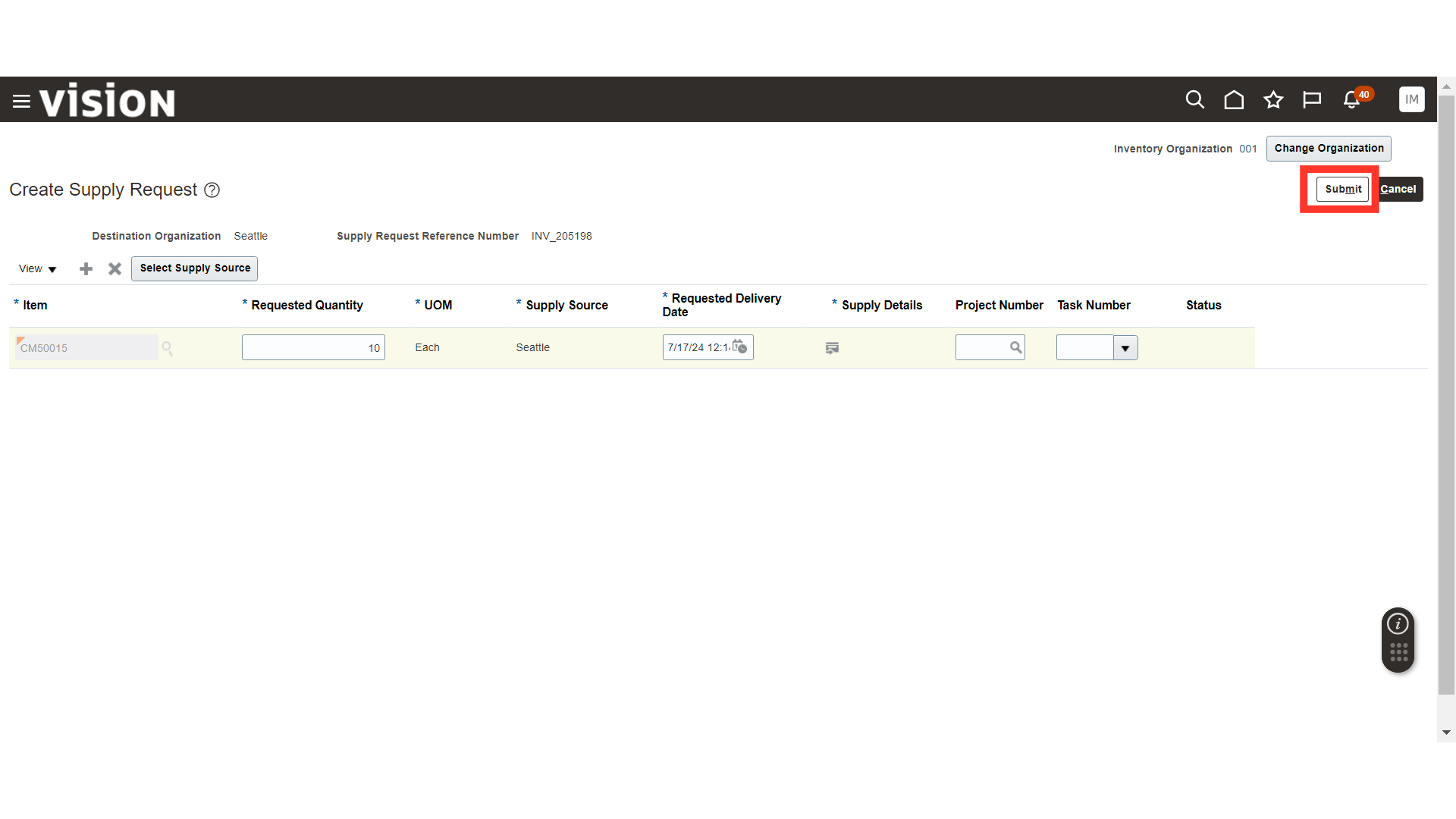
The system will generate a confirmation message about the Transfer Order; click OK.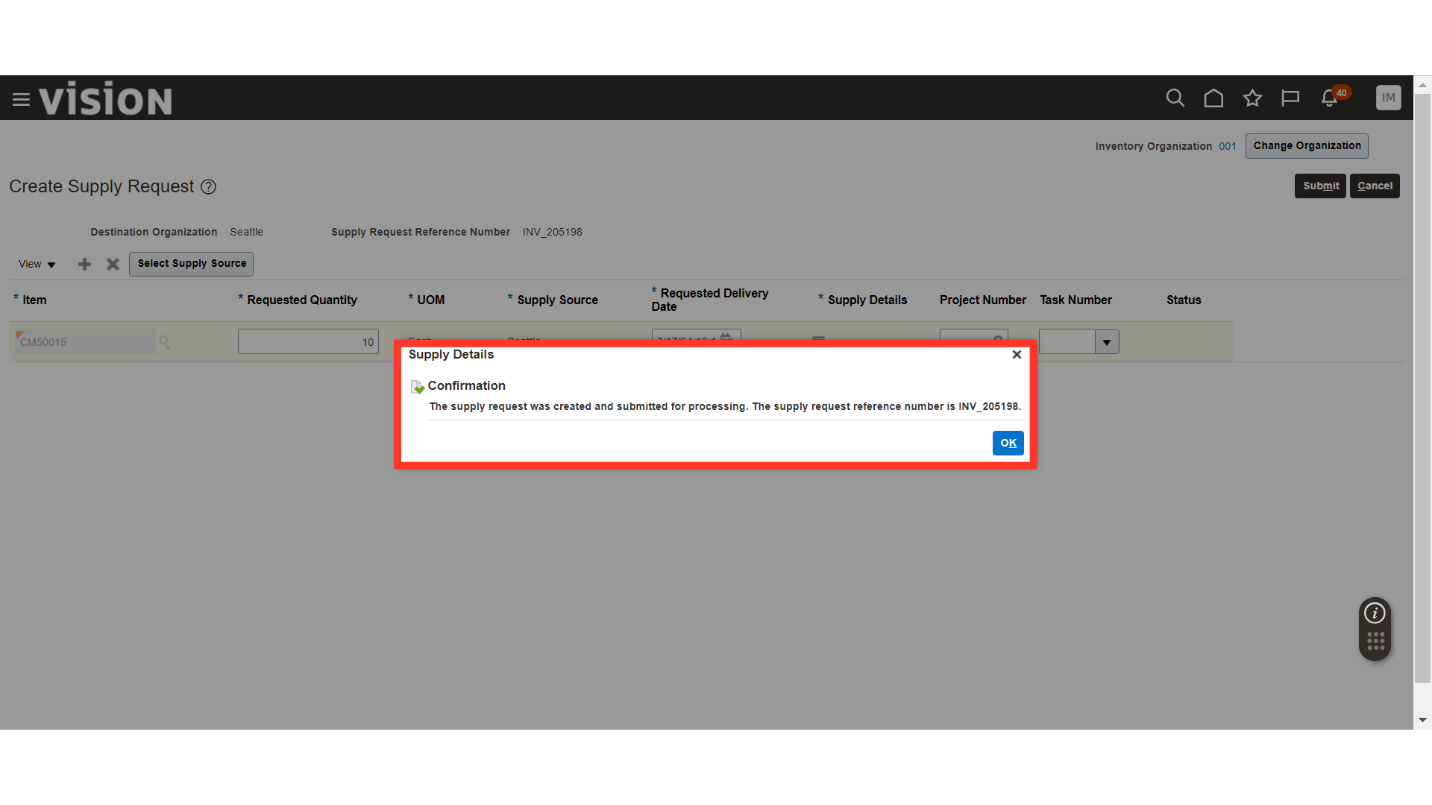
This guide covers the comprehensive process of creating a transfer order in Oracle Inventory, including selecting supply sources, quantities, and destinations.