How to Update Supplier Record
This guide shows the process of Updating an Existing Supplier Record. Follow these precise instructions to update a supplier record in the Procurement module in Oracle Cloud.
To update an existing Supplier Record, navigate to the Procurement menu and access the Suppliers Application.
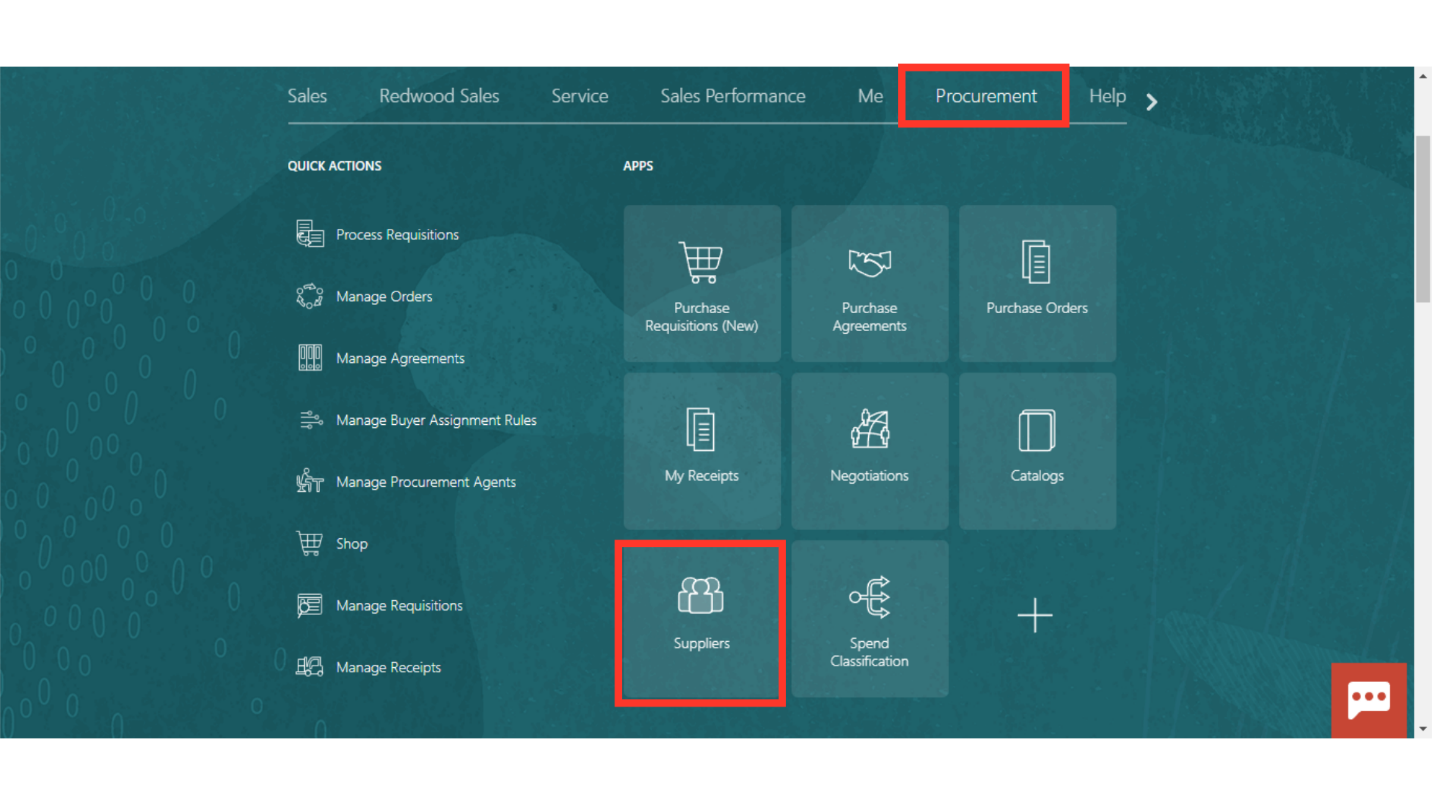
Go to the Task Pane to see the available tasks. Select the Manage Suppliers task.
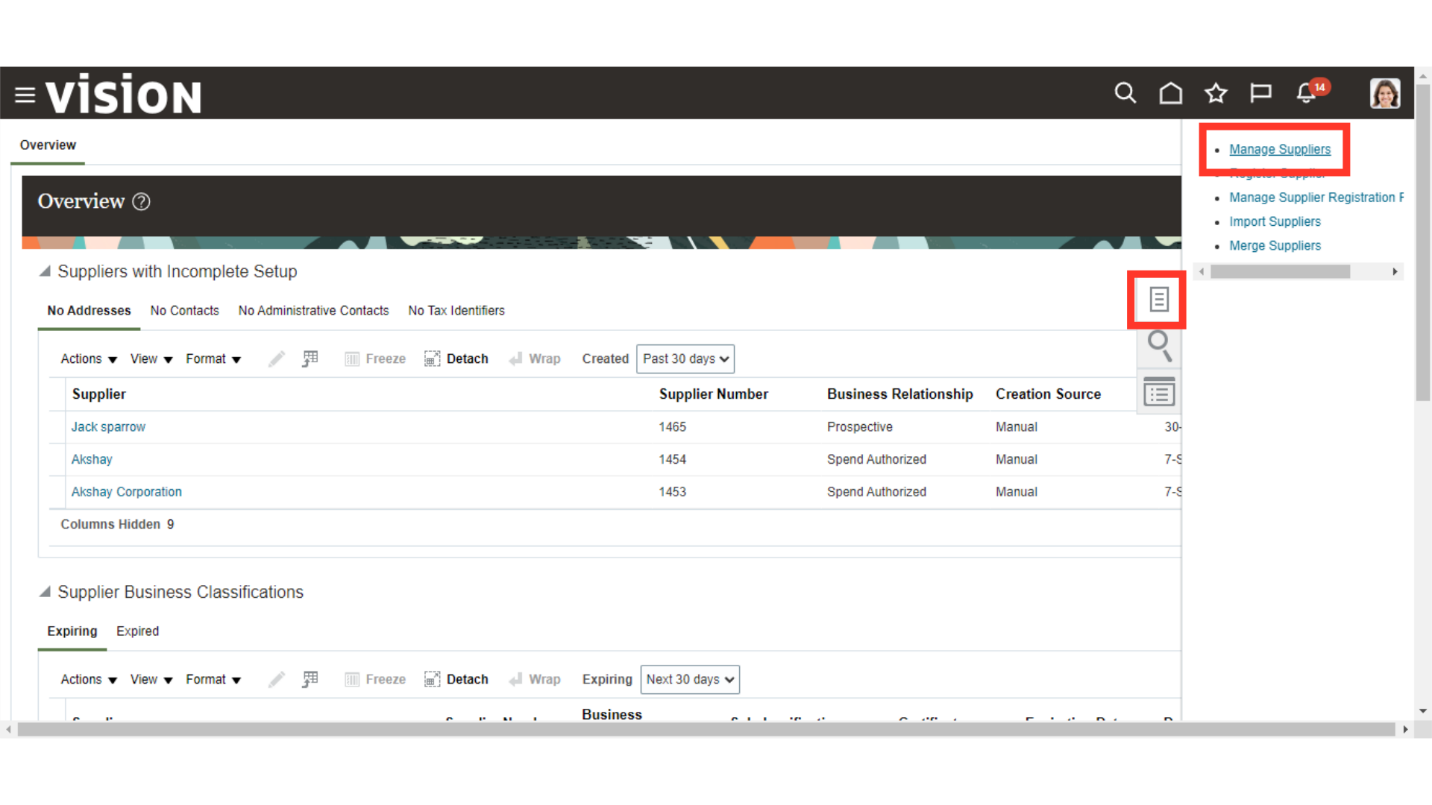
In the Keywords field, you may enter the Supplier name or a supplier keyword to search. After entering the name Initiate a Search.
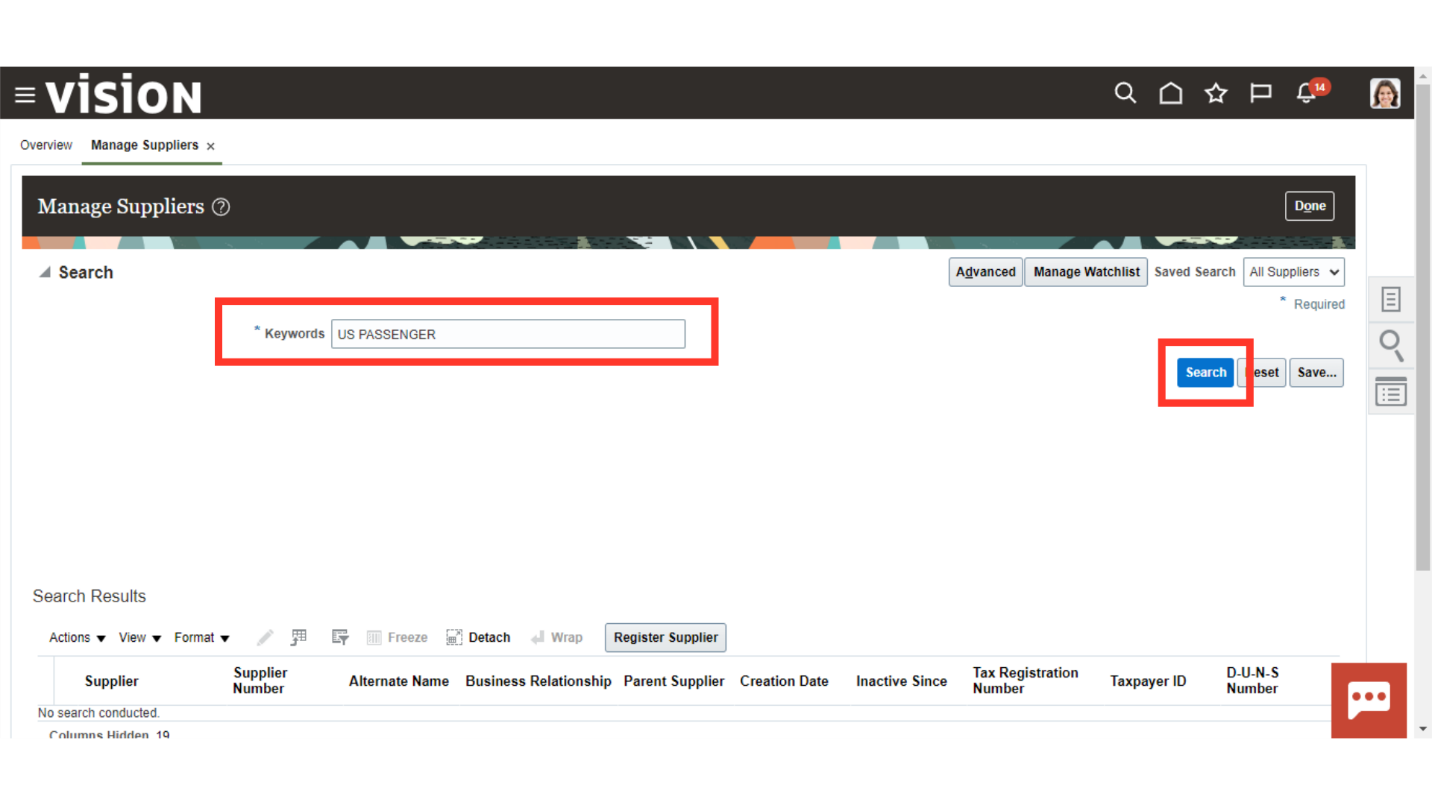
Select the Supplier record.
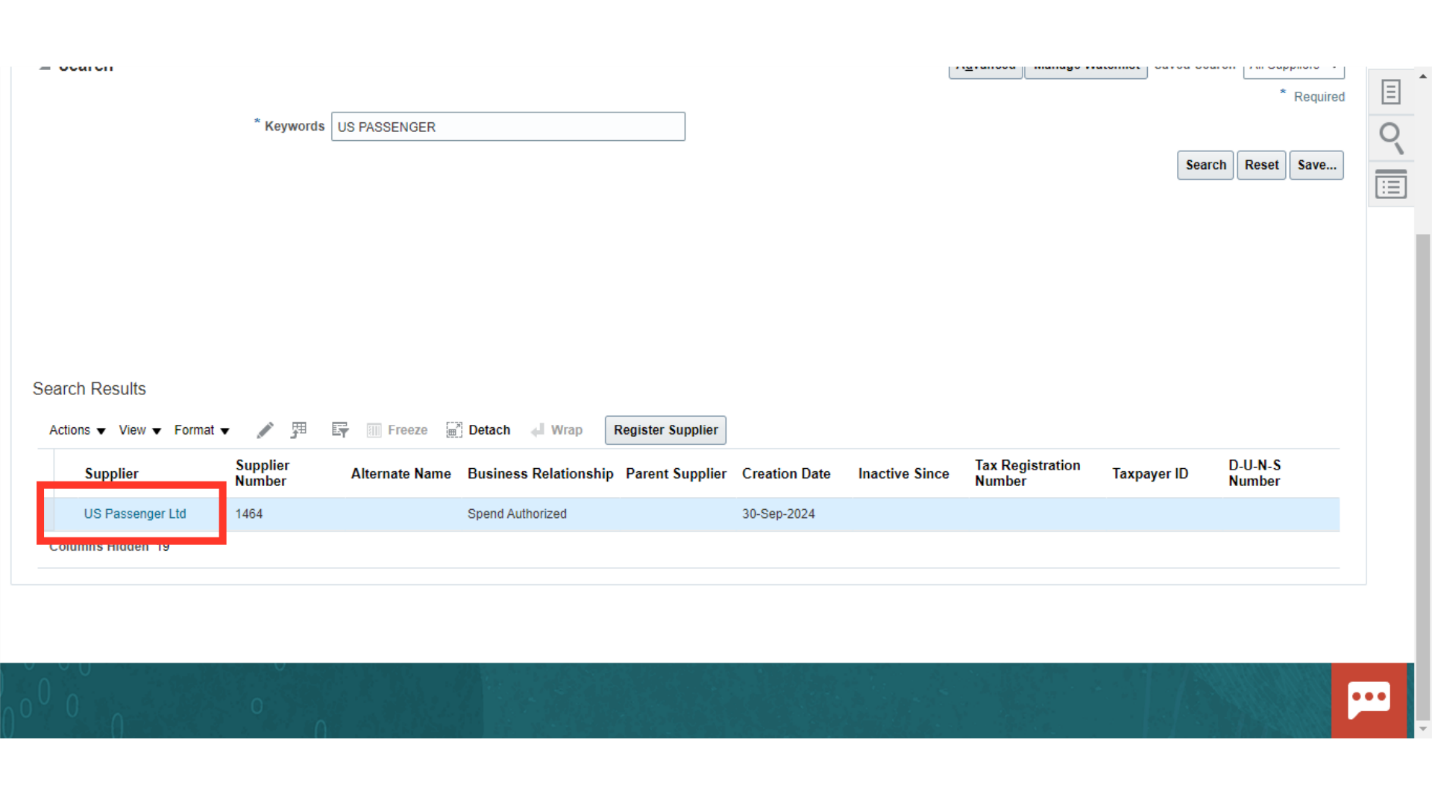
Click on the Edit button to edit a Supplier record.
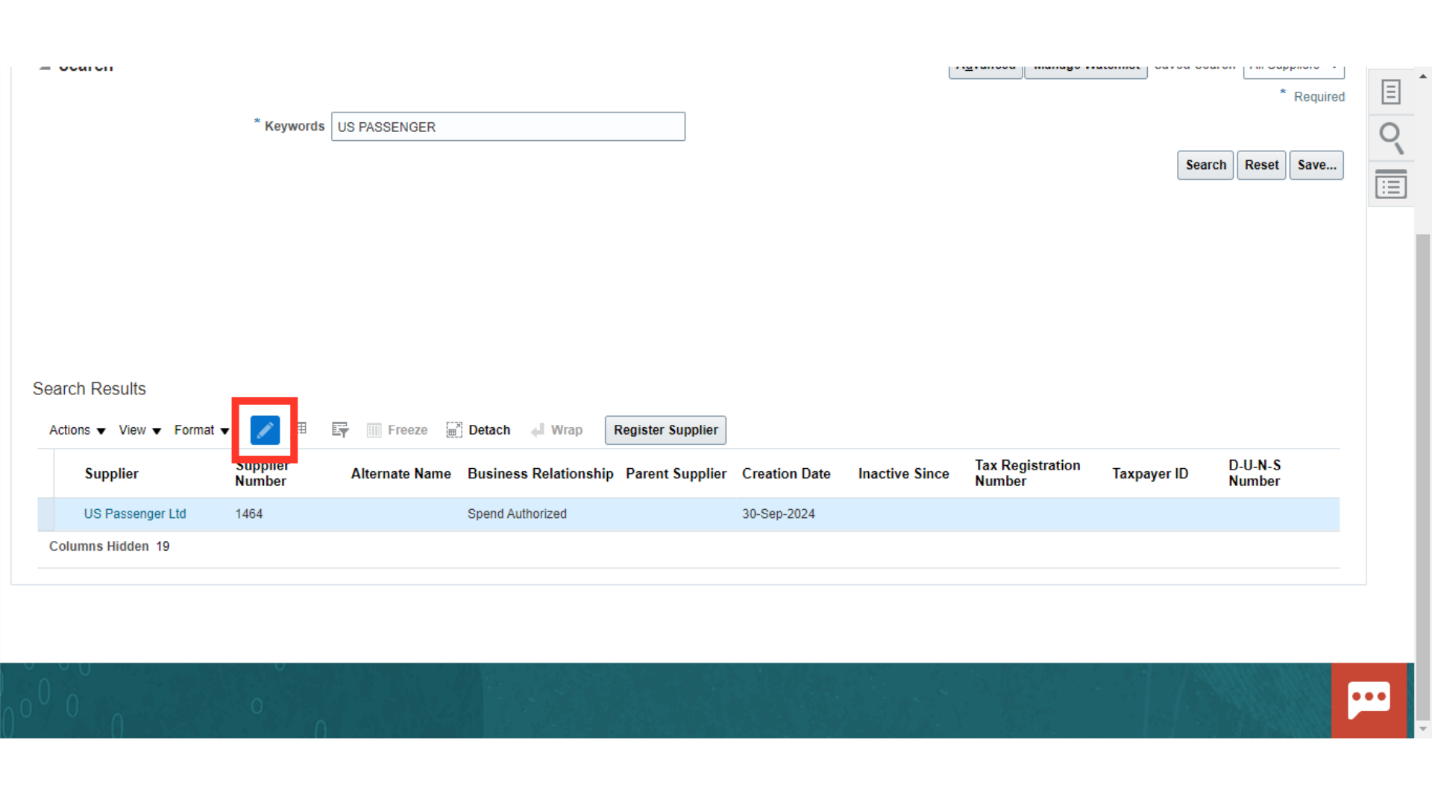
Navigate to a specific area depending on the information that you want to update. For an example, navigate to the Addresses tab.
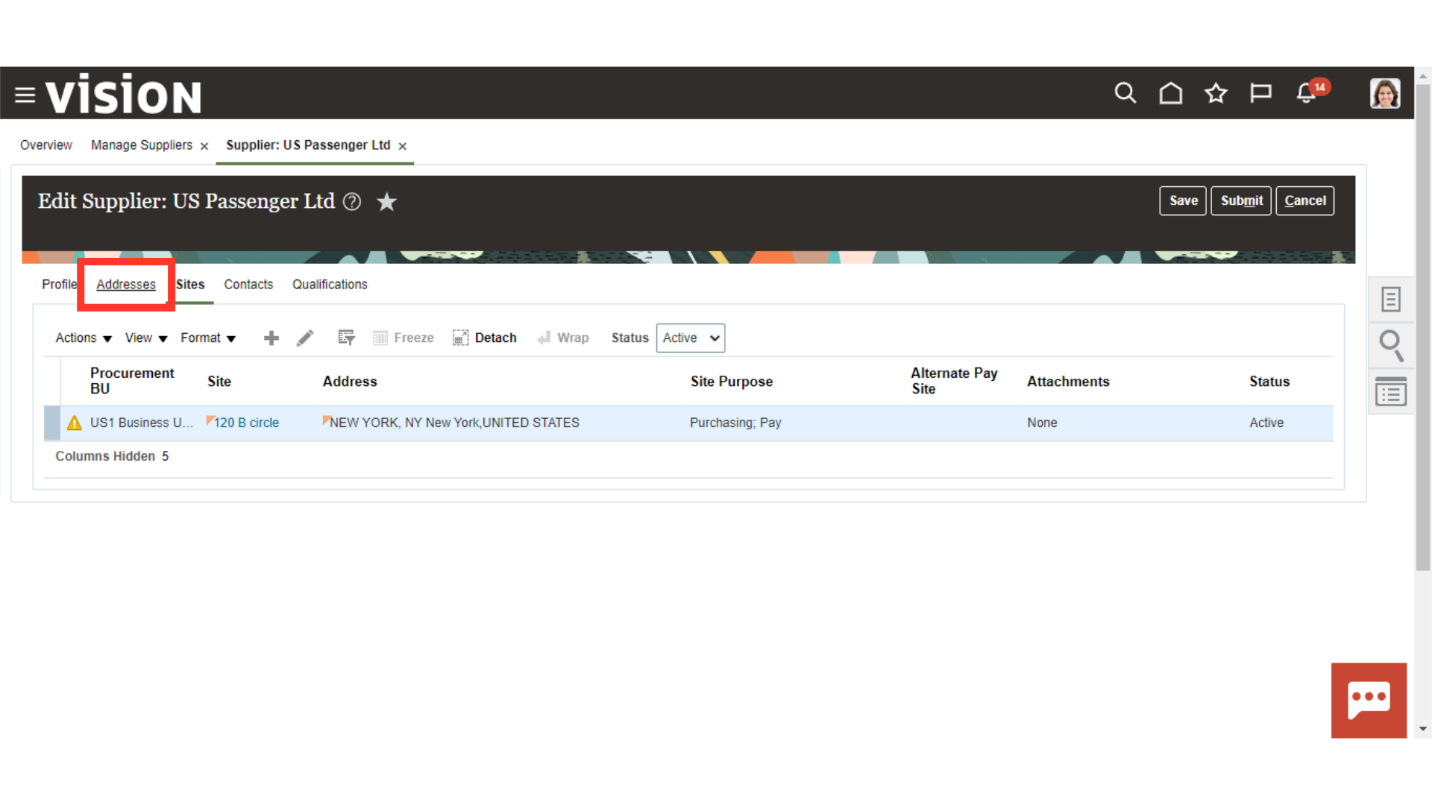
On the addresses tab, select an address and click on the edit button.
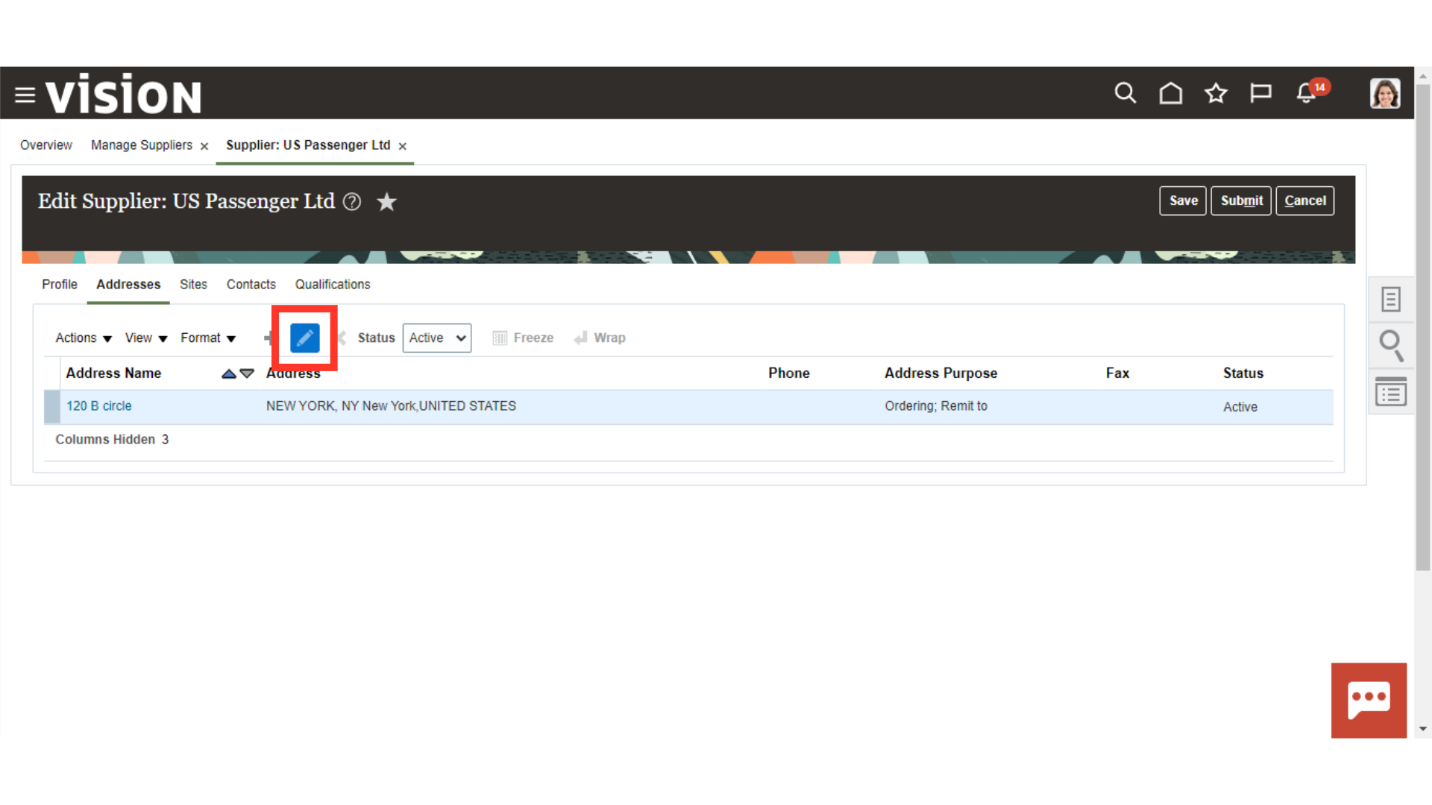
Make the changes as required. Click on the Save and Close button to apply those changes.
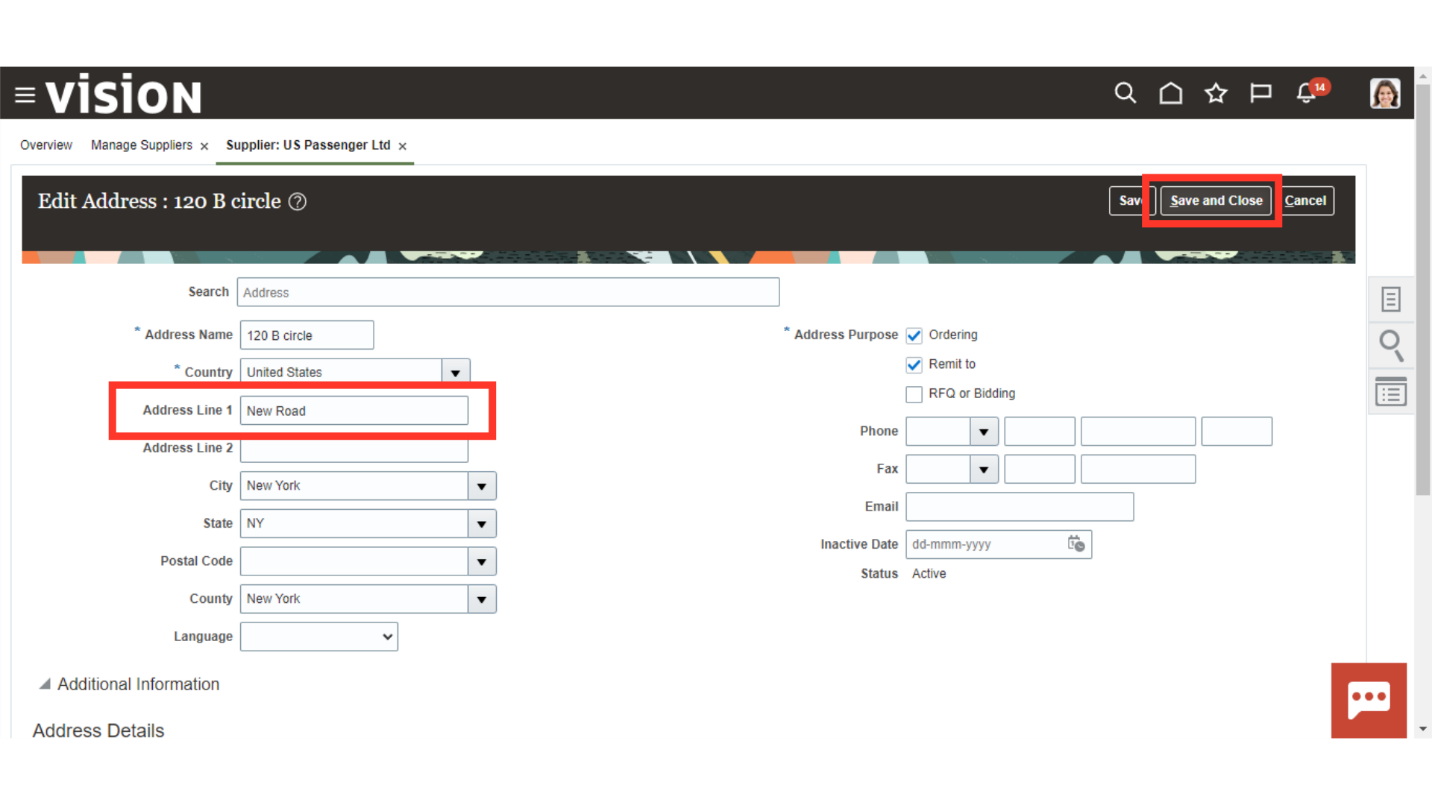
Click on the Submit button to save the updated record.
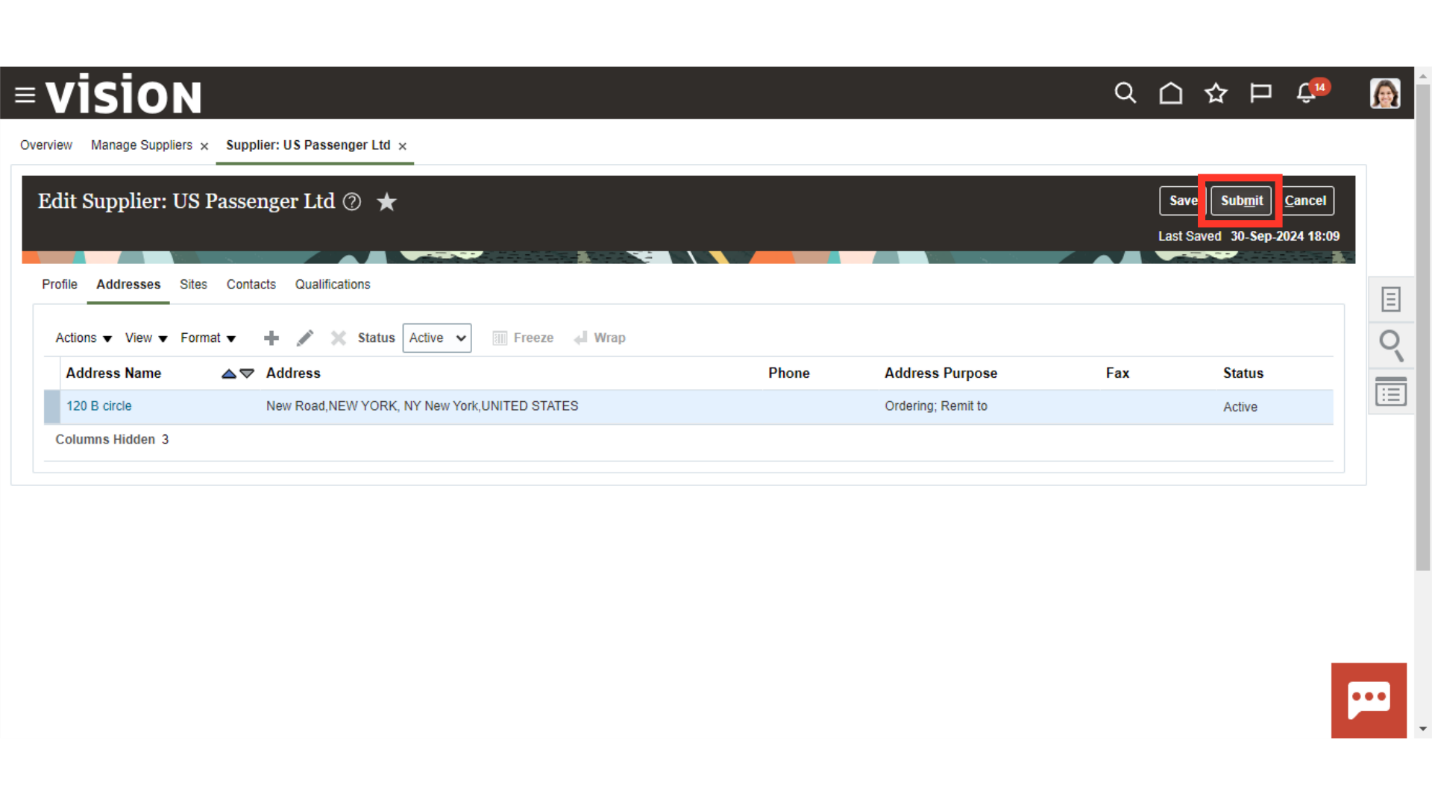
Click on OK in the approval confirmation dialog box. This is done if approval rules are created, otherwise details will saved automatically.
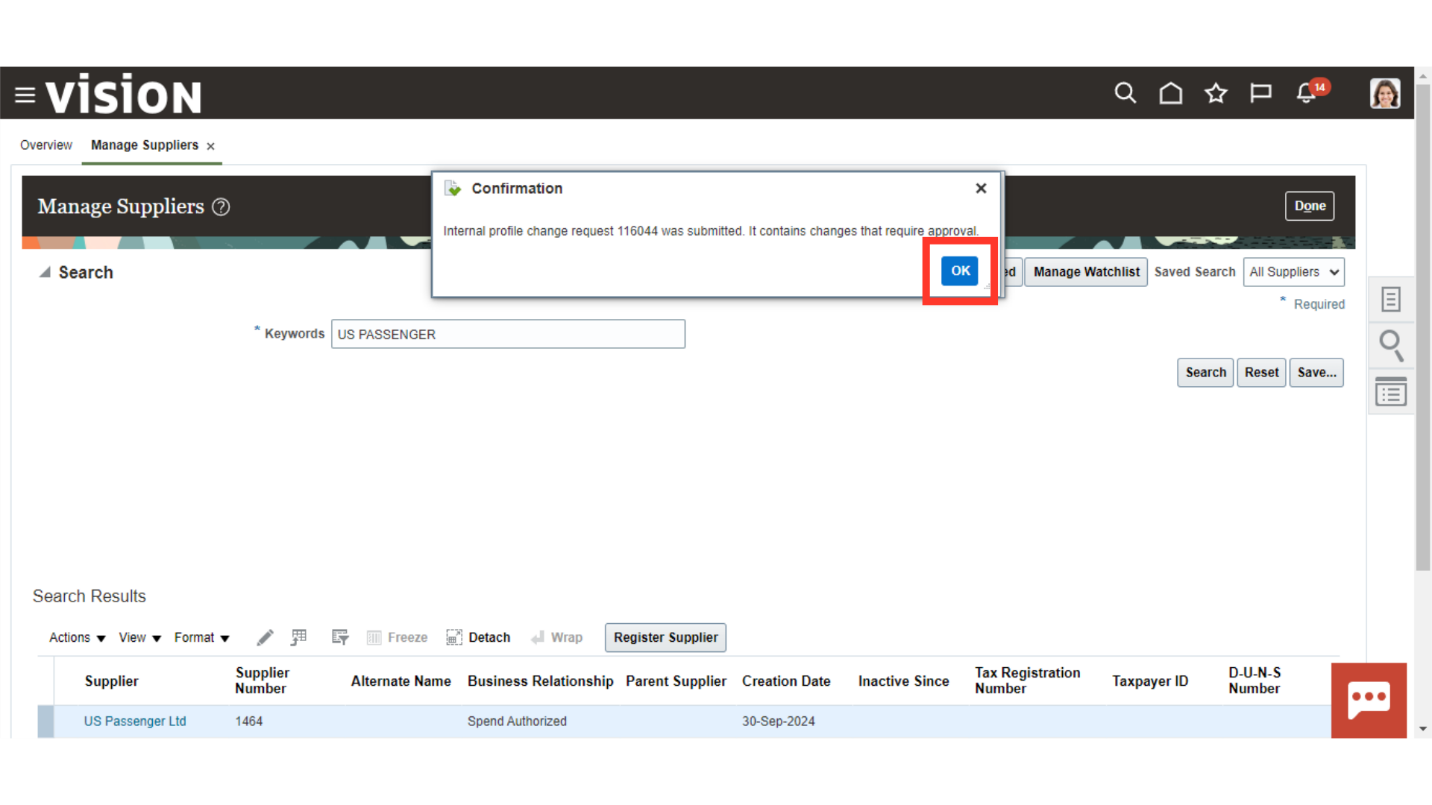
Click on Done to close. Details will change automatically once the changes are approved by the approver.
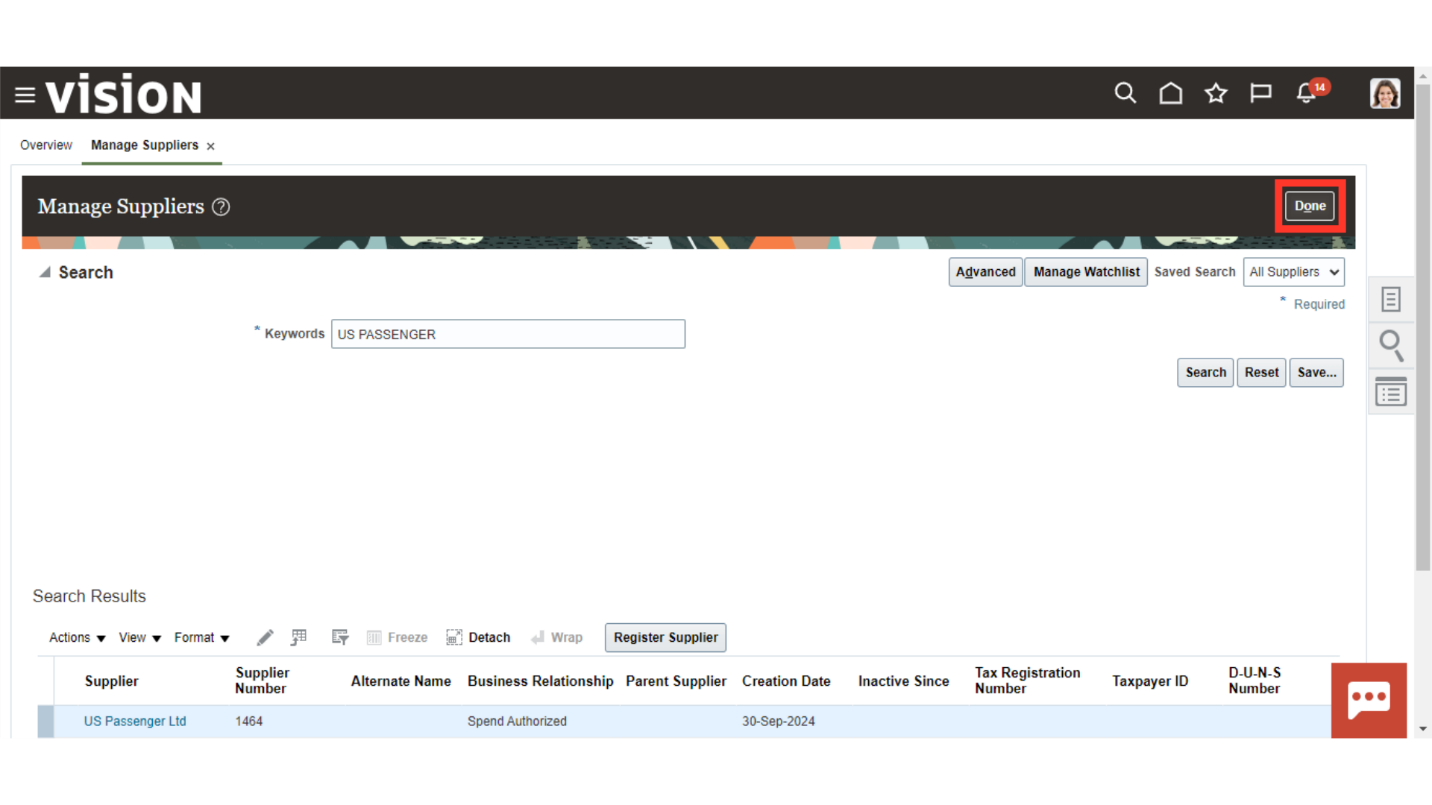
This guide navigated you through Oracle Cloud to Update an existing Supplier Record in the Procurement module. Thank you!